Post Message activity
An activity that posts a private message to a specified user or a community.
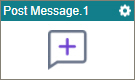
Configure the Post Message activity
To configure the Post Message activity, do the procedure in this topic.
Good to Know
- To send an email notification, click
Advanced
 >
Email Notifications
>
Email Notifications  .
. For more information, refer to Email Notifications screen (Process Activities).
- In most text fields, you can use process data variables as an alternative to literal data values.
- You can configure whether this activity waits for other activities before it runs.
For more information, refer to How Do I Configure an Activity to Wait for Other Incoming Activities?
- This section shows the configuration settings on the configuration screens for this activity. Other configuration settings apply to system activities. For more information, refer to:
How to Start
- Open Process Builder.
For information about how to open this screen, refer to Process Builder.

- In Process Builder, in the Activity Library
open the Viva Engage tab.
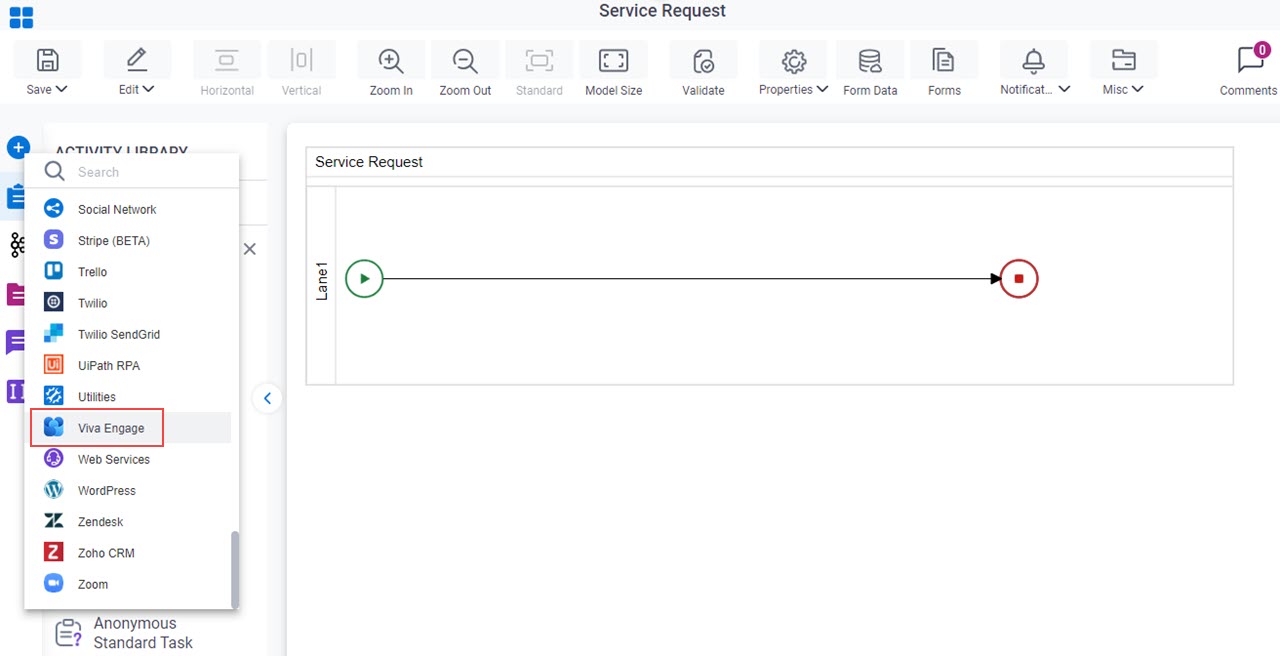
-
On the Viva Engage tab,
drag the Post Message
activity onto your process.
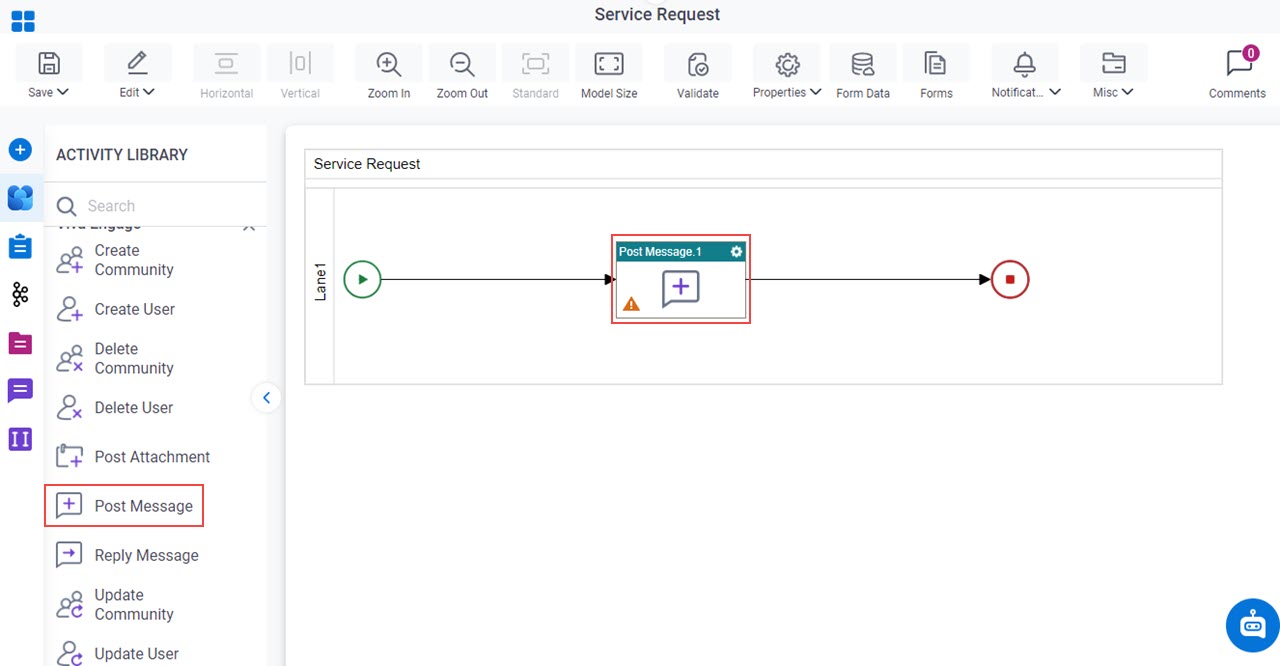
General Configuration
Specifies the basic settings for the Post Message activity.
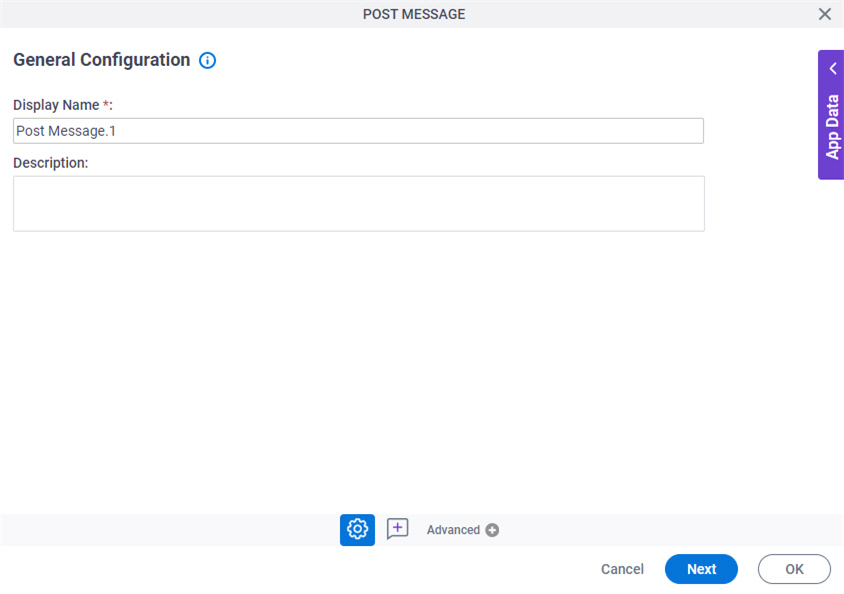
Good to Know
- Documentation for this screen is provided for completeness. The fields are mostly self-explanatory.
Fields
| Field Name | Definition |
|---|---|
|
Display Name |
|
|
Description |
|
Post Message Configuration > Send Private Message tab
Configures a message to send to a specified user.
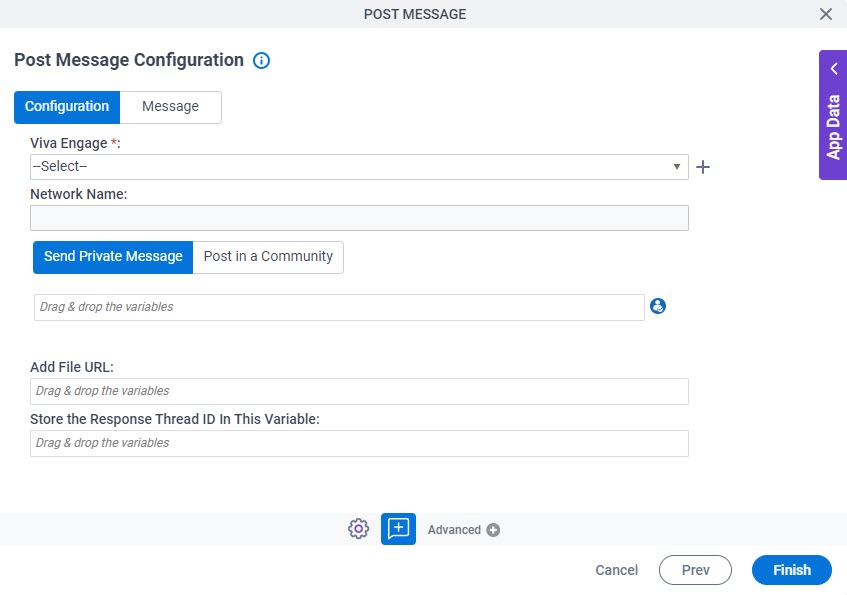
Fields
| Field Name | Definition |
|---|---|
|
Viva Engage |
|
|
Create |
|
|
Network Name |
|
|
Select Users |
|
|
Message |
|
|
Add File URL |
|
|
Store the Response Thread ID in Custom Attribute or Schema |
|
Post Message Configuration > Post in a Community tab
Sets up a message to send to a specified community..
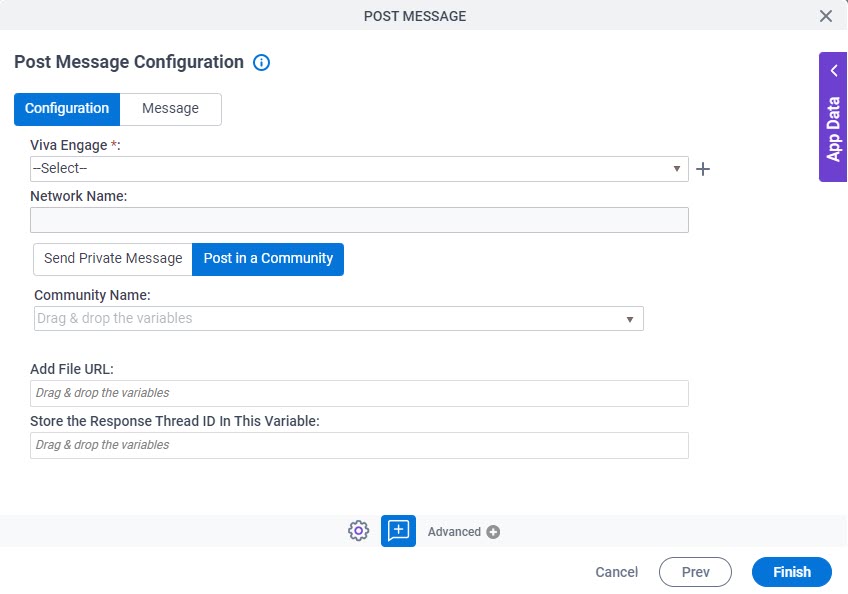
Fields
| Field Name | Definition |
|---|---|
|
Viva Engage |
|
|
Create |
|
|
Network Name |
|
|
Community Name |
|
|
Message |
|
|
Add File URL |
|
|
Store the Response Thread ID in Custom Attribute or Schema |
|




