Update Contact activity
An activity that changes contact information in Microsoft Outlook.
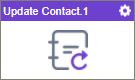
Configure the Update Contact activity
To configure the Update Contact activity, do the procedure in this topic.
Good to Know
- To send an email notification, click
Advanced
 >
Email Notifications
>
Email Notifications  .
. For more information, refer to Email Notifications screen (Process Activities).
- In most text fields, you can use process data variables as an alternative to literal data values.
- You can configure whether this activity waits for other activities before it runs.
For more information, refer to How Do I Configure an Activity to Wait for Other Incoming Activities?
- This section shows the configuration settings on the configuration screens for this activity. Other configuration settings apply to system activities. For more information, refer to:
How to Start
- Open Process Builder.
For information about how to open this screen, refer to Process Builder.

- In Process Builder, in the Activity Library,
open the Exchange Server tab.
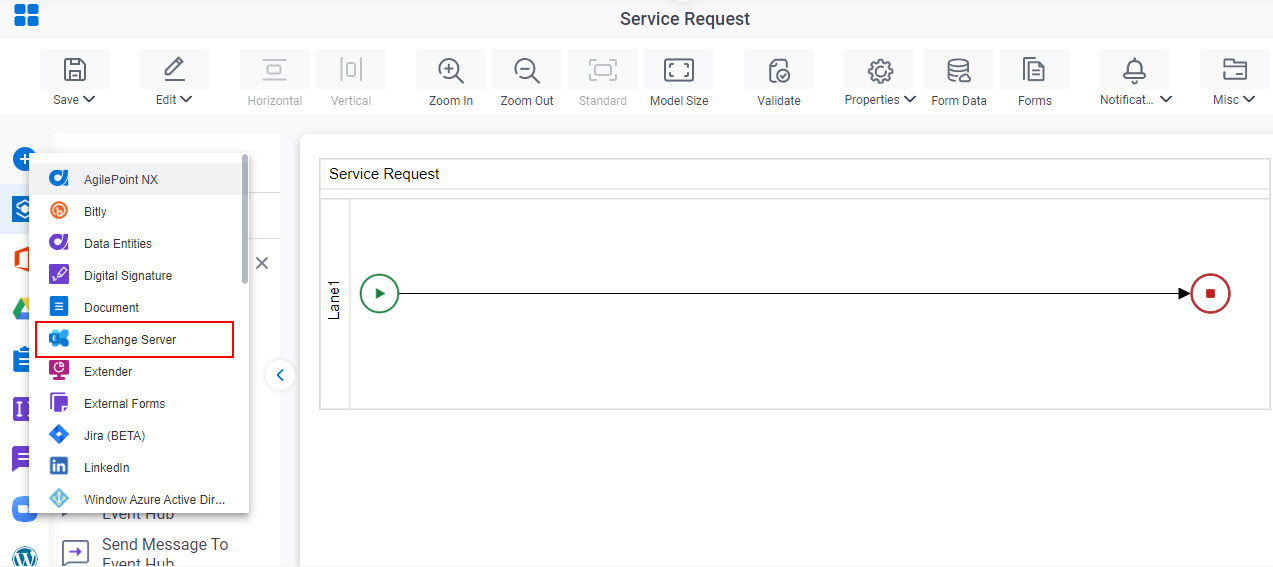
- On the Exchange Server
tab,
drag the Update Contact
activity onto your process.
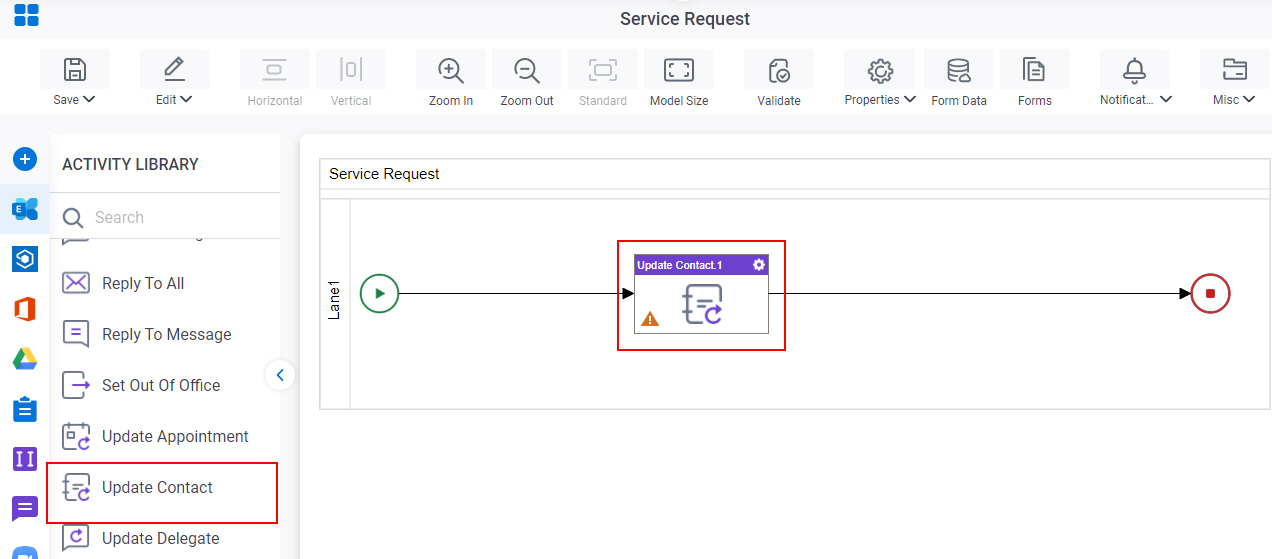
General Configuration
Specifies the basic settings for the Update Contact activity.
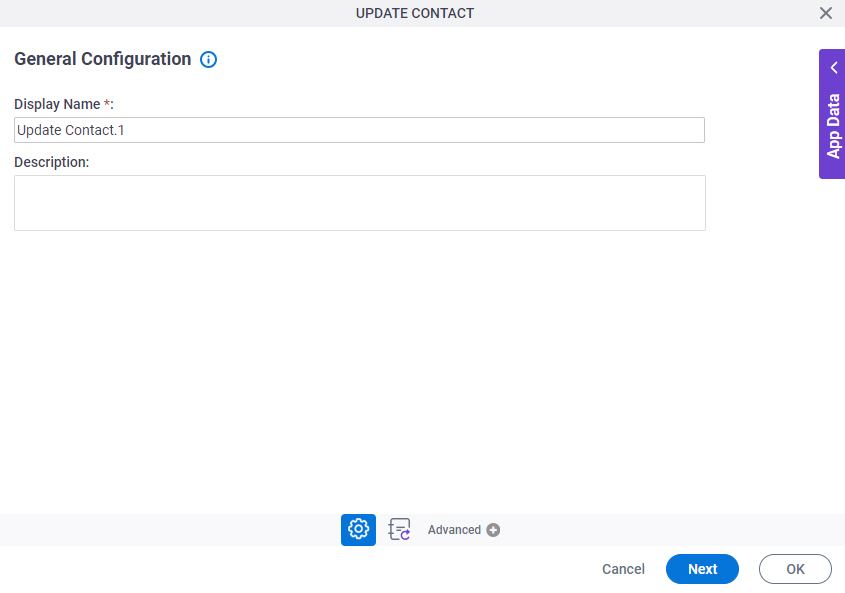
Good to Know
- Documentation for this screen is provided for completeness. The fields are mostly self-explanatory.
Fields
| Field Name | Definition |
|---|---|
|
Display Name |
|
|
Description |
|
Update Contact Configuration
Specifies the configuration to change a contact.
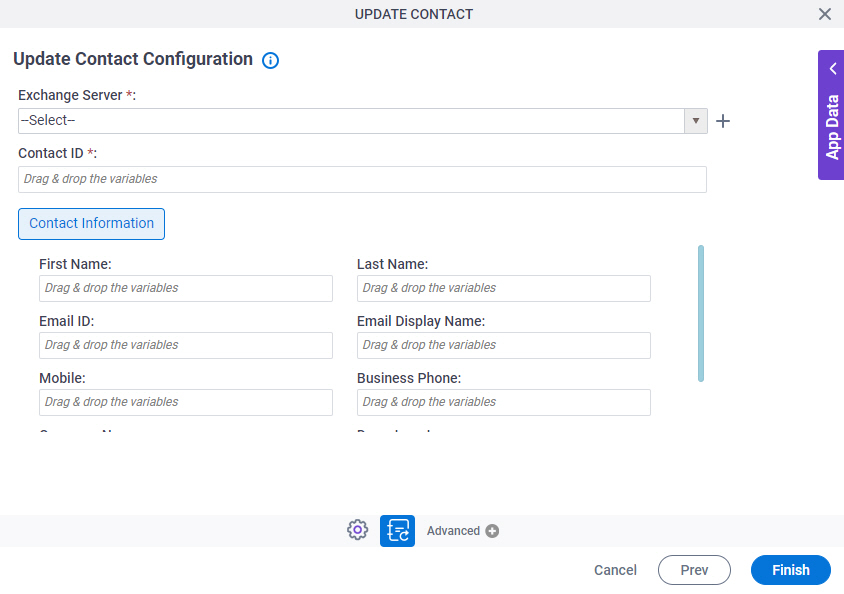
Fields
| Field Name | Definition |
|---|---|
|
Exchange Server |
|
|
Create |
|
|
Contact ID |
|
|
First Name |
|
|
Last Name |
|
|
Email ID |
|
|
Email Display Name |
|
|
Mobile |
|
|
Business Phone |
|
|
Company Name |
|
|
Department |
|



