Set Out Of Office activity
An activity that sends an automated e-mail reply in Microsoft Outlook.
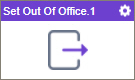
Configure the Set Out Of Office activity
To configure the Set Out Of Office activity, do the procedure in this topic.
Good to Know
- To send an email notification, click
Advanced
 >
Email Notifications
>
Email Notifications  .
. For more information, refer to Email Notifications screen (Process Activities).
- In most text fields, you can use process data variables as an alternative to literal data values.
- You can configure whether this activity waits for other activities before it runs.
For more information, refer to How Do I Configure an Activity to Wait for Other Incoming Activities?
- This section shows the configuration settings on the configuration screens for this activity. Other configuration settings apply to system activities. For more information, refer to:
How to Start
- Open Process Builder.
For information about how to open this screen, refer to Process Builder.

- In Process Builder, in the Activity Library,
open the Exchange Server tab.
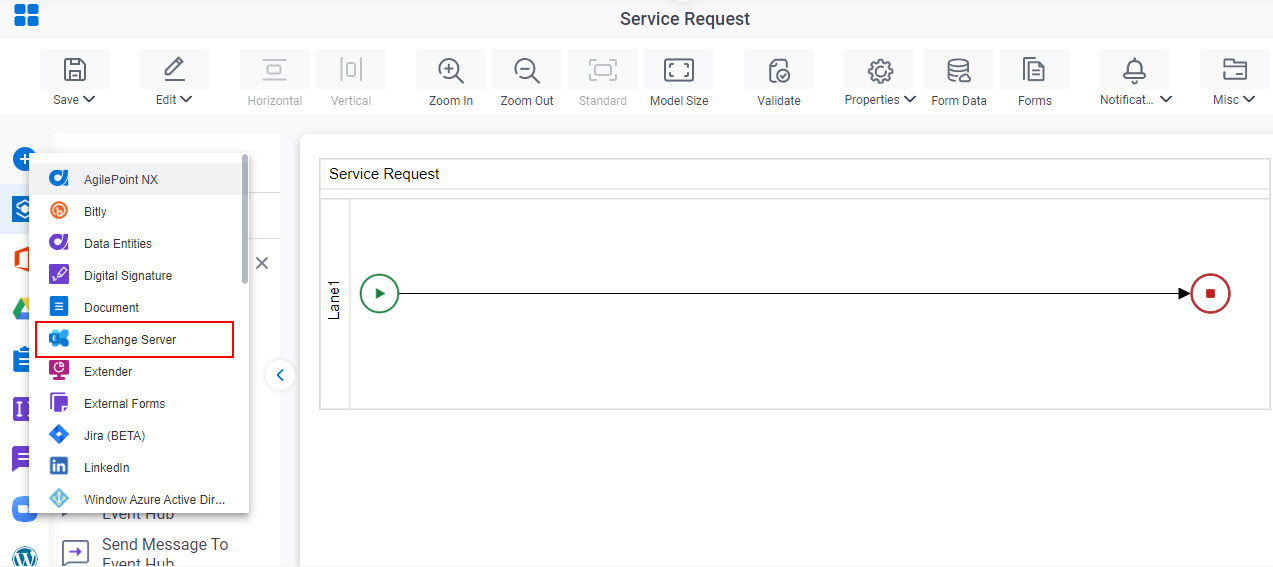
- On the Exchange Server
tab,
drag the Set Out Of Office
activity onto your process.
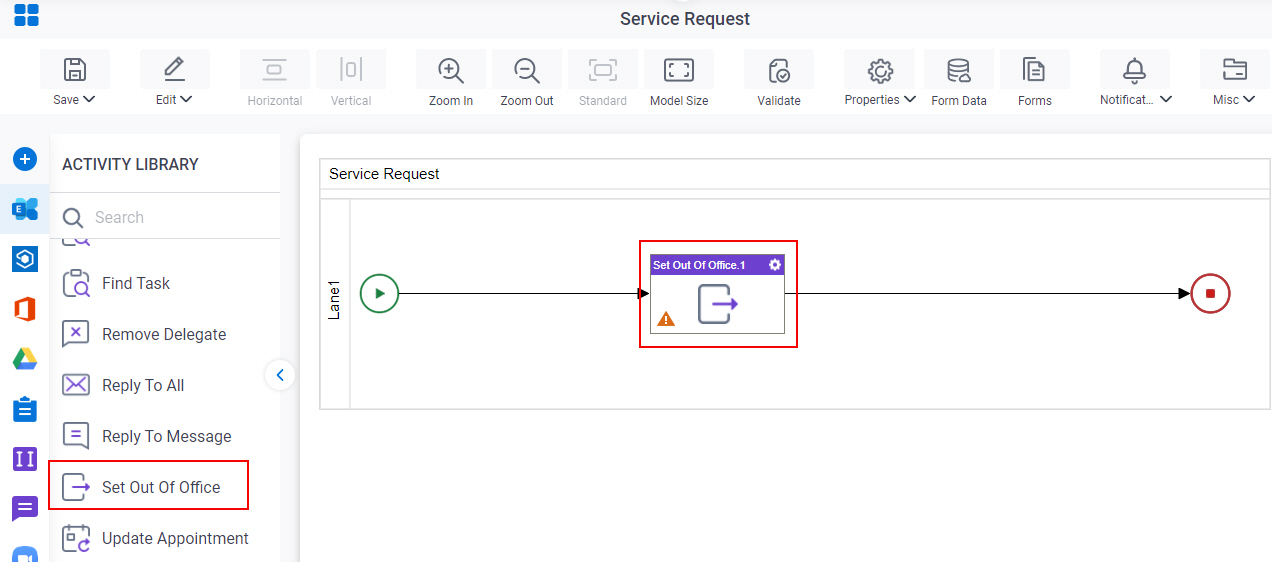
General Configuration
Specifies the basic settings for the Set Out Of Office activity.
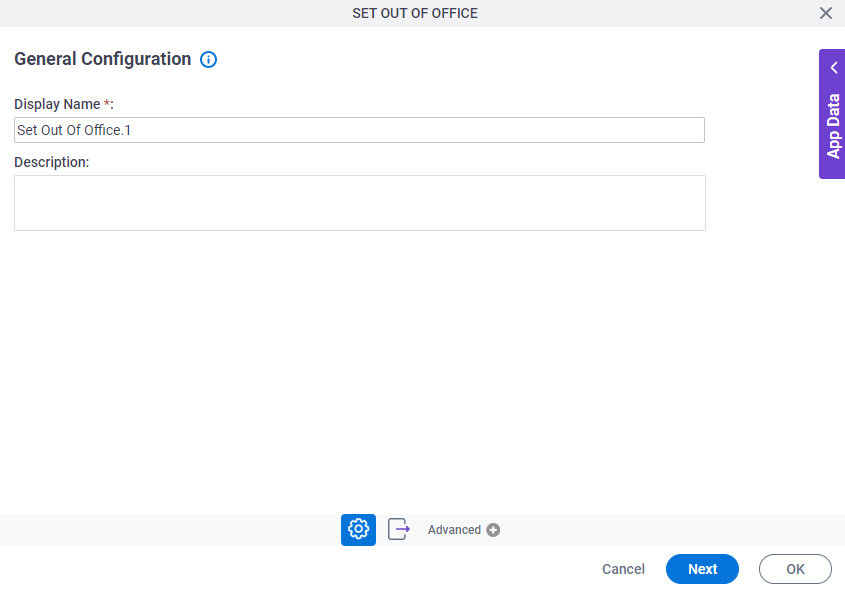
Good to Know
- Documentation for this screen is provided for completeness. The fields are mostly self-explanatory.
Fields
| Field Name | Definition |
|---|---|
|
Display Name |
|
|
Description |
|
Set Out Of Office Configuration
Specifies the configuration to set a response to people when you are out of office.
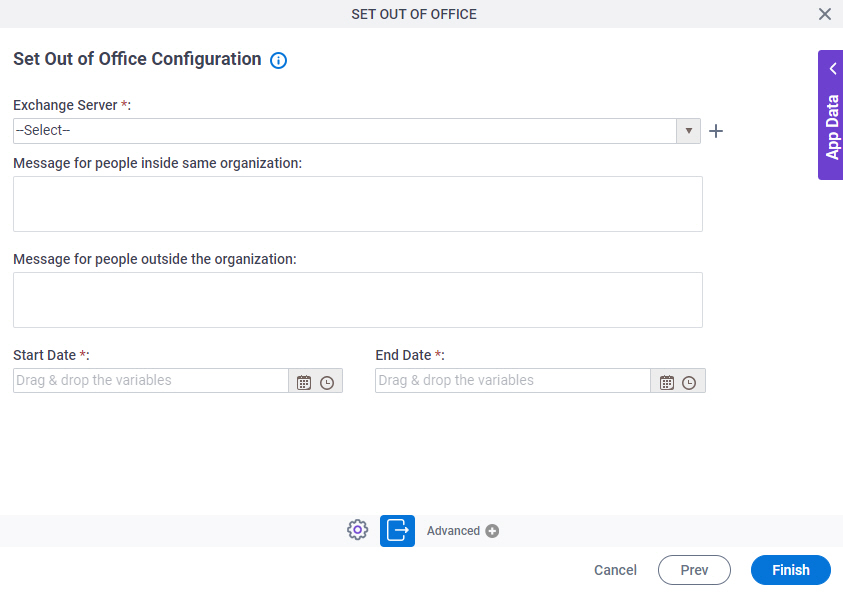
Fields
| Field Name | Definition |
|---|---|
|
Exchange Server |
|
|
Create |
|
|
Message for people inside same organization |
|
|
Message for people outside the organization |
|
|
Start Date |
|
|
End Date |
|



