Query Records (Oracle NetSuite) activity
An activity that uses a SQL WHERE clause to query one or more entity records in Oracle NetSuite.
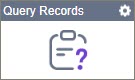
Configure the Query Records activity
To configure the Query Records activity, do the procedure in this topic.
Examples
Prerequisites
- AgilePoint NX OnDemand (public cloud), or AgilePoint NX PrivateCloud or AgilePoint NX OnPremises v7.0 or higher.
Good to Know
- In most text fields, you can use process data variables as an alternative to literal data values.
- You can configure whether this activity waits for other activities before it runs.
For more information, refer to How Do I Configure an Activity to Wait for Other Incoming Activities?
- This section shows the configuration settings on the configuration screens for this activity. Other configuration settings apply to system activities. For more information, refer to:
How to Start
- Open Process Builder.
For information about how to open this screen, refer to Process Builder.

- In Process Builder, in the Activity Library,
open the Oracle NetSuite tab.
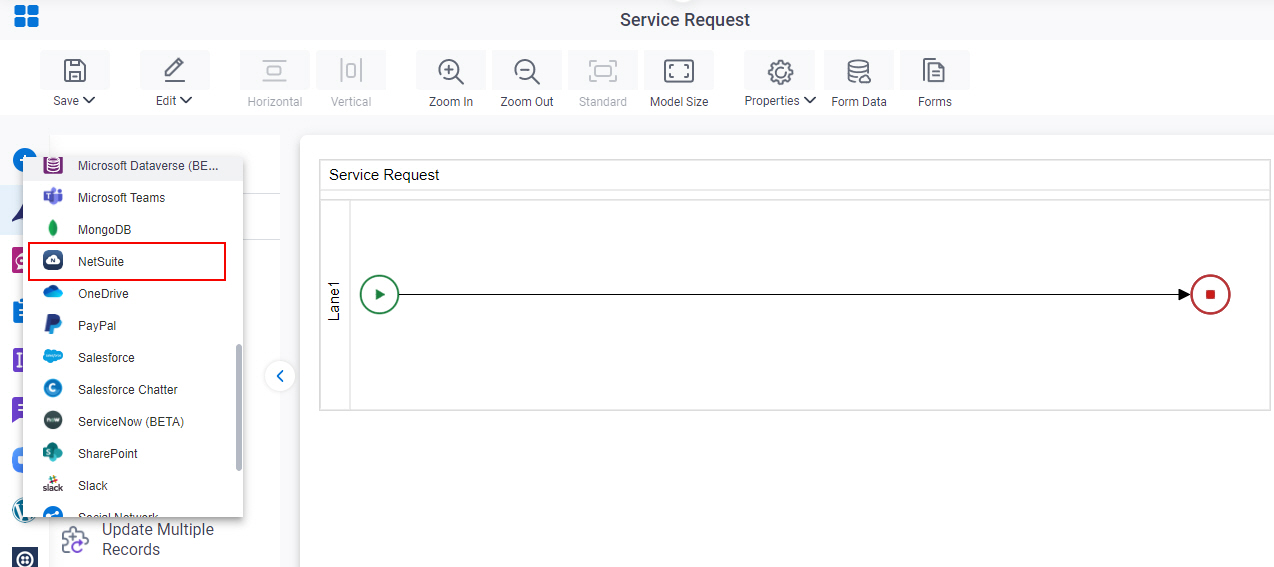
- On the Oracle NetSuite
tab,
drag the Query Records
activity onto your process.
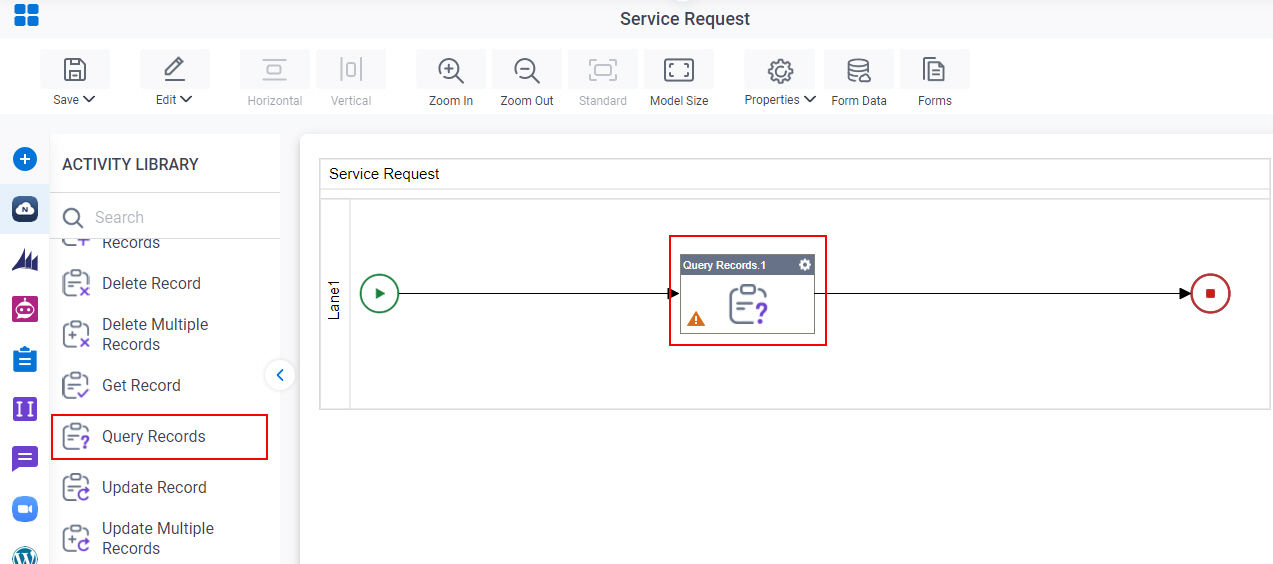
Procedure
- Complete the fields on the
General Configuration screen.
For more information, refer to Configure General Options for a CRM Activity.
- Click Query Records
 .
. - Complete the fields on these screens.
- (Optional) Click Advanced
 >
Email Notifications
>
Email Notifications  .
.
For more information, refer to Email Notifications screen (Process Activities).
General Configuration
Specifies the basic settings for the Query Records activity.
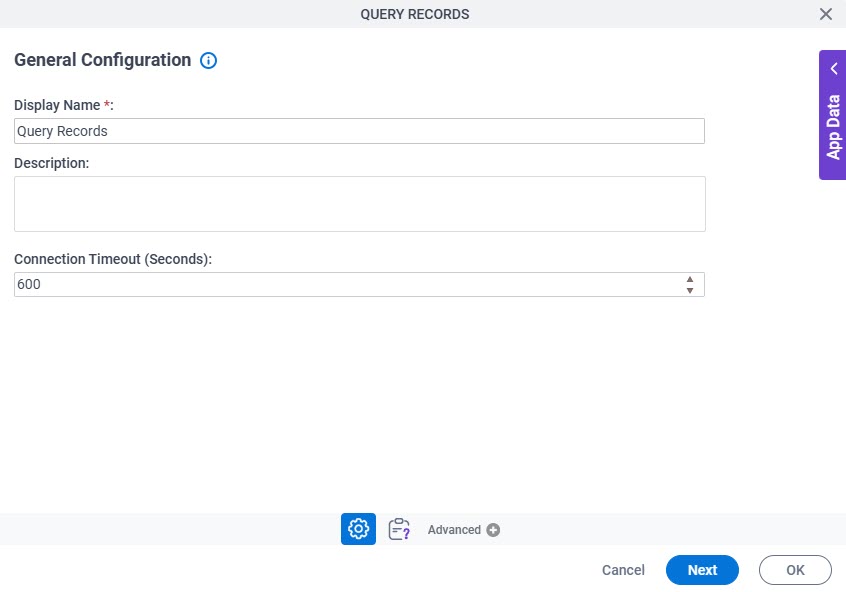
Fields
| Field Name | Definition |
|---|---|
|
Display Name |
|
|
Description |
|
|
Connection Timeout (Seconds) |
|
Query Records Configuration > Column tab
Specifies the entity columns to query.
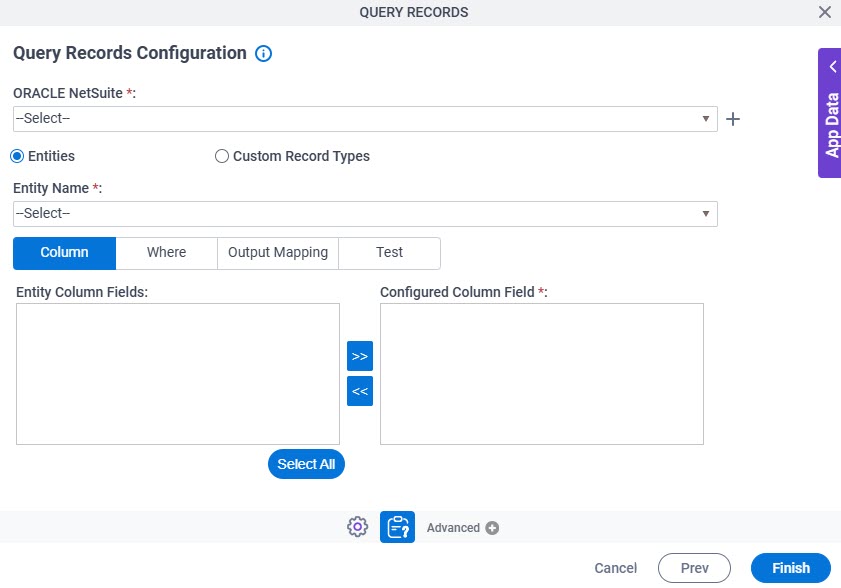
Fields
| Field Name | Definition |
|---|---|
|
Oracle NetSuite |
|
|
Create |
|
|
Entities / Custom Record Types |
|
|
Entity Name |
|
Record Type |
|
|
Entity Column Fields |
|
|
Configured Column Field |
|
|
Left Arrow |
|
|
Right Arrow |
|
|
Select All |
|
Query Records Configuration > Where tab
Configures a SQL where clause to filter the results of a query in Oracle NetSuite. It gets only the records that obey the rules in the WHERE clause.
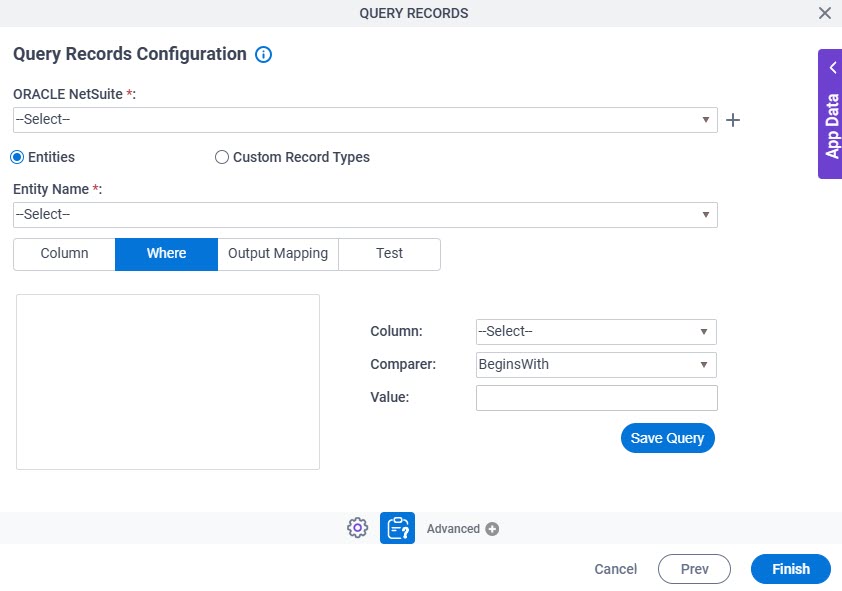
Fields
| Field Name | Definition |
|---|---|
|
Oracle NetSuite |
|
|
Create |
|
|
Entities / Custom Record Types |
|
|
Entity Name |
|
Record Type |
|
|
Where Clause Code Snippet Box |
|
|
Column |
|
|
Comparer |
|
|
Value |
|
|
Save Query |
|
Query Records Configuration > Output Mapping tab
Maps the columns of the query response to the schema for your process.
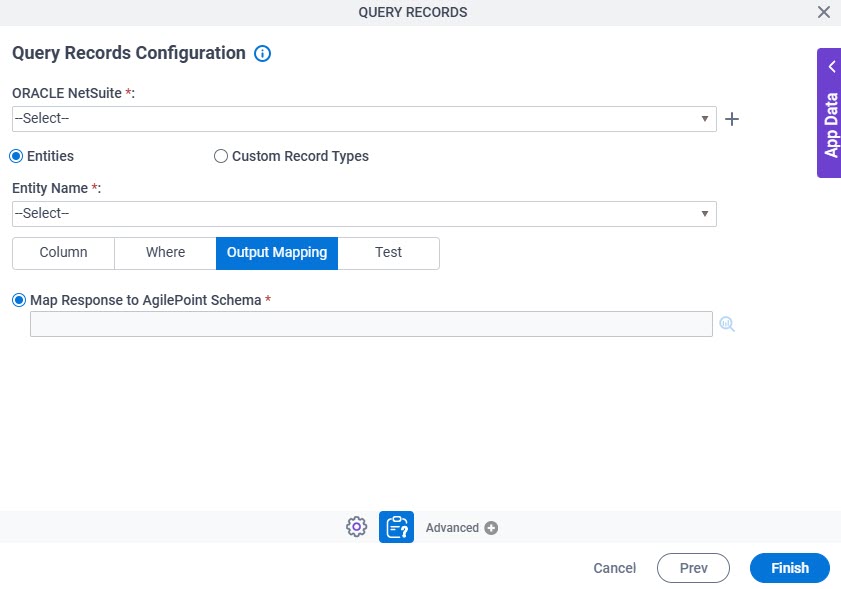
Fields
| Field Name | Definition |
|---|---|
|
Oracle NetSuite |
|
|
Create |
|
|
Entities / Custom Record Types |
|
|
Entity Name |
|
Record Type |
|
|
Map Response to AgilePoint Schema |
|
Query Records Configuration > Test tab
Makes sure your query is valid for Oracle NetSuite.
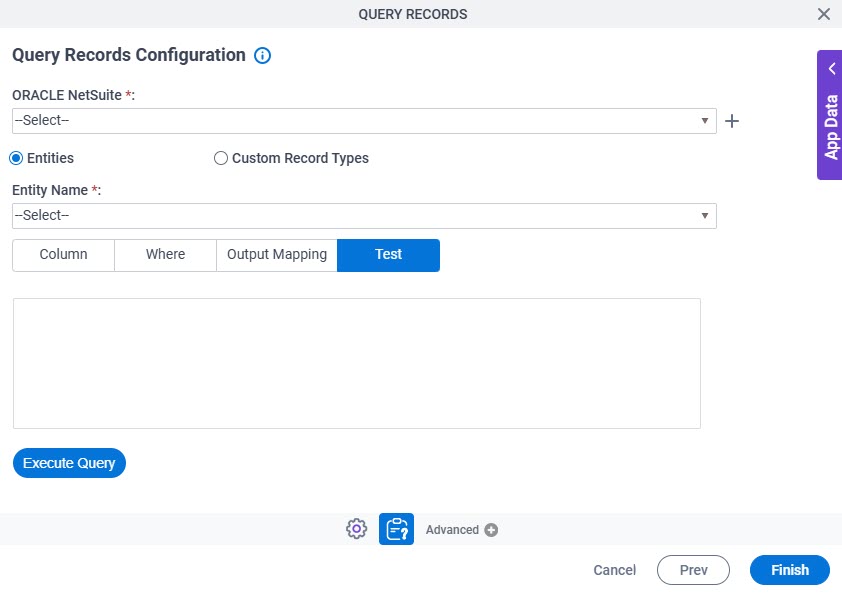
Fields
| Field Name | Definition |
|---|---|
|
Oracle NetSuite |
|
|
Create |
|
|
Entities / Custom Record Types |
|
|
Entity Name |
|
Record Type |
|
|
Execute Query |
|






