Get Record (Oracle NetSuite) activity
An activity that gets an entity record from Oracle NetSuite.
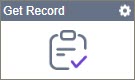
Configure the Get Record activity
To configure the Get Record activity, do the procedure in this topic.
Examples
Good to Know
- To send an email notification, click
Advanced
 >
Email Notifications
>
Email Notifications  .
. For more information, refer to Email Notifications screen (Process Activities).
- In most text fields, you can use process data variables as an alternative to literal data values.
- You can configure whether this activity waits for other activities before it runs.
For more information, refer to How Do I Configure an Activity to Wait for Other Incoming Activities?
- This section shows the configuration settings on the configuration screens for this activity. Other configuration settings apply to system activities. For more information, refer to:
How to Start
- Open Process Builder.
For information about how to open this screen, refer to Process Builder.

- In Process Builder, in the Activity Library,
open the Oracle NetSuite tab.
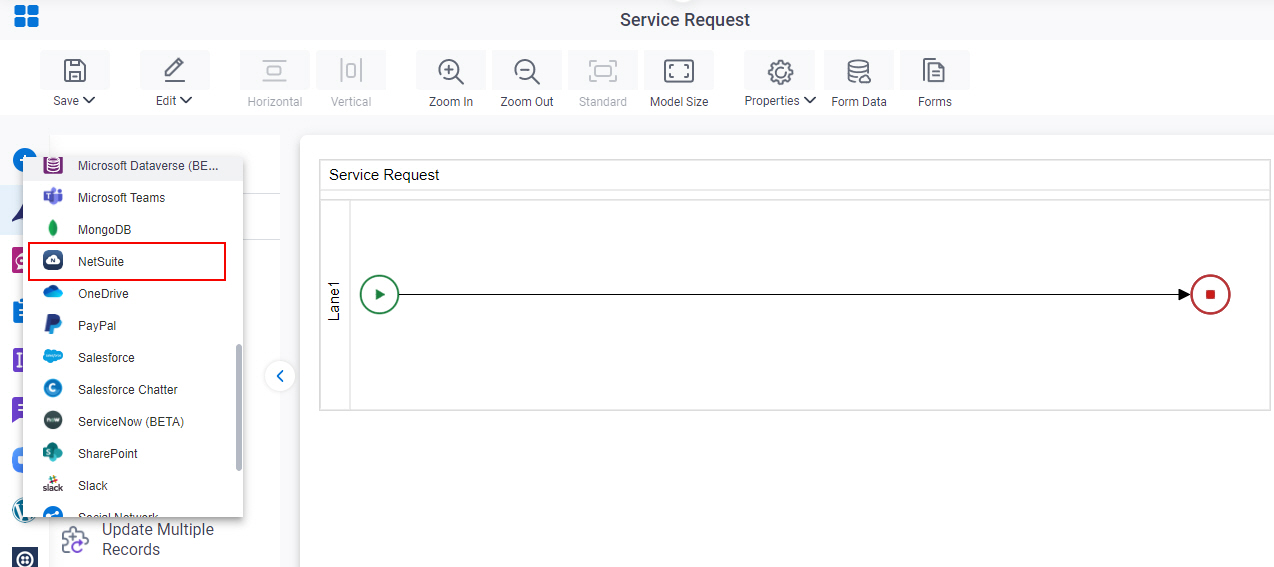
- On the Oracle NetSuite
tab,
drag the Get Record
activity onto your process.
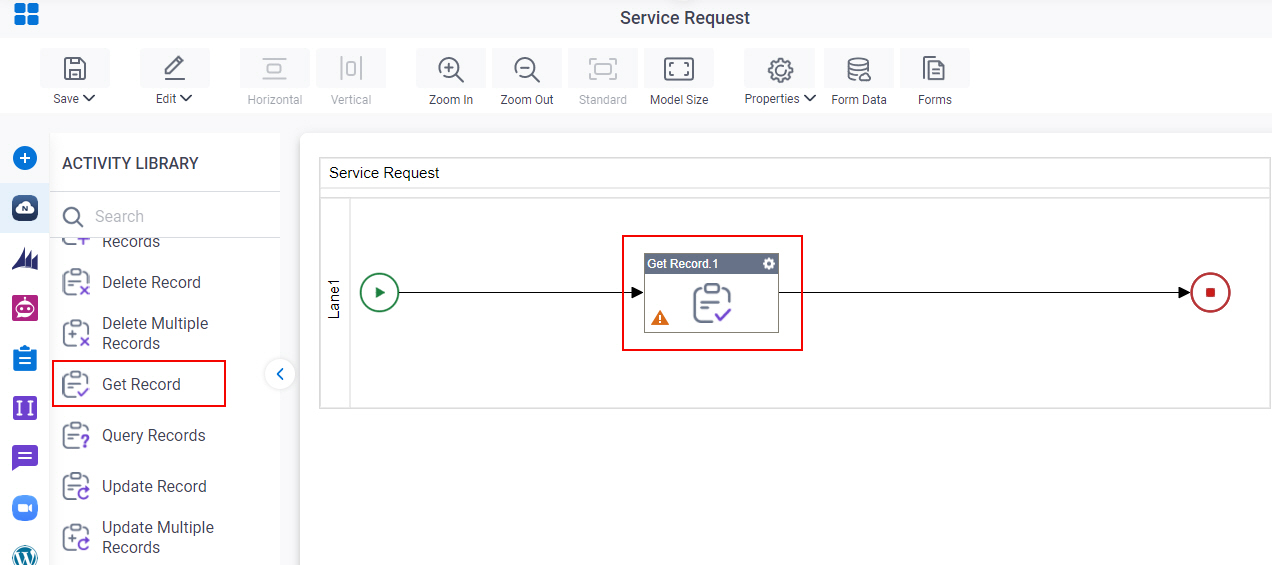
General Configuration
Specifies the basic settings for the Get Record activity.
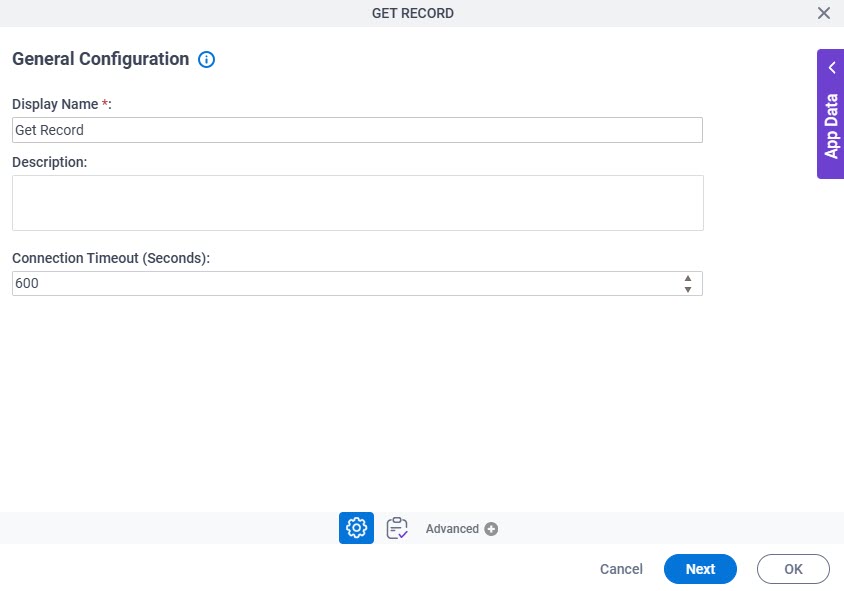
Fields
| Field Name | Definition |
|---|---|
|
Display Name |
|
|
Description |
|
|
Connection Timeout (Seconds) |
|
Get Record Configuration
Maps request data from Oracle NetSuite to your process when you get an entity record.
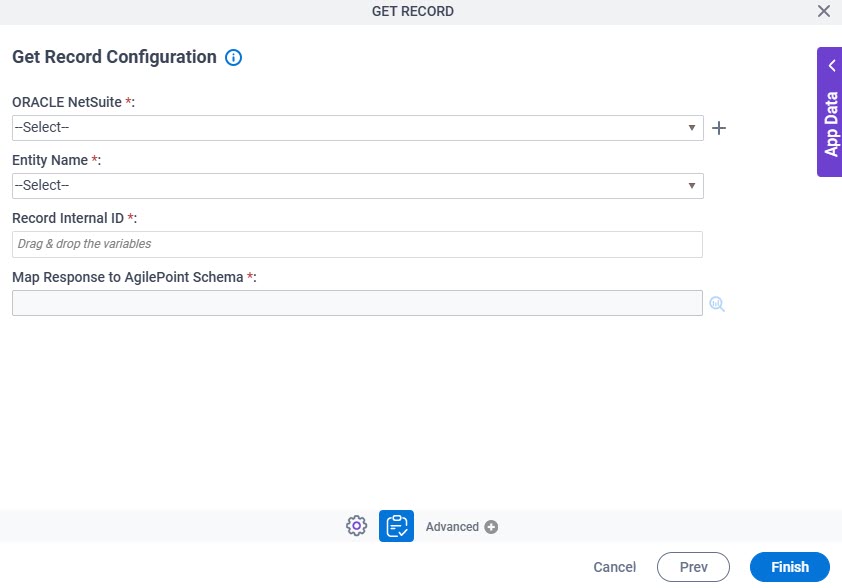
Fields
| Field Name | Definition |
|---|---|
|
Oracle NetSuite |
|
|
Create |
|
|
Entity Name |
|
|
Record Internal ID |
|
|
Map Response to AgilePoint Schema |
|




