Create Record (Oracle NetSuite) activity
An activity that creates an entity record in Oracle NetSuite.
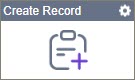
Configure the Create Record activity
To configure the Create Record activity, do the procedure in this topic.
Examples
Prerequisites
- AgilePoint NX OnDemand (public cloud), or AgilePoint NX PrivateCloud or AgilePoint NX OnPremises v7.0 or higher.
Good to Know
- To send an email notification, click
Advanced
 >
Email Notifications
>
Email Notifications  .
. For more information, refer to Email Notifications screen (Process Activities).
- In most text fields, you can use process data variables as an alternative to literal data values.
- You can configure whether this activity waits for other activities before it runs.
For more information, refer to How Do I Configure an Activity to Wait for Other Incoming Activities?
- This section shows the configuration settings on the configuration screens for this activity. Other configuration settings apply to system activities. For more information, refer to:
How to Start
- Open Process Builder.
For information about how to open this screen, refer to Process Builder.

- In Process Builder, in the Activity Library,
open the Oracle NetSuite tab.
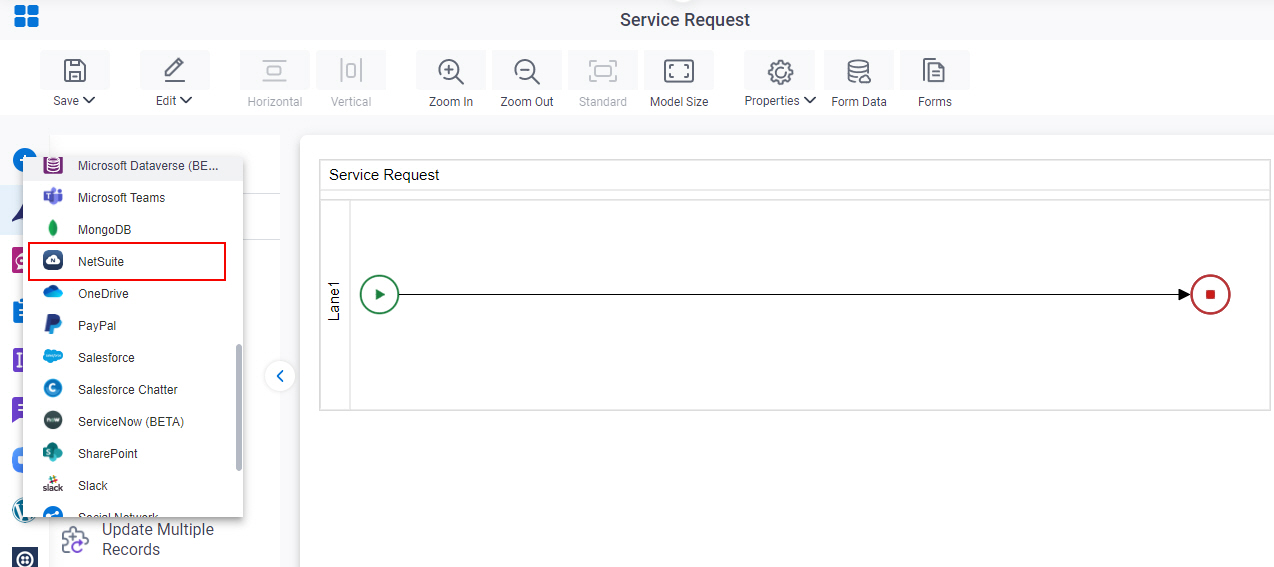
- On the Oracle NetSuite
tab,
drag the Create Record
activity onto your process.
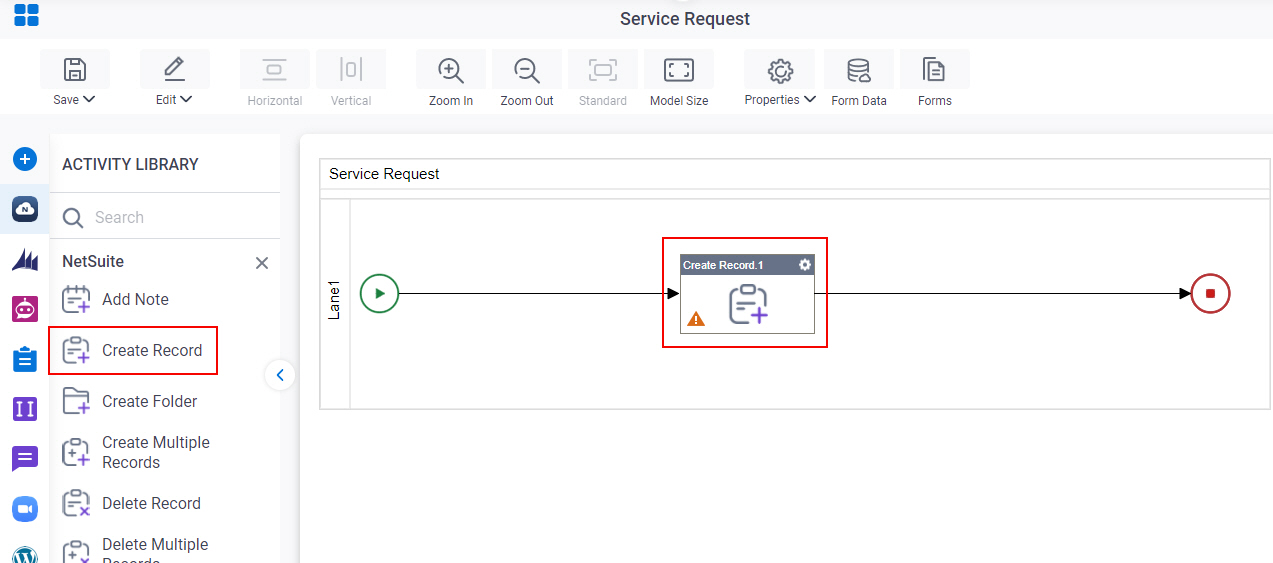
General Configuration
Specifies the basic settings for the Create Record activity.
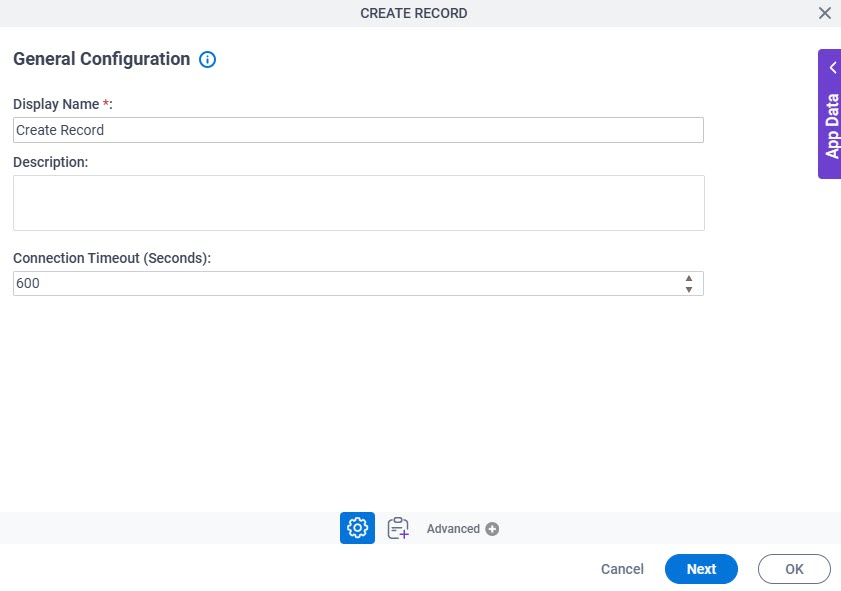
Fields
| Field Name | Definition |
|---|---|
|
Display Name |
|
|
Description |
|
|
Connection Timeout (Seconds) |
|
Oracle NetSuite Create Record Configuration
Maps request data from Oracle NetSuite to your process when you create an entity record.
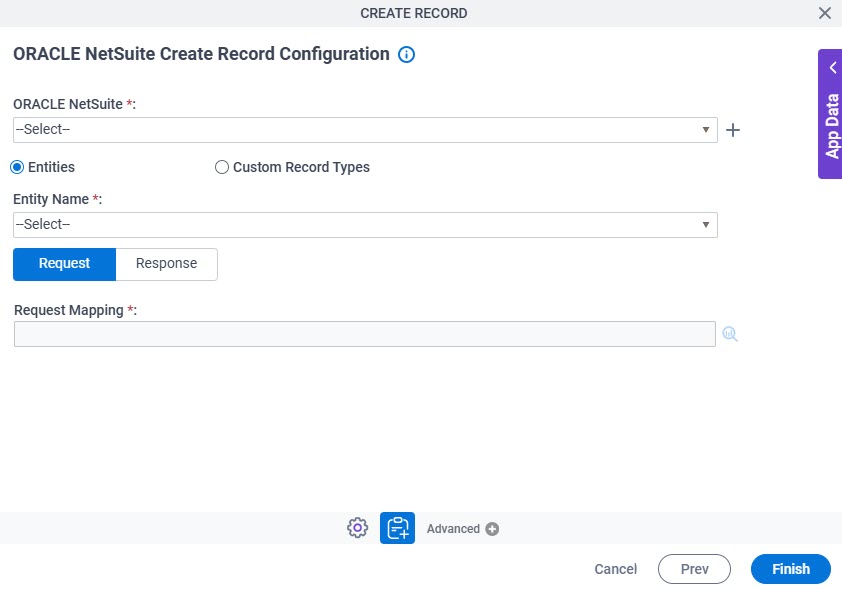
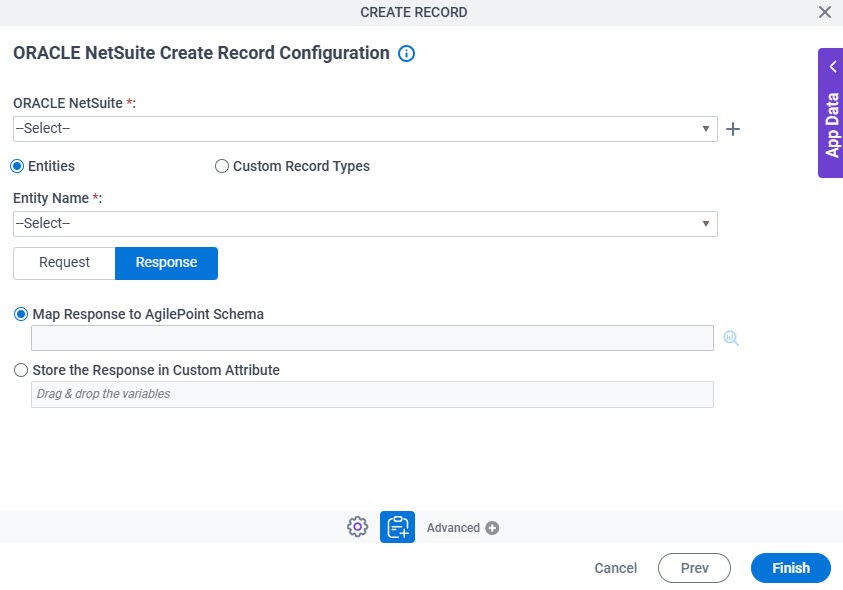
Fields
| Field Name | Definition |
|---|---|
|
Oracle NetSuite |
|
|
Create |
|
|
Entities / Custom Record Types |
|
|
Entity Name |
|
Record Type |
|
|
Record Display Name |
|
|
Request Mapping |
|
|
Map Response to AgilePoint Schema |
|
|
Store the Response in Custom Attribute |
|




