Get Groups (MS Entra ID) activity
An activity that stores information of all the groups in Microsoft Entra ID to your process schema.
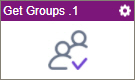
Configure the Get Groups activity
To configure the Get Groups activity, do the procedure in this topic.
Prerequisites
- AgilePoint NX OnDemand (public cloud), or AgilePoint NX PrivateCloud or AgilePoint NX OnPremises v7.0 or higher.
Good to Know
- To send an email notification, click
Advanced
 >
Email Notifications
>
Email Notifications  .
. For more information, refer to Email Notifications screen (Process Activities).
- In most text fields, you can use process data variables as an alternative to literal data values.
- You can configure whether this activity waits for other activities before it runs.
For more information, refer to How Do I Configure an Activity to Wait for Other Incoming Activities?
- This section shows the configuration settings on the configuration screens for this activity. Other configuration settings apply to system activities. For more information, refer to:
How to Start
- Open Process Builder.
For information about how to open this screen, refer to Process Builder.

- In Process Builder, in the Activity Library,
open the MS Entra ID tab.
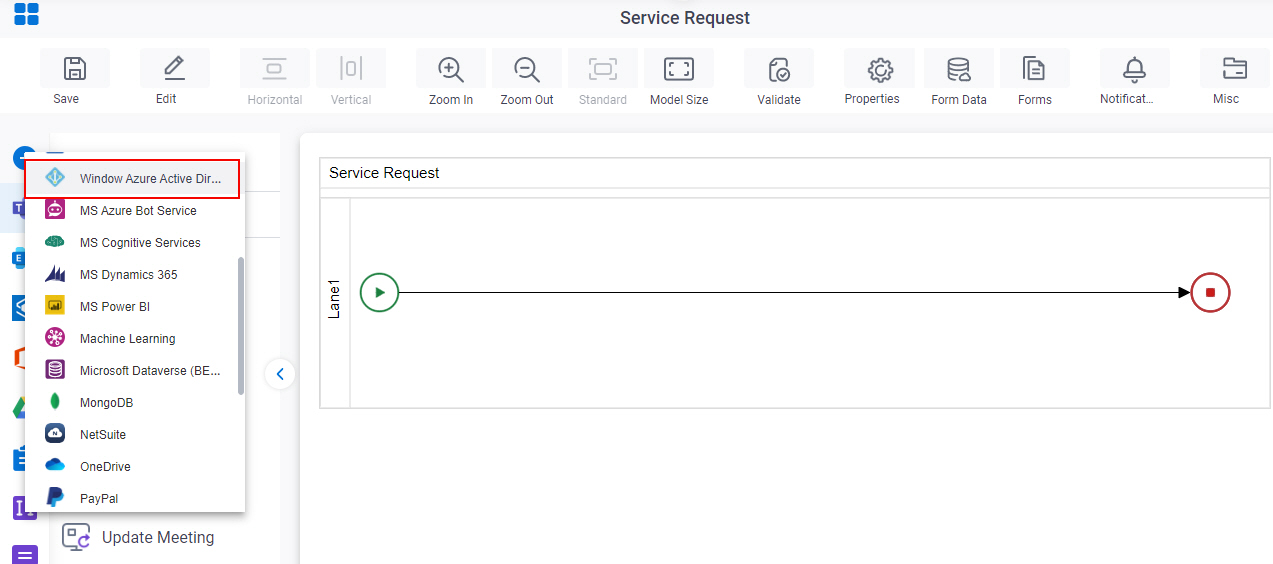
- On the MS Entra ID
tab,
drag the Get Groups
activity onto your process.
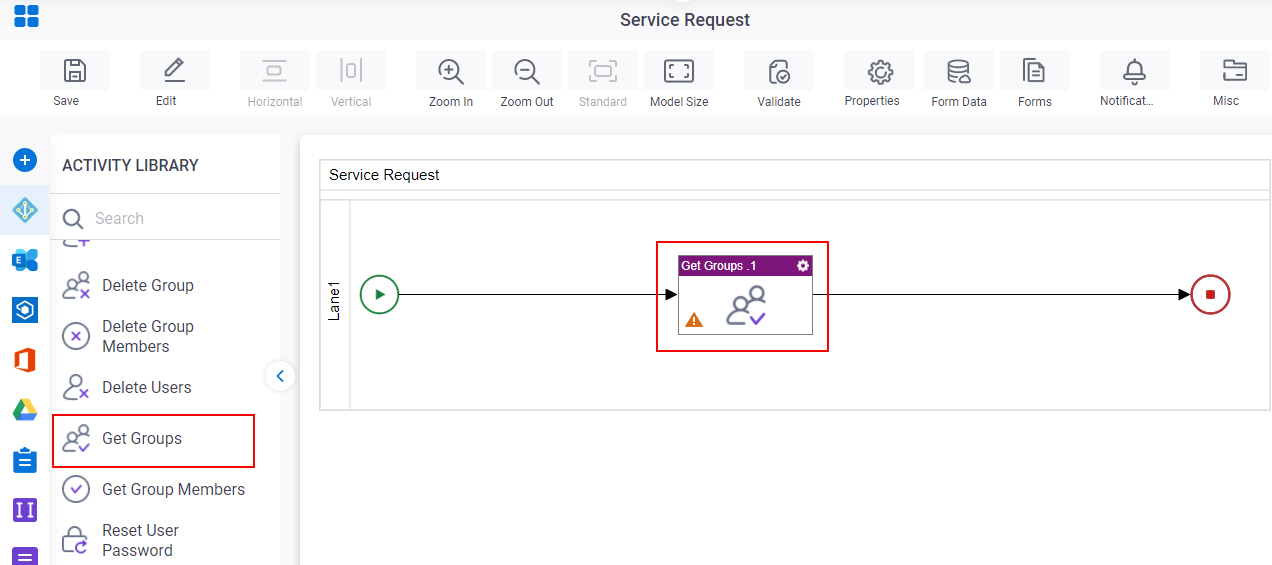
General Configuration
Specifies the basic settings for the Get Groups activity.
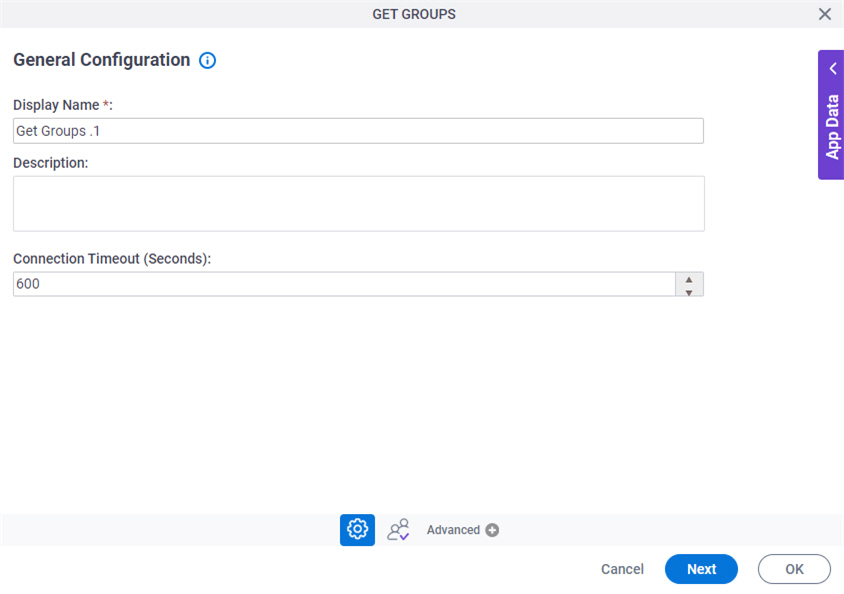
Fields
| Field Name | Definition |
|---|---|
|
Display Name |
|
|
Description |
|
|
Connection Timeout (Seconds) |
|
Get Groups Configuration
Specifies to get the groups in Microsoft Entra ID.
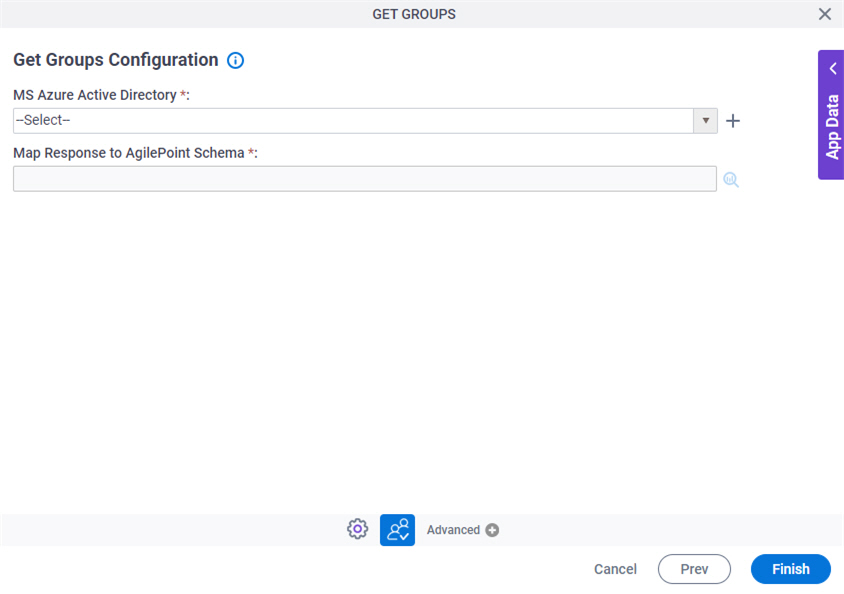
Fields
| Field Name | Definition |
|---|---|
|
MS Azure Active Directory |
|
|
Create |
|
|
Map Response to AgilePoint Schema |
|




