Get Group Members (MS Entra ID) activity
An activity that gets information about the users who are members of an Microsoft Entra ID group.
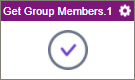
Configure the Get Group Members activity
To configure the Get Group Members activity, do the procedure in this topic.
Prerequisites
- AgilePoint NX OnDemand (public cloud), or AgilePoint NX PrivateCloud or AgilePoint NX OnPremises v7.0 Software Update 2 or higher.
Good to Know
- Based on the properties that you map, this activity gets information, such as users who are members of an Microsoft Entra ID group.
- To send an email notification, click
Advanced
 >
Email Notifications
>
Email Notifications  .
. For more information, refer to Email Notifications screen (Process Activities).
- In most text fields, you can use process data variables as an alternative to literal data values.
- You can configure whether this activity waits for other activities before it runs.
For more information, refer to How Do I Configure an Activity to Wait for Other Incoming Activities?
- This section shows the configuration settings on the configuration screens for this activity. Other configuration settings apply to system activities. For more information, refer to:
How to Start
- Open Process Builder.
For information about how to open this screen, refer to Process Builder.

- In Process Builder, in the Activity Library,
open the MS Entra ID tab.
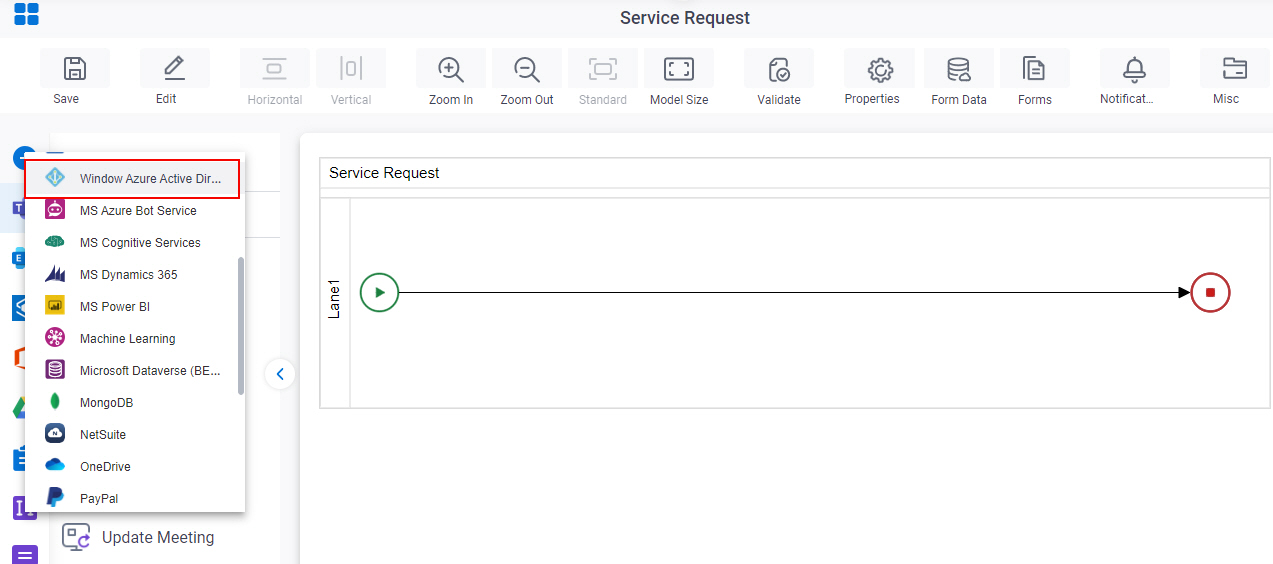
- On the MS Entra ID
tab,
drag the Get Group Members
activity onto your process.
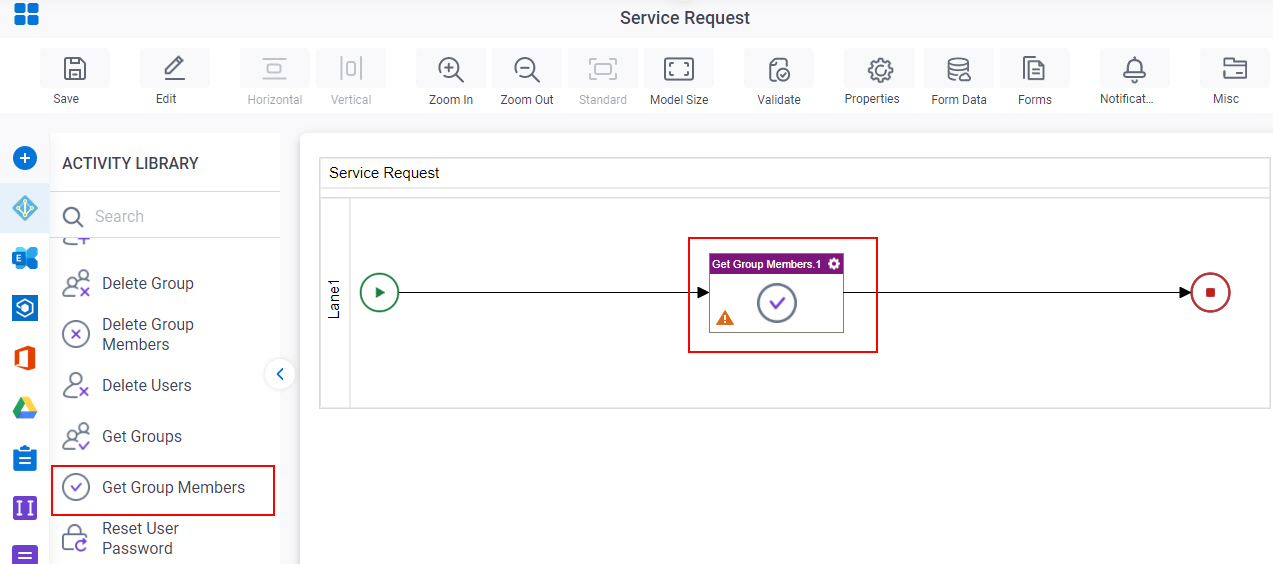
General Configuration
Specifies the basic settings for the Get Group Members activity.
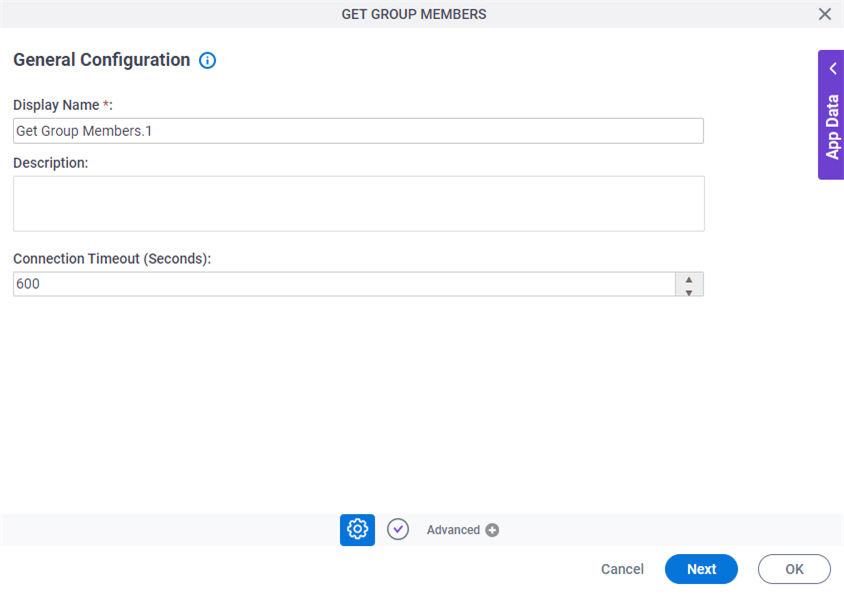
Fields
| Field Name | Definition |
|---|---|
|
Display Name |
|
|
Description |
|
|
Connection Timeout (Seconds) |
|
Get Group Members Configuration screen
Specifies the configuration to get the information about users from a Microsoft Entra ID group.
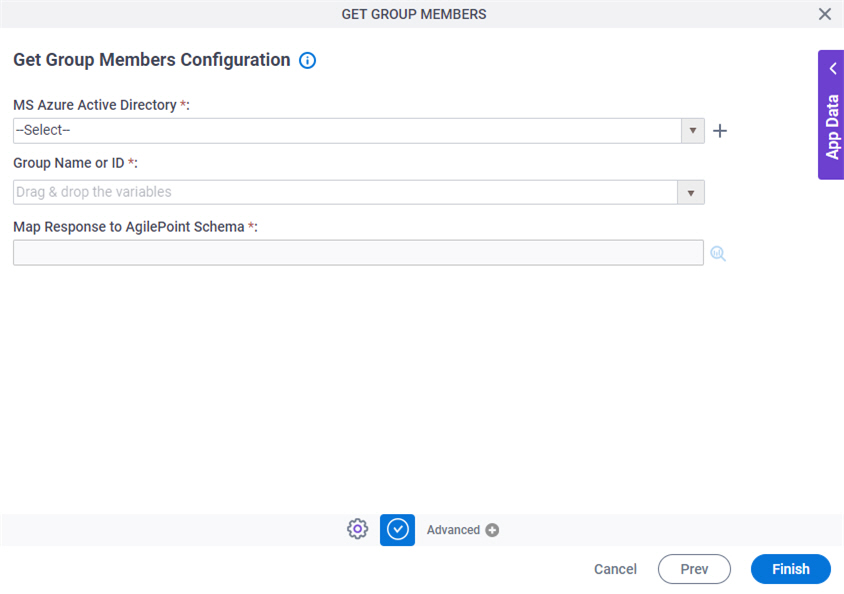
Fields
| Field Name | Definition |
|---|---|
|
MS Azure Active Directory |
|
|
Create |
|
Group Name or ID |
|
|
Map Response to AgilePoint Schema |
|




