DocuSign eSign Request activity
An activity that requests a new digital signature for a specified document from DocuSign.
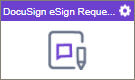
Configure the DocuSign eSign Request activity
To configure the DocuSign eSign Request activity, do the procedure in this topic.
Good to Know
- To send an email notification, click
Advanced
 >
Email Notifications
>
Email Notifications  .
. For more information, refer to Email Notifications screen (Process Activities).
- In most text fields, you can use process data variables as an alternative to literal data values.
- You can configure whether this activity waits for other activities before it runs.
For more information, refer to How Do I Configure an Activity to Wait for Other Incoming Activities?
- This section shows the configuration settings on the configuration screens for this activity. Other configuration settings apply to system activities. For more information, refer to:
How to Start
- Open Process Builder.
For information about how to open this screen, refer to Process Builder.

- In Process Builder, in the Activity Library,
open the Digital Signature tab.
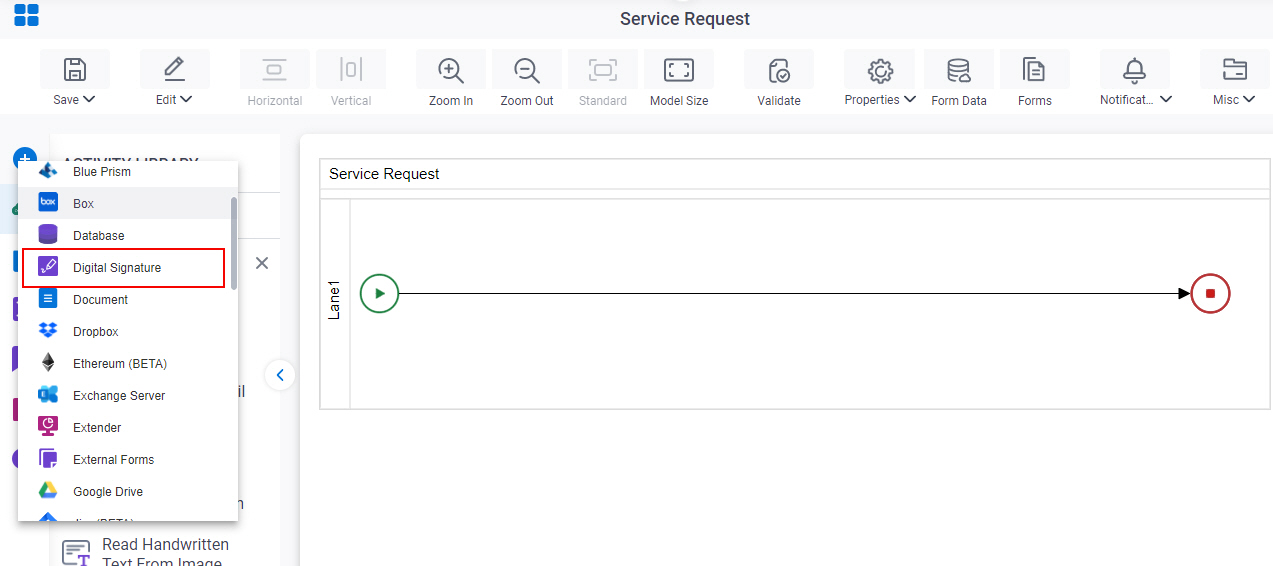
- On the Digital Signature tab,
drag the DocuSign eSign Request
activity onto your process.
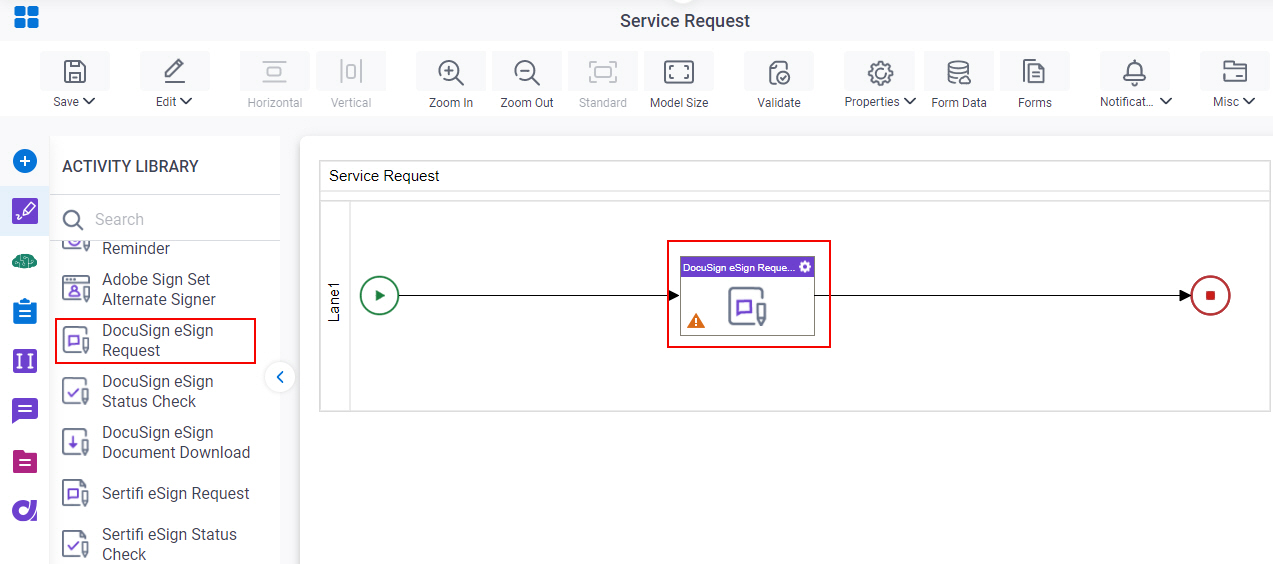
General Configuration
Specifies the basic settings for the DocuSign eSign Request activity.
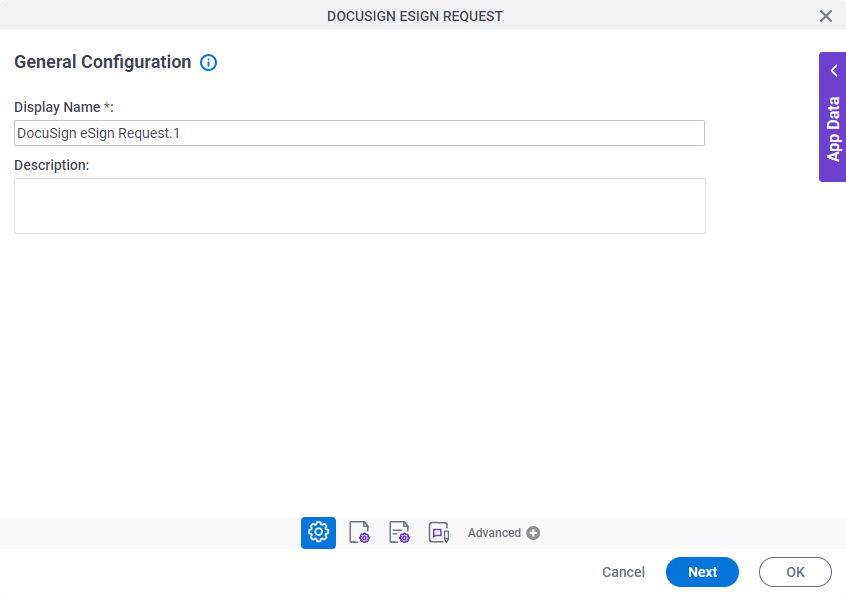
Good to Know
- Documentation for this screen is provided for completeness. The fields are mostly self-explanatory.
Fields
| Field Name | Definition |
|---|---|
|
Display Name |
|
|
Description |
|
Source Repository
Specifies the original, or source, location type for your files.
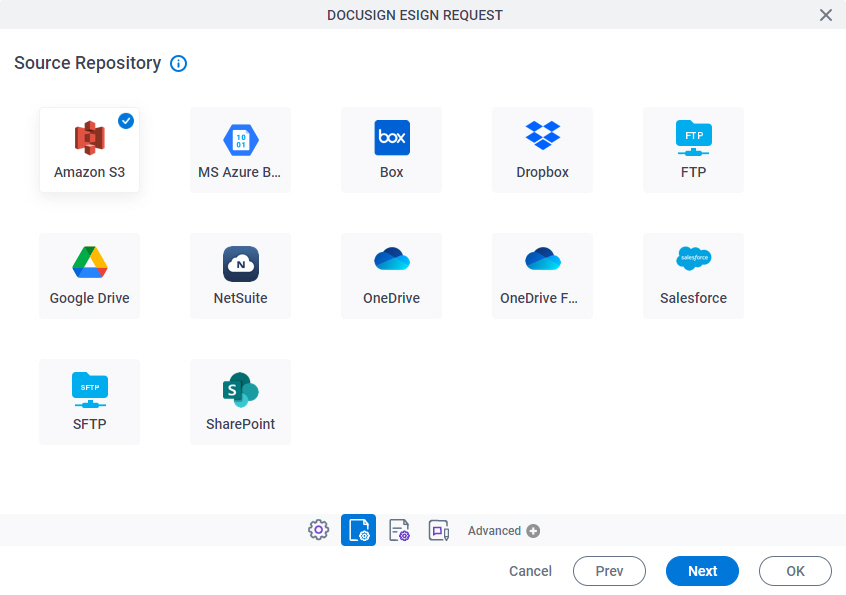
Fields
| Field Name | Definition |
|---|---|
|
Source Repository |
|
DocuSign eSign Request Configuration > Connection
Specifies the document to which e-Signature is requested.
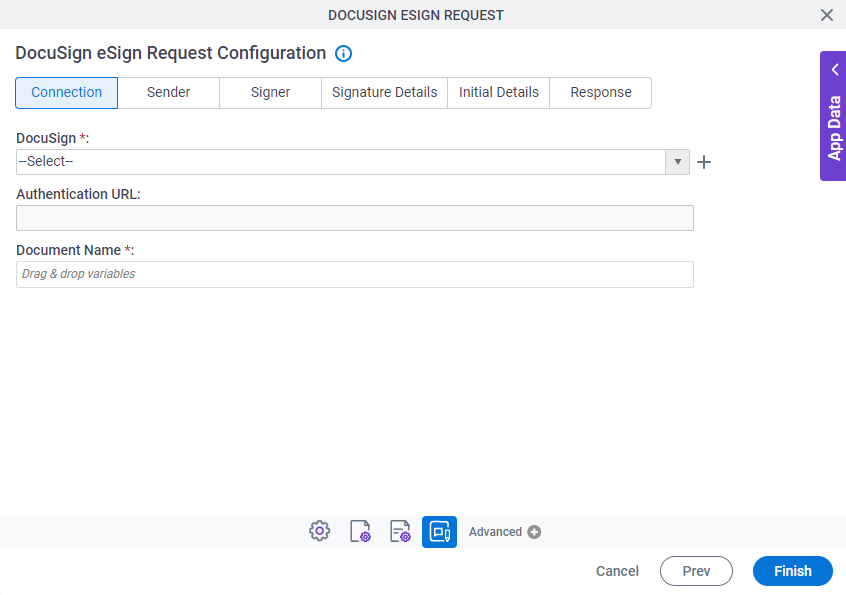
Fields
| Field Name | Definition |
|---|---|
|
DocuSign |
|
|
Create |
|
|
Authentication URL |
|
|
Document Name |
|
DocuSign eSign Request Configuration > Sender tab
Specifies the details of sender who requests a digital signature.
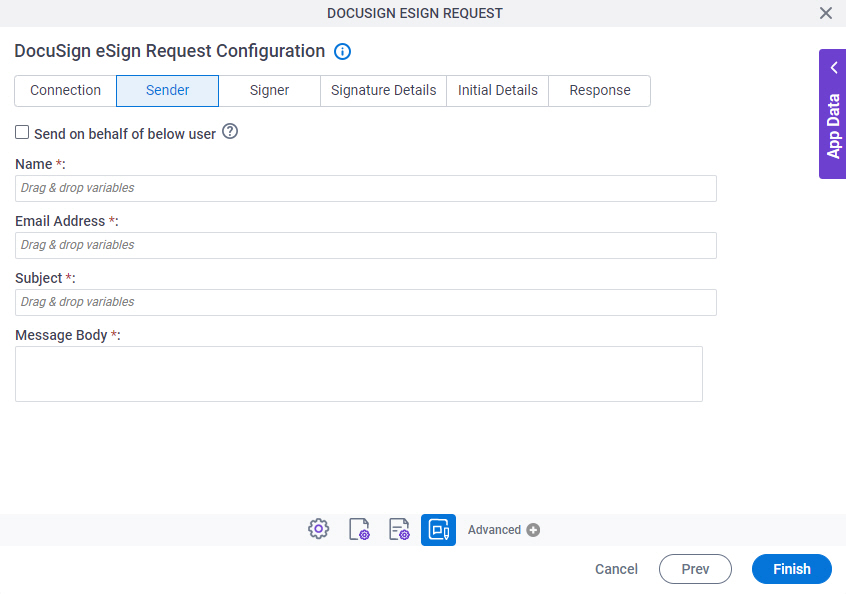
Fields
| Field Name | Definition |
|---|---|
|
Send On Behalf Of Below User |
|
|
Name |
|
|
Email Address |
|
|
Subject |
|
|
Message Body |
|
DocuSign eSign Request Configuration > Signer tab
Specifies the recipients of the digital signature request.
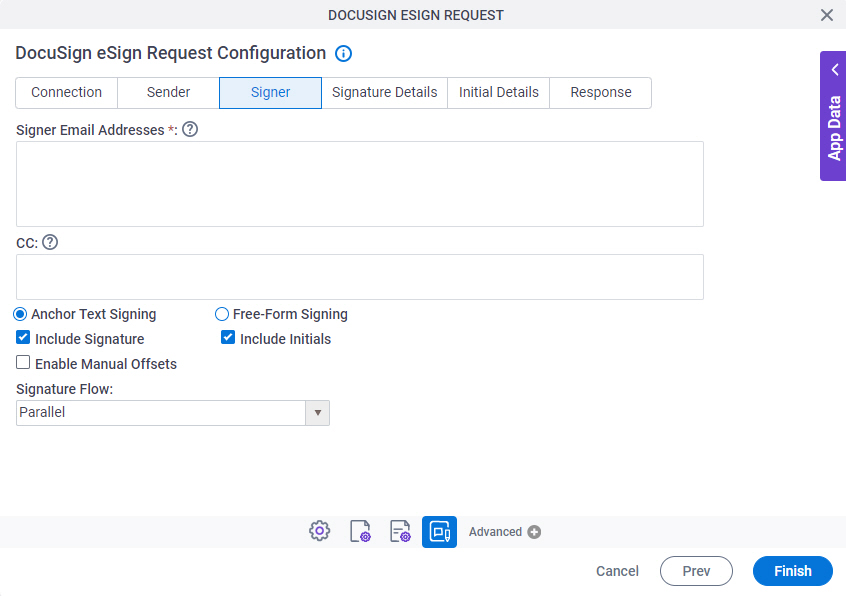
Fields
| Field Name | Definition |
|---|---|
|
Signer Email Addresses |
|
CC |
|
|
Anchor Text Signing |
|
|
Free-Form Signing |
|
|
Enable Manual Offset |
|
|
Signature Flow |
|
DocuSign eSign Request Configuration > Signature Details tab
Specifies the text to search and put the signature or other information in the document.
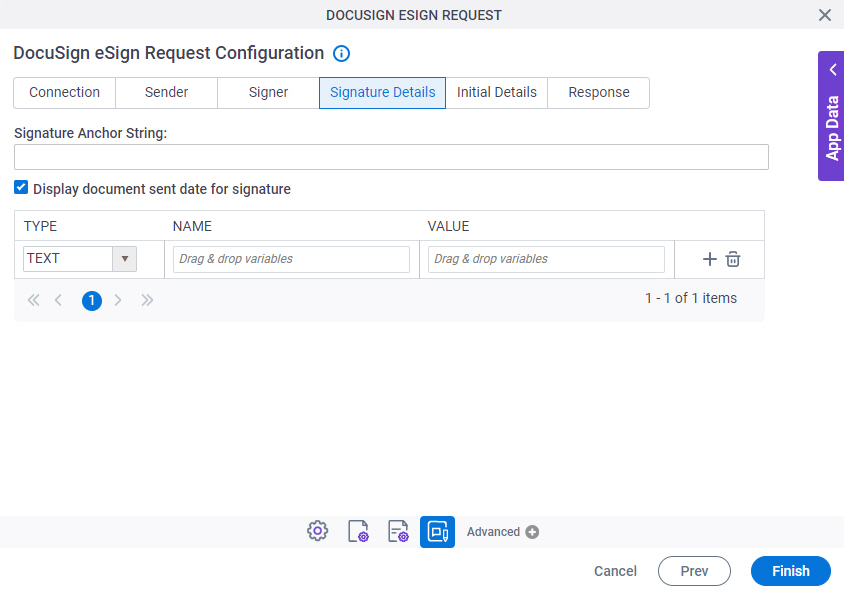
Fields
| Field Name | Definition |
|---|---|
|
Signature Anchor String |
|
|
Display document sent date for signature |
|
|
Type |
|
|
Name |
|
|
Value |
|
|
Add |
|
|
Delete |
|
DocuSign eSign Request Configuration > Initial Details tab
Specifies the text to search and then enter initials or other information in a document.
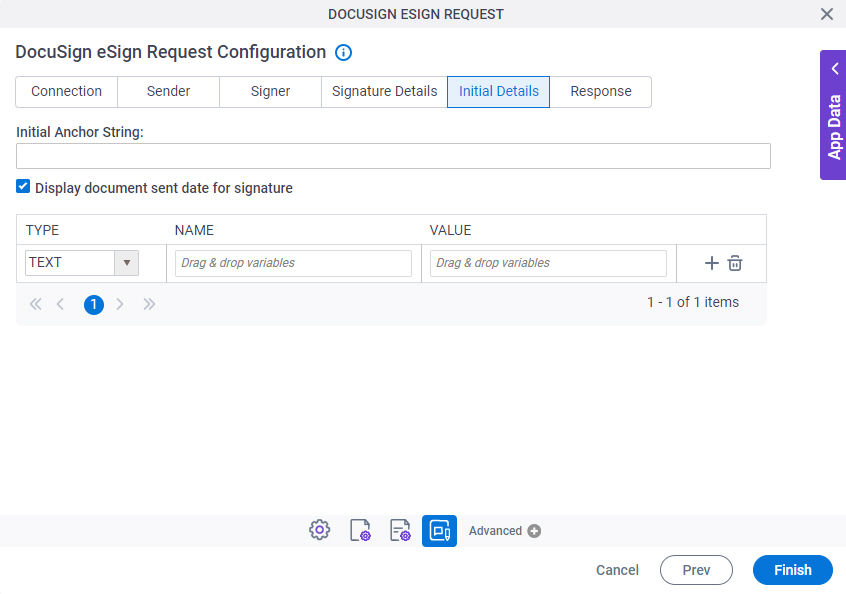
Fields
| Field Name | Definition |
|---|---|
|
Initial Anchor String |
|
|
Display document sent date for signature |
|
|
Type |
|
|
Name |
|
|
Value |
|
|
Add |
|
|
Delete |
|
DocuSign eSign Request Configuration > Response tab
Specifies the response by the signer for the digital signature request.
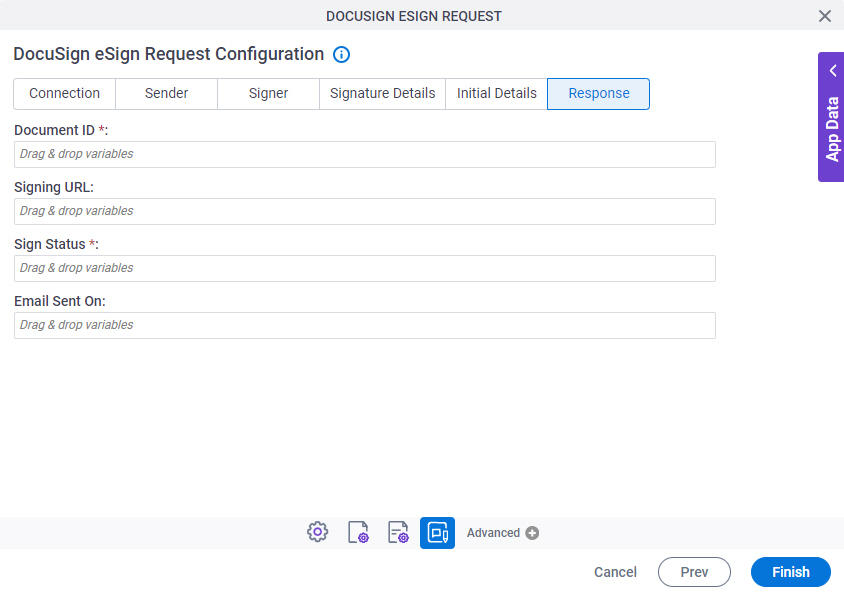
Fields
| Field Name | Definition |
|---|---|
|
Document ID |
|
|
Signing URL |
|
|
Sign Status |
|
|
Email Sent On |
|



