Adobe Sign Set Alternate Signer activity
An activity that configures a new signer to replace a signer.
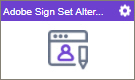
Configure the Adobe Sign Set Alternate Signer activity
To configure the Adobe Sign Check Status activity, do the procedure in this topic.
Prerequisites
- AgilePoint NX OnDemand (public cloud), or AgilePoint NX PrivateCloud or AgilePoint NX OnPremises v7.0 Software Update 1 or higher.
Good to Know
- To send an email notification, click
Advanced
 >
Email Notifications
>
Email Notifications  .
. For more information, refer to Email Notifications screen (Process Activities).
- In most text fields, you can use process data variables as an alternative to literal data values.
- You can configure whether this activity waits for other activities before it runs.
For more information, refer to How Do I Configure an Activity to Wait for Other Incoming Activities?
- This section shows the configuration settings on the configuration screens for this activity. Other configuration settings apply to system activities. For more information, refer to:
How to Start
- Open Process Builder.
For information about how to open this screen, refer to Process Builder.

- In Process Builder, in the Activity Library,
open the Digital Signature tab.
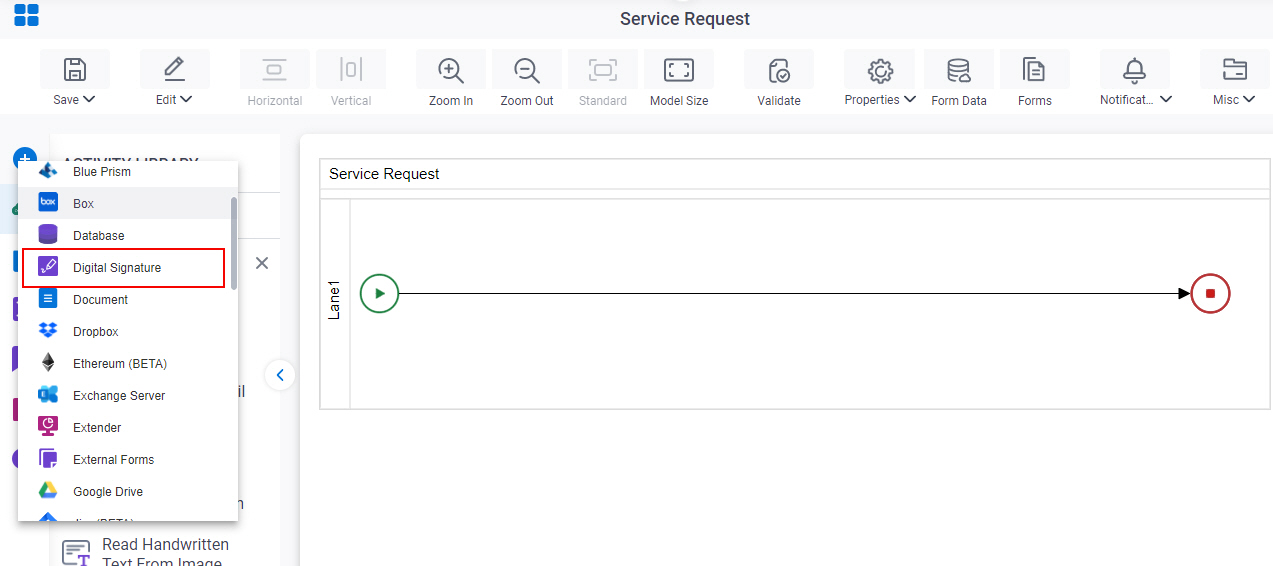
- On the Digital Signature tab,
drag the Adobe Sign Set Alternate Signer
activity onto your process.
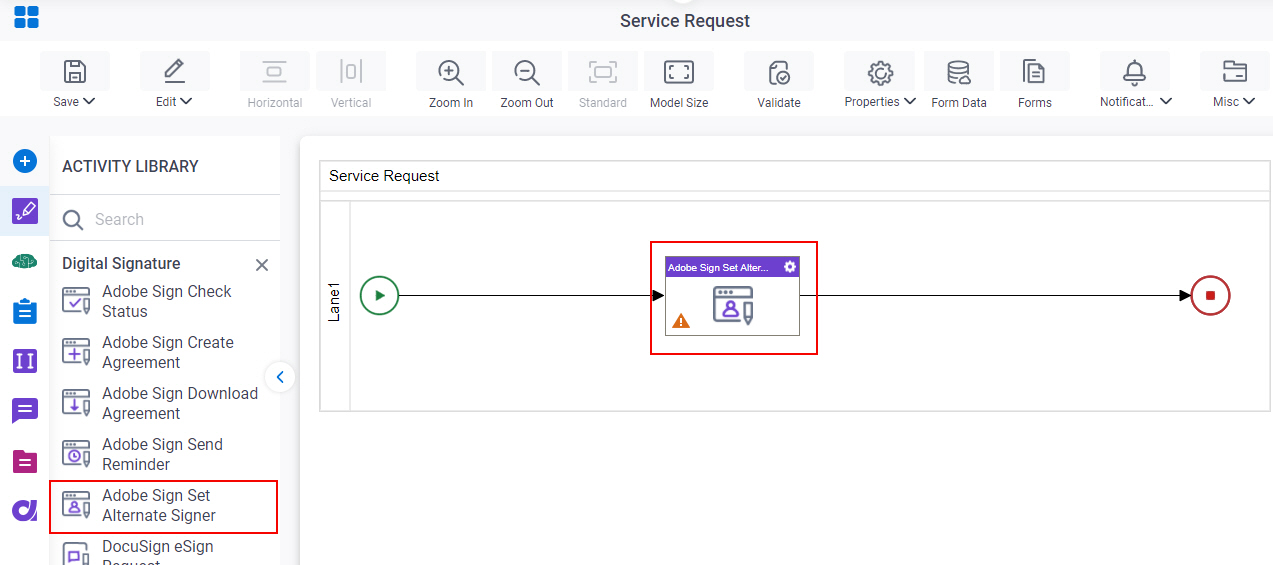
General Configuration
Specifies the basic settings for the Adobe Sign Set Alternate Singer activity.
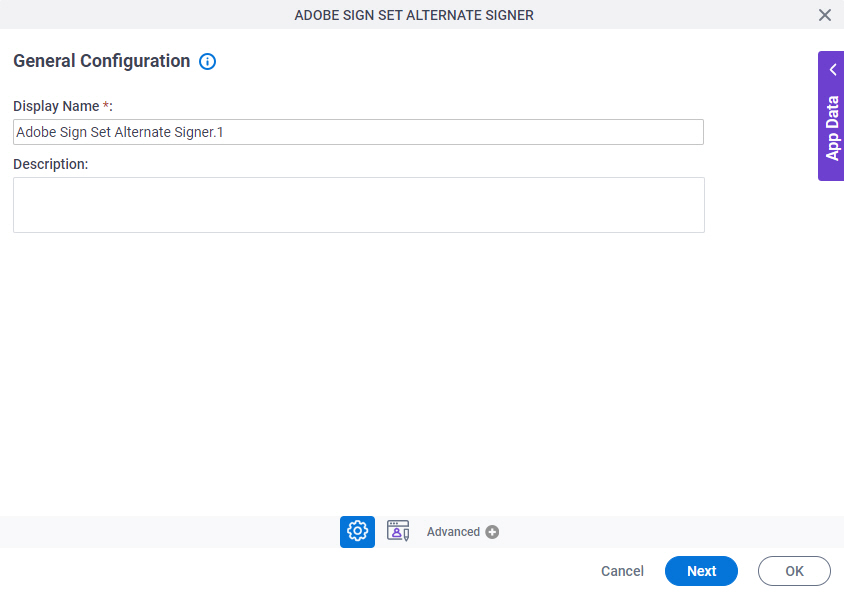
Good to Know
- Documentation for this screen is provided for completeness. The fields are mostly self-explanatory.
Fields
| Field Name | Definition |
|---|---|
|
Display Name |
|
|
Description |
|
Adobe Sign Set Alternate Signer Configuration
Specifies information to assign an alternative signer for an agreement.
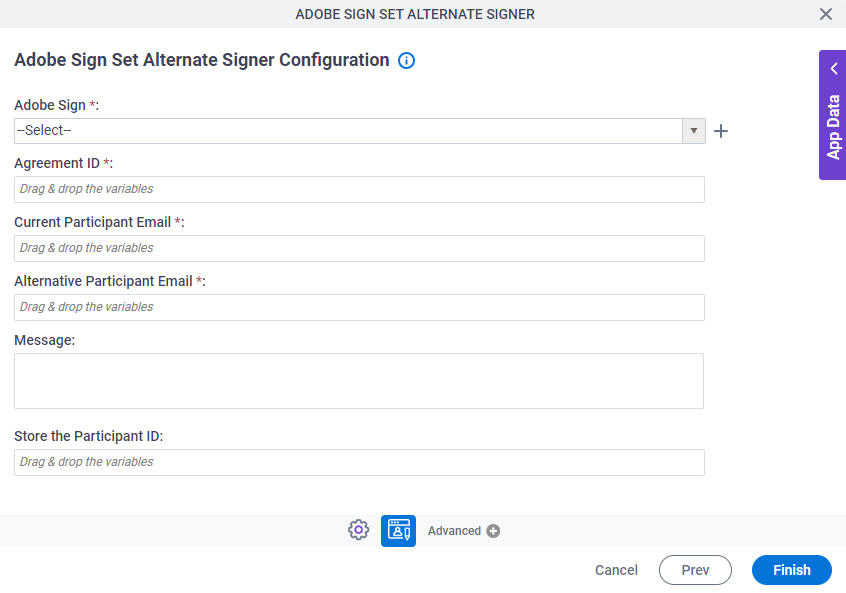
Fields
| Field Name | Definition |
|---|---|
|
Adobe Sign |
|
|
Create |
|
|
Agreement ID |
|
|
Current Participant Email |
|
|
Alternative Participant Email |
|
|
Message |
|
|
Store the Participant ID |
|



