Amazon SageMaker activity
An activity that gives predictions based on an Amazon SageMaker model for the AgilePoint NX app. You can also skip activities in a process if the conditions specified in the Amazon SageMaker model occur.
Amazon SageMaker analyzes data in an app to make predictions. For example, if an app accepts data for college admission that has grades, course history, and other relevant data, Amazon SageMaker can predict whether the candidate qualifies for admission to a school.
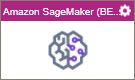
Configure the Amazon SageMaker activity
Prerequisites
- AgilePoint NX OnDemand (public cloud), or AgilePoint NX PrivateCloud or AgilePoint NX OnPremises v8.0 Software Update 2 or higher.
Good to Know
- To send an email notification, click
Advanced
 >
Email Notifications
>
Email Notifications  .
. For more information, refer to Email Notifications screen (Process Activities).
- In most text fields, you can use process data variables as an alternative to literal data values.
- You can configure whether this activity waits for other activities before it runs.
For more information, refer to How Do I Configure an Activity to Wait for Other Incoming Activities?
- This section shows the configuration settings on the configuration screens for this activity. Other configuration settings apply to system activities. For more information, refer to:
How to Start
- Open Process Builder.
For information about how to open this screen, refer to Process Builder.

- In Process Builder, in the Activity Library
open the Machine Learning tab.
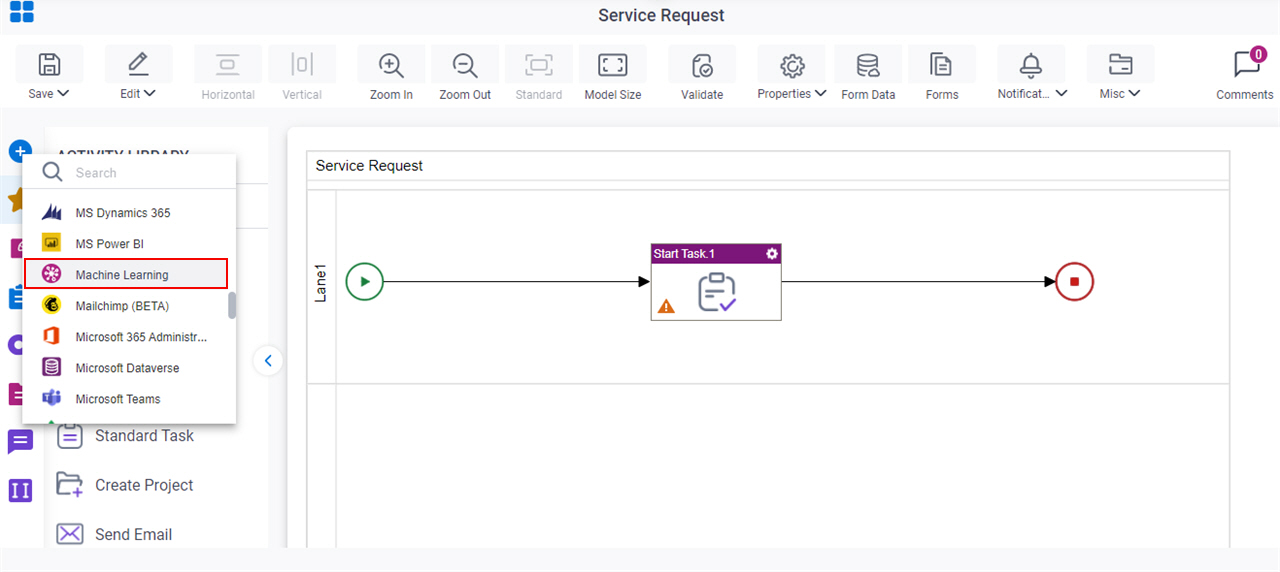
- On the
Machine Learning tab,
drag the Amazon SageMaker
activity onto your process.
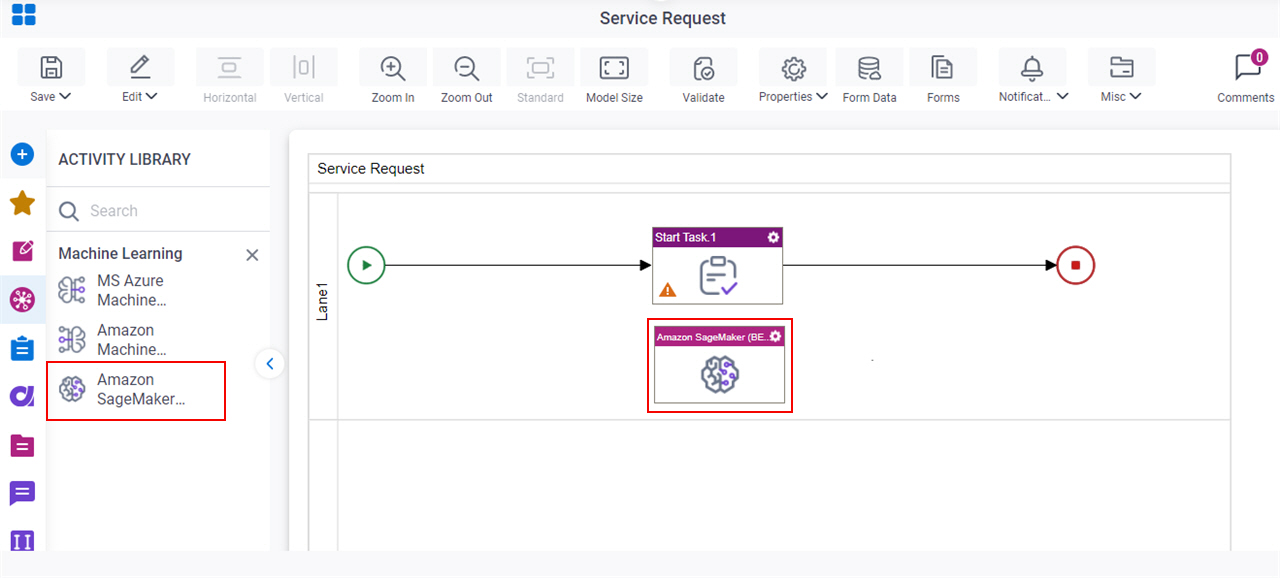
General Configuration
Specifies the basic settings for the Amazon SageMaker activity.
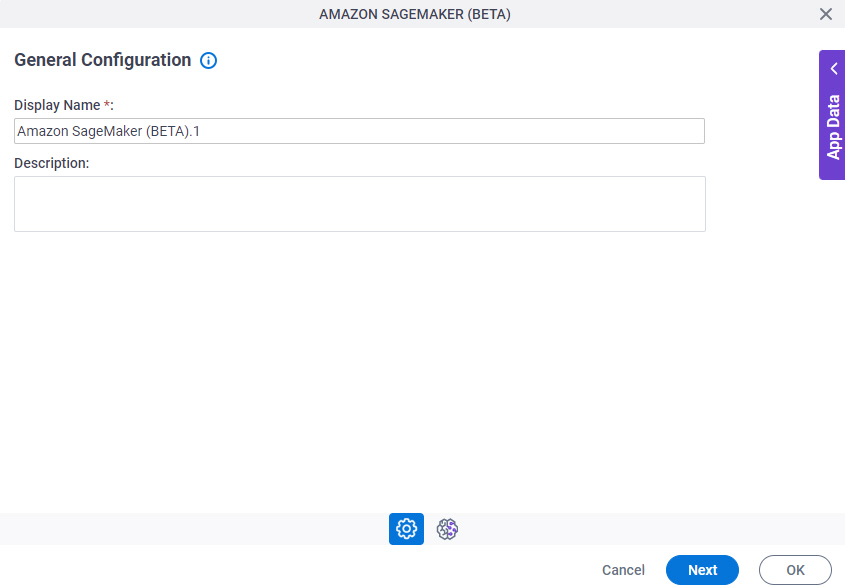
Good to Know
- Documentation for this screen is provided for completeness. The fields are mostly self-explanatory.
Fields
| Field Name | Definition |
|---|---|
|
Display Name |
|
|
Description |
|
Amazon SageMaker Configuration > Request tab
Configures the models for an activity where the Amazon SageMaker model runs.
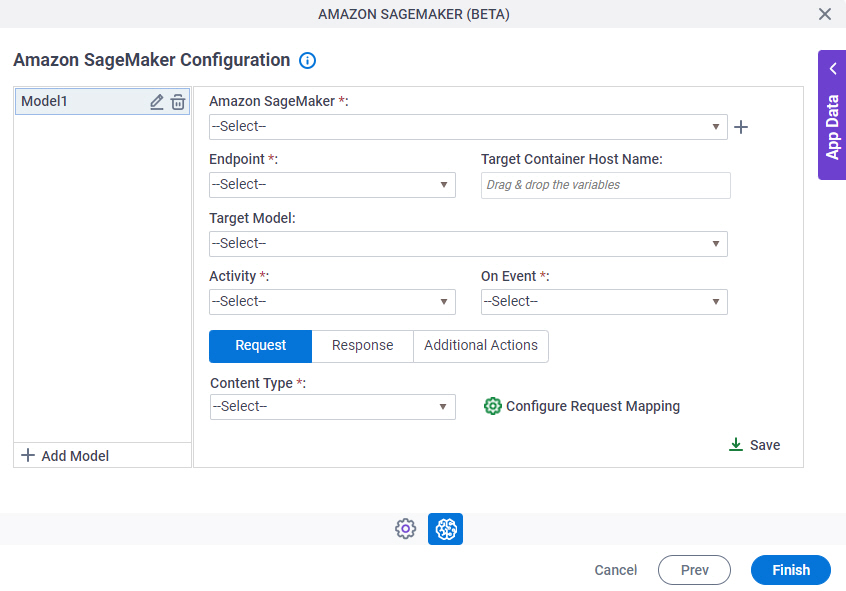
Fields
| Field Name | Definition |
|---|---|
|
Add Model |
|
|
Edit |
|
|
Delete |
|
|
Amazon Web Services |
|
|
Create |
|
Endpoint |
|
Target Container Host Name |
|
Target Model |
|
|
Activity |
|
On Event |
|
|
Content Type |
|
Configure Request Mapping |
|
|
Save |
|
Amazon SageMaker Configuration > Configure Request Mapping
Configures the request in Amazon SageMaker.
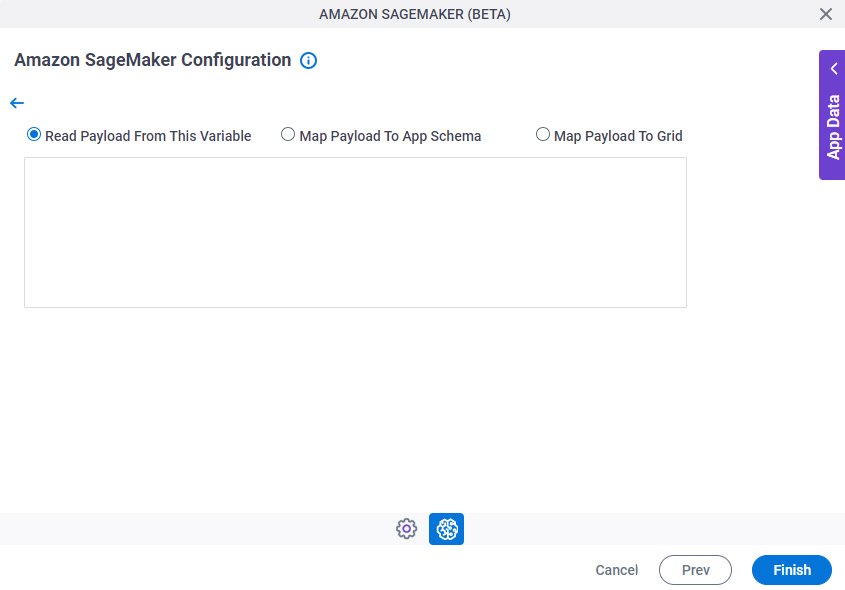
Fields
| Field Name | Definition |
|---|---|
|
Read Message From This Variable / Map Payload To App Schema / Map Payload To Grid |
|
|
Column Name |
|
|
Column Value |
|
Create |
|
Delete |
|
Amazon SageMaker Configuration > Response tab
Specifies where to store the response from Amazon SageMaker.
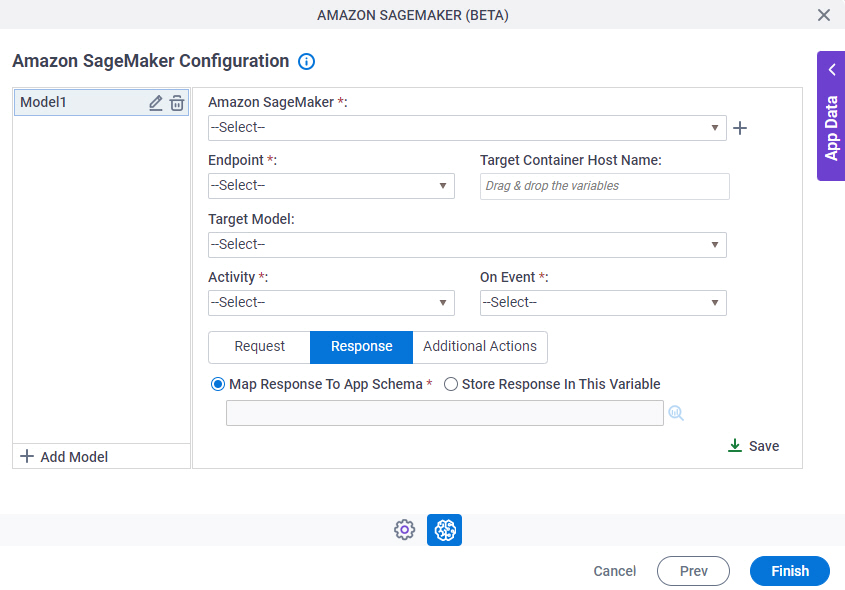
Fields
| Field Name | Definition |
|---|---|
|
Add Model |
|
|
Edit |
|
|
Delete |
|
|
Amazon Web Services |
|
|
Create |
|
Endpoint |
|
Target Container Host Name |
|
Target Model |
|
|
Activity |
|
On Event |
|
|
Map Response To App Schema / Store Response In This Variable |
|
|
Save |
|
Amazon SageMaker Configuration > Additional Actions tab
Specifies whether to skip the activities in the AgilePoint process when specified conditions occur.
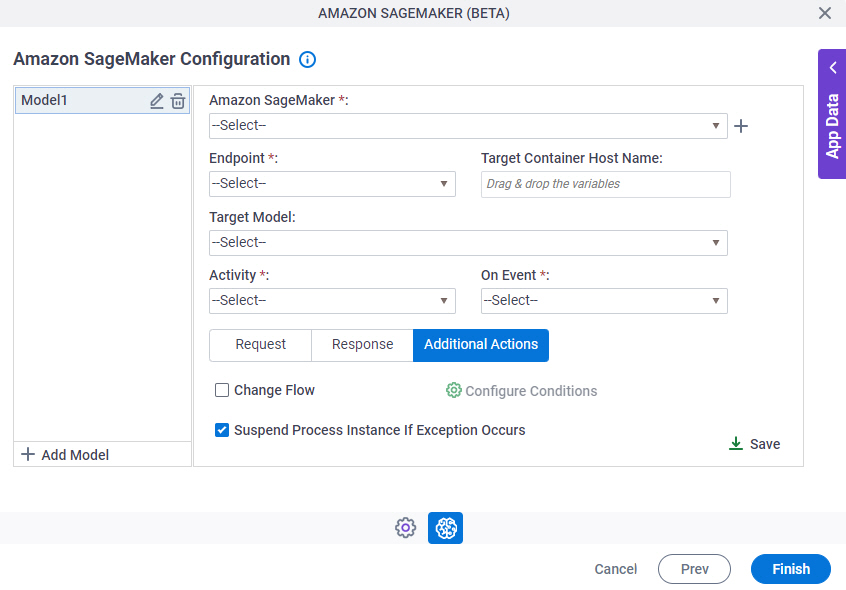
Fields
| Field Name | Definition |
|---|---|
|
Add Model |
|
|
Edit |
|
|
Delete |
|
|
Amazon Web Services |
|
|
Create |
|
Endpoint |
|
Target Container Host Name |
|
Target Model |
|
|
Activity |
|
On Event |
|
Change Flow |
|
Configure Conditions |
|
Suspend Process Instance If Exception Occurs |
|
|
Save |
|
Amazon SageMaker Configuration > Create Conditions
Specifies the conditions that cause the process to skip activities.
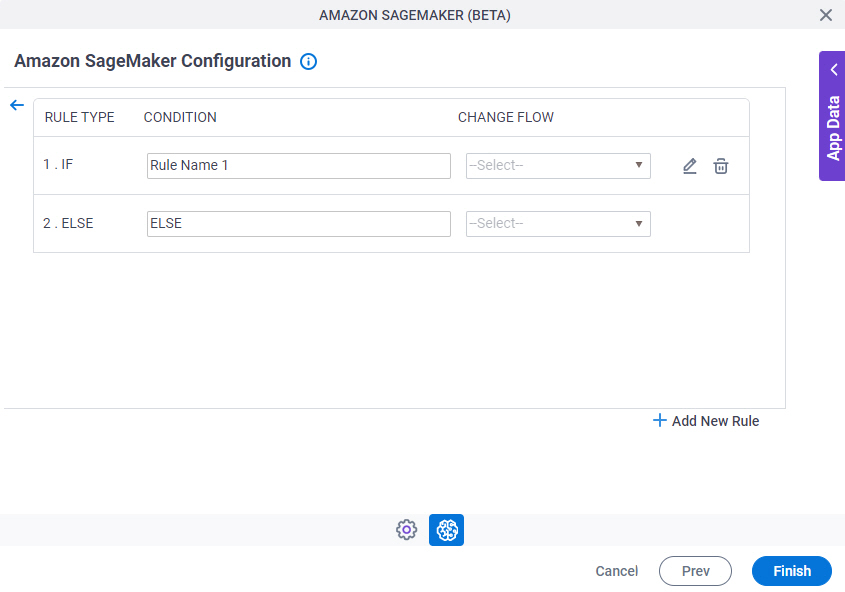
Fields
| Field Name | Definition |
|---|---|
|
Rule Type |
|
Condition | |
Change Flow |
|
|
Add New Rule |
|
|
Edit |
|
|
Delete |
|
Amazon SageMaker Configuration > Condition Builder screen
Creates or changes logical rules. You can put one statement inside another statement to create complex logical expressions.
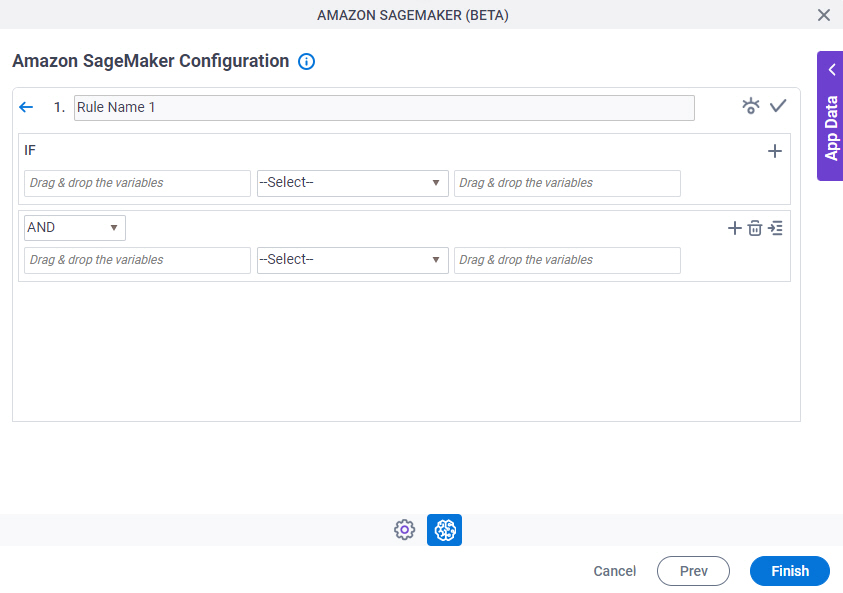
Fields
| Field Name | Definition | ||||||||||
|---|---|---|---|---|---|---|---|---|---|---|---|
|
Condition Name |
| ||||||||||
|
Validate |
| ||||||||||
|
Preview |
| ||||||||||
|
Rule Variable |
| ||||||||||
|
Operator |
| ||||||||||
|
Rule Value |
| ||||||||||
|
Add Row |
| ||||||||||
|
Indent Right |
| ||||||||||
|
Delete |
| ||||||||||
|
Back |
|





