Amazon Machine Learning activity
An activity that gives predictions based on an Amazon Machine Learning model for the AgilePoint NX app. You can also skip steps in a process if the conditions specified in the Amazon Machine Learning model occur.
Amazon Machine Learning analyzes the data to create a predication. For example, you have college enrollment data based on historical data. The college enrollment data contains grade, family income, course, and previous school. Based on the college enrollment data, Amazon Machine Learning can predict whether the candidate qualifies for admission to your school.
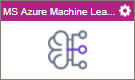
Configure the Amazon Machine Learning activity
To configure the Amazon Machine Learning activity, do the procedure in this topic.
Prerequisites
- AgilePoint NX OnDemand (public cloud), or AgilePoint NX PrivateCloud or AgilePoint NX OnPremises v7.0 Software Update 1 or higher.
Good to Know
- To send an email notification, click
Advanced
 >
Email Notifications
>
Email Notifications  .
. For more information, refer to Email Notifications screen (Process Activities).
- In most text fields, you can use process data variables as an alternative to literal data values.
- You can configure whether this activity waits for other activities before it runs.
For more information, refer to How Do I Configure an Activity to Wait for Other Incoming Activities?
- This section shows the configuration settings on the configuration screens for this activity. Other configuration settings apply to system activities. For more information, refer to:
You can not connect this activity to your process flow. To configure this activity, put it on the process model not connected to any other activities to configure it.
How to Start
- Open Process Builder.
For information about how to open this screen, refer to Process Builder.

- In Process Builder, in the Activity Library
open the Machine Learning tab.
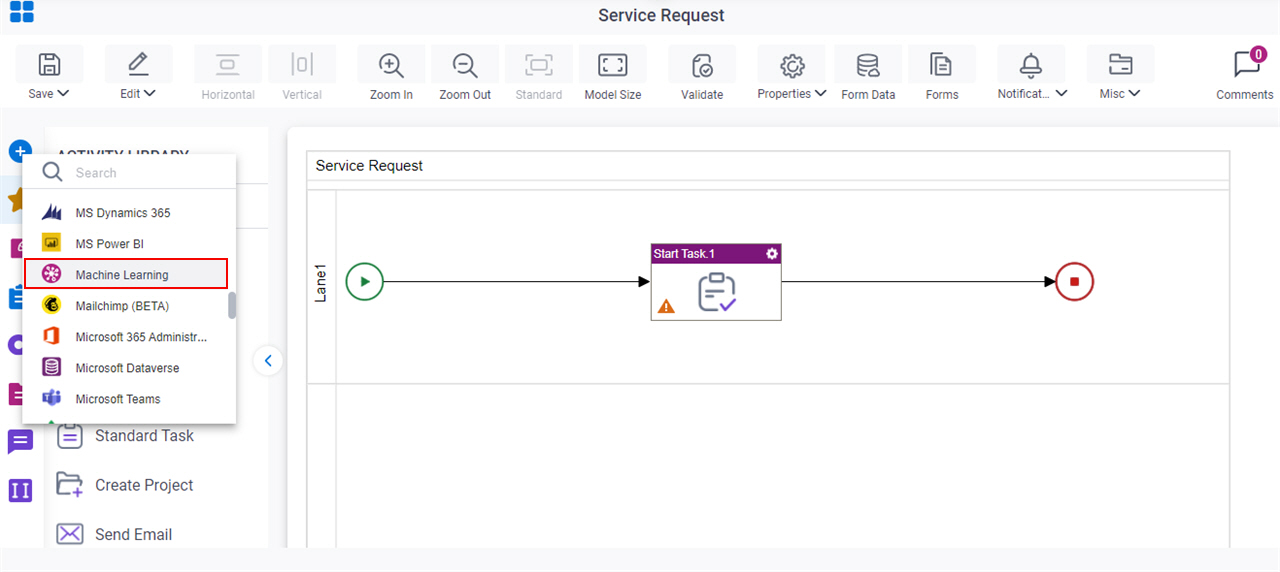
- On the
Machine Learning tab,
drag the Amazon Machine Learning
activity onto your process.
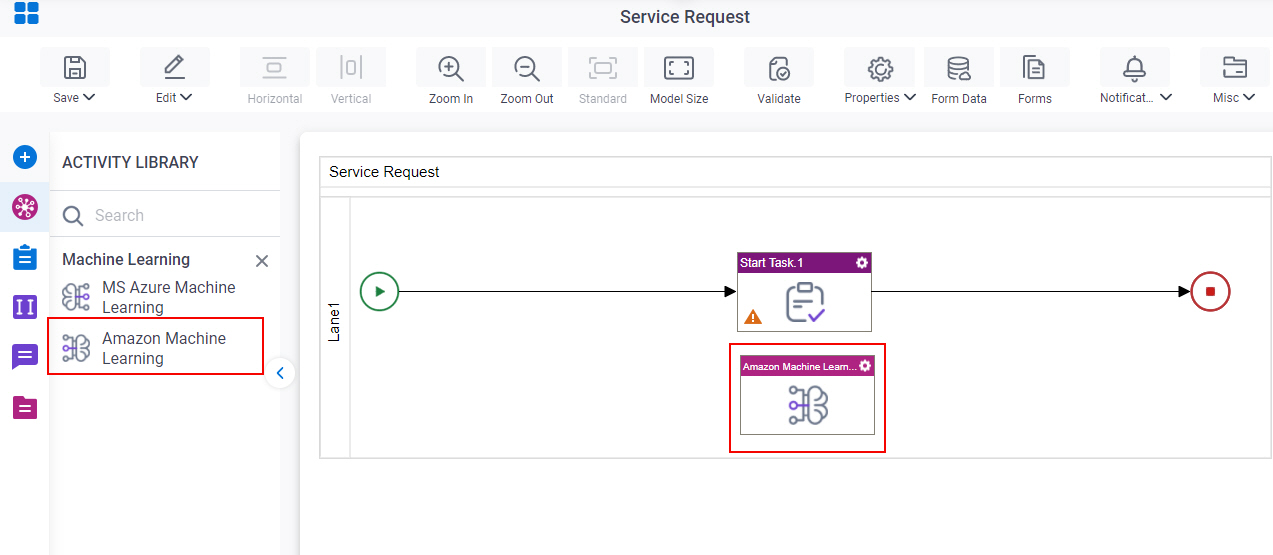
General Configuration
Specifies the basic settings for the Amazon Machine Learning activity.
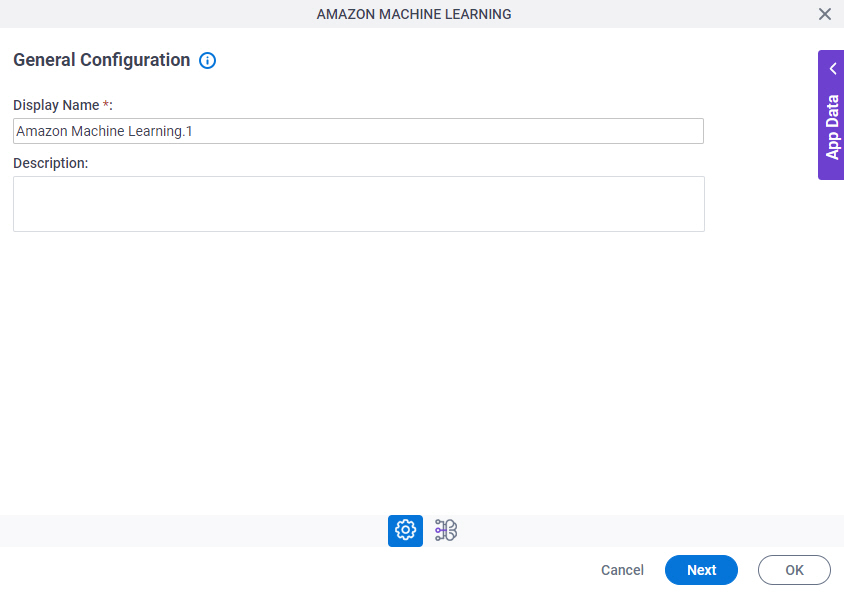
Good to Know
- Documentation for this screen is provided for completeness. The fields are mostly self-explanatory.
Fields
| Field Name | Definition |
|---|---|
|
Display Name |
|
|
Description |
|
Amazon Machine Learning Configuration > Request tab
Configures the score models for an activity where the Amazon Machine Learning model runs.
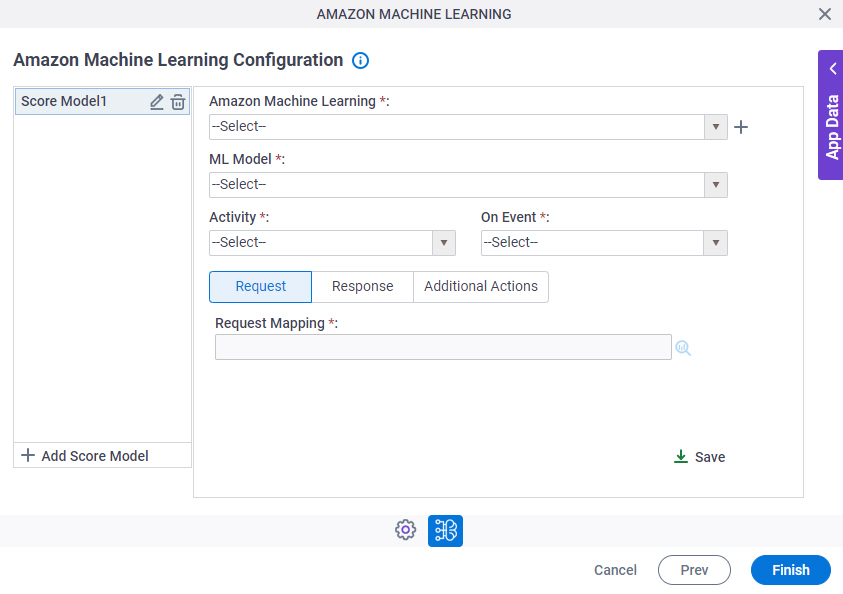
Fields
| Field Name | Definition |
|---|---|
|
Add Score Model |
|
|
Edit |
|
|
Delete |
|
|
Amazon Machine Learning |
|
|
Create |
|
ML Model |
|
|
Activity |
|
On Event |
|
|
Request Mapping |
|
|
Save |
|
Amazon Machine Learning Configuration > Response tab
Specifies where to store the response from Amazon Machine Learning.
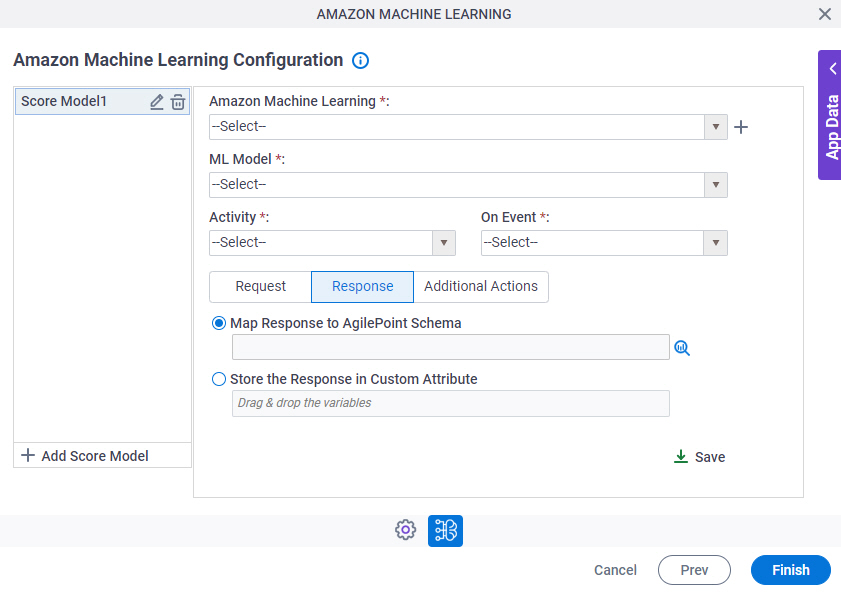
Fields
| Field Name | Definition |
|---|---|
|
Add Score Model |
|
|
Edit |
|
|
Delete |
|
|
Amazon Machine Learning |
|
|
Create |
|
ML Model |
|
|
Activity |
|
On Event |
|
Store the Response in Custom Attribute / Map Response to AgilePoint Schema |
|
|
Save |
|
Amazon Machine Learning Configuration > Additional Actions tab
Specifies whether to skip the activities in the AgilePoint process when specified conditions occur.
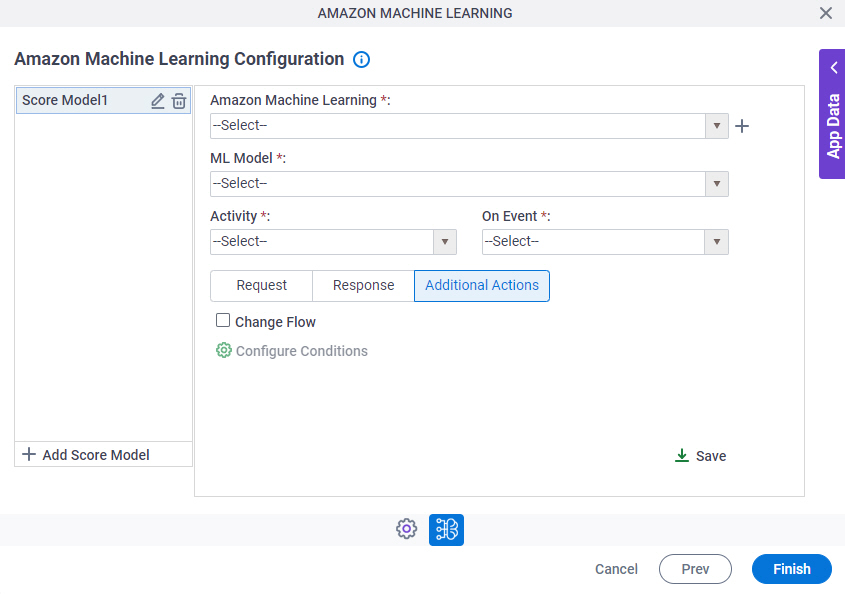
Fields
| Field Name | Definition |
|---|---|
|
Add Score Model |
|
|
Edit |
|
|
Delete |
|
|
Amazon Machine Learning |
|
|
Create |
|
ML Model |
|
|
Activity |
|
On Event |
|
Change Flow |
|
Configure Conditions |
|
|
Save |
|
Amazon Machine Learning Configuration > Configure Conditions screen
Specifies the conditions that cause the process to skip activities.
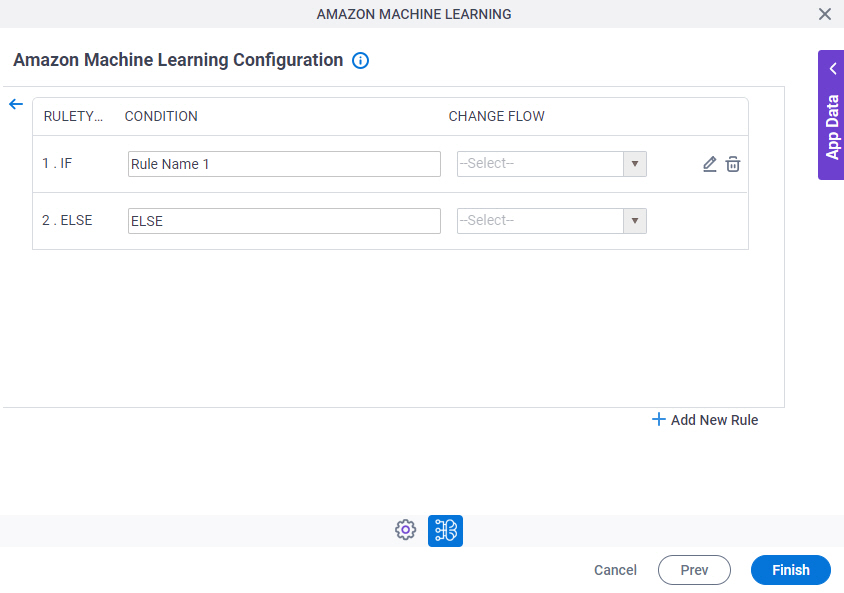
Fields
| Field Name | Definition |
|---|---|
|
Rule Type |
|
Condition | |
Change Flow |
|
|
Configure Conditions |
|
|
Add New Rule |
|
Amazon Machine Learning Configuration > Condition Builder screen
Creates or changes logical rules. You can put one statement inside another statement to create complex logical expressions.
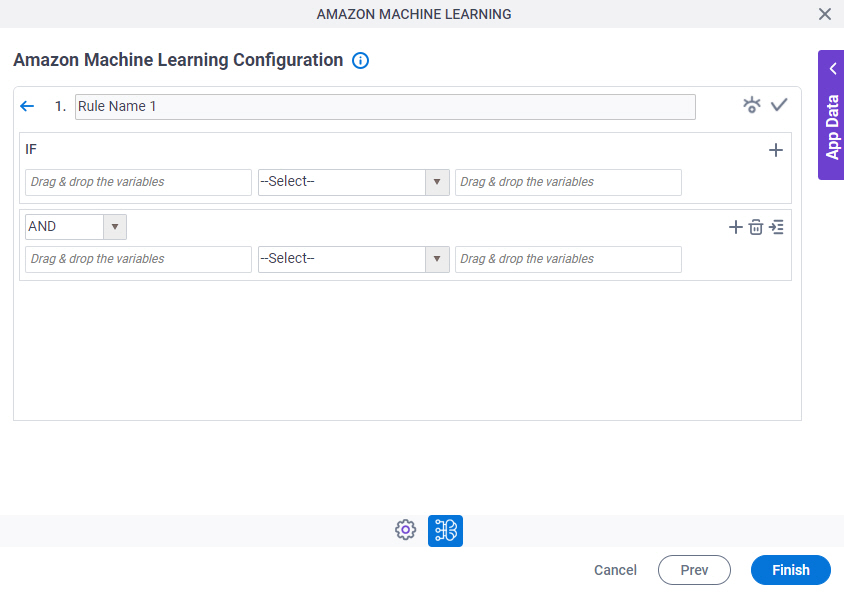
Fields
| Field Name | Definition | ||||||||||
|---|---|---|---|---|---|---|---|---|---|---|---|
|
Condition Name |
| ||||||||||
|
Validate |
| ||||||||||
|
Preview |
| ||||||||||
|
Rule Variable |
| ||||||||||
|
Operator |
| ||||||||||
|
Rule Value |
| ||||||||||
|
Add Row |
| ||||||||||
|
Indent Right |
| ||||||||||
|
Delete |
| ||||||||||
|
Back |
|





