MS Azure Machine Learning activity
An activity that creates score models based on data from your AgilePoint NX app that Microsoft Azure Machine Learning can analyze.
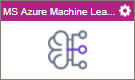
Configure the MS Azure Machine Learning activity
To configure the MS Azure Machine Learning activity, do the procedure in this topic.
Examples
Good to Know
- To send an email notification, click
Advanced
 >
Email Notifications
>
Email Notifications  .
. For more information, refer to Email Notifications screen (Process Activities).
- In most text fields, you can use process data variables as an alternative to literal data values.
- You can configure whether this activity waits for other activities before it runs.
For more information, refer to How Do I Configure an Activity to Wait for Other Incoming Activities?
- This section shows the configuration settings on the configuration screens for this activity. Other configuration settings apply to system activities. For more information, refer to:
How to Start
- Open Process Builder.
For information about how to open this screen, refer to Process Builder.

- In Process Builder, in the Activity Library
open the Machine Learning tab.
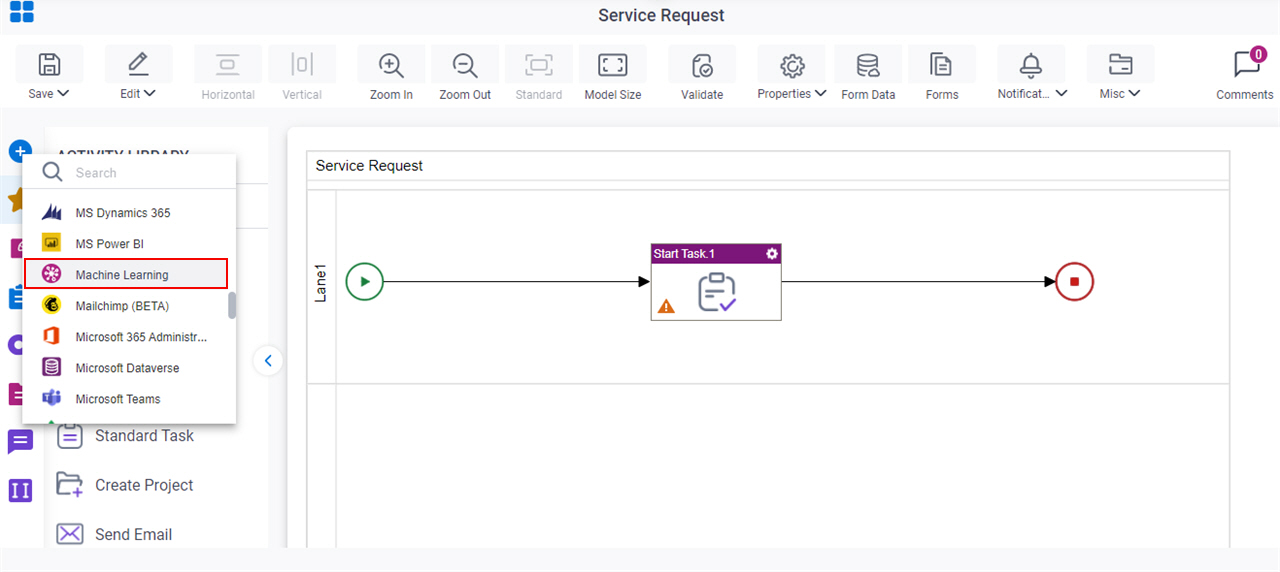
- On the
Machine Learning tab,
drag the MS Azure Machine Learning
activity onto your process.
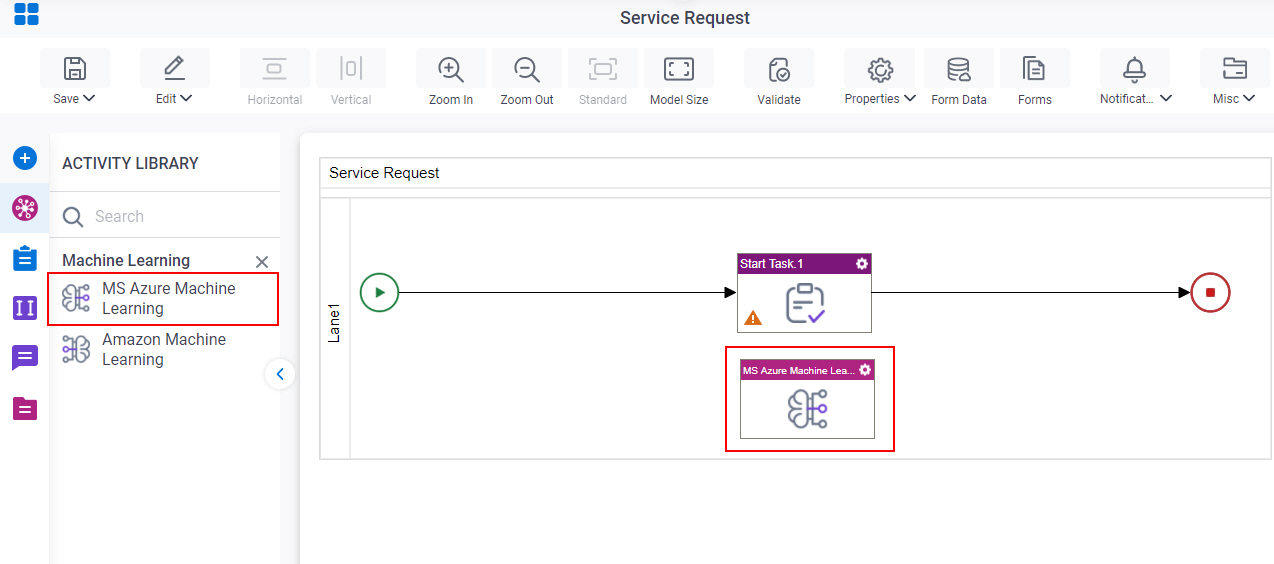
General Configuration
Specifies the basic settings for the MS Azure Machine Learning activity.
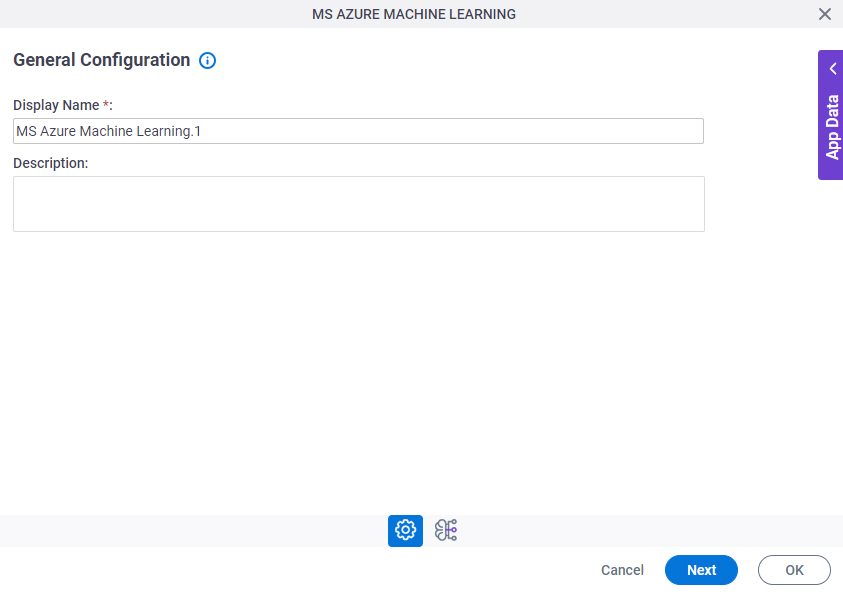
Good to Know
- Documentation for this screen is provided for completeness. The fields are mostly self-explanatory.
Fields
| Field Name | Definition |
|---|---|
|
Display Name |
|
|
Description |
|
Machine Learning Configuration
Configures score models with your process, activities, and schema.
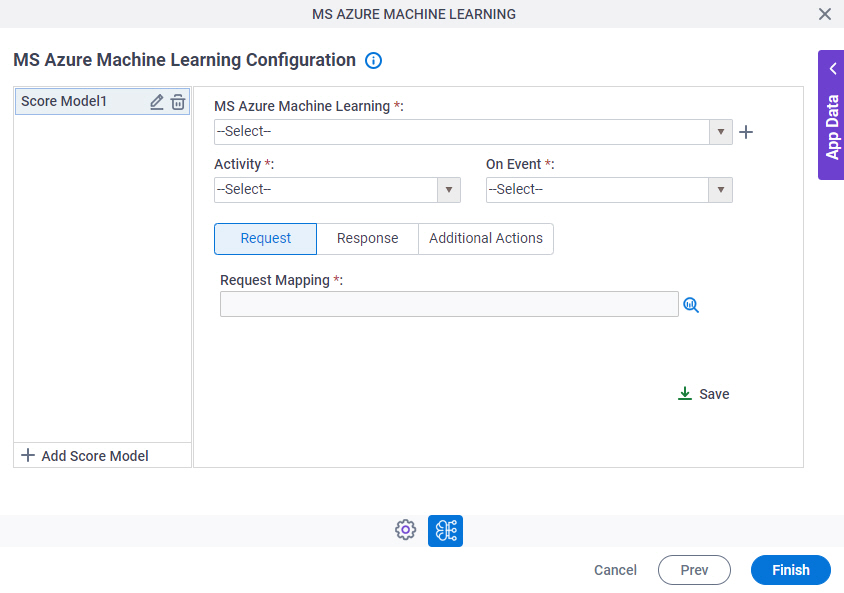
Fields
| Field Name | Definition |
|---|---|
|
Add Score Model |
|
|
Edit |
|
|
Delete |
|
|
MS Azure Machine Learning |
|
|
Create |
|
|
Activity |
|
|
On Event |
|
|
Request Mapping |
|
|
Map Response to AgilePoint Schema |
|
|
Store the Response in Custom Attribute |
|




