User Information screen
Specifies the information for a new AgilePoint user.
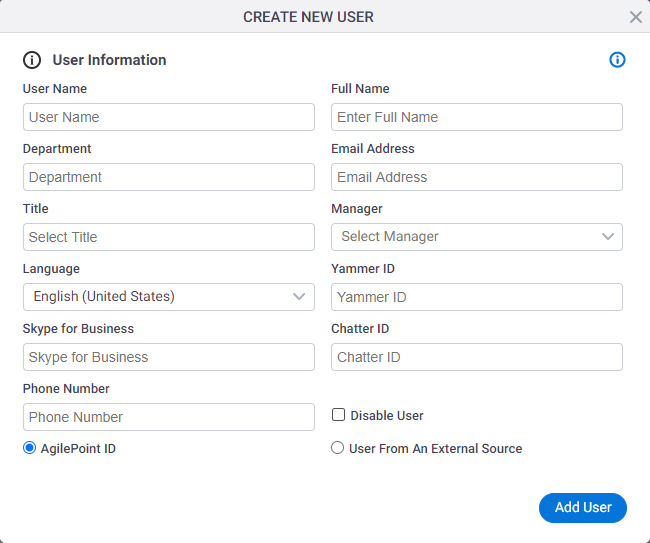
How to Start
- Click Manage.

- In the Manage Center, click Access Control
> Users.
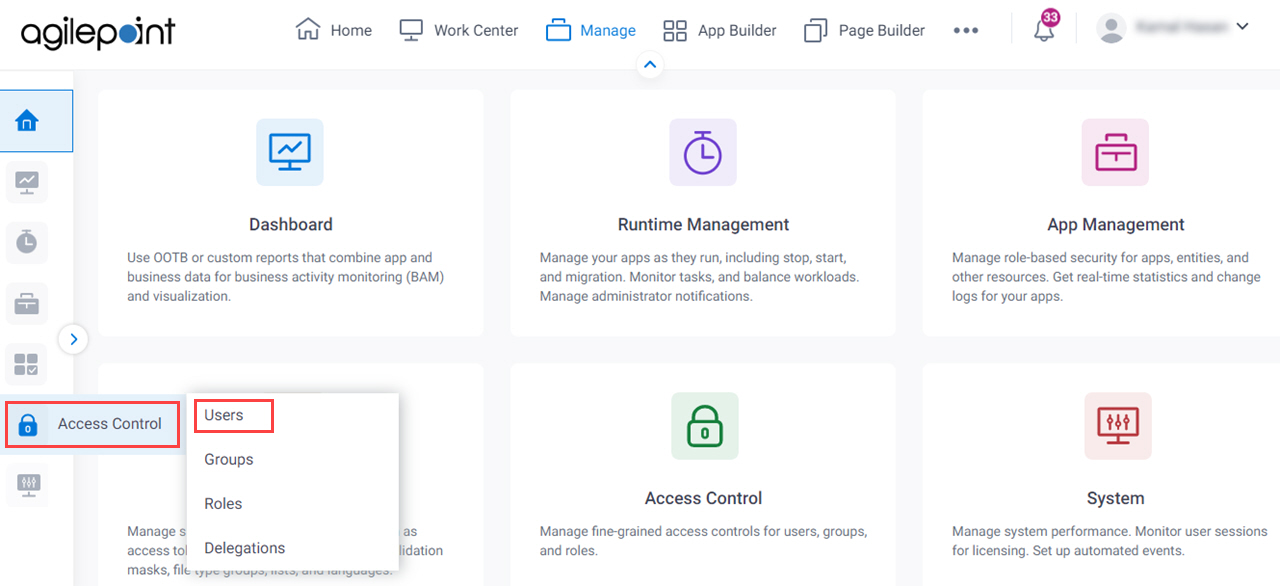
- On the Users screen, click Add User.
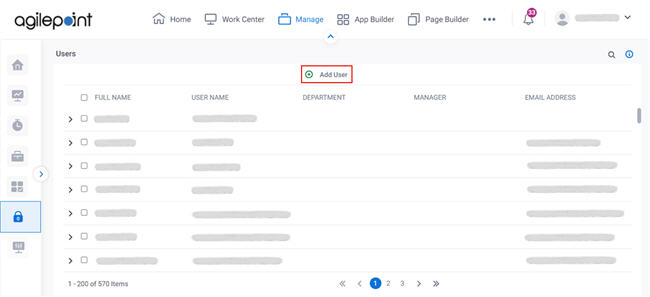
- Do one of these:
- Change a user:
- On the Add User From Active Directory screen, enter your filter options, and click Next.
- On the Search Results screen, select a user and click Next.
- On the Add User From Active Directory screen, click Add New User From Other Source link.
- Change a user:
Fields
| Field Name | Definition |
|---|---|
User Name |
|
User Name / Full Name |
|
Department |
|
Email Address |
|
Title |
|
Manager |
|
Language |
|
Yammer ID |
|
Chatter ID |
|
Phone Number |
|
Reserve a permanent license seat for this user |
|
Add User |
|


