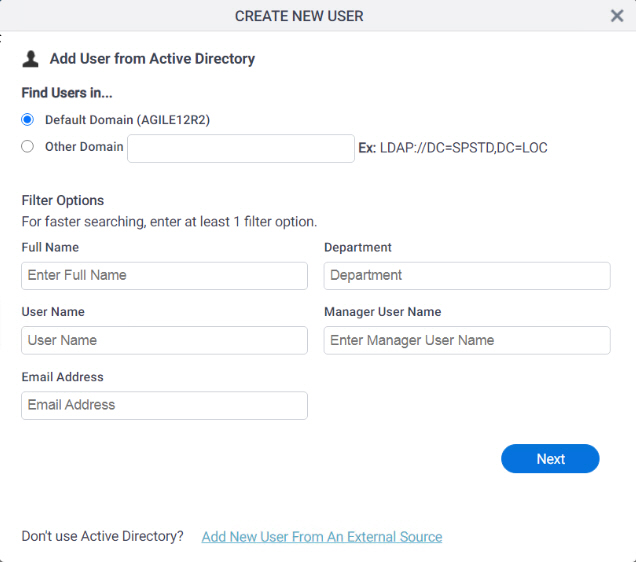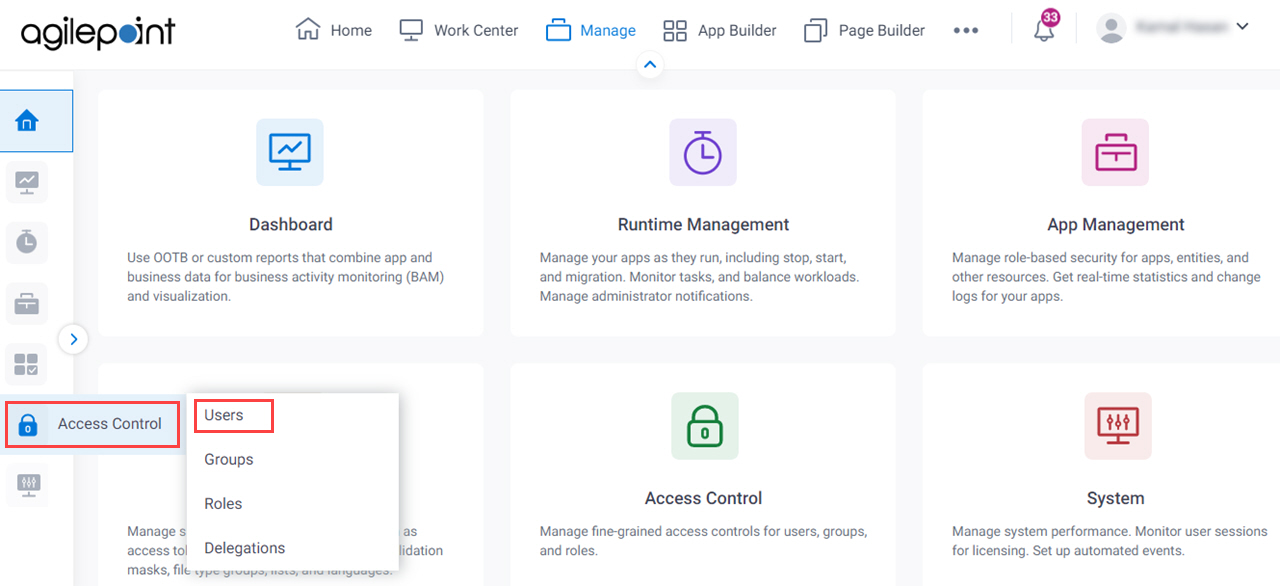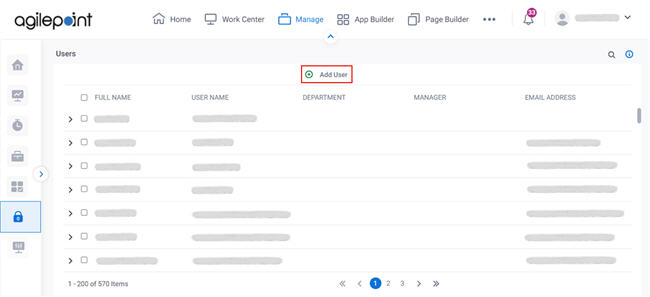Figure: Add User From Active Directory screen
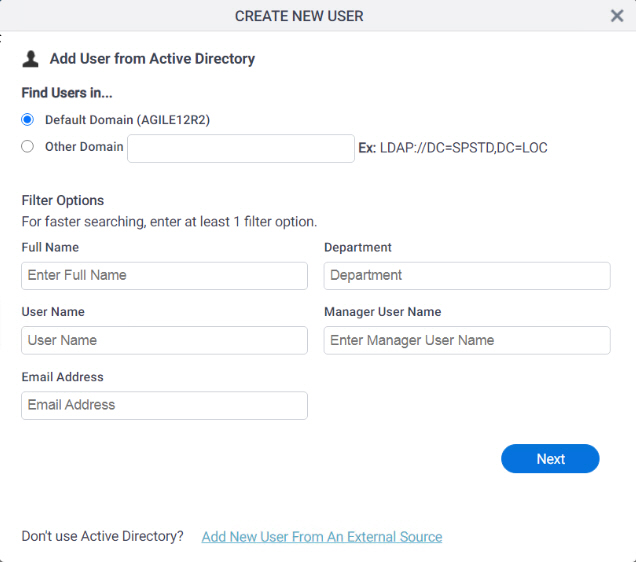
How to Start
- Click Manage.

- In the Manage Center, click Access Control
> Users.
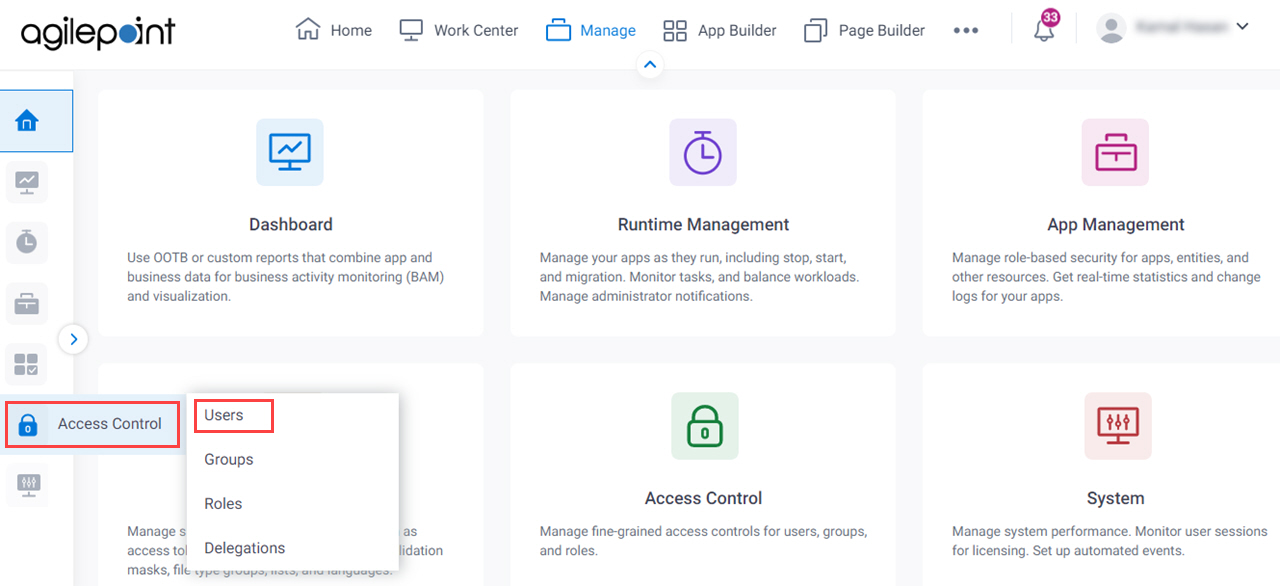
- On the Users screen, click Add User.
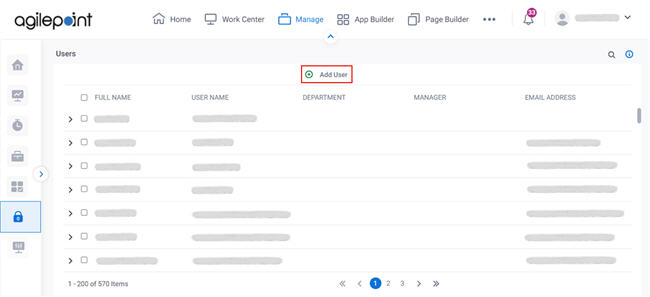
Fields
| Field Name | Definition |
|---|
Find Users in |
- Function:
- Specifies the domain to search for users.
- Accepted Values:
- Default Domain (AGP) - Adds the user from the default domain, AGP.
- Other Domain - Adds the user from the a different domain.
- Default Value:
- Other Domain.
|
User Name / Full Name |
- Function:
- Specifies the user's full name.
- Accepted Values:
- One line of text (a string).
Accepted:
- Default Value:
- None
|
User Name |
- Function:
- Specifies the user name.
- Accepted Values:
- A user name, with the domain name, in this format:
[domain name]\[user name]
- Default Value:
- None
|
Email Address |
- Function:
- Specifies the user's e-mail address.
- Accepted Values:
- One line of text (a string) in email address format.
- Default Value:
- None
- Example:
- Refer to:
|
Department |
- Function:
- Specifies the user's department.
The value of this field is used for the My Department view in the Work Center.
For more information, refer to
Tasks (Classic).
- Accepted Values:
- One line of text (a string).
Accepted:
- Default Value:
- None
|
Manager |
- Function:
- Specifies the user's manager.
The value of this field is used for the My Direct Team and My Team And Sub view in the Work Center.
For more information, refer to
Tasks (Classic).
- Accepted Values:
- The user name of the manager.
- Default Value:
- None
|
Add New User From Other Source |
- Opens this Screen:
- User Information screen
- Function of this Screen:
- Specifies the information for a new AgilePoint user.
|