New User Access Rights screen
Lets you assign roles for the users in your AgilePoint NX environment.
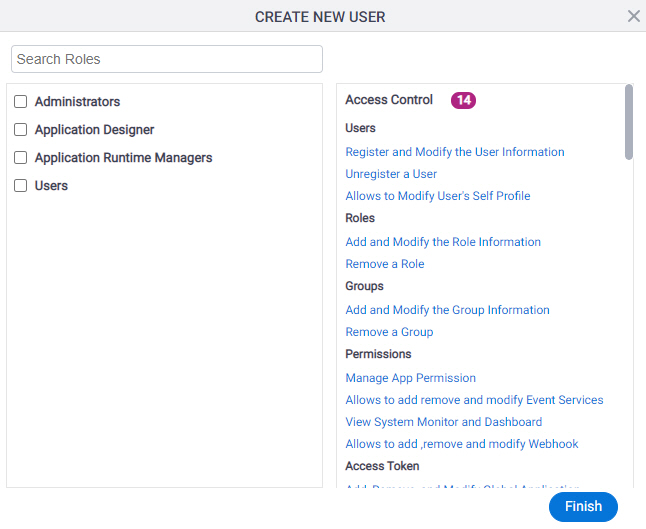
Examples
- (Example) Change the Roles for a User
- Examples - Step-by-step use case examples, information about what types of examples are provided in the AgilePoint NX Product Documentation, and other resources where you can find more examples.
How to Start
- Click Manage.

- In the Manage Center, click Access Control
> Users.
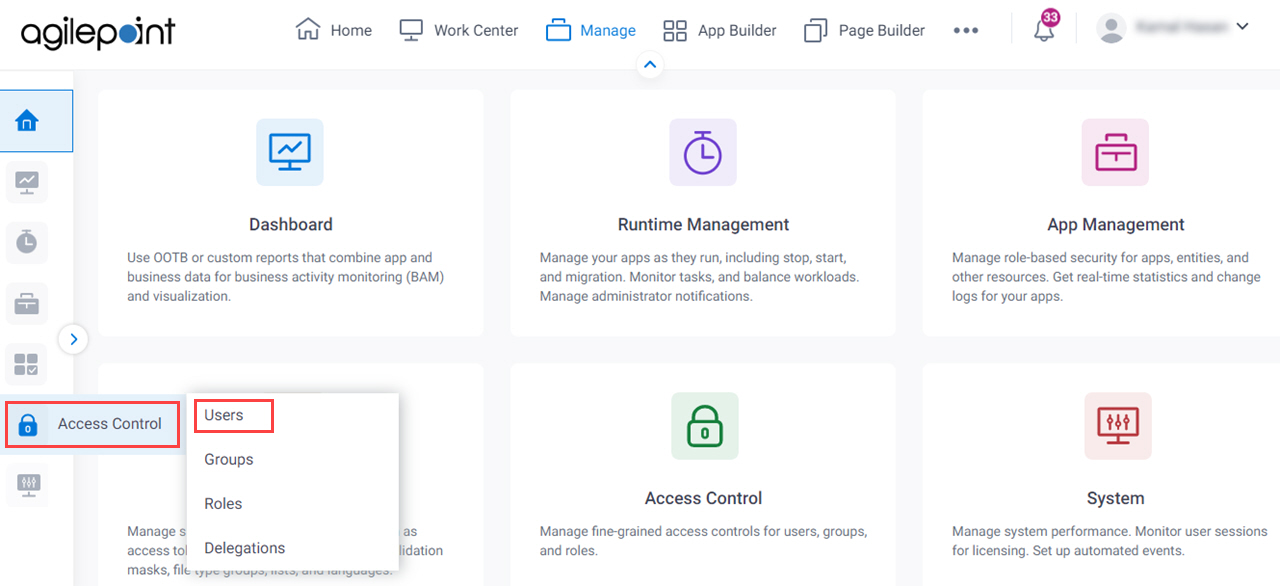
- On the Users screen, click Add User.
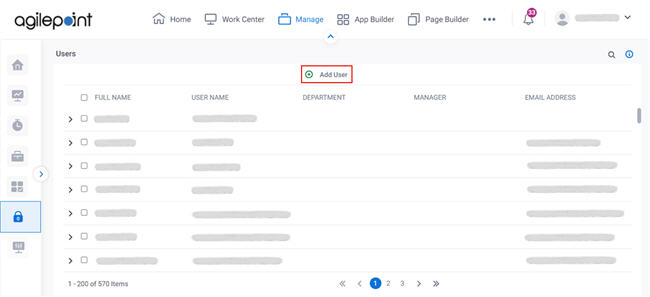
- On the Create New User screen, complete the fields
as necessary and click Add User.
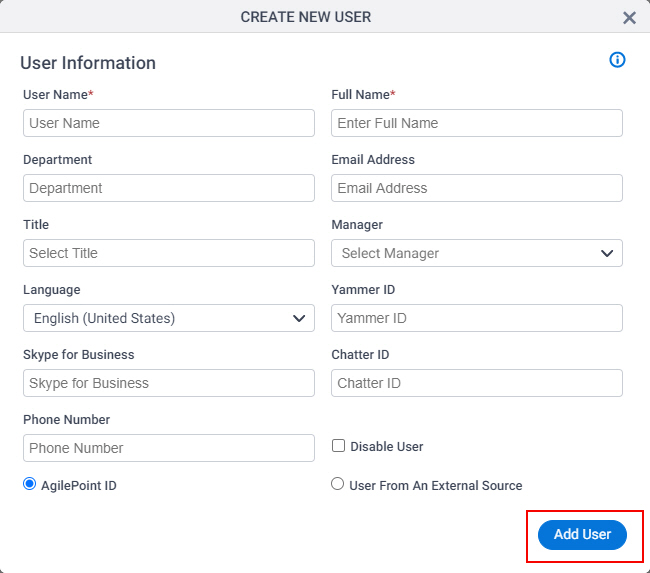
- On the New User Added screen, click Access Rights.
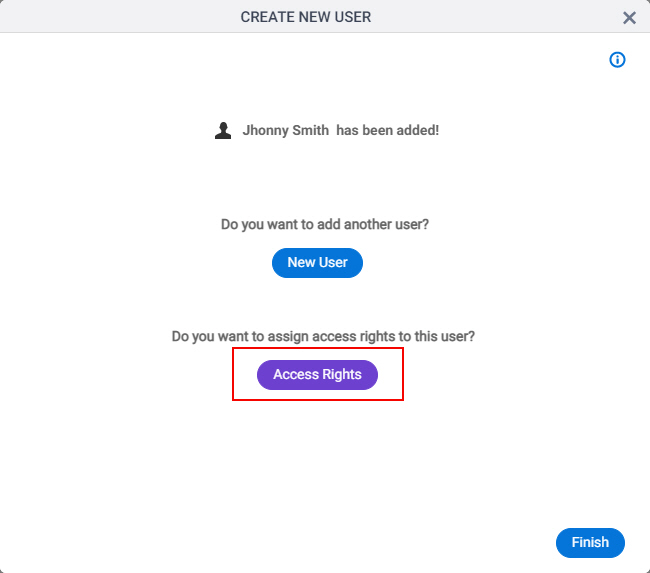
Fields
| Field Name | Definition |
|---|---|
Search Roles |
|
Role List | |
Access Rights |
|


