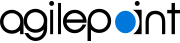Set the AgilePoint Configuration List for Microsoft 365 Integration
When you add the Dashboard App Part or Web Part, a new SharePoint list is added called the AgilePoint Configuration List, which stores the configuration settings for the Dashboard.
Prerequisites
- AgilePoint NX Dashboard is installed. For more information, refer to Add the AgilePoint NX App to a SharePoint Site.
- These instructions are for SharePoint for Microsoft 365. For on-premises SharePoint, refer to Set the AgilePoint Configuration List for SharePoint Integration On Premises.
Good to Know
- You must change the values in the list items before you can use SharePoint Integration.
- Some of these options do not show by default. You must add these yourself.
For more information, refer to Create a New List Item in the AgilePoint Configuration List.
- For all
AgilePoint Configuration List settings, the following values apply:
- Application - This value must be AgilePoint.
- Encrypted - If you select this option, data associated with this setting is encrypted to and from SharePoint. This setting is optional except in these conditions:
- If your AgilePoint Server instance is configured to use HTTP or HTTPS, the ImpersonatorPass setting must be encrypted.
How to Start
- Open a SharePoint site collection where the AgilePoint App Part or Web Part is installed.
- Click Settings
 > Site Contents.
> Site Contents. - Click AgilePoint Configuration.
Procedure
- Set your AgilePoint tenant information.
Title AP Setting Value ServerInstanceUrl
- Function:
- Specifies the REST URL for your virtual AgilePoint server.
For more information, refer to Find your AgilePoint Server Instance REST URL.
- Accepted Values:
- A valid REST URL in the following format:
https://[virtual AgilePoint Server instance host name]:[REST port]/AgilePointServer
Note: If your AgilePoint Server instance uses HTTPS, to use on-premises SharePoint, the web application for your SharePoint site must be configured to use HTTPS. - Default Value:
- None
- Example:
- https://sunres.com:1451/AgilePointServer
ServerUrl
- Function:
- Specifies the WsHttp URL for your virtual AgilePoint server.
For more information, refer to Find your AgilePoint Server Instance REST URL.
- Accepted Values:
- A valid WsHttp URL in this format:
https://[virtual AgilePoint Server instance host name]:[WsHttp Port]/AgilePointServer
Note: If your AgilePoint Server instance uses HTTPS, to use on-premises SharePoint, the web application for your SharePoint site must be configured to use HTTPS. - Default Value:
- None
- Example:
- https://myapserver.com:1451/AgilePointServer
PortalInstanceUrl
- Function:
- Specifies the URL for the AgilePoint NX service in the following format:
https://[AgilePoint NX portal host name]
For more information, refer to Find your AgilePoint Server Instance REST URL.
- Accepted Values:
- A valid AgilePoint NX service URL.
Note: If your AgilePoint Server instance uses HTTPS, to use on-premises SharePoint, the web application for your SharePoint site must be configured to use HTTPS.
- Default Value:
- None
- Example:
- https://sunresportal.com
TenantName
- Function:
- Specifies the name of your AgilePoint NX tenant.
For more information, refer to Find your AgilePoint Server Instance REST URL.
- Accepted Values:
- A valid AgilePoint NX tenant name.
- Default Value:
- None
- Configure how you want to connect from SharePoint to AgilePoint.
Title AP Setting Value AuthenticationType
- Function:
- Specifies the type of authentication to connect from SharePoint to AgilePoint.
If you select Salesforce, Windows Azure, or Microsoft 365, you can use single sign-on for AgilePoint, which works through the third-party authentication service. For these options, your authentication credentials are not visible to either AgilePoint or SharePoint.
If you use your AgilePoint ID, you must enter your AgilePoint authentication credentials as list items in the configuration list.
- Accepted Values:
-
- AgilePoint ID - Uses the credentials for your AgilePoint SharePoint impersonator account to connect to the AgilePoint system. Usually the SharePoint impersonator account is the same as your AgilePoint Service Account.
For more information, refer to Administrator Types and Permission Groups.
- Microsoft 365 - SharePoint for Microsoft 365 only. Uses your Microsoft Microsoft 365 credentials to connect to the AgilePoint system.
- Active Directory - SharePoint Integration on premises only. Uses your Active Directory credentials to connect to the AgilePoint system.
- AgilePoint ID - Uses the credentials for your AgilePoint SharePoint impersonator account to connect to the AgilePoint system. Usually the SharePoint impersonator account is the same as your AgilePoint Service Account.
- Default Value:
- Microsoft 365 integration - Microsoft 365
- SharePoint on premises integration - Active Directory
ImpersonatorDomain
- Function:
- The domain name for the SharePoint impersonator account.
- Accepted Values:
- A valid domain name for your AgilePoint SharePoint Impersonator account.
- Default Value:
- None
ImpersonatorUser
- Function:
- The user name for the SharePoint impersonator account.
- Accepted Values:
- A valid user name.
- Default Value:
- None
ImpersonatorPass
- Function:
- The password for the SharePoint impersonator account..
You must select Encrypted to True to encrypt the value of this setting if you are using AgilePoint NX OnPremises or AgilePoint NX Private Cloud, and your AgilePoint Server instance is configured to use HTTP or HTTPS.
- Accepted Values:
- A valid password.
- Default Value:
- None
- (Optional) Configure what happens when users click the task name.
Title AP Setting Value OpenTaskByClick
- Function:
- Specifies whether to open a task form when the user clicks the task name.
- Accepted Values:
-
- True - Opens the task form.
- False - Does not open the task form.
- Default Value:
- True
OpenTasksInNewWindow
- Function:
- Specifies whether tasks open in a new browser window or tab, or the same window or tab.
- Accepted Values:
-
- True - Tasks open in a new window or tab.
- False - Tasks open in the same window or tab.
- Default Value:
- True
- (Optional) Configure what happens when users click the process instance name.
Title AP Setting Value OpenProcessViewerInNewWindow
- Function:
- Specifies whether to show the process in the Process Viewer in a new window.
- Accepted Values:
-
- True - Shows the process in new window or tab.
- False - Shows the process in a pop-up, or overlay.
- Default Value:
- True
ProcessViewerDefaultZoom
- Function:
- Specifies the default zoom setting for the Process Viewer.
- Accepted Values:
- An integer from 1-100 that represents a percentage.
- Default Value:
- 100
- (Optional) To show tasks from an external web application, configure the connection.
Title AP Setting Value RemoteWebUrl
- Function:
- Specifies the URL of a web service whose tasks you want to show in the AgilePoint App Part or Web Part task lists.
For more information, refer to Show External Web Application Tasks in SharePoint.
- Accepted Values:
- A valid web service URL for your web application.
- Default Value:
- None
- (Optional) Configure menu options or columns to show or hide on the task tabs.
Title AP Setting Value ShowActivityNameInTaskList
- Function:
- Specifies whether to show the activity display name or the form name. .
- Accepted Values:
-
- True - Shows the activity display name.
- False - Shows the form name.
- Default Value:
- False
HideContextMenu
- Function:
- Specifies menu items to hide for tasks in the My Tasks list.
- Accepted Values:
- One or more menu option names, separated by semicolons (;).
- View Process
- Open Task
- Reassign Task
- Rework
- Create Linked Work Item
- Change Priority
- Cancel Process

- View Description
- Default Value:
- None
- Example:
- View Process;Cancel Process
HideTaskView
- Function:
- Specifies menu items to hide for a task in the View list.
- Accepted Values:
- One or more menu option names, separated by semicolons (;).
- All Tasks
- My Tasks
- My Direct Team
- My Department
- My Team And Sub
- My Groups
- My Group Peers
- Application I Own
- Default Value:
- None
- Example:
- All Tasks;My Team And Sub;My Groups
ReadOnlyTaskView
- Function:
- Specifies the tasks to make read-only in the View list. For the items you specify, only the View Process option shows. For example, if you enter My Department, for any tasks related to your department, you can only view the process for that task. You can not do other actions, such as open or reassign the task.
- Accepted Values:
- One or more menu option names, separated by semicolons (;).
- All Tasks
- My Tasks
- My Direct Team
- My Department
- My Team And Sub
- My Groups
- My Group Peers
- Application I Own
- Default Value:
- None
- Example:
- My Department;My Groups
ShowTaskFilter
HiddenTaskFilter
- Function:
- Specifies the tasks to show on the tasks tabs.
- Accepted Values:
- A list of valid application or process display names, separated by semicolons (;)
- Default Value:
- None
- Example:
- Budget Request;Deal Review;Leave Request
ShowDueDateColumn
- Function:
- Specifies if you want to show the Due Date column for the task in the task tabs.
- Accepted Values:
-
- True - Shows the Due Date column.
- False - Does not show the Due Date column.
- Default Value:
- True
ShowAssignedDateColumnName
- Function:
- Specifies if you want to show the date a task was assigned in the task lists tabs.
- Accepted Values:
-
- True - Shows the Assigned Date column.
- False - Does not show the Assigned Date column.
- Default Value:
- True
ShowPriorityColumn
- Function:
- Specifies if you want to show the Priority column in the task tabs.
- Accepted Values:
-
- True - Shows the priority column.
- False - Does not show the priority column.
- Default Value:
- True
ShowStatusColumn
- Function:
- Specifies if you want to show the task status in the task tabs.
- Accepted Values:
-
- True - Shows the Status column.
- False - Does not show the Status column.
- Default Value:
- True
ProcessStatus
- Function:
- Specifies the processes to show in your process lists.
- Accepted Values:
- One or more menu option names, separated by semicolons (;).
- Running - The process instance is active and running.
- Initiated - The process instance has been initiated, but is not yet running.
- Suspended - The process instance is active, but it is paused, or suspended.
- Cancelled - The process instance has been cancelled, and is no longer active.
- Completed - The process instance is no longer active because it has been completed.
- Default Value:
- Running
- Example:
- Running;Completed;Suspended
showUserIdColumn
- Function:
- Specifies if you want to show the assigned user in the task tabs.
- Accepted Values:
-
- True - Shows the User column.
- False - Does not show the User column.
- Default Value:
- True
ShowDepartmentColumnName
- Function:
- Specifies if you want to show the assigned user's department on the task tabs.
- Accepted Values:
-
- True - Shows the Department column.
- False - Does not show the Department column.
- Default Value:
- True
- (Optional) Configure menu options or columns to show or hide on the process tabs.
Title AP Setting Value ShowProcessInstColumn
- Function:
- Specifies whether to show the process instance name and drop-down option list on the process tabs.
- Accepted Values:
-
- True - Shows the Process Instance Name column.
- False - Does not show the Process Instance Name column.
- Default Value:
- True
ShowStartedDateColumn
- Function:
- Specifies whether to show the date the process started on the process tabs.
- Accepted Values:
-
- True - Shows the Started Date column.
- False - Does not show the Started Date column.
- Default Value:
- True
ShowProcessInitiatorName
- Function:
- Specifies whether to show the process initiator on the process tabs.
- Accepted Values:
-
- True - Shows the Initiator column.
- False - Does not show the Initiator column.
- Default Value:
- True
ShowProcessNameColumn
- Function:
- Specifies whether to show the process model name on the process tabs.
- Accepted Values:
-
- True - Shows the Process Name column.
- False - Does not show the Process Name column.
- Default Value:
- True
HideProcessView
- Function:
- Specifies menu items to hide for a process in the View list.
- Accepted Values:
- One or more menu option names, separated by semicolon (;).
- My Processes
- My Direct Team
- My Department
- My Team And Sub
- My Groups
- My Group Peers
- Application I Own
- Default Value:
- None
- Example:
- My Processes;My Team And Sub;My Groups
ViewProcessType
- Function:
- Specifies the default view in the View list.
- Accepted Values:
-
- My Processes
- My Direct Team
- My Department
- My Team And Sub
- My Groups
- My Group Peers
- Application I Own
- Default Value:
- My Processes
- Example:
- My Department
ReadOnlyProcessView
- Function:
- Specifies the processes to make read-only in the View list. For the items you specify, only the View Process option shows. For example, if you enter My Department, for any processes related to your department, you can only view the process for that task. You can not do other actions, such as open or reassign the task.
- Accepted Values:
- One or more menu option names, separated by semicolon (;).
- My Processes
- My Direct Team
- My Department
- My Team And Sub
- My Groups
- My Group Peers
- Application I Own
- Default Value:
- None
- Example:
- My Department;My Groups
- (Optional) Configure the names of columns on the AgilePoint task or process lists.
Title AP Setting Value PriorityColumnName
ProcessColumnName
- Function:
- Specifies a different name for the Process column on the task and process tabs.
- Accepted Values:
- One line of text that can have spaces.
- Default Value:
- Process
StatusColumnName
- Function:
- Specifies a different name for the Status column on the task and process tabs.
- Accepted Values:
- One line of text that can have spaces.
- Default Value:
- Status
DueDateColumnName
- Function:
- Specifies a different name for the Due Date column on the task tabs.
- Accepted Values:
- One line of text that can have spaces.
- Default Value:
- Due Date
UserIDColumnName
- Function:
- Specifies a different name for the User column on the task tabs.
- Accepted Values:
- One line of text that can have spaces.
- Default Value:
- User
ProcessInstColumnName
- Function:
- Specifies a different name for the Process Instance Name column on the task tabs.
- Accepted Values:
- One line of text that can have spaces.
- Default Value:
- Process Instance Name
SatrtedDateColumnName
- Function:
- Specifies a different name for the Started Date column on the process tabs.
- Accepted Values:
- One line of text that can have spaces.
- Default Value:
- Started Date
ProcessInitiatorColumnName
- Function:
- Specifies a different name for the Initiator column on the process tabs.
- Accepted Values:
- One line of text that can have spaces.
- Default Value:
- Initiator
AssignedDateColumnName
- Function:
- Specifies a different name for the Assigned Date column on the task tabs.
- Accepted Values:
- One line of text that can have spaces.
- Default Value:
- Assigned Date
DepartmentColumnName
- Function:
- Specifies a different name for the Department column on the task tabs.
- Accepted Values:
- One line of text that can have spaces.
- Default Value:
- Department
- (Optional) Configure the names of tabs on the AgilePoint App Part or Web Part.
Title AP Setting Value HeaderOverviewTab
- Function:
- Specifies a different name for the Overview tab on the Dashboard.
- Accepted Values:
- One line of text that can have spaces.
- Default Value:
- Overview
HeaderMyTaskTab
- Function:
- Specifies a different name for the My Tasks tab on the AgilePoint NX Dashboard.
- Accepted Values:
- One line of text that can have spaces.
- Default Value:
- My Tasks
HeaderInQueueTab
- Function:
- Specifies a different name for the In Queue tab on the AgilePoint NX Dashboard.
- Accepted Values:
- One line of text that can have spaces.
- Default Value:
- In Queue
HeaderProcessStartedTab
- Function:
- Specifies a different name for the Processes I Started tab on the AgilePoint NX Dashboard.
- Accepted Values:
- One line of text that can have spaces.
- Default Value:
- Processes I Started
HeaderProcessIWorkedTab
- Function:
- Specifies a different name for the Process I've Worked tab on the AgilePoint NX Dashboard.
- Accepted Values:
- One line of text that can have spaces.
- Default Value:
- Processes I've Worked
HeaderDelegationsTab
- Function:
- Specifies a different name for the Delegations tab on the AgilePoint NX Dashboard.
- Accepted Values:
- One line of text that can have spaces.
- Default Value:
- Delegations
HeaderMyAPPTab
- Function:
- Specifies a different name for the My Apps tab on the AgilePoint NX Dashboard.
- Accepted Values:
- One line of text that can have spaces.
- Default Value:
- My Apps
- (Optional) Configure the tabs to show or hide on the AgilePoint App Part or Web Part.
Title AP Setting Value ShowDelegationTab
- Function:
- Specifies whether to show the Delegations tab in the AgilePoint NX Dashboard.
- Accepted Values:
-
- True - Shows the Delegations tab.
- False - Does not show the Delegations tab.
- Default Value:
- True
ShowOverviewTab
- Function:
- Specifies whether to show the Overview tab in the AgilePoint NX Dashboard.
- Accepted Values:
-
- True - Shows the Overview tab.
- False - Does not show the Overview tab.
- Default Value:
- True
ShowInQueueTab
- Function:
- Specifies whether to show the In Queue tab in the AgilePoint NX Dashboard.
- Accepted Values:
-
- True - Shows the In Queue tab.
- False - Does not show the In Queue tab.
- Default Value:
- True
ShowMyTasksTab
- Function:
- Specifies whether to show the My Tasks tab in the AgilePoint NX Dashboard.
- Accepted Values:
-
- True - Shows the My Tasks tab.
- False - Does not show the My Tasks tab.
- Default Value:
- True
ShowProcessIStartedTab
- Function:
- Specifies whether to show the Process I Started tab in the AgilePoint NX Dashboard.
- Accepted Values:
-
- True - Shows the Process I Started tab.
- False - Does not show the Process I Started tab.
- Default Value:
- True
ShowProcessIWorkedTab
- Function:
- Specifies whether to show the Process I Worked tab in the AgilePoint NX Dashboard.
- Accepted Values:
-
- True - Shows the Process I Worked tab.
- False - Does not show the Process I Worked tab.
- Default Value:
- True
ShowMyAppsTab
- Function:
- Specifies whether to show the My Apps tab in the AgilePoint NX Dashboard.
- Accepted Values:
-
- True - Shows the My Apps tab.
- False - Does not show the My Apps tab.
- Default Value:
- True
- (Optional) Configure the items that show on a page.
Title AP Setting Value ItemPerPage
- Function:
- Specifies the number of items to show on one page in the task list and process lists.
- Accepted Values:
- An integer.
- Default Value:
- 10
ChartItemPerPage
- Function:
- Specifies the number of items to show on the Overview page in the AgilePoint App Part or Web Part.
- Accepted Values:
- An integer.
- Default Value:
- 10
RowCount
- Function:
- Specifies the number of rows to show on one page in the AgilePoint NX Dashboard.
- Accepted Values:
- An integer.
- Default Value:
- 10
- (Optional) Configure colors for the tasks tabs.
Title AP Setting Value ShowPoolTaskInColor
- Function:
- Specifies if the AgilePoint task lists show tasks assigned to a participant pool in a different color than tasks assigned to one participant.
- Accepted Values:
-
- True - Shows the pool tasks and tasks assigned to a single participant in different colors.
- False - Shows the pool tasks and tasks assigned to one participant in the same color.
- Default Value:
- False
ColorForPoolTask
ShowOverdueTaskInColor
- Function:
- Specifies if the AgilePoint NX Dashboard shows Overdue tasks in a different color.
- Accepted Values:
-
- True - Shows the overdue task in color.
- False - Does not show the overdue task in color.
- Default Value:
- False
ColorForOverdueTasks
- Function:
- Specifies the color for overdue tasks.
This setting is applicable only if ShowOverdueTaskInColor is set to True.
- Accepted Values:
- The color you want.
- Default Value:
- Red
- (Optional) Configure the applications to show or hide on the My Apps tab.
Title AP Setting Value ShowApplicationFilter
- Function:
- Specifies whether to show the apps or process models in the My Apps tab of the Dashboard.
- Accepted Values:
-
- True - Shows the app or process model specified in the HiddenProcessFilter field.
- False - Hides the apps or process models specified in the
HiddenProcessFilter field.
If the field is empty it shows all the apps or process models for the user.
- Default Value:
- True
HiddenProcessFilter
- Function:
- Specifies the apps or process models to show in the My Apps tab of the Dashboard.
- Accepted Values:
- A list of application or process names, separated by semicolons (;)
- Default Value:
- None
- (Optional) Configure the SharePoint Dashboard looks.
Title AP Setting Value ApplyExternalCss
- Function:
- Lets you add custom CSS to change how the SharePoint Dashboard looks.
- Accepted Values:
-
- Valid CSS code.
- False - Uses the default AgilePoint CSS.
- Default Value:
- False
- (Optional) Shows or hides the eForm background
when they open in the SharePoint Dashboard.
Title AP Setting Value HideBackGround
- Function:
- Specifies whether to show the
eForm
container background
at runtime.
If a SharePoint form-based app is associated with a SharePoint list, you must click Reset to reset the workflow association on AgilePoint List Form Association screen (Microsoft 365).
- Accepted Values:
-
- true - Shows the eForm container background.
- false - The eForm page size expands to the page borders, and the eForm container background does not show.
- Default Value:
- true