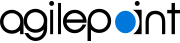Show Multiple Dynamic Group/Roles
|
- Function:
- Specifies whether to disable queries against more than one
dynamic group or role if Web Part or App Part performance is slow.
Some organizations experience slow performance if they run
queries against multiple dynamic groups or roles. You can
deselect this option to improve the Web Part or App Part performance.
The tasks for the dynamic groups
or roles do not show in the Web Part.
This setting is optional. Not all organizations experience this
issue, and deselecting this option results in reduced
functionality.
- Accepted Values:
-
- Selected - Executes queries against more than one dynamic group or role.
- Deselected - Disables queries against more than one dynamic group or role.
- Default Value:
- Selected
- Limitations:
-
|
Show/Hide Applications/Process Models from My Applications
|
- Function:
- Specifies whether to show the apps
or process models in the My Apps tab of the Dashboard.
- Accepted Values:
- Show - Shows the app or process model specified in the App/Process Models field.
- Hide - Hides the apps or process models specified in the App/Process Models field.
If the field is empty it shows all the apps or process models for the user.
- Default Value:
- Show
|
Application/Process Models
|
- Function:
- Specifies the apps
or process models to show in the My Apps tab of the Dashboard.
- Accepted Values:
- A list of valid apps or process display names, separated by commas (,).
- Default Value:
- None
|
Show/Hide Task Related to Provided Application/Process Models
|
- Function:
- Specifies whether to show the tasks on the Dashboard.
- Accepted Values:
- Show - Shows the tasks specified in the Tasks field.
- Hide - Does not show the tasks specified in the Tasks field.
If the field is empty it shows all the tasks for the user.
- Default Value:
- Deselected
|
Tasks
|
- Function:
- Specifies the tasks to show on the Dashboard.
- Accepted Values:
- A list of valid apps or process display names, separated by commas (,).
- Default Value:
- None
- Example:
- Budget Request,Deal Review,Leave Request
|
Row Count |
- Function:
- Specifies the number of rows to show on one page in the Web Part.
- Accepted Values:
- An integer.
- Default Value:
- 10
|
Item Per Page |
- Function:
- Specifies the number of items to show on one page in the App Part or Web Part.
- Accepted Values:
- An integer.
- Default Value:
- 10
|
Chart Item Per Page |
- Function:
- Specifies the number of items to show in chart on one page in the App Part or Web Part.
- Accepted Values:
- An integer.
- Default Value:
- 10
|
Task Status |
- Function:
- Specifies the type of tasks to show on the Web Part.
- Accepted Values:
-
- Not Started
- In Progress
- Completed
- Deferred
- Waiting on someone else
- Default Value:
- None
|
Hide Context Menu Entry |
- Function:
- Specifies whether to hide the list of actions from the task name menu in the task list.
- Accepted Values:
- A valid task action, except for Open Task.
- Default Value:
- None
|
Open Task by Clicking the Task Link
|
- Function:
- Specifies whether to open the task when you click the task name in the task list.
- Accepted Values:
-
- Selected - Opens the task when you click the task name.
- Deselected - Shows the context menu when you click on the task name.
- Default Value:
- Deselected
|
Show Overview Tab
|
- Function:
- Specifies whether to show the Overview tab in the SharePoint Dashboard.
- Accepted Values:
- Selected - Shows the Overview tab.
- Deselected - Does not show the Overview tab.
- Default Value:
- Selected
|
Header For Overview Tab |
- Function:
- Specifies the label for the Overview tab
on the SharePoint Dashboard.
- Accepted Values:
- One line of text that can have spaces
- Default Value:
- Overview
|
Show Tasks Tab
|
- Function:
- Specifies whether to show the My Tasks tab in the SharePoint Dashboard.
- Accepted Values:
- Selected - Shows the My Tasks tab.
- Deselected - Does not show the My Tasks tab.
- Default Value:
- Selected
|
Header My Tasks Tab |
- Function:
- Specifies the label for the My Tasks tab on the
SharePoint Dashboard.
- Accepted Values:
- One line of text that can have spaces
- Default Value:
- My Tasks
|
Show In Queue Tab
|
- Function:
- Specifies whether to show the In Queue tab in the SharePoint Dashboard.
- Accepted Values:
- Selected - Shows the In Queue tab.
- Deselected - Does not show the In Queue tab.
- Default Value:
- Selected
|
Header In Queue Tab |
- Function:
- Specifies the label for the In Queue tab
on the SharePoint Dashboard.
- Accepted Values:
- One line of text that can have spaces
- Default Value:
- In Queue
|
Show Process I Started Tab
|
- Function:
- Specifies whether to show the Process I Started tab in the SharePoint Dashboard.
- Accepted Values:
- Selected - Shows the Process I Started tab.
- Deselected - Does not show the Process I Started tab.
- Default Value:
- Selected
|
Header Process I Started Tab |
- Function:
- Specifies the label for the Processes I Started tab in the
SharePoint Dashboard.
- Accepted Values:
- One line of text that can have spaces
- Default Value:
- Process I Started
|
Show Process I Worked Tab
|
- Function:
- Specifies whether to show the Process I Worked tab in the SharePoint Dashboard.
- Accepted Values:
- Selected - Shows the Process I Worked tab.
- Deselected - Does not show the Process I Worked tab.
- Default Value:
- Selected
|
Header Process I Worked Tab |
- Function:
- Specifies the label for the Processes I've Worked tab in the
SharePoint Dashboard.
- Accepted Values:
- One line of text that can have spaces
- Default Value:
- Process I've Worked
|
Show My Apps Tab
|
- Function:
- Specifies whether to show the My Apps tab in the SharePoint Dashboard.
- Accepted Values:
- Selected - Shows the My Apps tab.
- Deselected - Does not show the My Apps tab.
- Default Value:
- Selected
|
Header My App Tab |
- Function:
- Specifies the label for the My Apps tab in the
SharePoint Dashboard.
- Accepted Values:
- One line of text that can have spaces
- Default Value:
- My App
|
Show Delegation Tab
|
- Function:
- Specifies whether to show the Delegations tab in the SharePoint Dashboard.
- Accepted Values:
- Selected - Shows the Delegations tab.
- Deselected - Does not show the Delegations tab.
- Default Value:
- Selected
|
Header Delegation Tab |
- Function:
- Specifies the label for the Delegation tab in the
SharePoint Dashboard.
- Accepted Values:
- One line of text that can have spaces
- Default Value:
- My App
|
Show Overdue Task in Color
|
- Function:
- Specifies whether the Web Part or App Part shows Overdue tasks
with a different color.
- Accepted Values:
-
- Deselected - Shows overdue tasks the same color as other tasks.
- Selected - Shows overdue tasks in a different color.
- Default Value:
- Deselected
|
Color for Overdue Tasks
|
- Function:
- Specifies to choose a color from the list to mark Overdue tasks.
- Accepted Values:
- The color you want.
- Default Value:
- Red
|
Show pool task in color
|
- Function:
- Specifies if the AgilePoint task lists show tasks assigned to a participant
pool
in a different color than tasks assigned to one participant.
- Accepted Values:
-
- Selected - Shows the pool tasks and tasks assigned to a single participant in different colors.
- Deselected - Shows the pool tasks and tasks assigned to one participant in the same color.
- Default Value:
- Selected
|
Color for pool tasks
|
- Function:
- Specifies the background color for tasks that are assigned to a pool.
This setting is applicable only if Show pool task in color is selected.
- Accepted Values:
- The color you want.
- Default Value:
- Blue
|
Default Process View |
- Function:
- Specifies the default view list for a process on the Dashboard.
- Accepted Values:
-
- My Processes
- My Direct Team
- My Department
- My Team And Sub
- My Group
- My Group Peers
- Default Value:
- My Processes
|
Hide Default Process View Options |
- Function:
- Specifies not to show the selected options in the View list for the process.
- Accepted Values:
- One or more option names.
- My Direct Team
- My Department
- My Team And Sub
- My Group
- My Group Peers
- Default Value:
- None
|
Disable Actions for Process View |
- Function:
- Shows only the processes
for a specified view
in the process list.
- Accepted Values:
- One or more option names.
- My Direct Team
- My Department
- My Team And Sub
- My Group
- My Group Peers
- Default Value:
- None
|
Disable Actions for Task View |
- Function:
- Shows only the menu options for a tasks
in the task list
associated with the specified view.
- Accepted Values:
- One or more option names.
- All Tasks
- My Tasks
- My Direct Team
- My Department
- My Team And Sub
- My Group
- My Group Peers
- Default Value:
- None
|
Hide Default Task View Options |
- Function:
- Specifies not to show the selected view in the View list for the task.
- Accepted Values:
- One or more option names.
- All Tasks
- My Tasks
- My Direct Team
- My Department
- My Team And Sub
- My Group
- My Group Peers
- Default Value:
- None
|
Open Process Viewer in New Window
|
- Function:
- Specifies whether to show the process in the Process Viewer in a new window.
- Accepted Values:
-
- Selected - Shows the process in new window or tab.
- Deselected - Shows the process in a pop-up, or overlay.
- Default Value:
- Deselected
|
Process Viewer Default Zoom |
- Function:
- Specifies the default zoom setting for the Process Viewer.
- Accepted Values:
- An integer from 1-100 that represents a percentage.
- Default Value:
- None
|
Apply External CSS
|
- Function:
- Lets you add custom CSS
to change how the SharePoint Dashboard
looks.
- Accepted Values:
-
- Selected - Lets you add custom CSS code.
- Deselected - Custom CSS code is not permitted.
- Default Value:
- Deselected
|
External CSS
|
- Function:
- Specifies CSS code to change styles in the
SharePoint Dashboard.
To use this field, you must select Apply External CSS.
- Accepted Values:
- Valid CSS code.
- Default Value:
- None
|
AgilePoint Column
|
- Function:
- Lets you show or hide columns on the Web Part, and set the display name for
the columns.
|
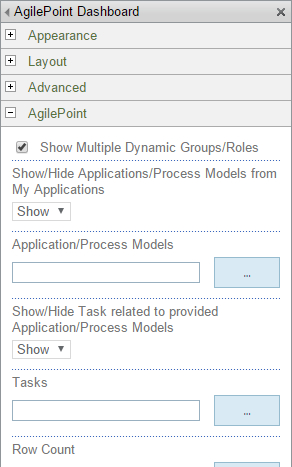
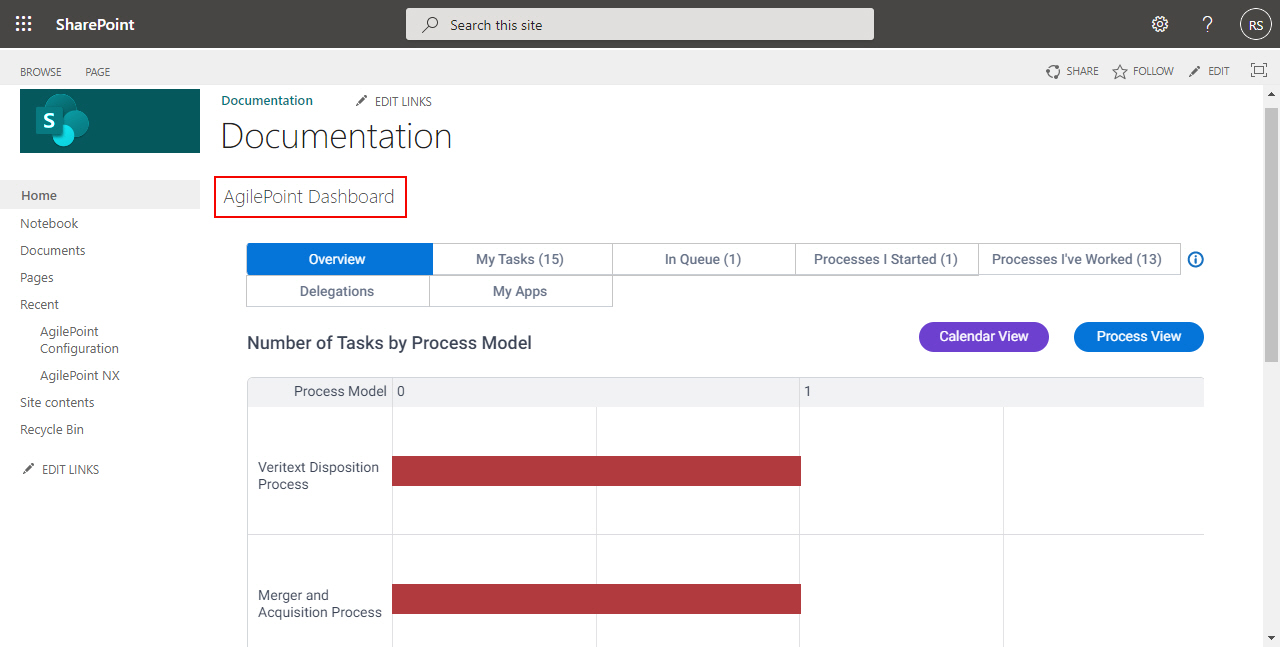
 > Edit Page.
> Edit Page.