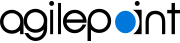AgilePoint List Form Association screen (Microsoft 365)
Lets you configure a form-based app to associate with a SharePoint list in SharePoint for Microsoft 365.
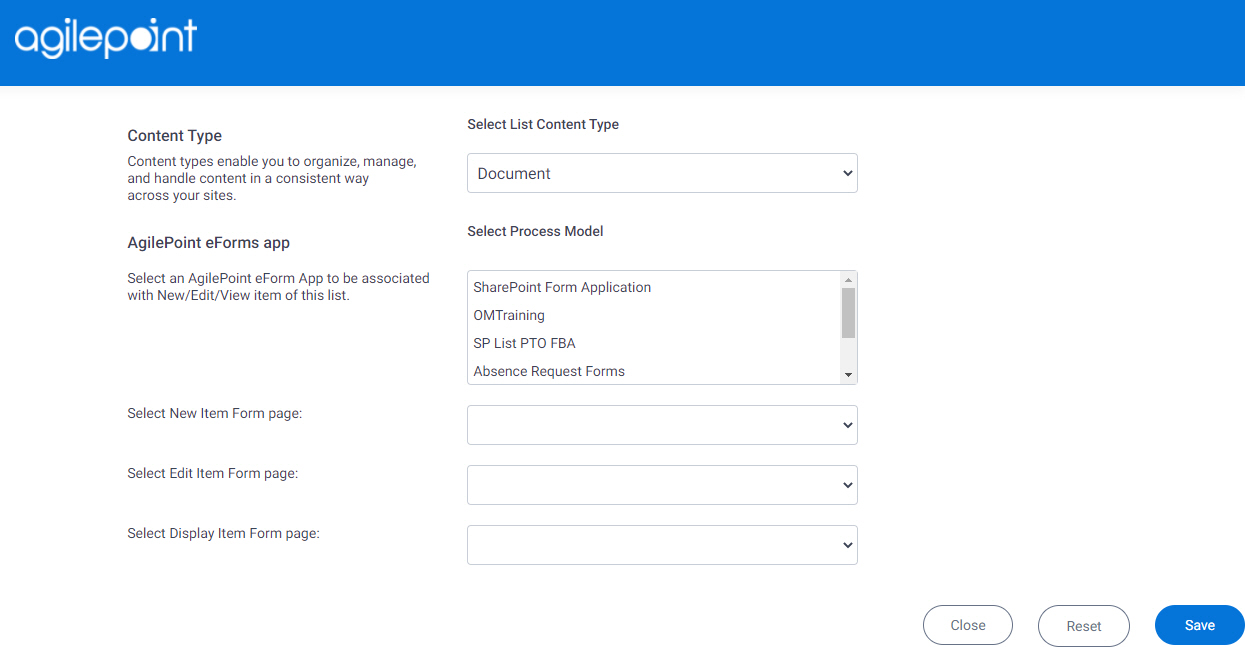
Prerequisites
- AgilePoint NX OnDemand (public cloud), or AgilePoint NX Private Cloud or AgilePoint NX OnPremises v7.0 Software Update 1 or higher.
- SharePoint for Microsoft 365.
How to Start
- In SharePoint for Microsoft 365, open AgilePoint Dashboard.
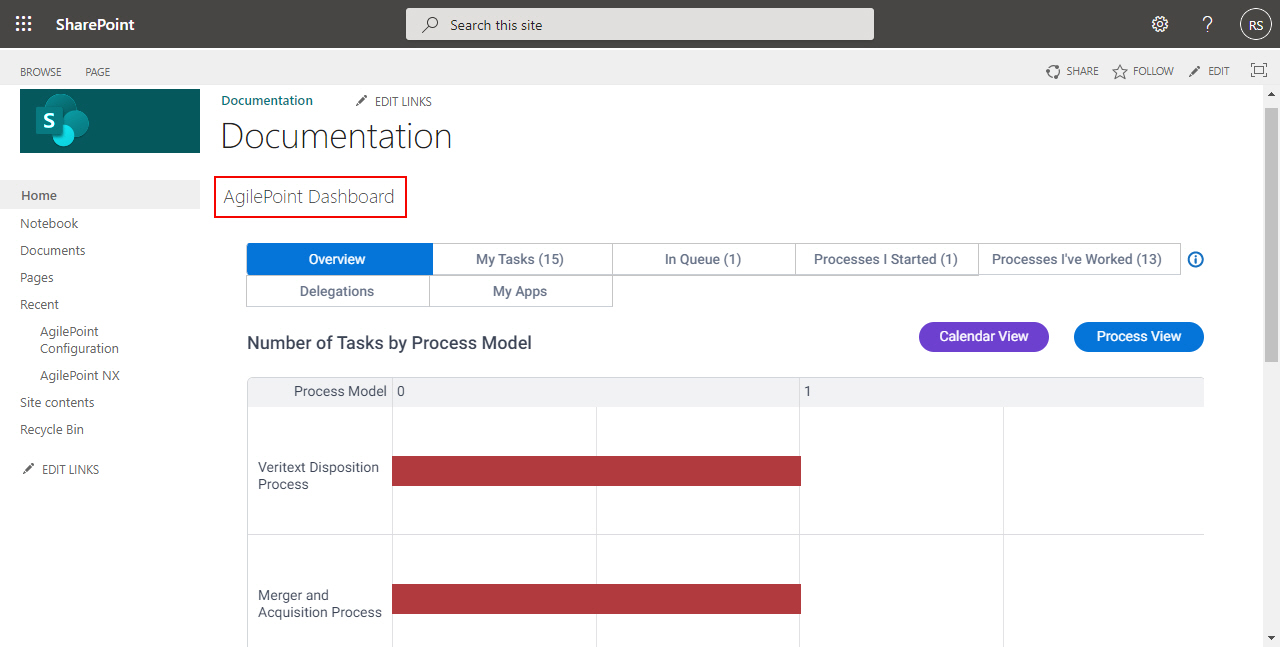
- On the AgilePoint Dashboard screen, in the left pane, click Documents tab.
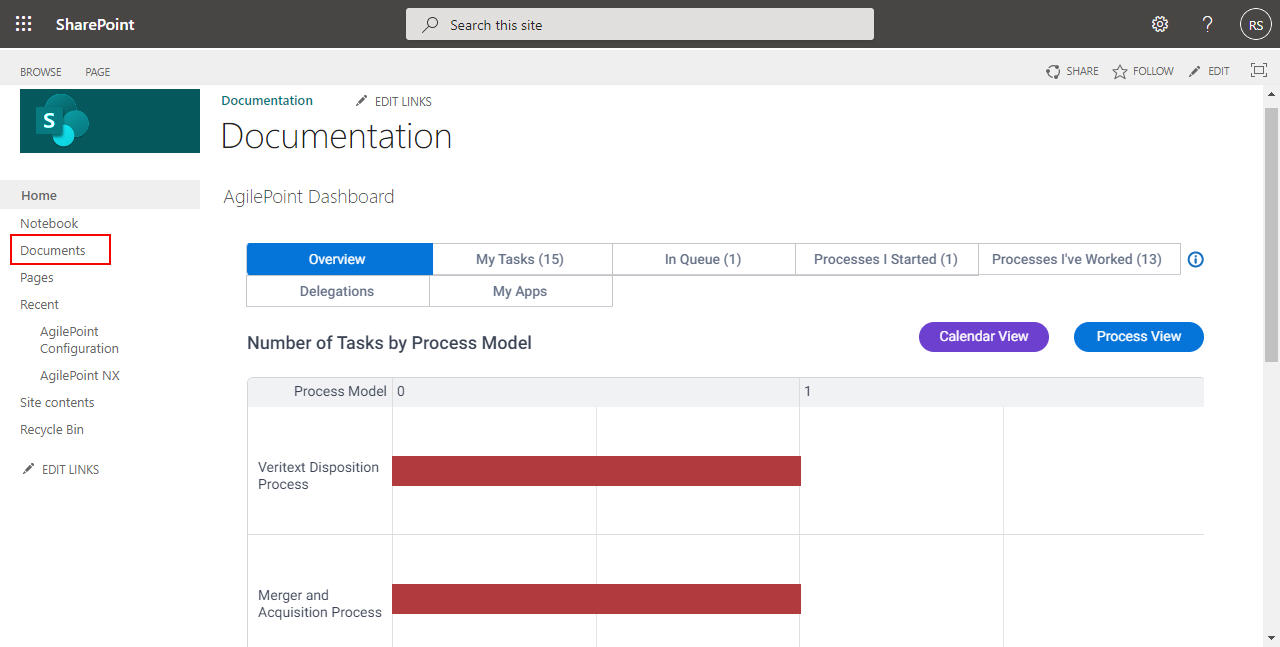
- On the Documents tab, click AgilePoint WorkFlow.
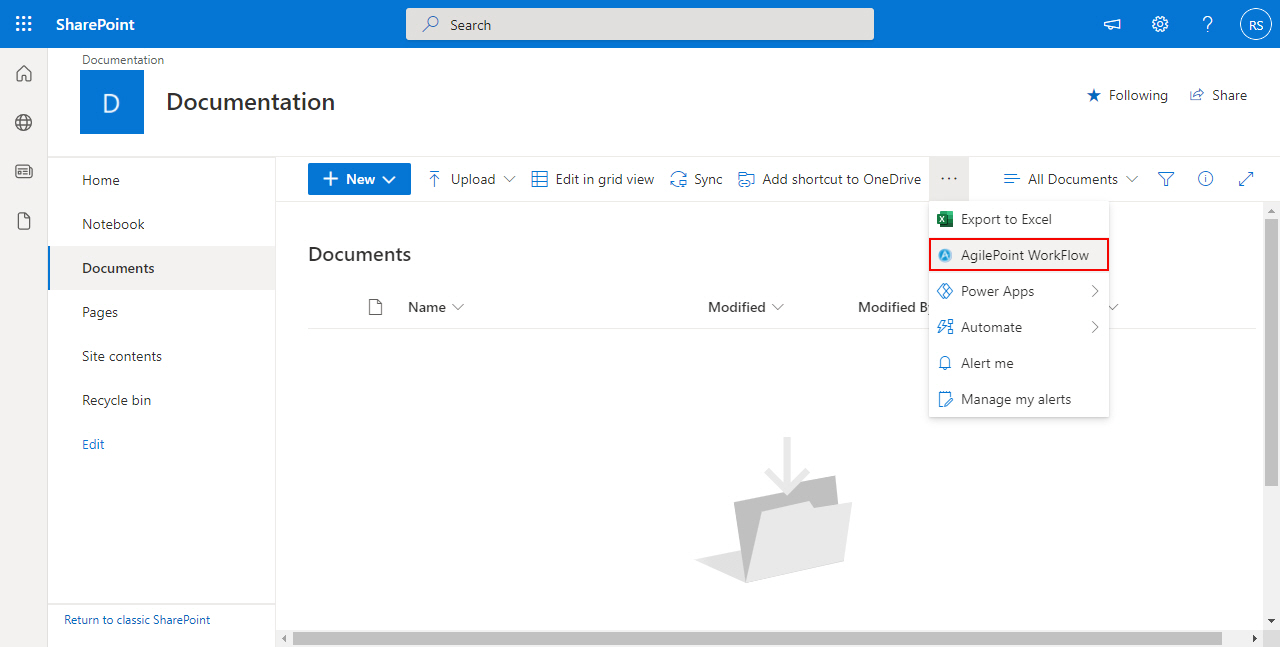
- On the Association Type screen, click ListForm Association.
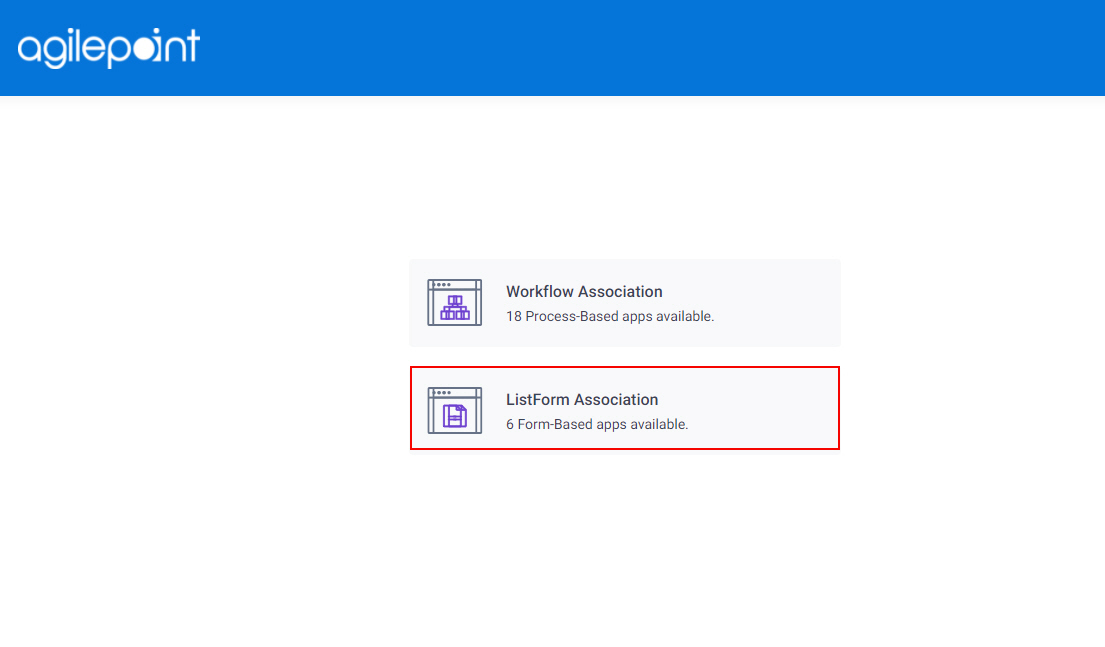
Fields
| Field Name | Definition |
|---|---|
Select List Content Type |
|
AgilePoint eForms App |
|
Select New Item Form Page |
|
Select Edit Item Form Page |
|
Select Display Item Form Page |
|