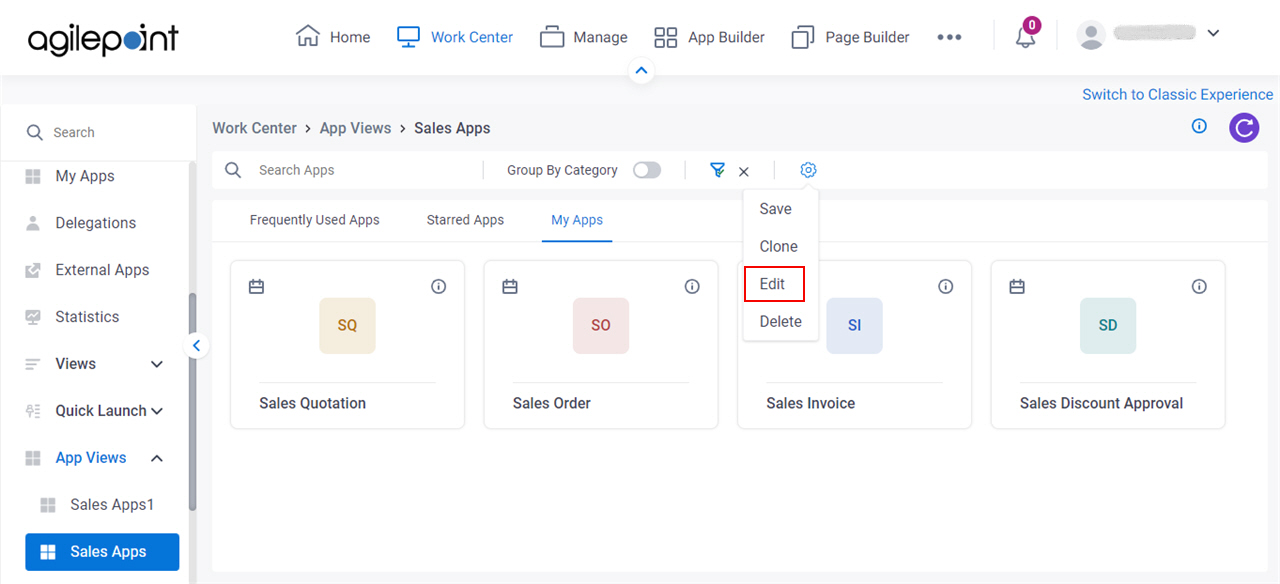Changes the configuration for the custom view that shows on the App Views tab.
Figure: Edit View screen
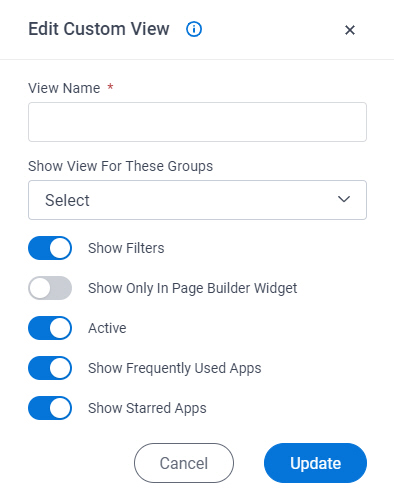
How to Start
- Click Work Center.
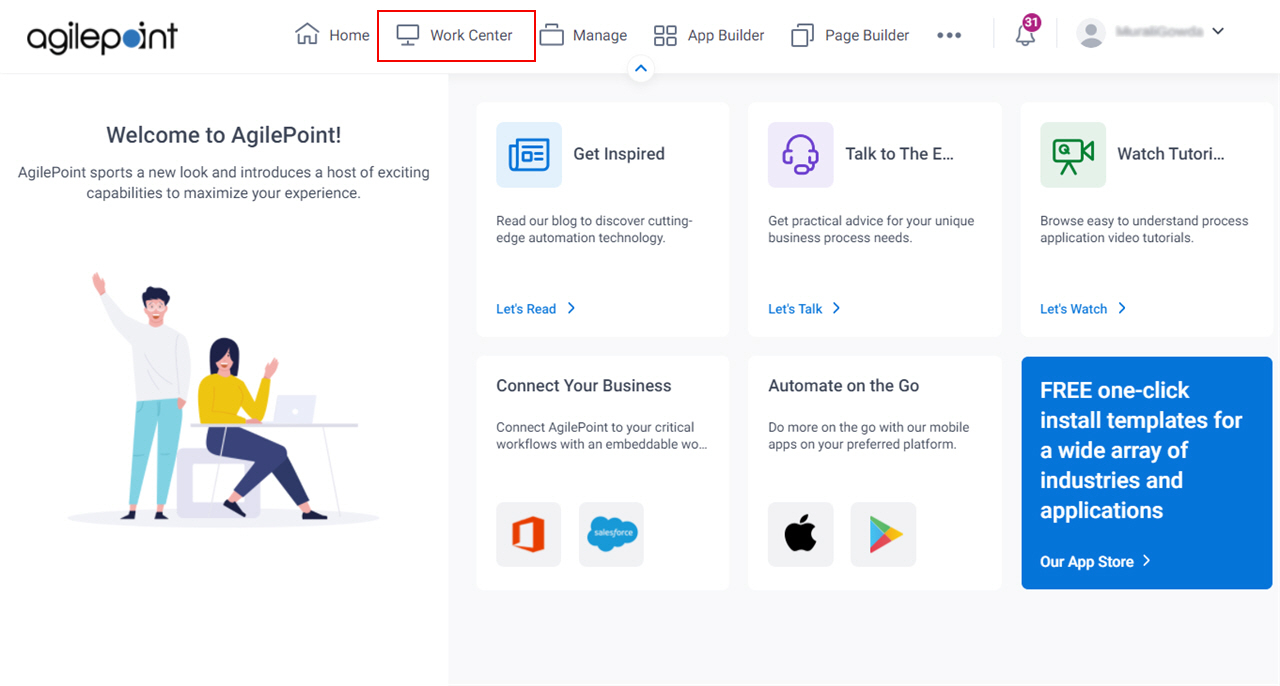
- In the left pane, click App Views > [View Name].
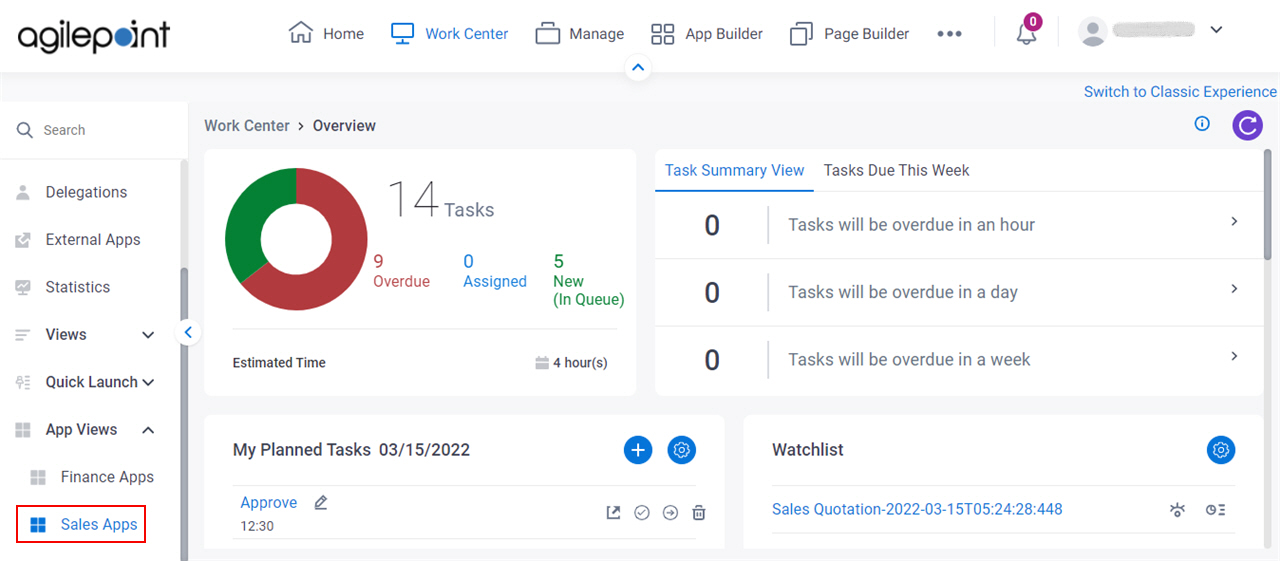
- On the App View screen, click Manage View
 > Edit.
> Edit.
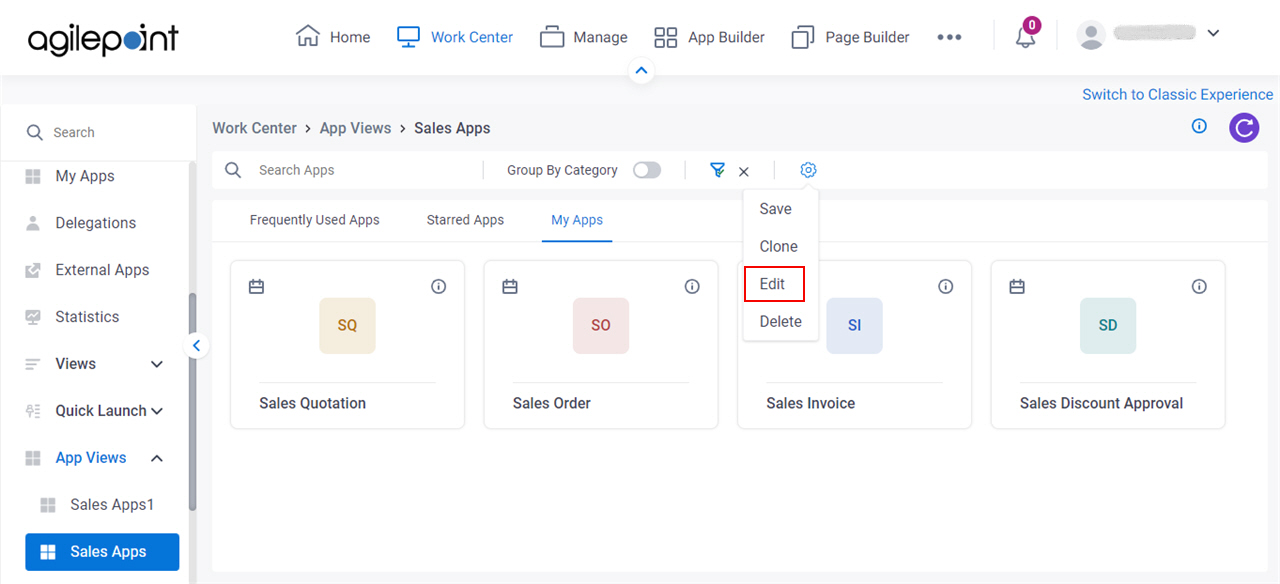
Fields
| Field Name | Definition |
|---|
View Name |
- Function:
- Specifies the name that shows for the custom view on the App Views tab.
- Accepted Values:
- One line of text that can have spaces.
- Default Value:
- None
|
Show View For These Groups |
- Function:
- Specifies a list of groups to whom to show the custom view on the App Views tab.
This setting can also be used to limit access to the custom view that do not apply to the groups in Modern Work Center.
- Accepted Values:
- One or more group names from the list.
- Default Value:
- None
|
Show Filters |
- Function:
- Specifies whether to show the Filters option on the custom view so that you can specify a condition to filter the apps.
- Accepted Values:
-
- On - Shows the Filters option on the custom view to filter the apps.
- Off - Hides the Filters option on the custom view.
- Default Value:
- On
|
Show View Only In Page Builder Widget |
- Function:
- Specifies whether to show the custom view only on the Work Center (Modern) widget in Page Builder.
- Accepted Values:
-
- Default Value:
- Off
|
Active |
- Function:
- Specifies whether the custom view can be used on the App Views tab in Modern Work Center and
the Work Center (Modern) widget in Page Builder.
- Accepted Values:
-
- On - The custom view can be used in Modern Work Center and Page Builder.
- Off - Hides the custom view in Modern Work Center and Page Builder, and it can not be used.
- Default Value:
- On
|
Show Frequently Used Apps |
- Function:
- Specifies whether to show the Frequently Used Apps tab on the custom view so that you can view the most used published apps.
- Accepted Values:
-
- On - Shows the Frequently Used Apps tab on the custom view.
- Off - Hides the Frequently Used Apps tab on the custom view.
- Default Value:
- Off
|
Show Starred Apps |
- Function:
- Specifies whether to show the Starred Apps tab on the custom view so that you can view the starred apps.
- Accepted Values:
-
- On - Shows the Starred Apps tab on the custom view.
- Off - Hides the Starred Apps tab on the custom view.
- Default Value:
- Off
|
Update |
- Function:
- Saves the changes to your custom view configuration.
|
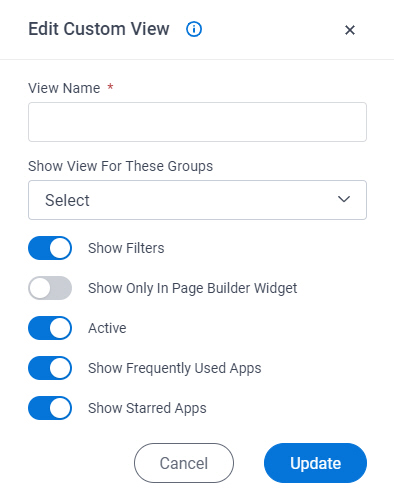
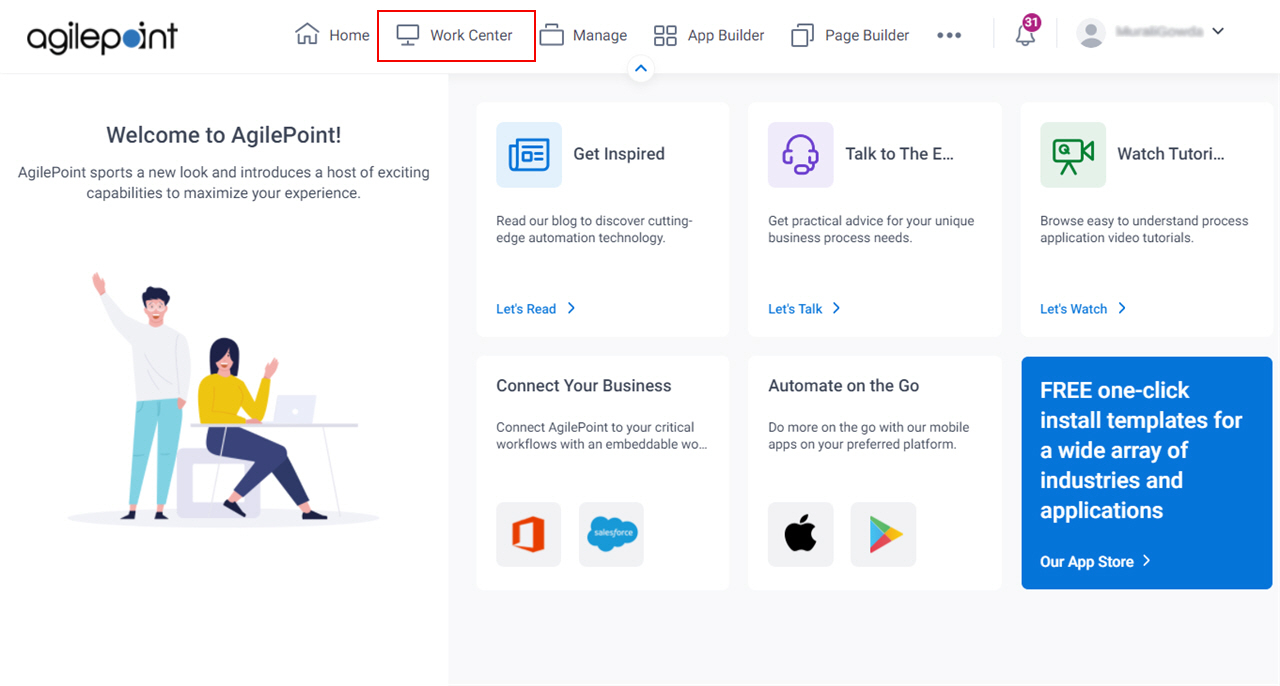
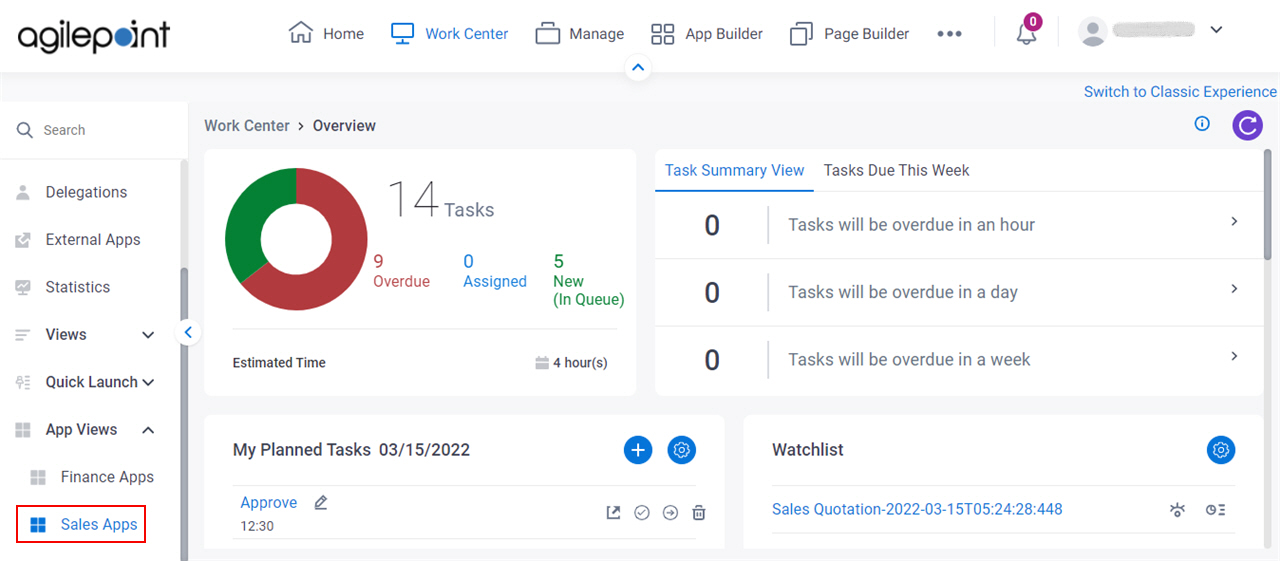
 > Edit.
> Edit.