Add Delegations screen (Classic Work Center)
Creates a delegation in Classic Work Center.
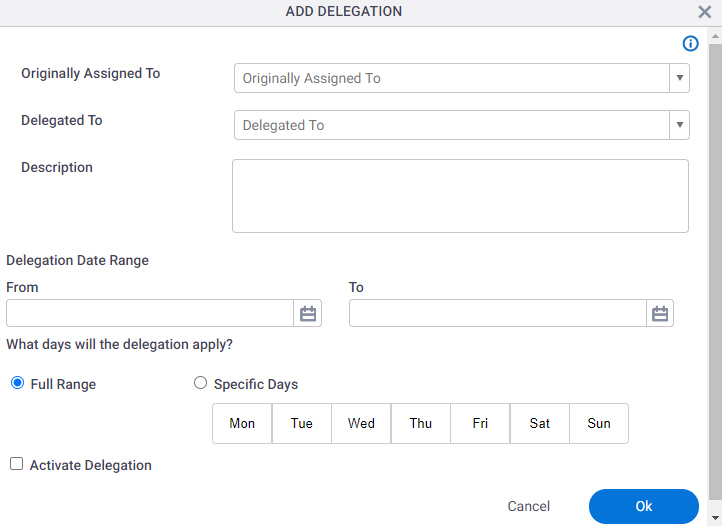
Prerequisites
- On the Work Center > Common Settings tab , set Default Work Center Version to Classic.
Good to Know
- This topic applies to Classic Work Center. For Modern Work Center, refer to Create Delegation screen (Modern).
How to Start
- Click Work Center.
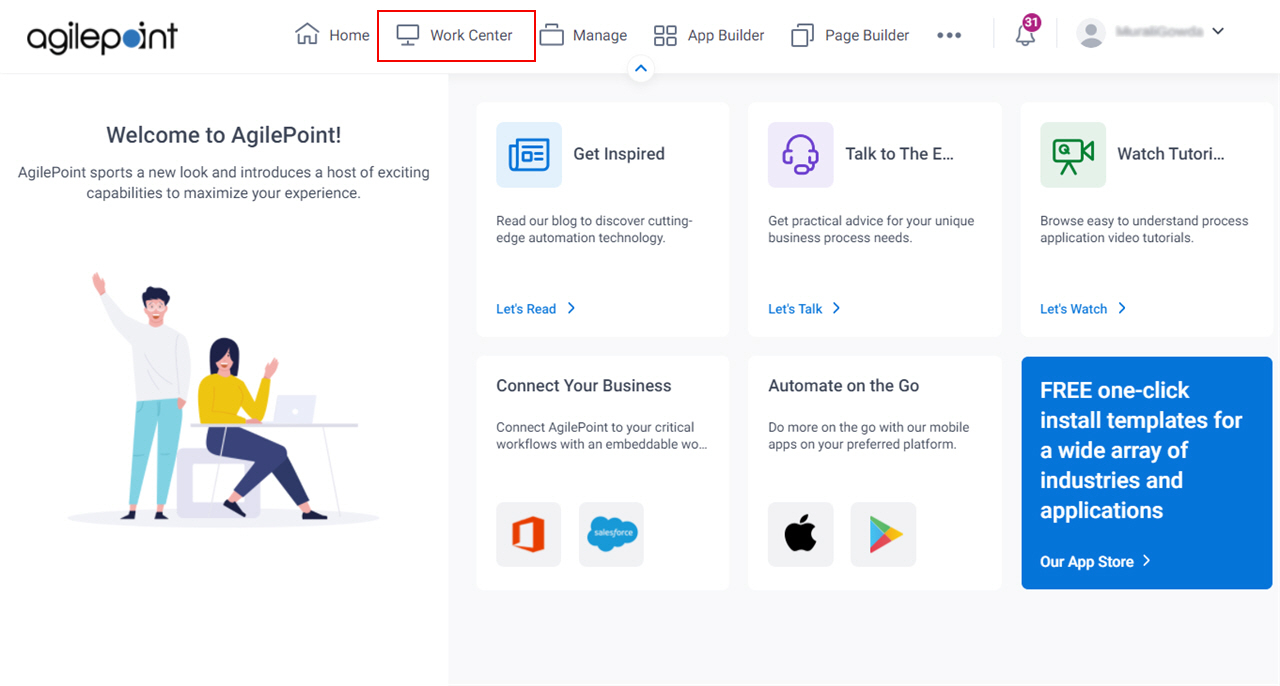
- Click Inbox.
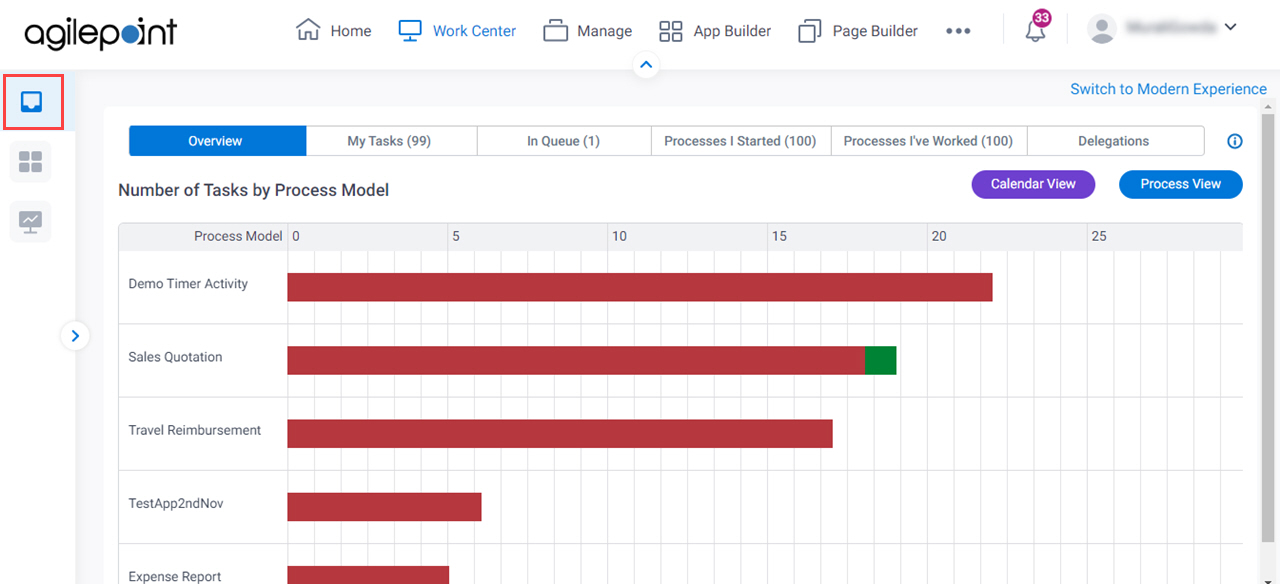
- Click the Delegations tab.
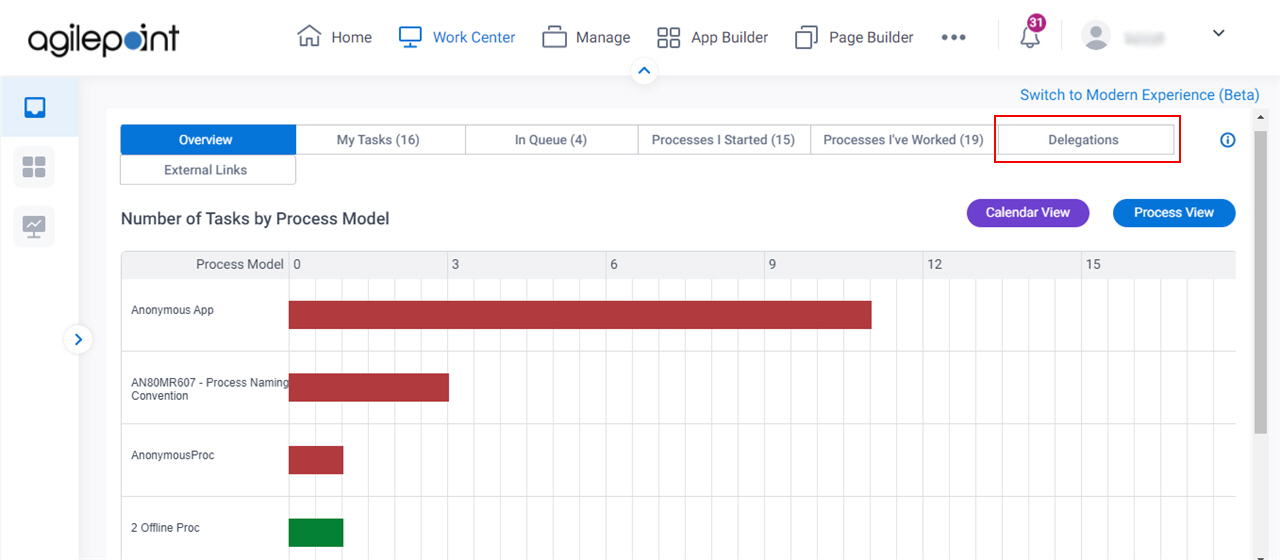
- On the Delegations tab,
click Add Delegation.
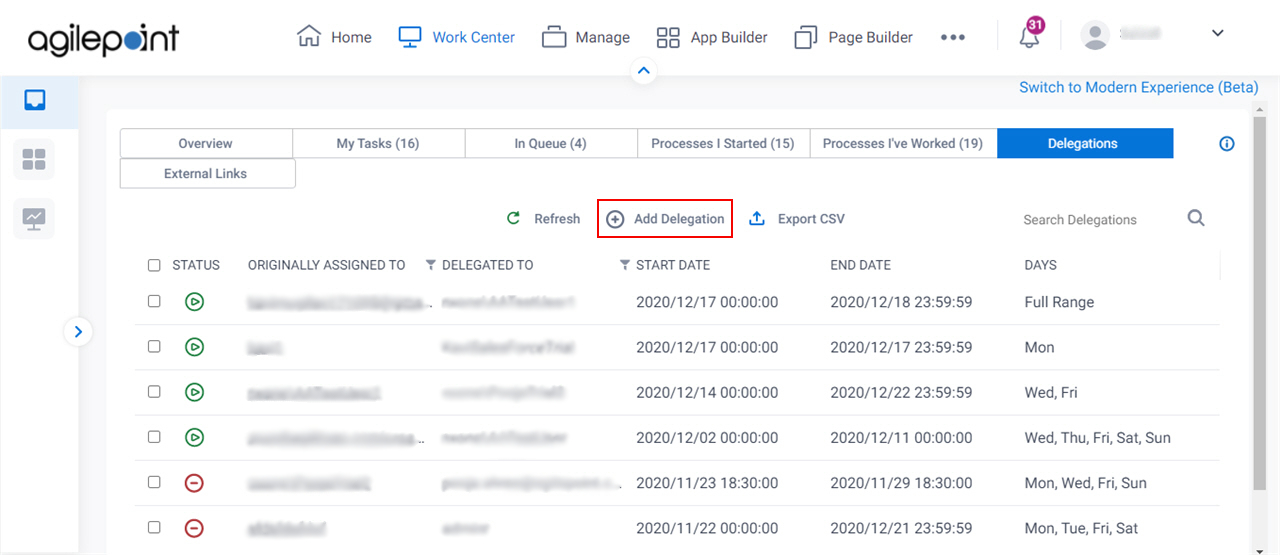
Fields
| Field Name | Definition |
|---|---|
Originally Assigned To |
|
Delegated To |
|
Description |
|
From |
|
To |
|
What days will the delegation apply? |
|
Activate Delegation |
|


