My Apps screen (Classic Work Center)
Shows a list of apps that are published for your use. You can click any app name to start a new instance in Classic Work Center.
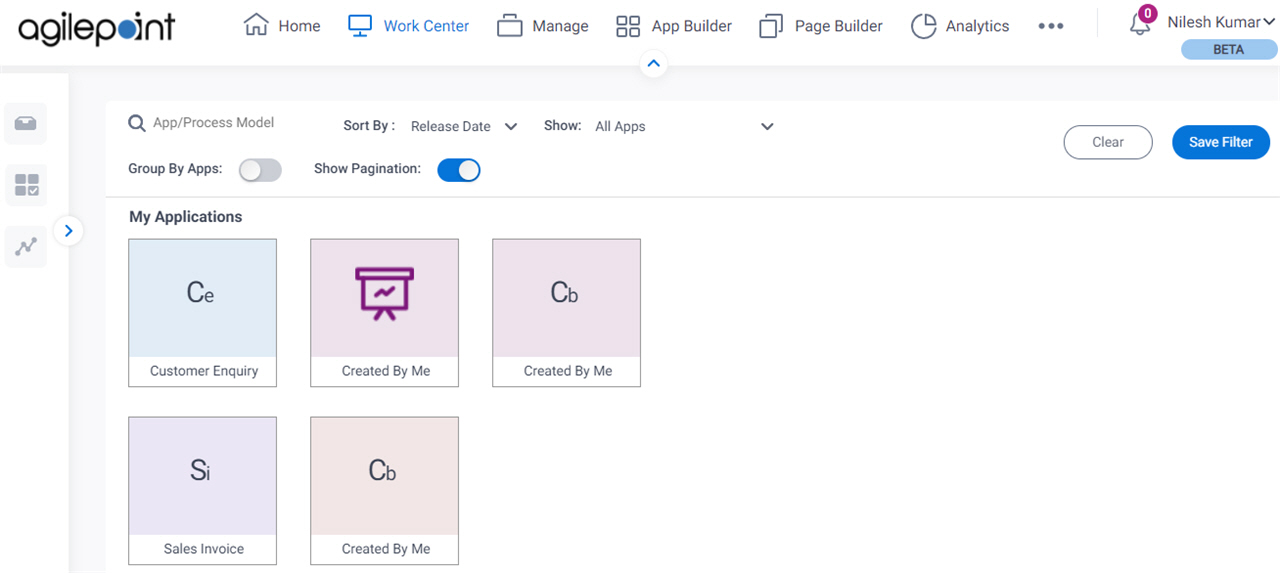
Prerequisites
- On the Work Center > Common Settings tab , set Default Work Center Version to Classic.
Good to Know
- Any process model that shows on the My Apps screen is considered an AgilePoint NX App for licensing purposes.
For more information, refer to AgilePoint NX (v6.0 or Higher) App and User License FAQ.
- The limit of one parent process model in a process-based app was enforced in AgilePoint NX OnPremises v7.0 Software Update 1. In earlier releases, this was a limit according to the license, but the options in this list allowed more than one parent process.
- This topic applies to Classic Work Center. For Modern Work Center, refer to My Apps screen (Modern).
How to Start
- Click Work Center.
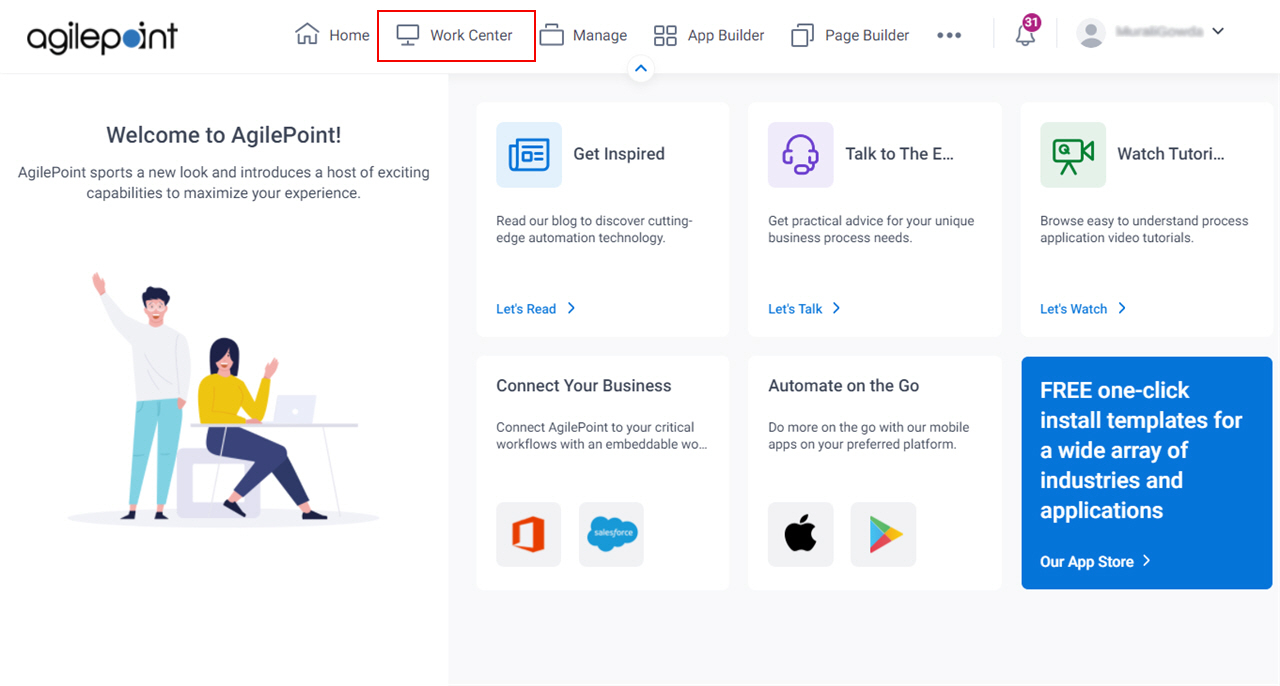
- On the Work Center screen,
click My Apps
 .
.
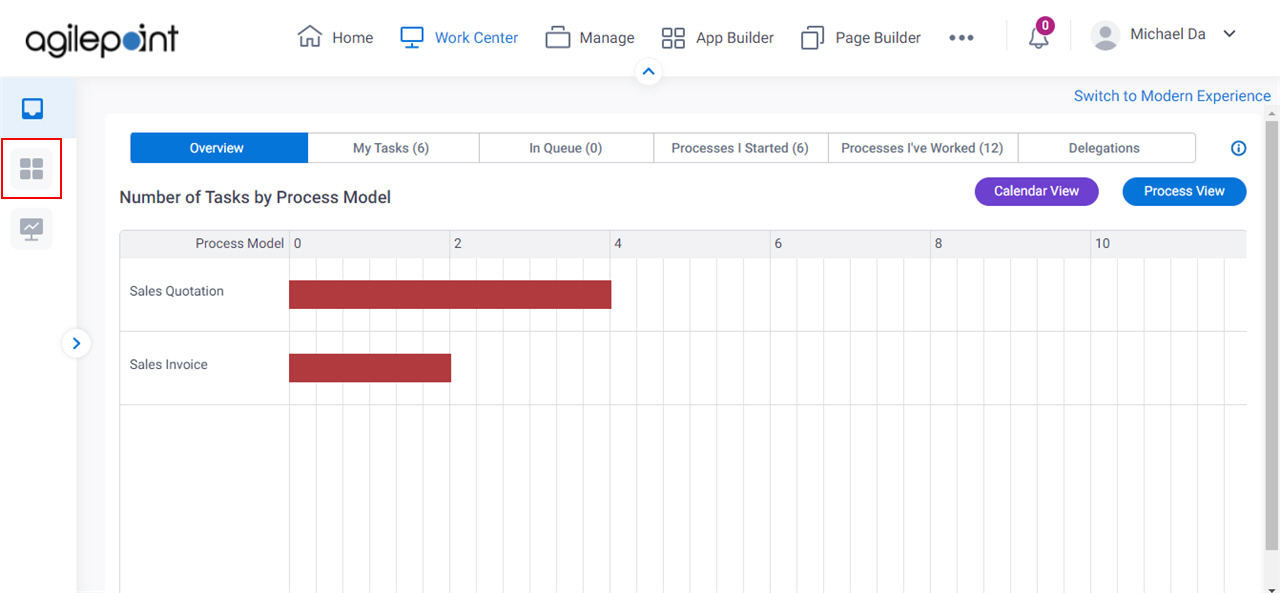
Fields
| Field Name | Definition |
|---|---|
Search | |
Sort By | |
Save Filter |
|
Clear |
|
Show |
|
Group By Apps |
|
Stack Horizontally |
|
Show Pagination |
|
Tile View Pane |
|


