Send Salesforce Email activity
An activity that sends an e-mail using a Salesforce e-mail template.
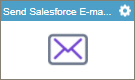
Configure the Send Salesforce E-mail activity
To configure the Send Salesforce E-mail activity, do the procedure in this topic.
Examples
Good to Know
- To send an email notification, click
Advanced
 >
Email Notifications
>
Email Notifications  .
. For more information, refer to Email Notifications screen (Process Activities).
- In most text fields, you can use process data variables as an alternative to literal data values.
- You can configure whether this activity waits for other activities before it runs.
For more information, refer to How Do I Configure an Activity to Wait for Other Incoming Activities?
- This section shows the configuration settings on the configuration screens for this activity. Other configuration settings apply to system activities. For more information, refer to:
- Some information about third-party integrations is outside the scope of the AgilePoint NX Product Documentation. It is the responsibility of the vendors who create and maintain these technologies to provide this information. This includes specific business use cases and examples; explanations for third-party concepts; details about the data models and input and output data formats for third-party technologies; and various types of IDs, URL patterns, connection string formats, or other technical information that is specific to the third-party technologies. For more information, refer to Where Can I Find Information and Examples for Third-Party Integrations?
How to Start
- Open Process Builder.
For information about how to open this screen, refer to Process Builder.

- In Process Builder, in the Activity Library,
open the Salesforce tab.
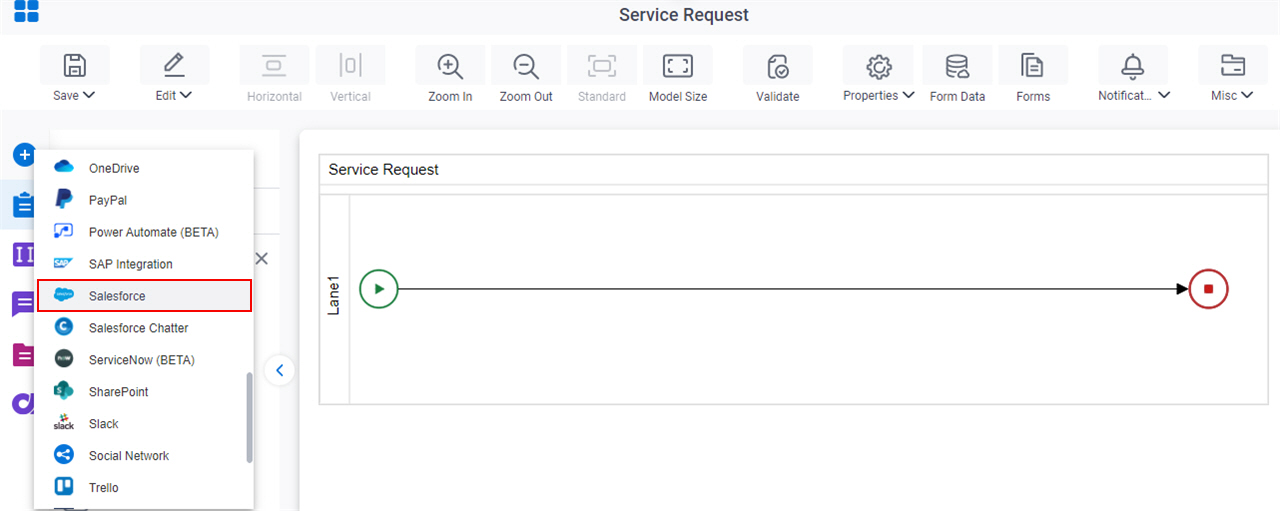
- On the Salesforce
tab,
drag the Send Salesforce Email
activity onto your process.
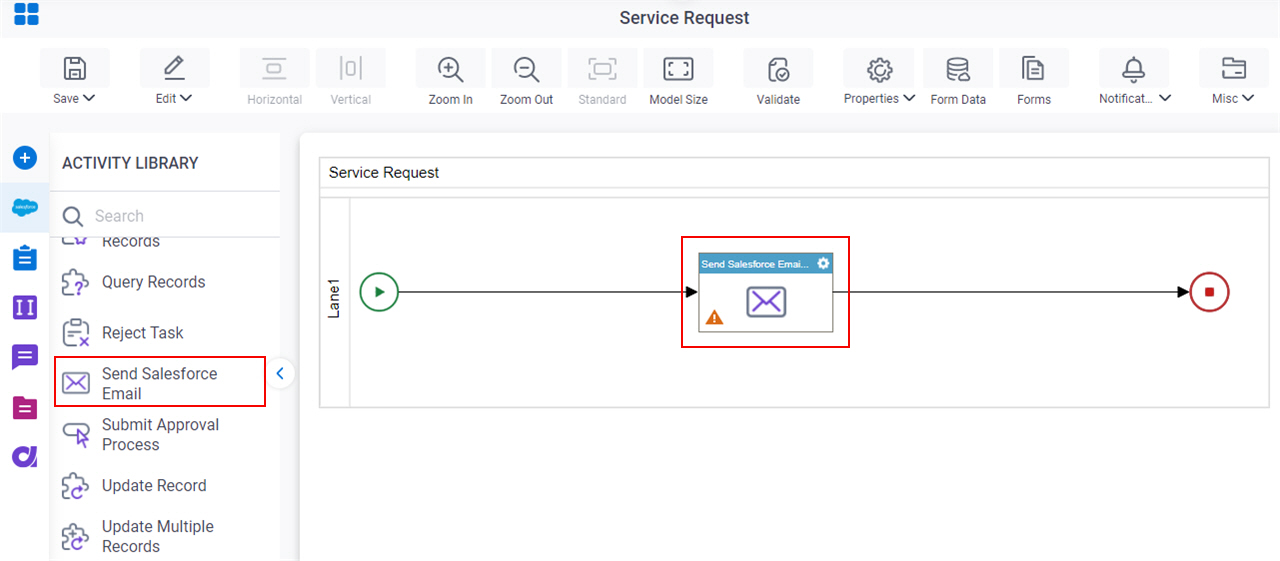
General Configuration
Specifies the basic settings for the Send Salesforce E-mail activity.
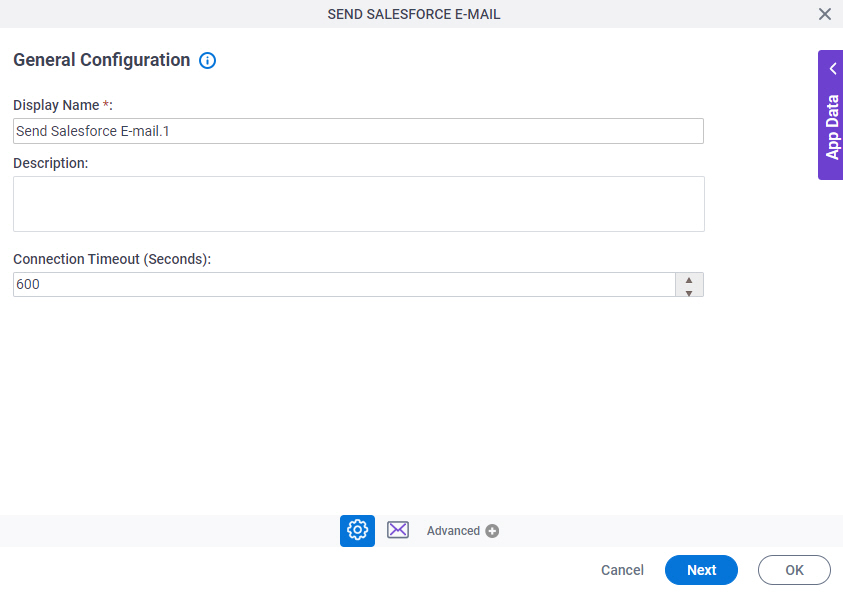
Fields
| Field Name | Definition |
|---|---|
|
Display Name |
|
|
Description |
|
|
Connection Timeout (Seconds) |
|
Send Salesforce Email Configuration > Salesforce Template
Sets the email template and credentials to send an e-mail with Salesforce.
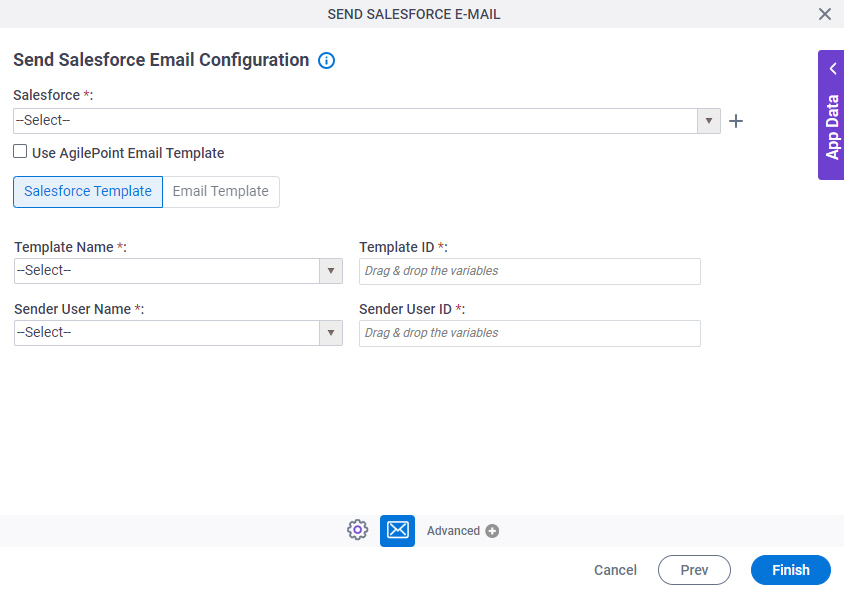
Fields
| Field Name | Definition |
|---|---|
|
Salesforce |
|
|
Create |
|
|
Use AgilePoint Email Template |
|
|
Template Name |
|
|
Template ID |
|
|
Sender User Name |
|
|
Sender User ID |
|
Send Salesforce Email Configuration > Email Template tab
Specifies the information for an email sent from Salesforce, such as recipients, subject, body, and priority.
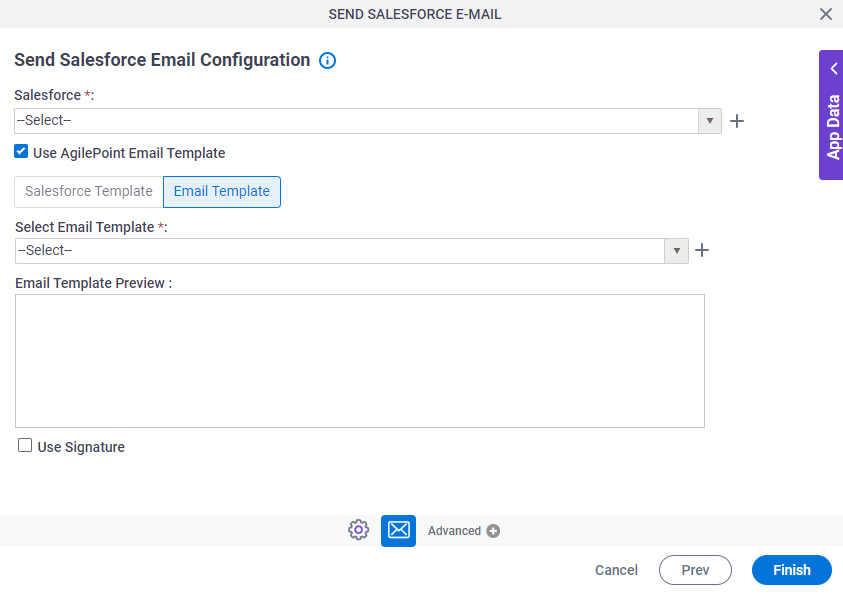
Fields
| Field Name | Definition |
|---|---|
|
Salesforce |
|
|
Create |
|
|
Use AgilePoint Email Template |
|
|
Select Email Template |
|
|
Add New E-mail Template |
|
|
Email Template Preview |
|
|
Use Signature |
|



