Post Message activity
An activity that posts a private message to a specified user or a group.
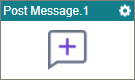
Configure the Post Message activity
To configure the Post Message activity, do the procedure in this topic.
Good to Know
- To send an email notification, click
Advanced
 >
Email Notifications
>
Email Notifications  .
. For more information, refer to Email Notifications screen (Process Activities).
- In most text fields, you can use process data variables as an alternative to literal data values.
- You can configure whether this activity waits for other activities before it runs.
For more information, refer to How Do I Configure an Activity to Wait for Other Incoming Activities?
- This section shows the configuration settings on the configuration screens for this activity. Other configuration settings apply to system activities. For more information, refer to:
- Some information about third-party integrations is outside the scope of the AgilePoint NX Product Documentation. It is the responsibility of the vendors who create and maintain these technologies to provide this information. This includes specific business use cases and examples; explanations for third-party concepts; details about the data models and input and output data formats for third-party technologies; and various types of IDs, URL patterns, connection string formats, or other technical information that is specific to the third-party technologies. For more information, refer to Where Can I Find Information and Examples for Third-Party Integrations?
How to Start
- Open Process Builder.
For information about how to open this screen, refer to Process Builder.

- In Process Builder, in the Activity Library
open the Yammer tab.
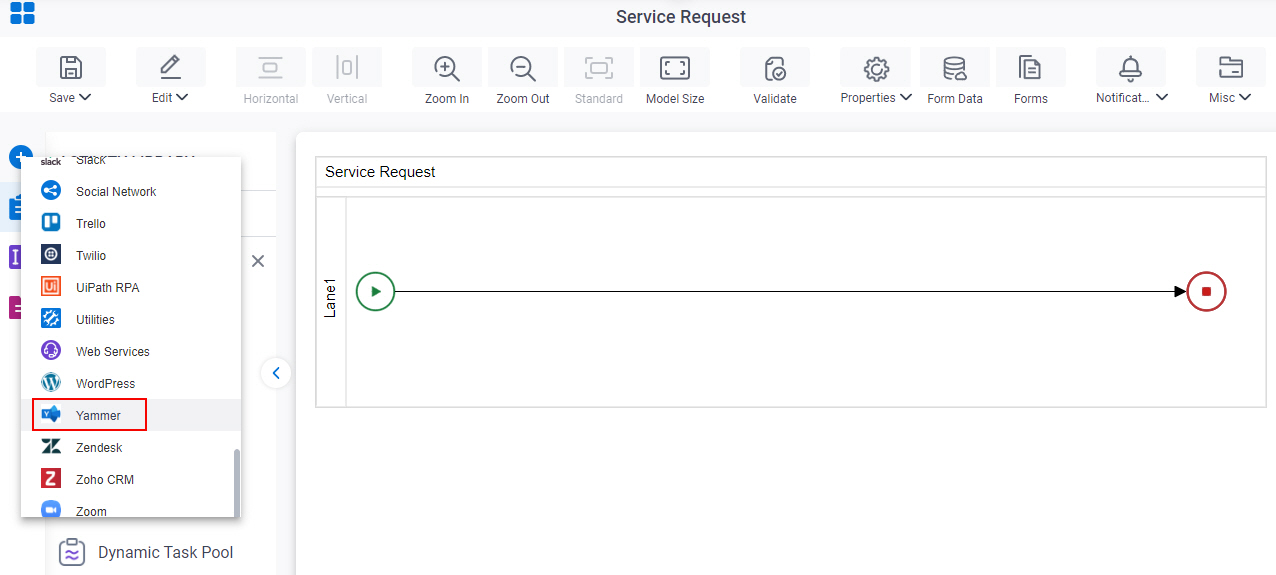
-
On the Yammer tab,
drag the Post Message
activity onto your process.
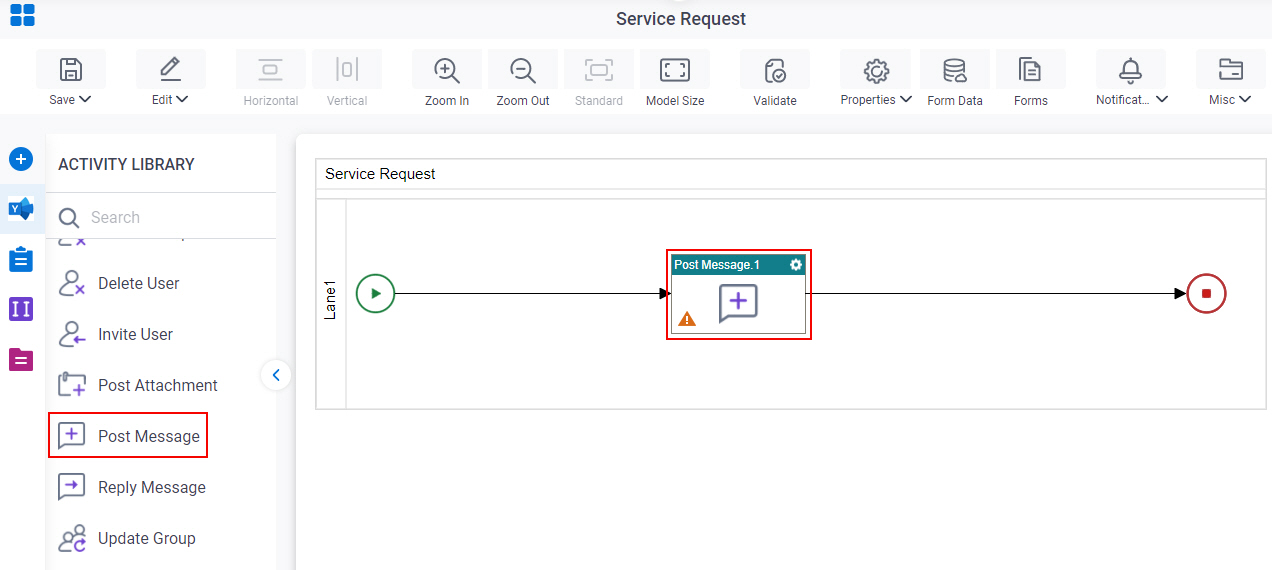
General Configuration
Specifies the basic settings for the Post Message activity.
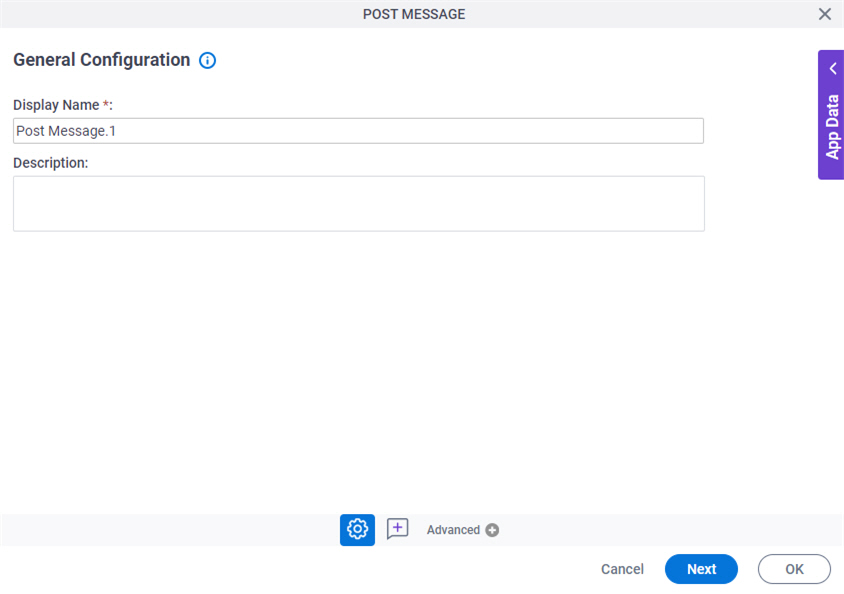
Good to Know
- Documentation for this screen is provided for completeness. The fields are mostly self-explanatory.
Fields
| Field Name | Definition |
|---|---|
|
Display Name |
|
|
Description |
|
Post Message to Yammer Configuration > Send Private Message
Configures a message to send to a specified user.
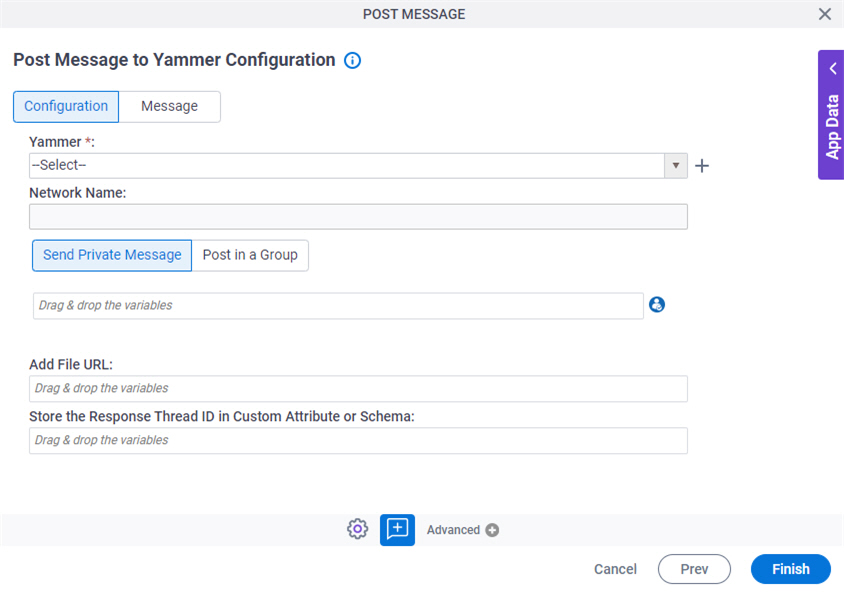
Fields
| Field Name | Definition |
|---|---|
|
Yammer |
|
|
Create |
|
|
Network Name |
|
|
Select Users |
|
|
Message |
|
|
Add File URL |
|
|
Store the Response Thread ID in Custom Attribute or Schema |
|
Post Message to Yammer Configuration > Post in a Group
Sets up a message to send to a specified group..
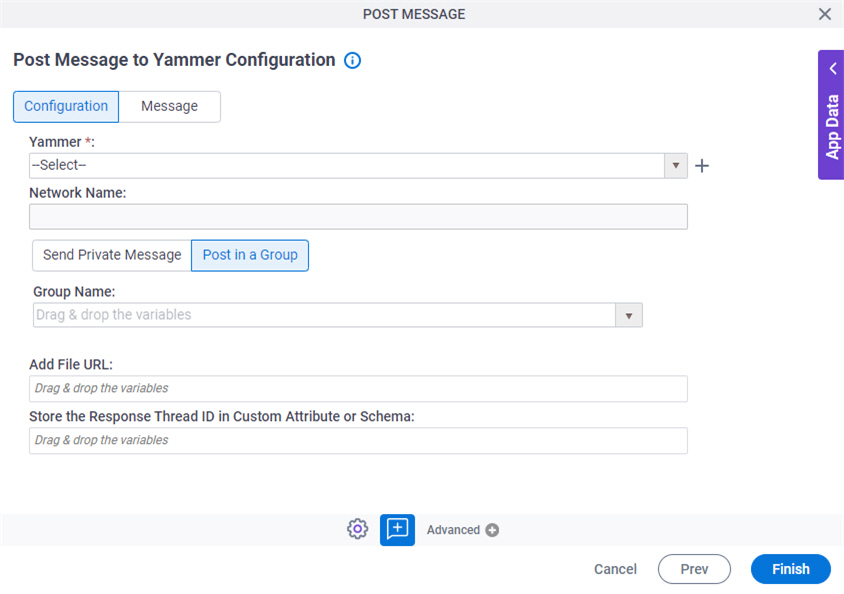
Fields
| Field Name | Definition |
|---|---|
|
Yammer |
|
|
Create |
|
|
Network Name |
|
|
Group Name |
|
|
Message |
|
|
Add File URL |
|
|
Store the Response Thread ID in Custom Attribute or Schema |
|




