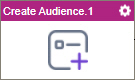Create Audience activity
Configure the Create Audience activity
Prerequisites
- AgilePoint NX OnDemand (public cloud), or AgilePoint NX Private Cloud or AgilePoint NX OnPremises v8.0 Software Update 2 or higher.
Good to Know
- To send an email notification, click
Advanced
 >
Email Notifications
>
Email Notifications  .
. For more information, refer to Email Notifications screen (Process Activities).
- In most text fields, you can use process data variables as an alternative to literal data values.
- You can configure whether this activity waits for other activities before it runs.
For more information, refer to How Do I Configure an Activity to Wait for Other Incoming Activities?
- This section shows the configuration settings on the configuration screens for this activity. Other configuration settings apply to system activities. For more information, refer to:
- Some information about third-party integrations is outside the scope of the AgilePoint NX Product Documentation. It is the responsibility of the vendors who create and maintain these technologies to provide this information. This includes specific business use cases and examples; explanations for third-party concepts; details about the data models and input and output data formats for third-party technologies; and various types of IDs, URL patterns, connection string formats, or other technical information that is specific to the third-party technologies. For more information, refer to Where Can I Find Information and Examples for Third-Party Integrations?
How to Start
- Open Process Builder.
For information about how to open this screen, refer to Process Builder.

- In Process Builder, in the Activity Library,
open the Mailchimp tab.
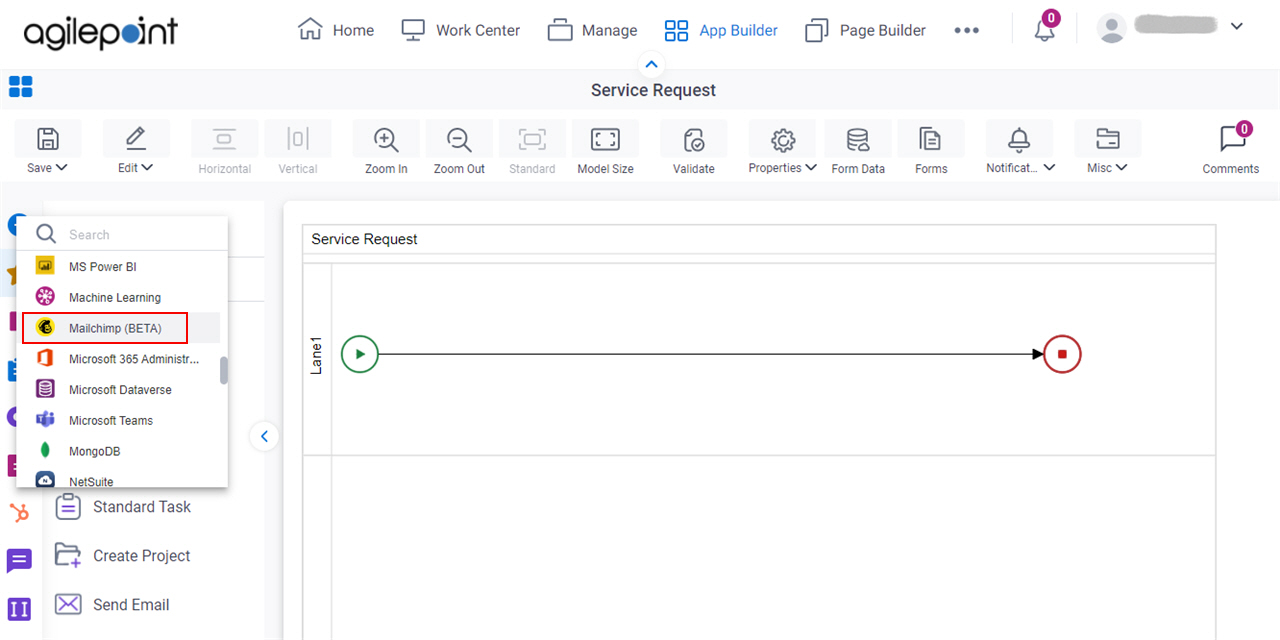
- On the Mailchimp tab,
drag the Create Audience
activity onto your process.
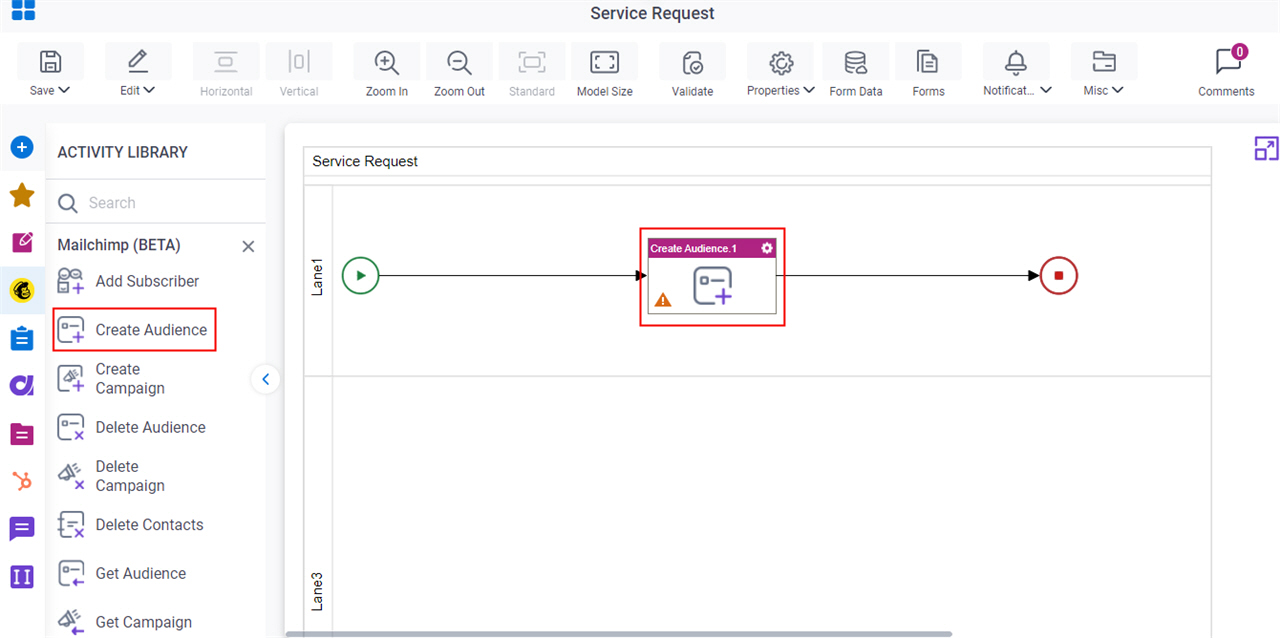
General Configuration
Specifies the basic settings for the Create Audience activity.
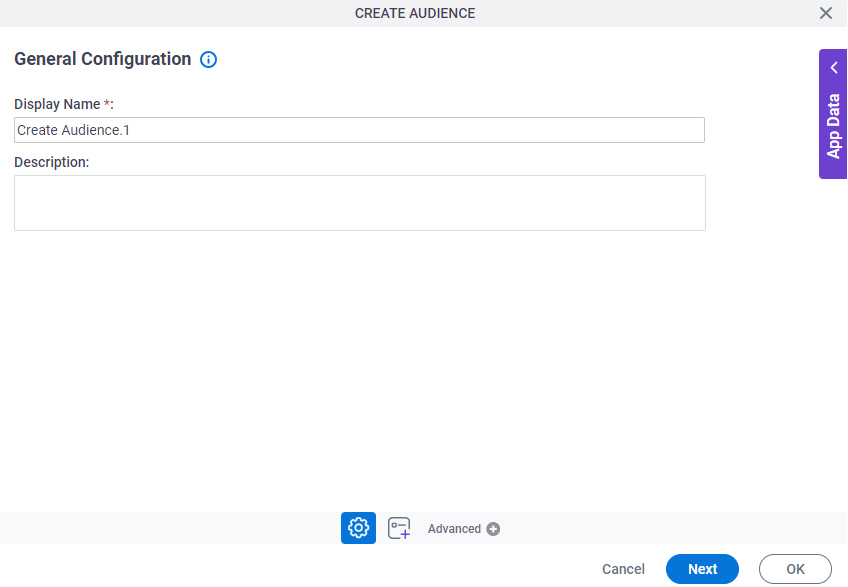
Good to Know
- Documentation for this screen is provided for completeness. The fields are mostly self-explanatory.
Fields
| Field Name | Definition |
|---|---|
|
Display Name |
|
|
Description |
|
Create Audience Configuration > Audience tab
Specifies the information to create an audience in Mailchimp.
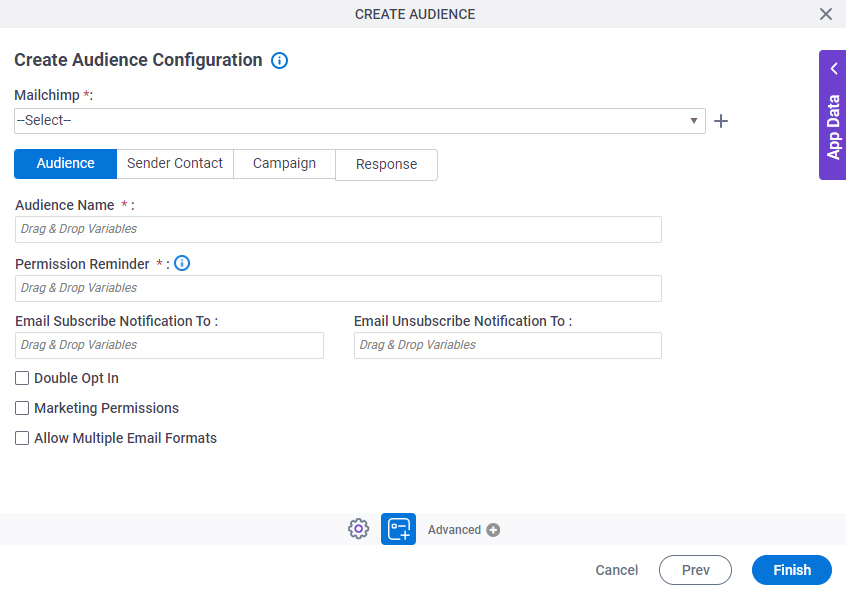
Fields
| Field Name | Definition |
|---|---|
|
Mailchimp |
|
|
Create |
|
|
Audience Name |
|
|
Permission Reminder |
|
|
Email Subscribe Notification To |
|
|
Email UnSubscribe Notification To |
|
|
Double Opt In |
|
|
Marketing Permissions |
|
Allow Multiple Email Format |
|
Create Audience Configuration > Sender Contact tab
Configures the contact information to show on the campaigns for the audience.
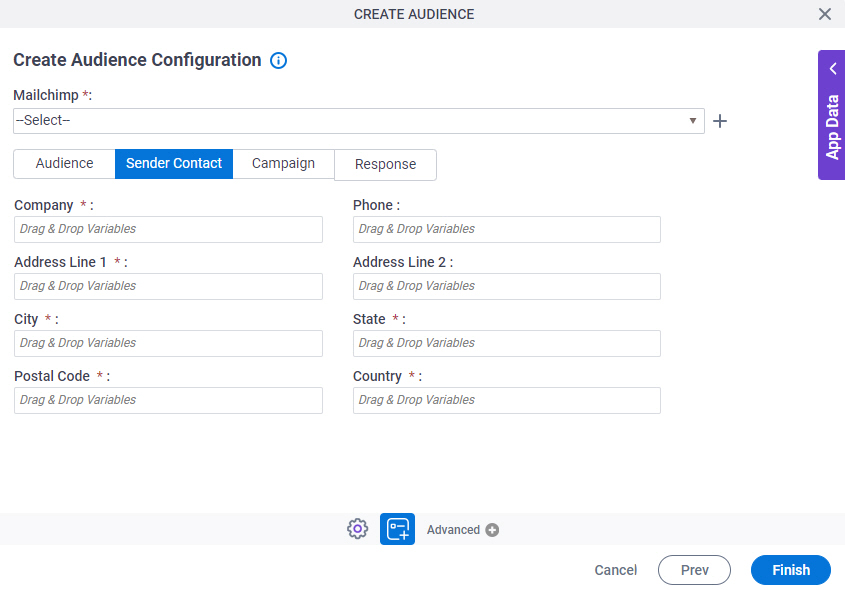
Fields
| Field Name | Definition |
|---|---|
|
Mailchimp |
|
|
Create |
|
|
Company |
|
|
Phone |
|
|
Address Line 1 |
|
|
Address Line 2 |
|
|
City |
|
|
State |
|
|
Postal Code |
|
|
Country |
|
Create Audience Configuration > Campaign tab
Configures the default values to show on the campaigns for the audience.
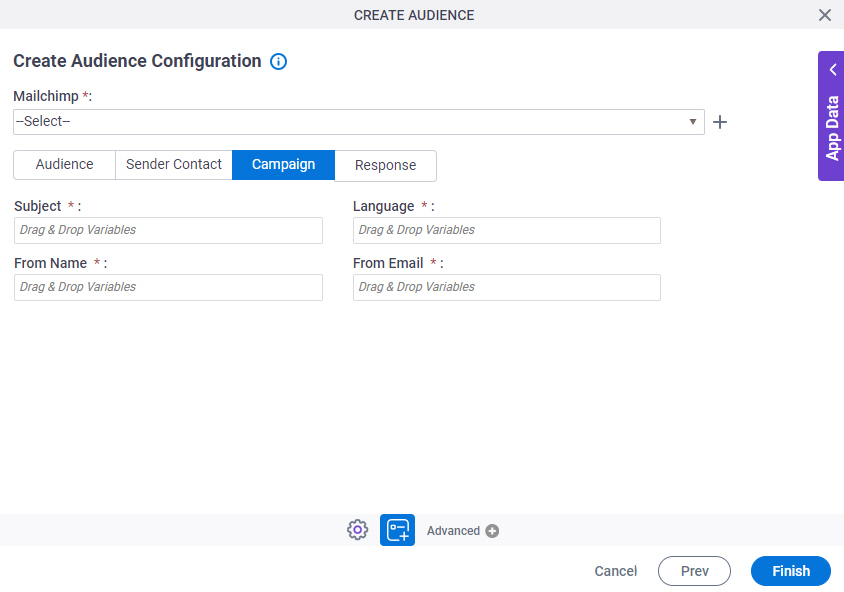
Fields
| Field Name | Definition |
|---|---|
|
Mailchimp |
|
|
Create |
|
|
Subject |
|
|
Language |
|
|
From Name |
|
|
From Email |
|
Create Audience Configuration > Response tab
Specifies a process data variable to store the response from Mailchimp.
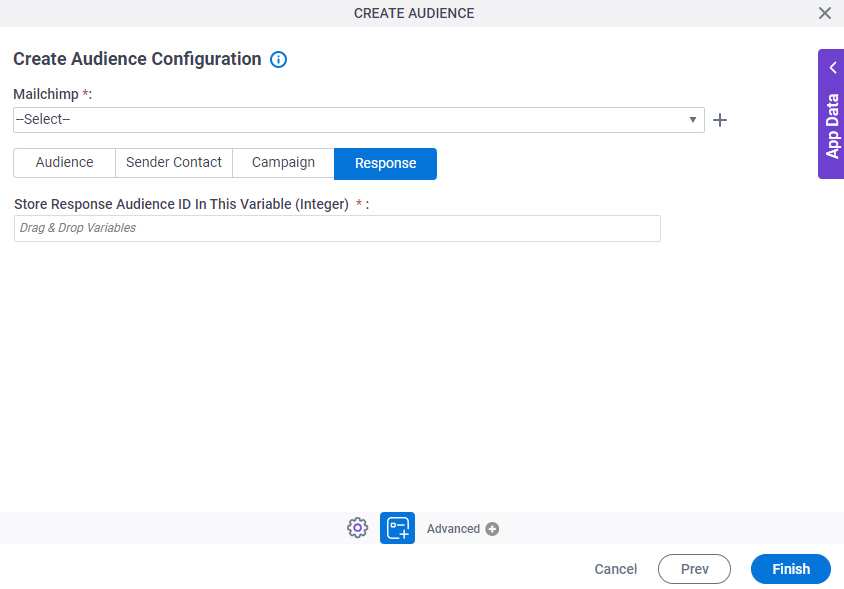
Fields
| Field Name | Definition |
|---|---|
|
Mailchimp |
|
|
Create |
|
|
Store Response Audience ID In This Variable |
|