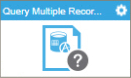Query Multiple Records activity
Configure the Query Multiple Records activity
To configure the Query Multiple Records activity, do the procedure in this topic.
Prerequisites
- AgilePoint NX OnDemand (public cloud), or AgilePoint NX PrivateCloud or AgilePoint NX OnPremises v7.0 or higher.
Good to Know
- To send an e-mail notification, click
Advanced
 >
E-mail Notifications
>
E-mail Notifications  .
. For more information, refer to Configure E-mail Notifications for Any Activity.
- In most text fields, you can use process data variables as an alternative to literal data values.
- You can configure whether this activity waits for other activities before it runs.
For more information, refer to How Do I Configure an Activity to Wait for Other Incoming Activities?
How to Start
- On the Application Explorer screen, do one of these:
- Do one of these:
- Add an activity:
- In the Process Builder, in the Activity Library,
open the AgilePoint Data Entities
 tab.
tab. - On the AgilePoint Data Entities
 tab,
drag the Query Multiple Records
tab,
drag the Query Multiple Records  activity onto your process.
activity onto your process.
- In the Process Builder, in the Activity Library,
open the AgilePoint Data Entities
- Change an activity:
- In your process, double-click your activity.
- Add an activity:
General Configuration
Specifies the basic settings for the Query Multiple Records activity.
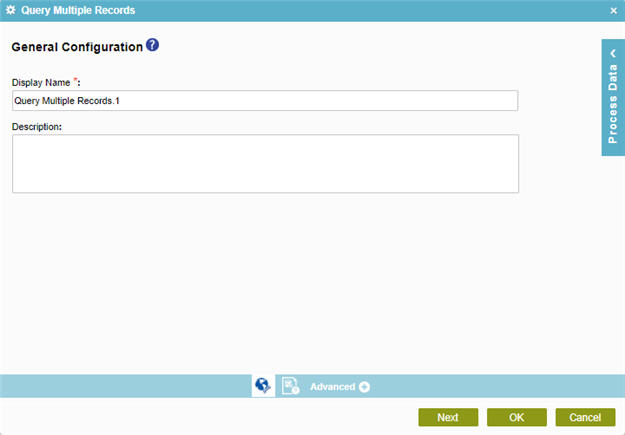
Fields
| Field Name | Definition |
|---|---|
|
Display Name |
|
|
Description |
|
Query Multiple Records Configuration > Where tab
Shows the code snippet that is generated from the Query Multiple Records Configuration > Create Conditions tab.
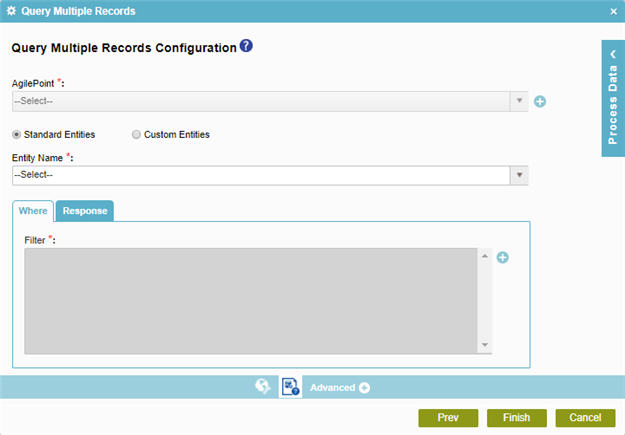
Fields
| Field Name | Definition |
|---|---|
|
Entity Name |
|
|
Standard Entities / Custom Entities |
|
|
Code Snippet |
|
|
Create |
|
|
Delete |
|
|
Edit |
|
Query Multiple Records Configuration > Create Conditions
Configures the condition to use in your query to filter records.
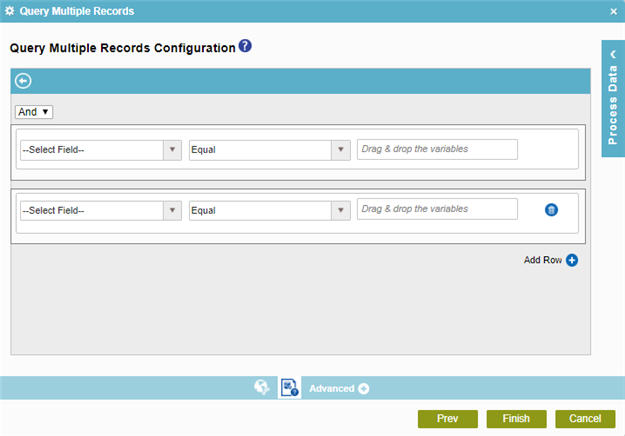
Fields
| Field Name | Definition |
|---|---|
Column |
|
|
Comparer |
|
|
Value |
|
Select Nest Type |
|
|
Add Row |
|
|
Delete |
|
|
Back |
Query Multiple Records Configuration > Response tab
Maps response data from an AgilePoint NX entity fields to your schema.
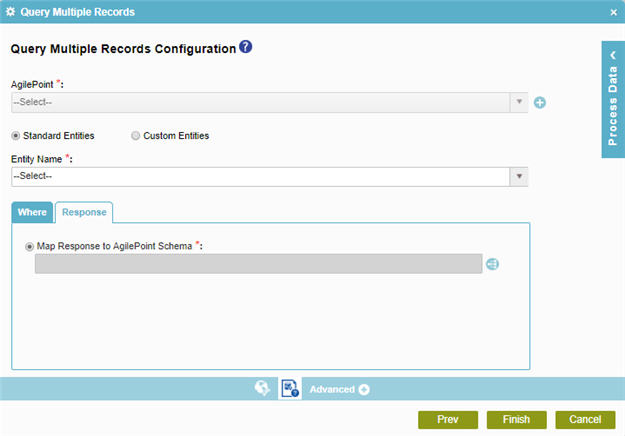
Fields
| Field Name | Definition |
|---|---|
|
Entity Name |
|
|
Standard Entities / Custom Entities |
|
Map Response to AgilePoint Schema |
|