Import Language screen
Imports a language specified in a JSON file.
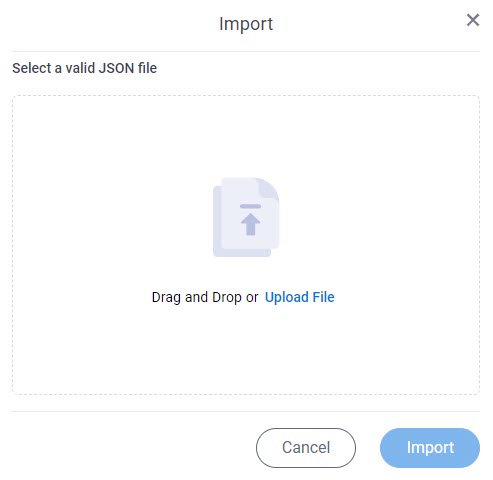
How to Start
- Click Manage.

- In Manage Center,
click App Builder > eForms Settings.
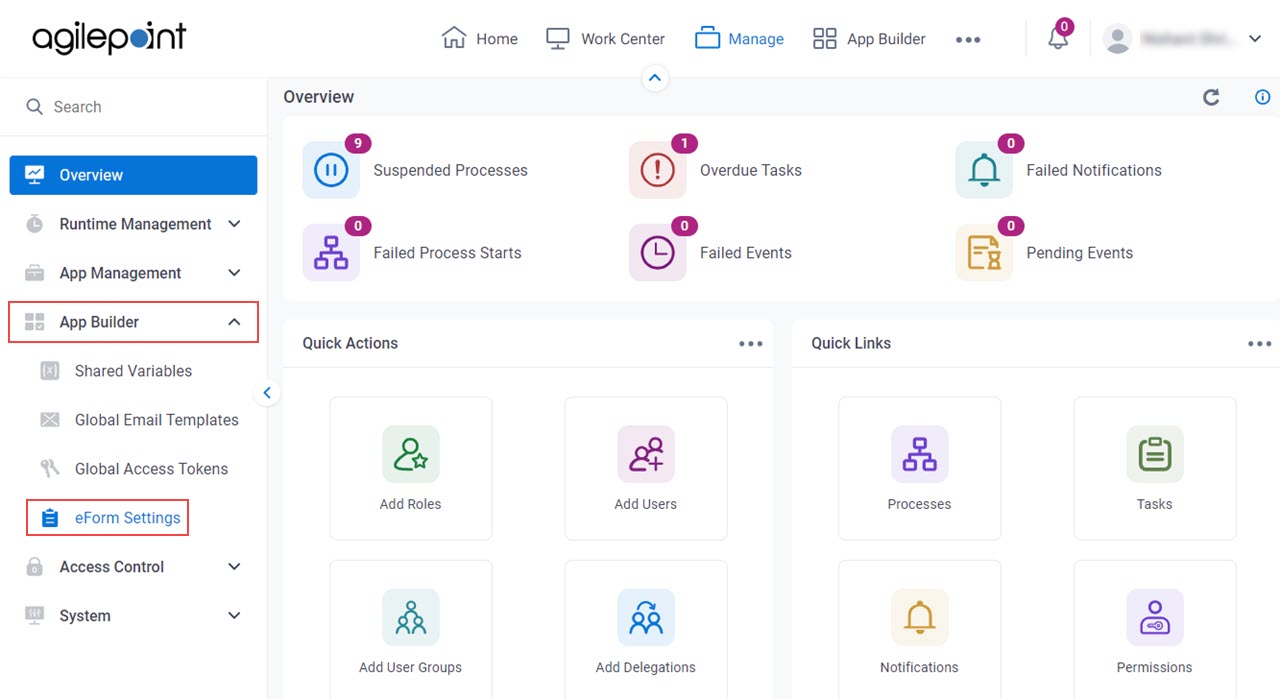
- On the eForms Settings screen, click Language.
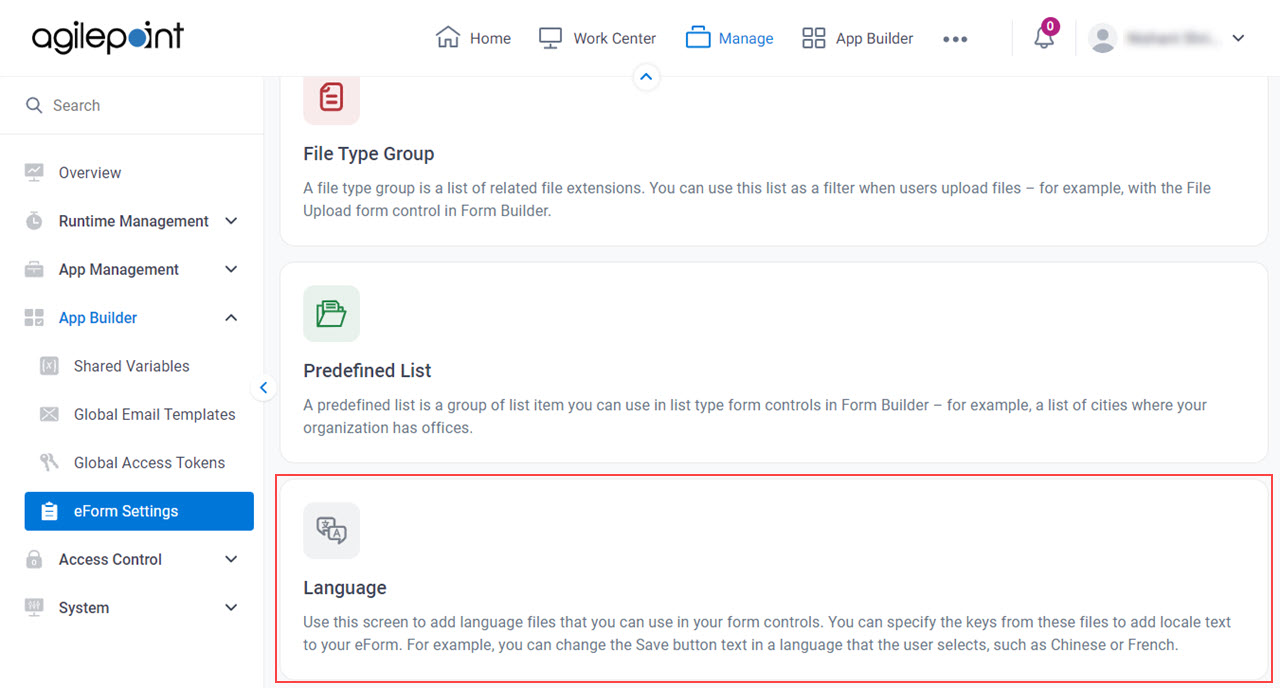
- On the Language Editor screen, select a language.
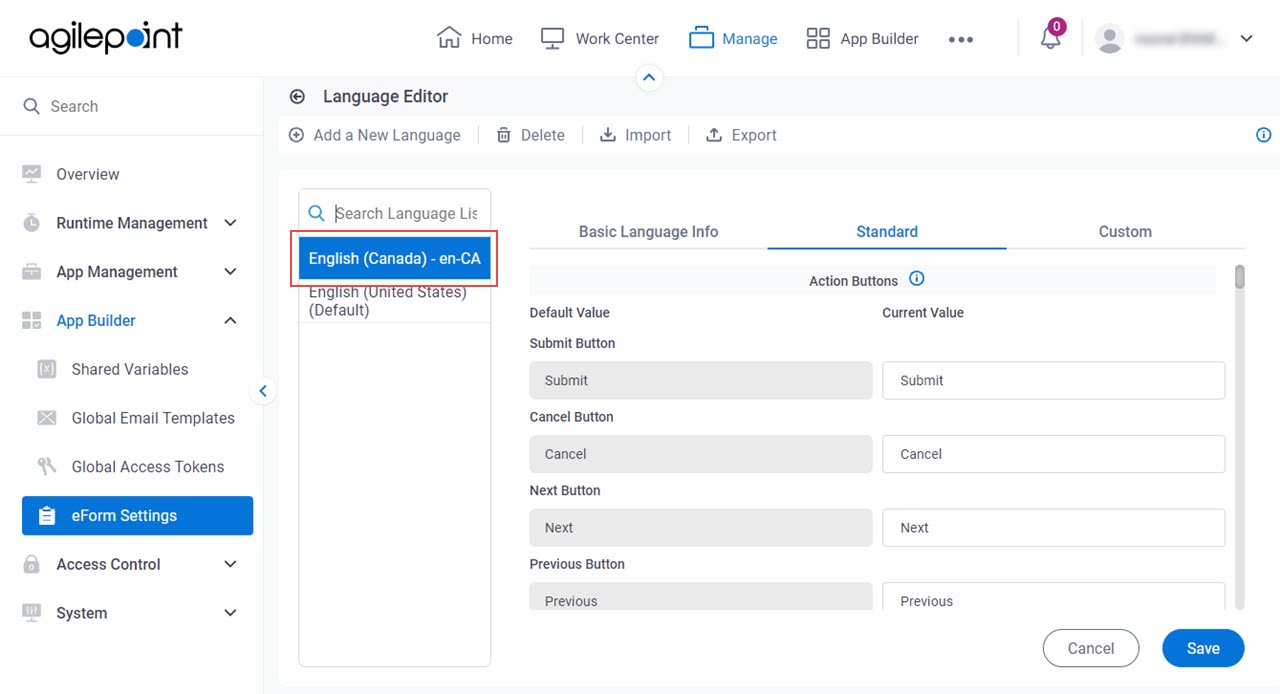
- Click Import.
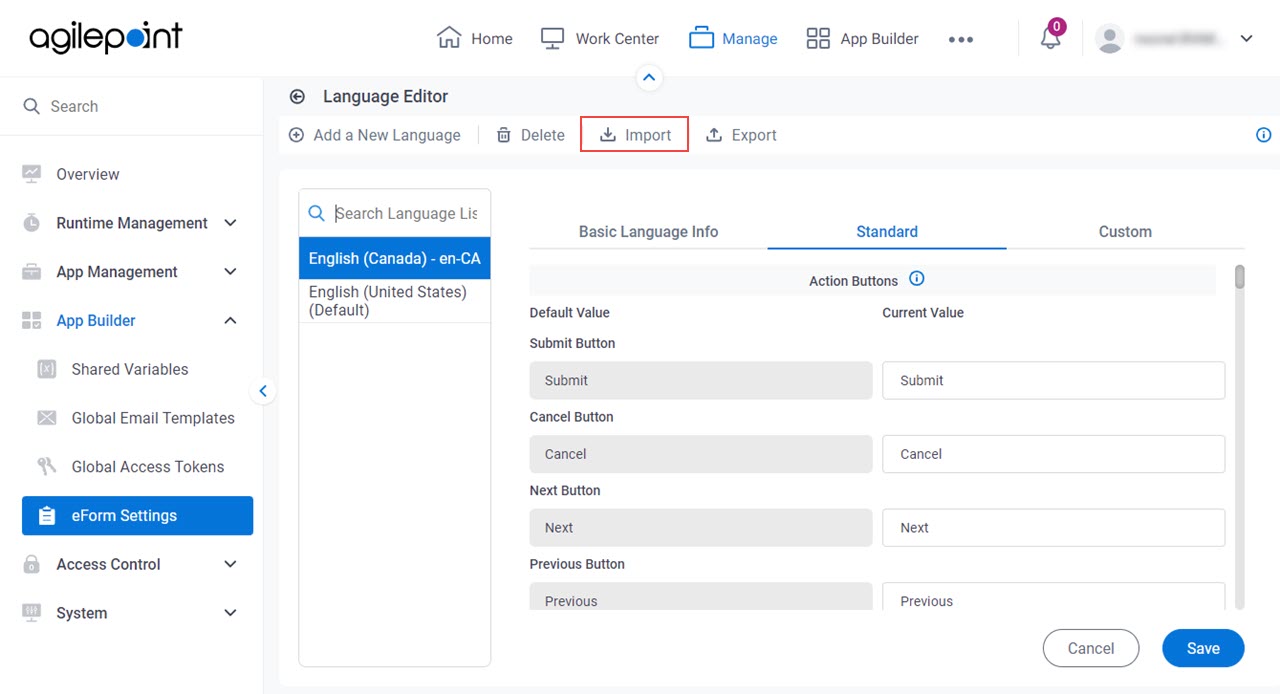
Fields
| Field Name | Definition |
|---|---|
Select a valid JSON file | |
Import |
|


