Mobile QR Code Configuration screen
Lets users who have access rights for the Settings module configure the QR code for Android and iOS mobile apps.
The users with Settings module access rights can specify the mobile settings in a centralized location in the AgilePoint NX Portal and then create a QR code based on those settings. The QR code can be scanned by mobile app users to configure their apps without requiring technical details or authentication configuration.
Background and Setup
Video: Configure the Out-of-the-Box Mobile App
Prerequisites
- Sign in to AgilePoint NX as a Tenant Administrator.
- AgilePoint NX OnDemand (public cloud), or AgilePoint NX PrivateCloud or AgilePoint NX OnPremises v7.0 Software Update 2 or higher.
Good to Know
- For more information, refer to Authentication.
- The AgilePoint Product Documentation only provides information to configure authentication with an AgilePoint ID. For help configuring third-party authentication providers, contact AgilePoint Professional Services.
How to Start
- Click Settings.
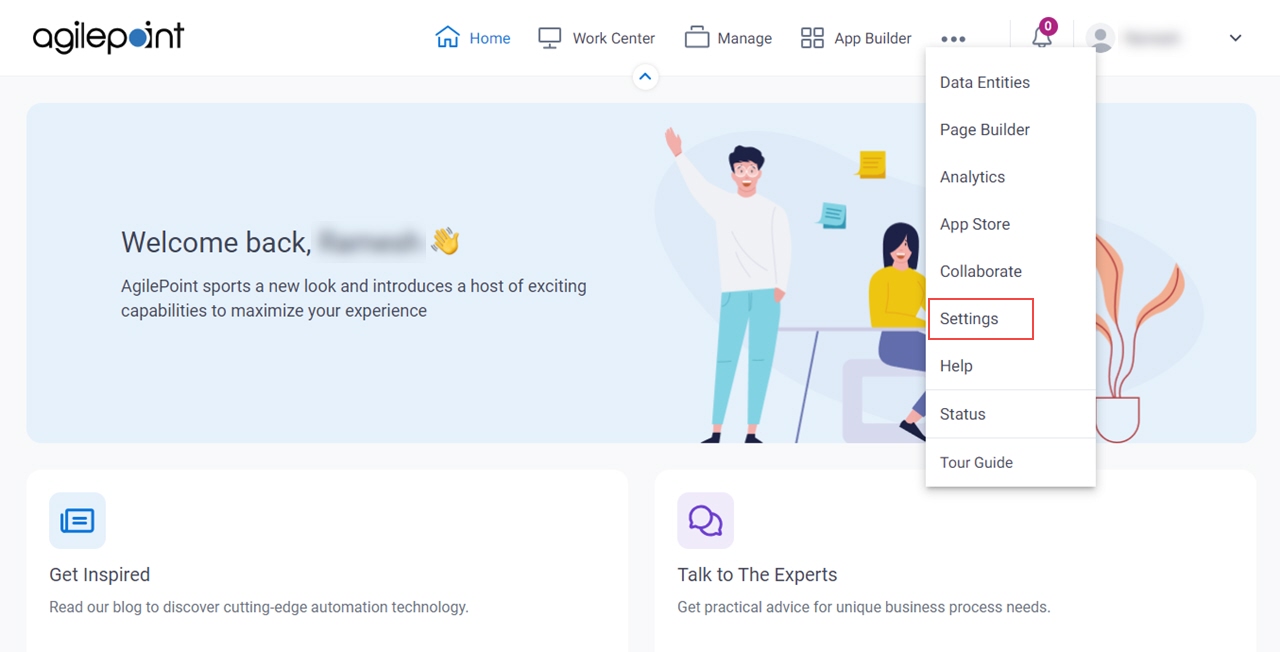
- Click Mobile > QR Code Configuration.
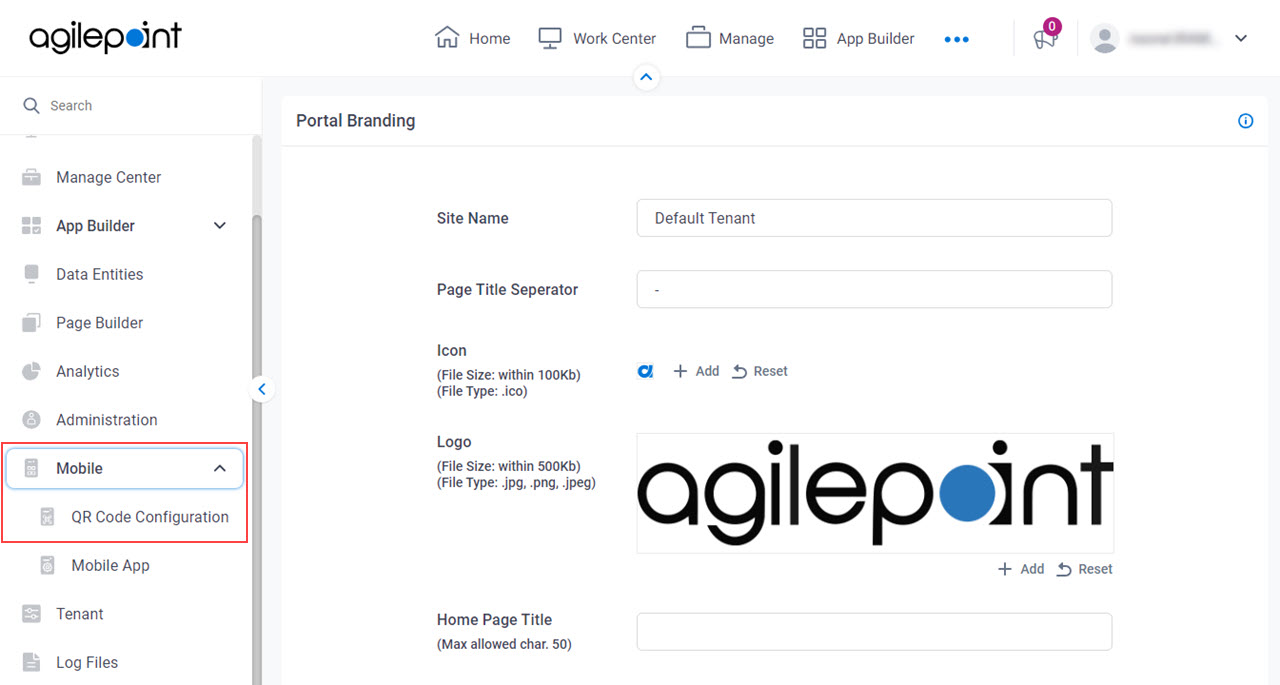
Mobile QR Code Configuration screen
Configures the QR code for Android and iOS mobile apps.
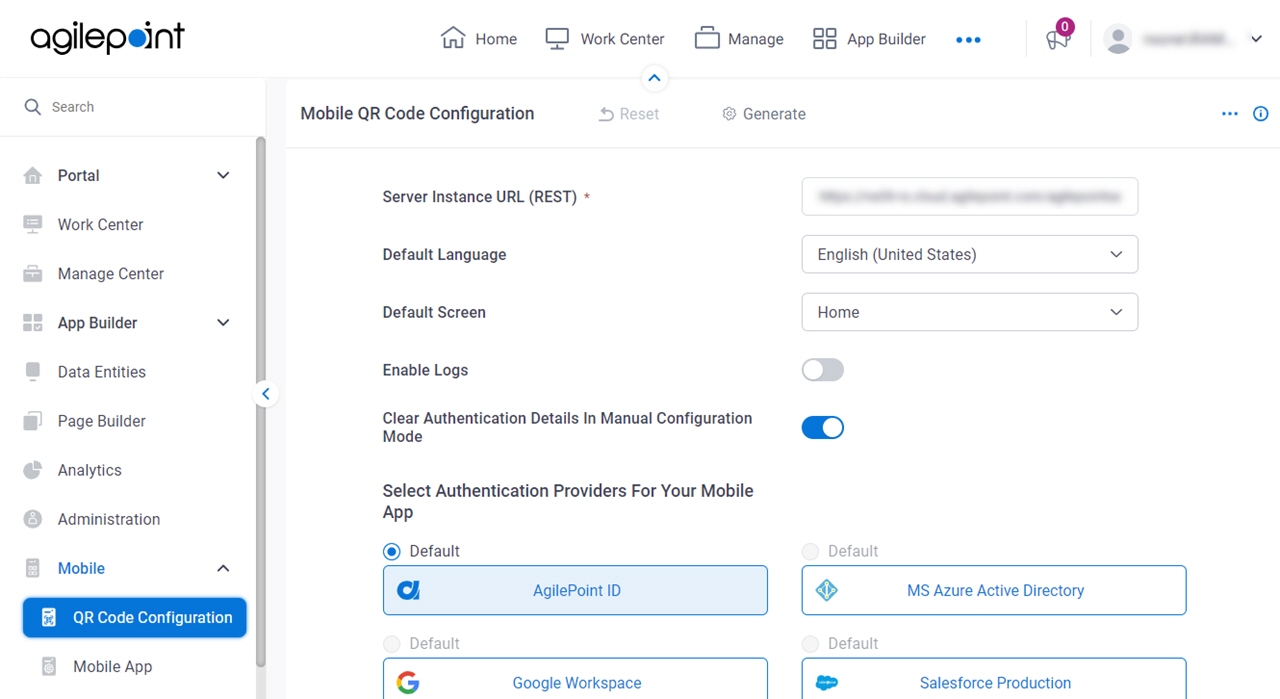
Good to Know
- The AgilePoint Product Documentation only provides information to configure authentication with an AgilePoint ID. For help configuring third-party authentication providers, contact AgilePoint Professional Services.
Fields
| Field Name | Definition |
|---|---|
Server Instance URL (REST) |
|
Default Language |
|
Default Screen |
|
Clear Authentication Details In Manual Configuration Mode |
|
Enable Logs | |
Select Authentication Providers For Your Mobile App |
|
Generate |
|
Delete |
|
Reset |
|
AgilePoint ID
Configures AgilePoint NX account authentication for the mobile app.
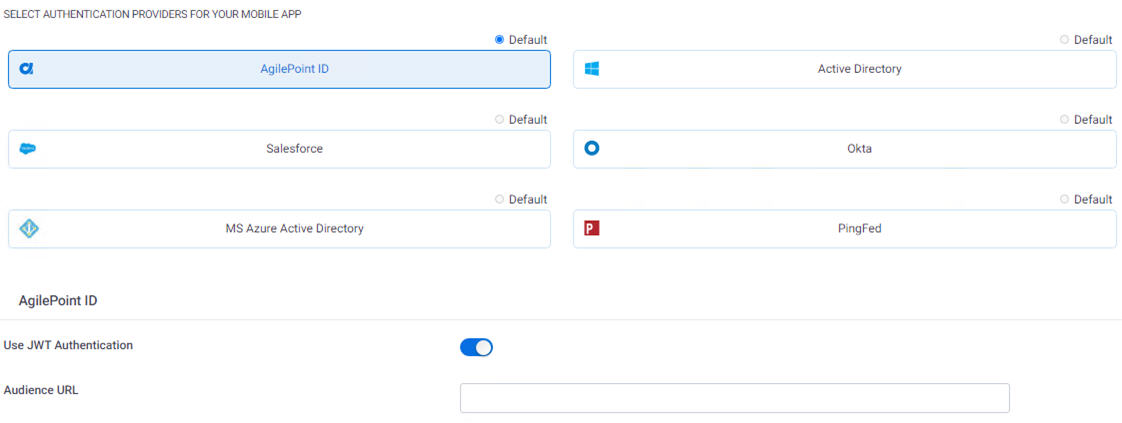
Fields
| Field Name | Definition |
|---|---|
Use JWT Authentication |
|
Audience URL |
|


