Mobile App screen (Settings)
Configures the settings for the AgilePoint NX Mobile App.
Background and Setup
Examples
- (Example) Offline Mobile eForms in a Process-Based App
- (Example) Offline Mobile eForms in a Form-Based App
- Examples - Step-by-step use case examples, information about what types of examples are provided in the AgilePoint NX Product Documentation, and other resources where you can find more examples.
Prerequisites
- Sign in to AgilePoint NX as a Tenant Administrator.
- AgilePoint NX OnDemand (public cloud), or AgilePoint NX PrivateCloud or AgilePoint NX OnPremises v8.0 Software Update 1 or higher.
Good to Know
- This topic applies to AgilePoint NX Mobile App version 3.0 or higher.
How to Start
- Click Settings.
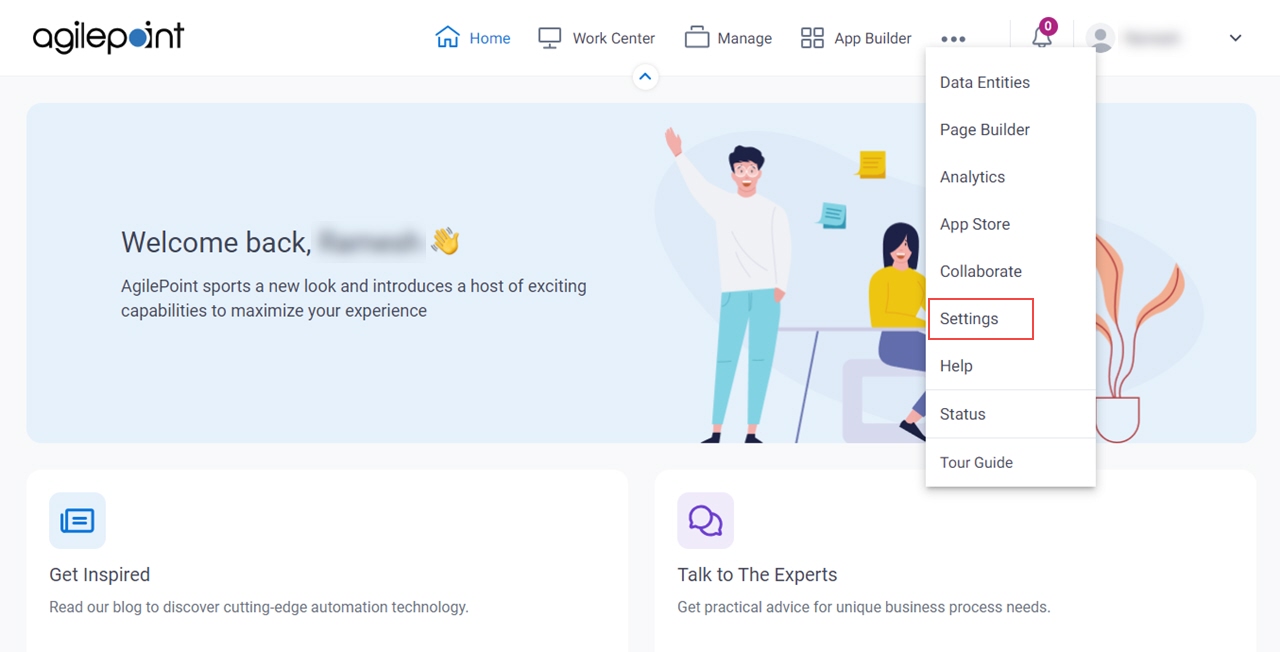
- Click Mobile > Mobile App.
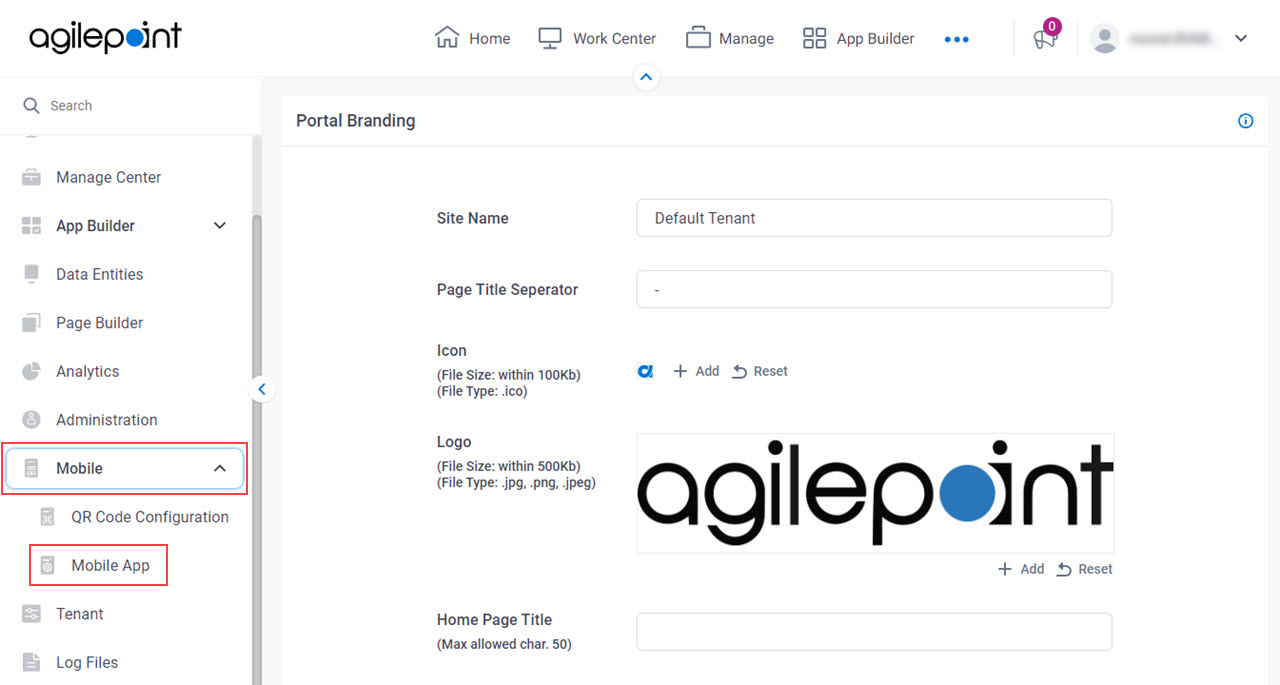
General tab
Configures the basic settings for the AgilePoint NX Mobile App.
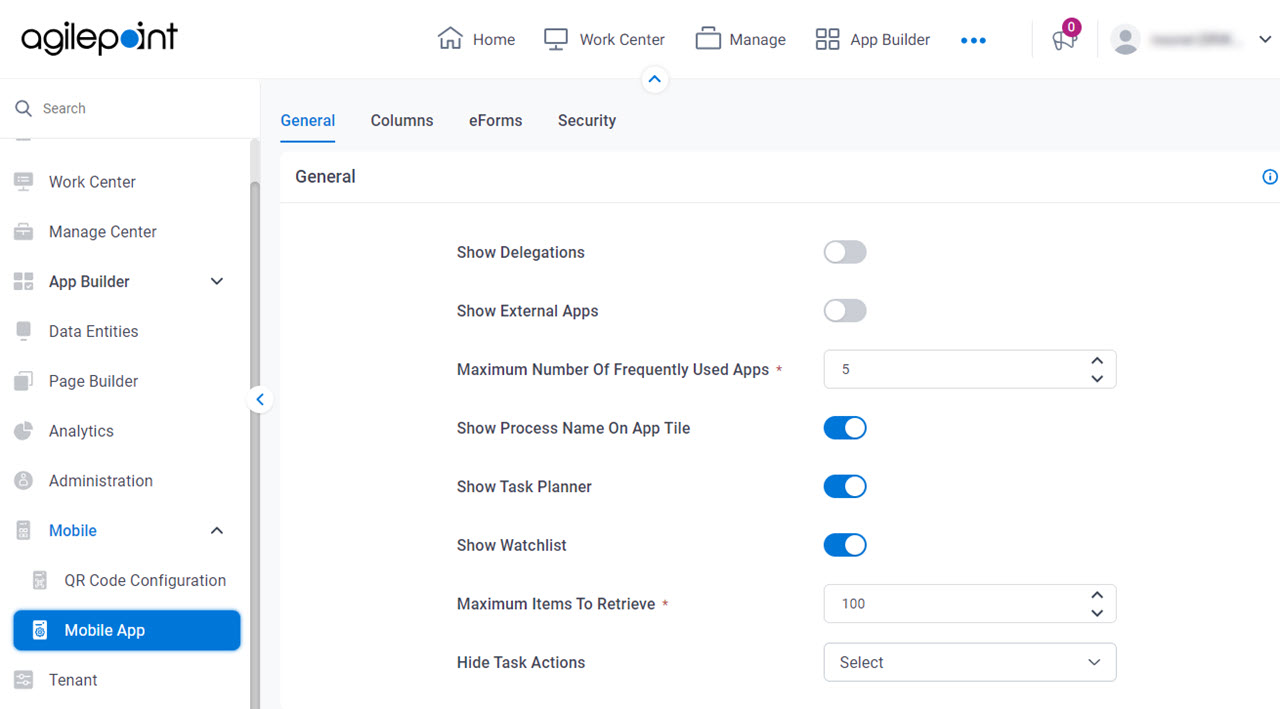
Fields
| Field Name | Definition |
|---|---|
Show Delegations |
|
Show External Apps |
|
Maximum Number Of Frequently Used Apps |
|
Show Process Name On App Tile |
|
Show Task Planner |
|
Show Watchlist |
|
Maximum Items To Retrieve |
|
Hide Task Actions |
|
Reset |
|
Save |
|
Columns tab
Configures the columns that show in the AgilePoint NX Mobile App.
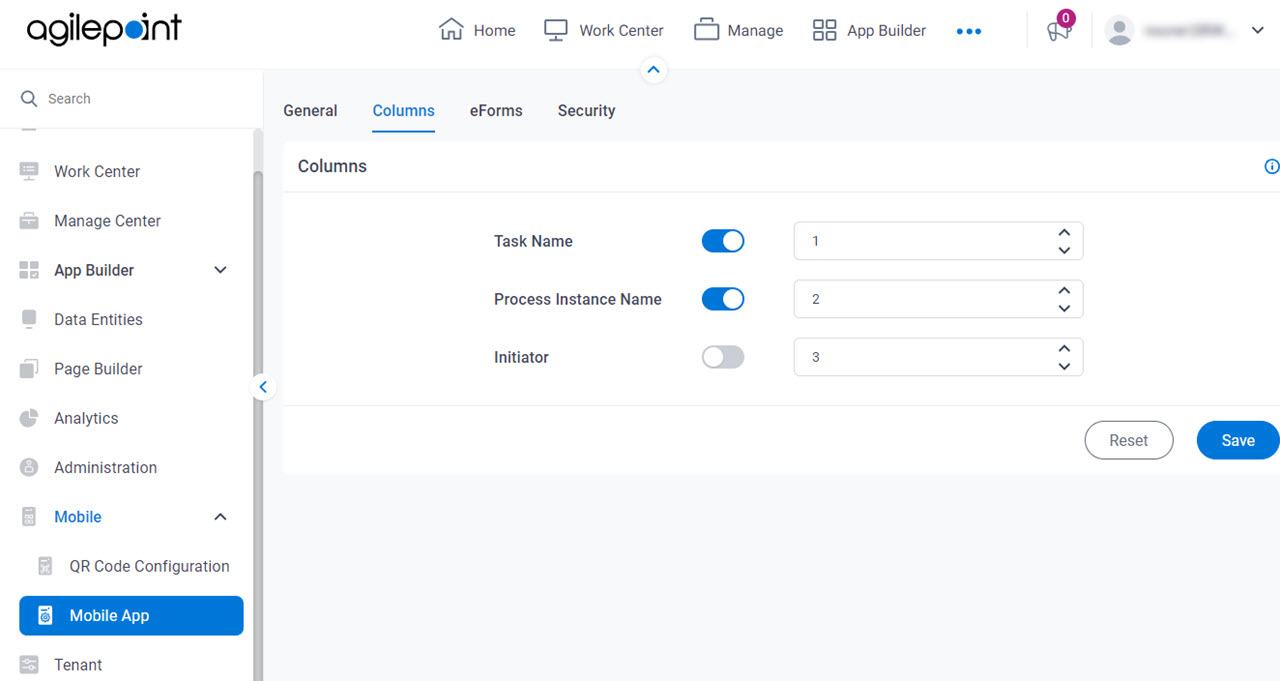
Fields
| Field Name | Definition |
|---|---|
Column Names |
|
Visible |
|
Order |
|
Reset |
|
Save |
|
eForms tab
Configures eForms for the AgilePoint NX Mobile App.
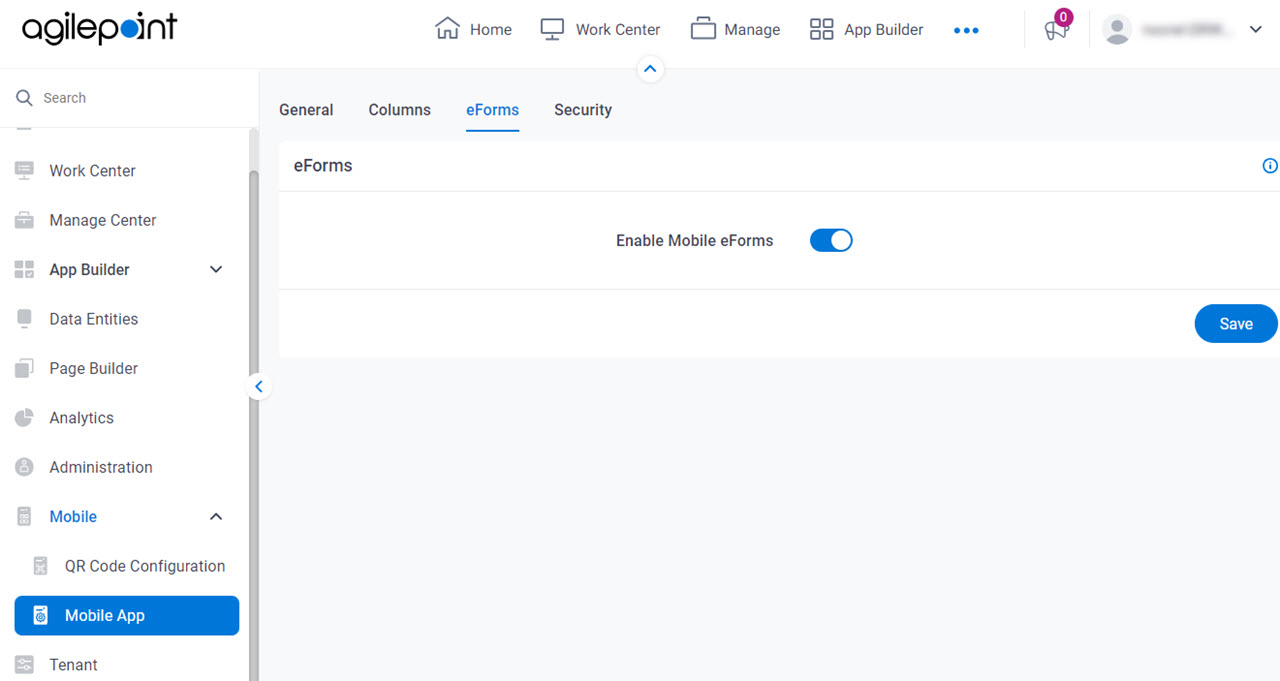
Fields
| Field Name | Definition |
|---|---|
Enable Mobile eForms |
|
Save |
|
Security tab
Configures the permissions for the AgilePoint NX Mobile App.
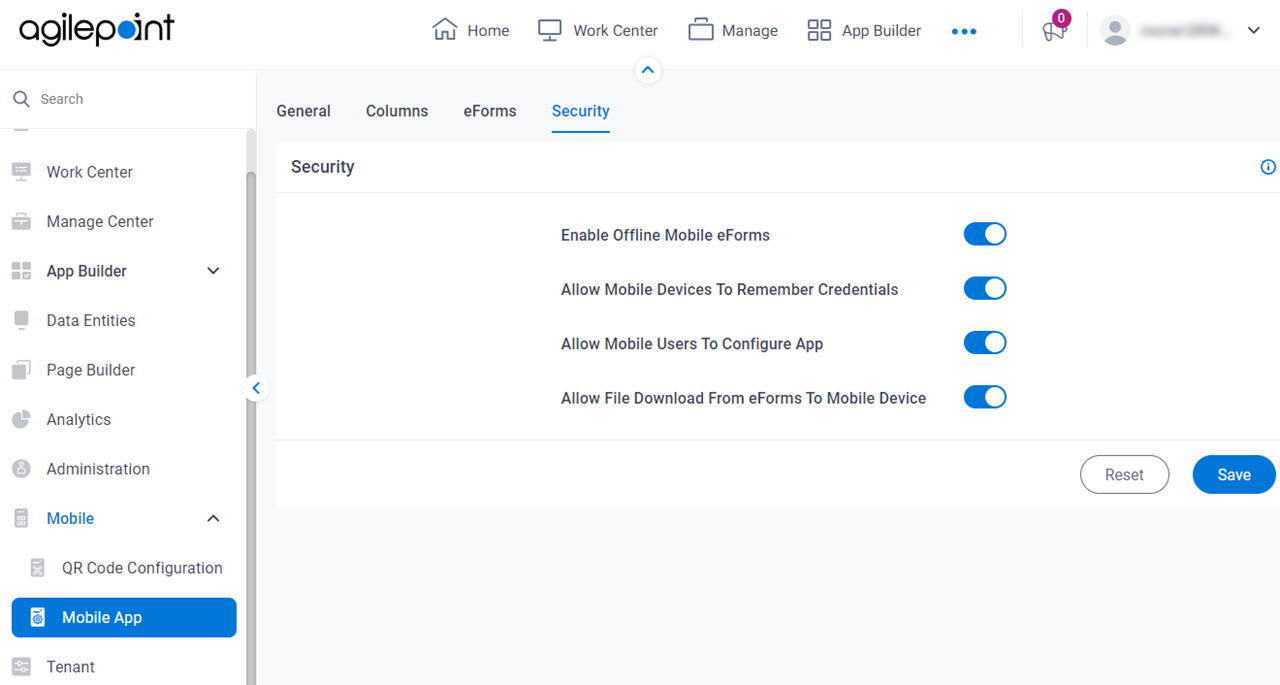
Fields
| Field Name | Definition |
|---|---|
Enable Offline Mobile eForms |
|
Allow Mobile Devices To Remember Credentials |
|
Allow Mobile Users To Configure App |
|
Allow File Download From eForms To Mobile Device |
|
Reset |
|
Save |
|


