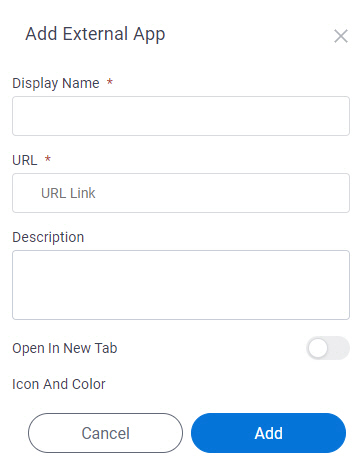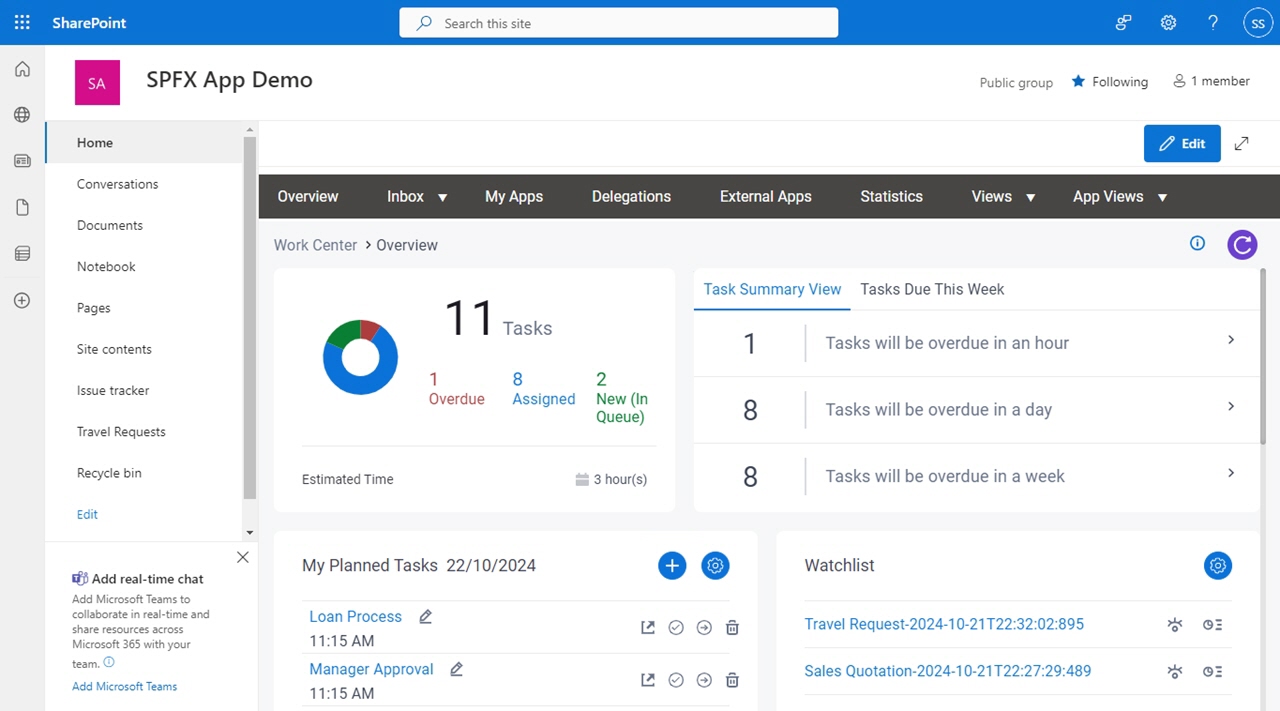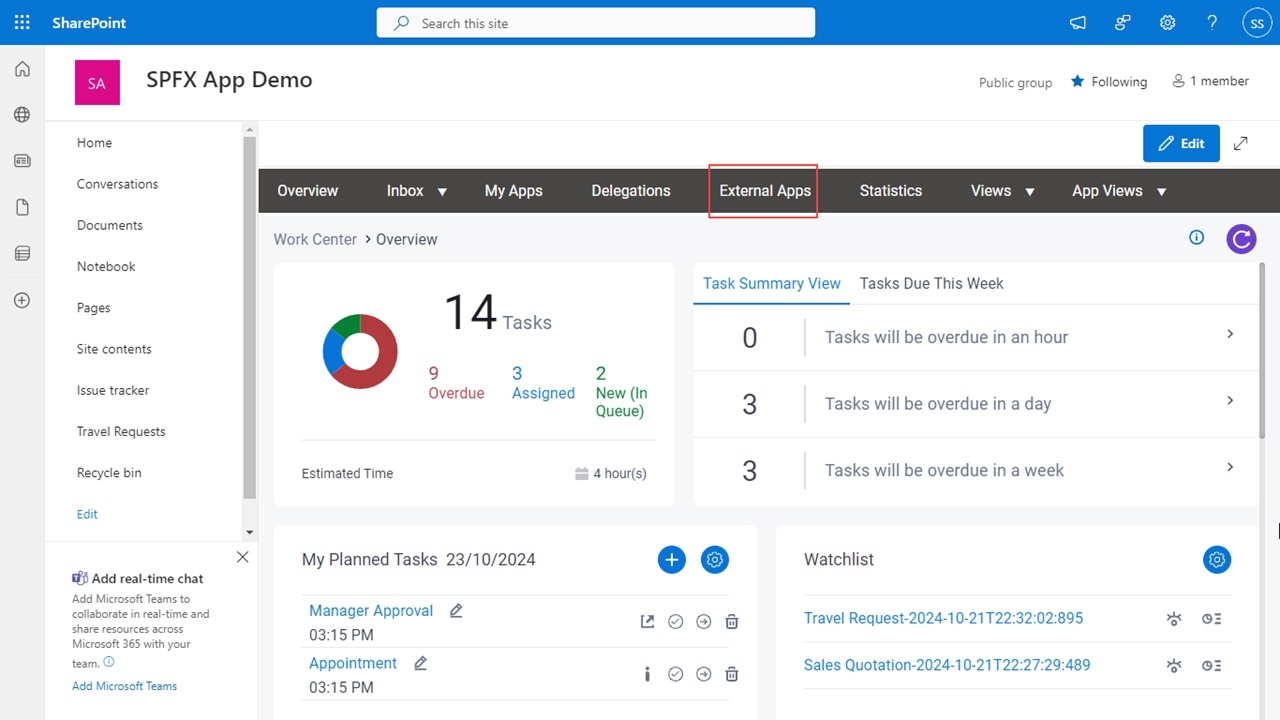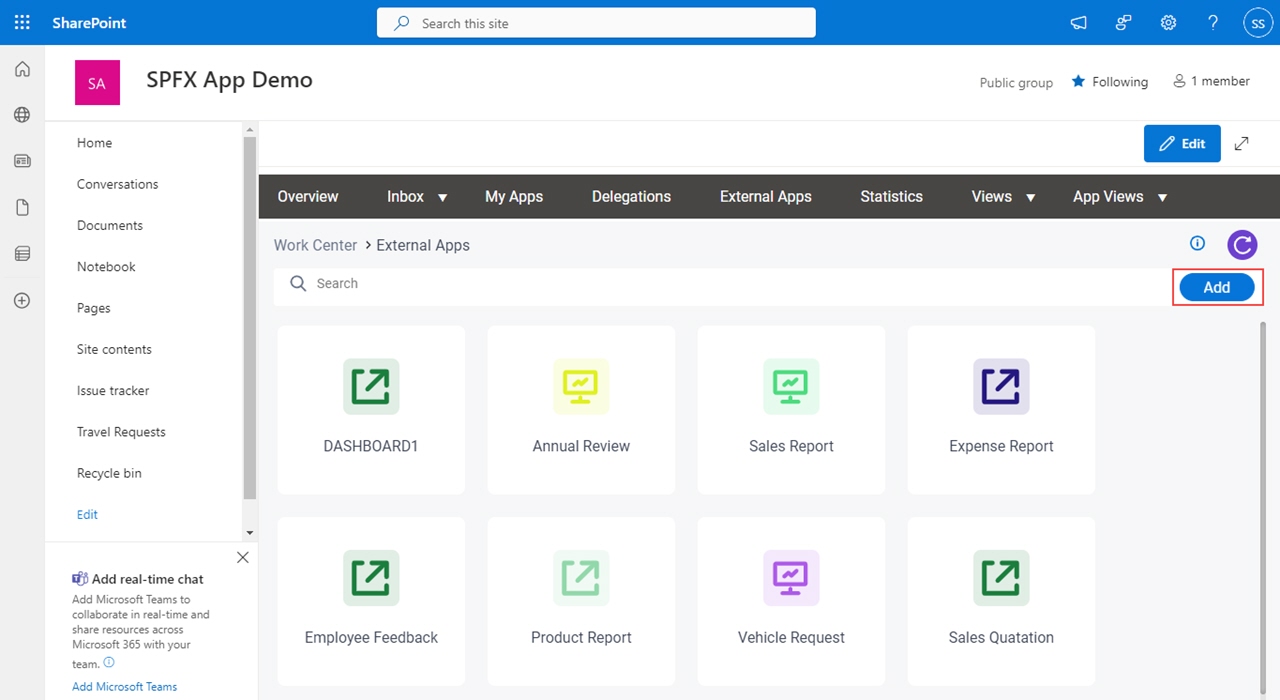Figure 1. Add External App screen
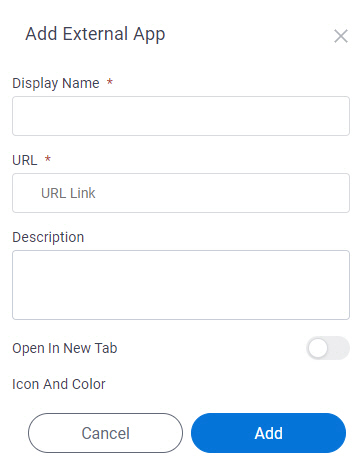
How to Start
- In SharePoint for Microsoft 365, open the AgilePoint Work Center web part.
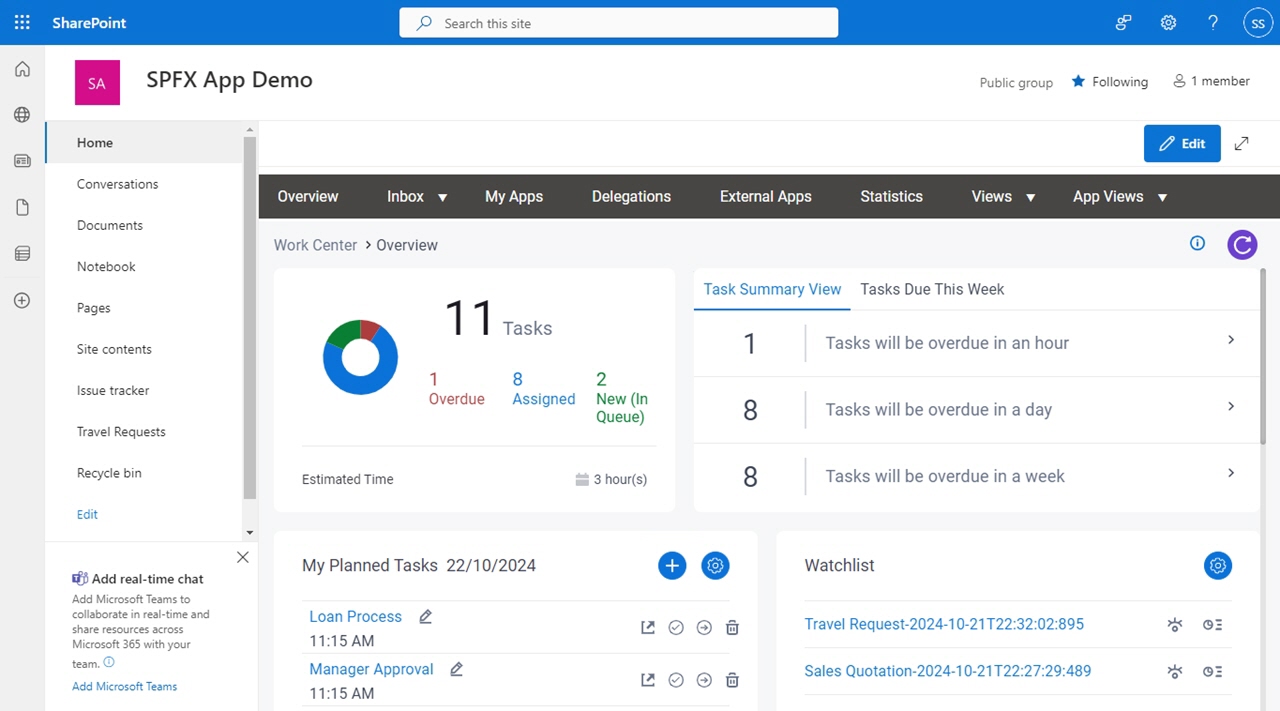
- In the AgilePoint Work Center web part, click External Apps.
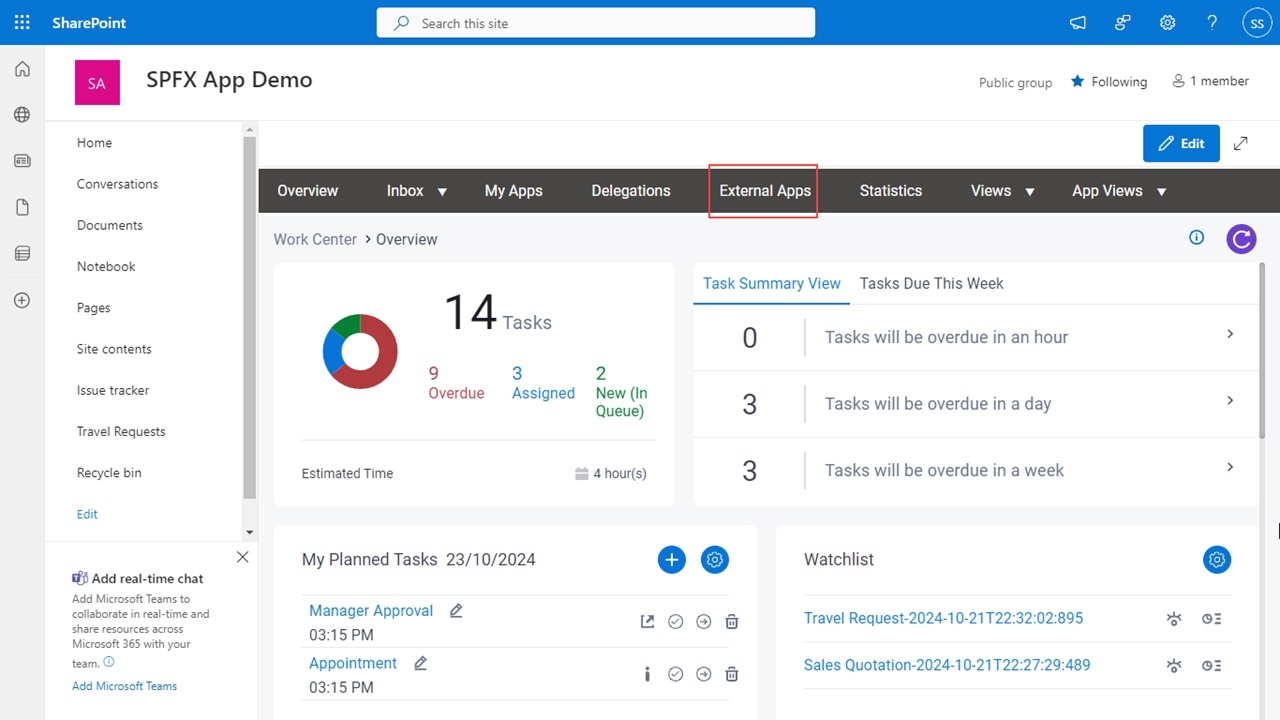
- On the External Apps screen, click Add.
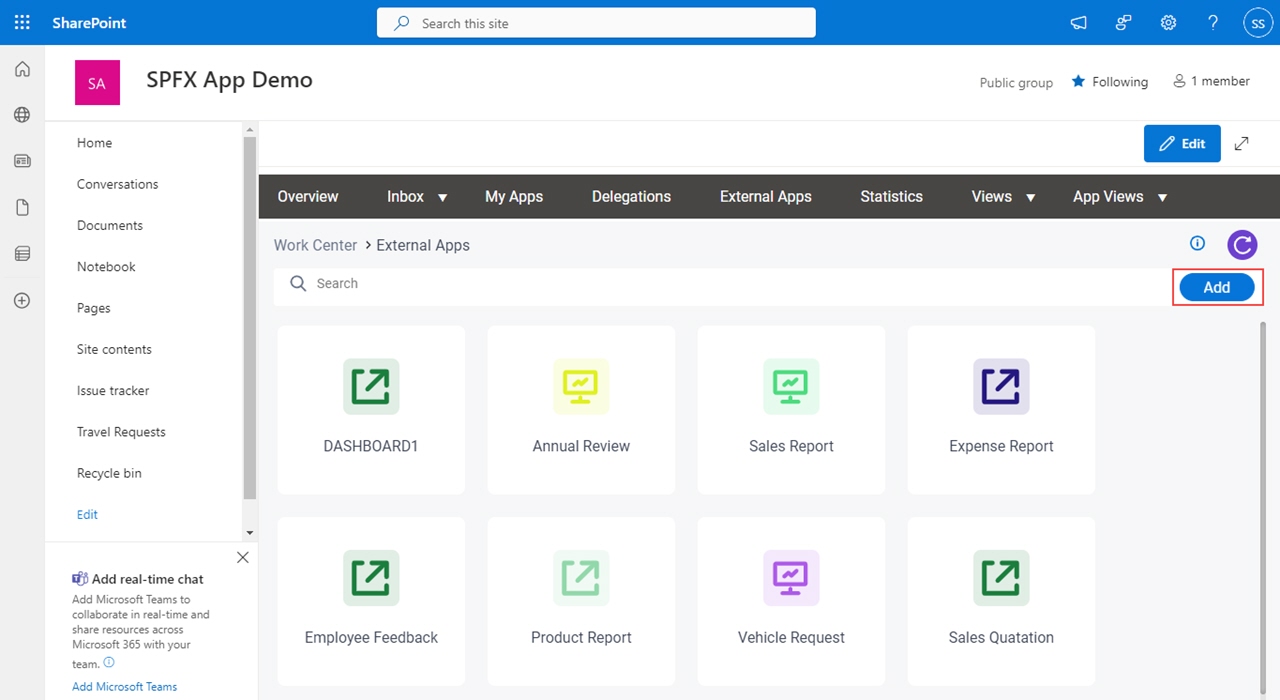
Fields
| Field Name | Definition |
|---|
Display Name |
- Description:
- Specifies the name that shows for the external link.
- Allowed Values:
- One line of text (a string).
Accepted:
- Default Value:
- None
|
URL |
- Description:
- Specifies the URL for a link to open in the Work Center
that is not part of AgilePoint NX.
- Allowed Values:
- A URL for a web page outside of AgilePoint NX.
- Default Value:
- None
|
|
Description
|
- Description:
- Specifies an optional text description for the external link.
- Allowed Values:
- More than one line of text.
- Default Value:
- None
|
Open In New Tab |
- Description:
- Specifies whether to open the external link in a new tab.
- Allowed Values:
-
- On - The URL opens in a new tab.
- Off - The URL opens in a same tab.
- Default Value:
- Off
|
Icon And Color |
- Description:
- Specifies the icon and color for the external link.
- Allowed Values:
-
- Default Value:
-
- Icon - None
- Color - ffffff
|
Add |
- Function:
- Add a new external link.
|
Cancel |
- Function:
- Cancels the changes to your external link configuration.
|