Send Message To Conversation
An activity that sends a message to the specified conversation in Microsoft Azure Bot Service.
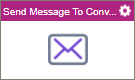
Configure the Send Message To Conversation activity
To configure the Send Message To Conversation activity, do the procedure in this topic.
Examples
Prerequisites
- AgilePoint NX OnDemand (public cloud), or AgilePoint NX PrivateCloud or AgilePoint NX OnPremises v7.0 or higher.
Good to Know
- To send an email notification, click
Advanced
 >
Email Notifications
>
Email Notifications  .
. For more information, refer to Email Notifications screen (Process Activities).
- In most text fields, you can use process data variables as an alternative to literal data values.
- You can configure whether this activity waits for other activities before it runs.
For more information, refer to How Do I Configure an Activity to Wait for Other Incoming Activities?
- This section shows the configuration settings on the configuration screens for this activity. Other configuration settings apply to system activities. For more information, refer to:
How to Start
- Open Process Builder.
For information about how to open this screen, refer to Process Builder.

- In Process Builder, in the Activity Library
open the MS Azure Bot Service tab.
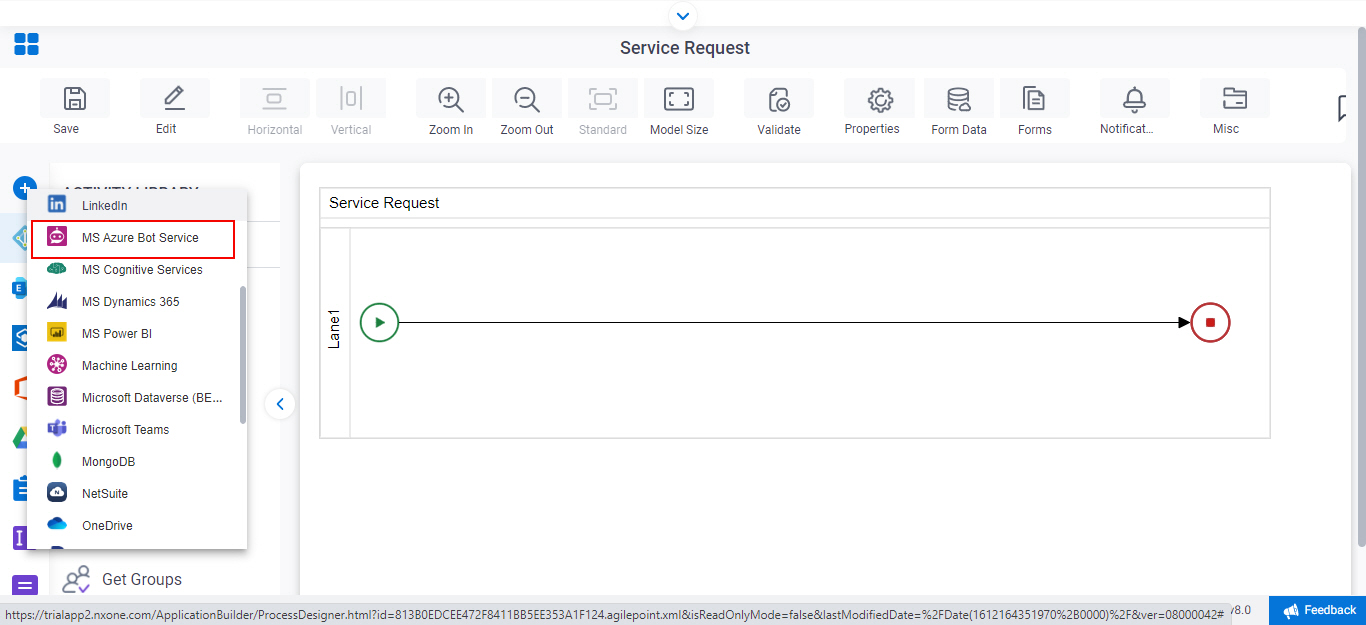
- On the
MS Azure Bot Service tab,
drag the Send Message To Conversation
activity onto your process.
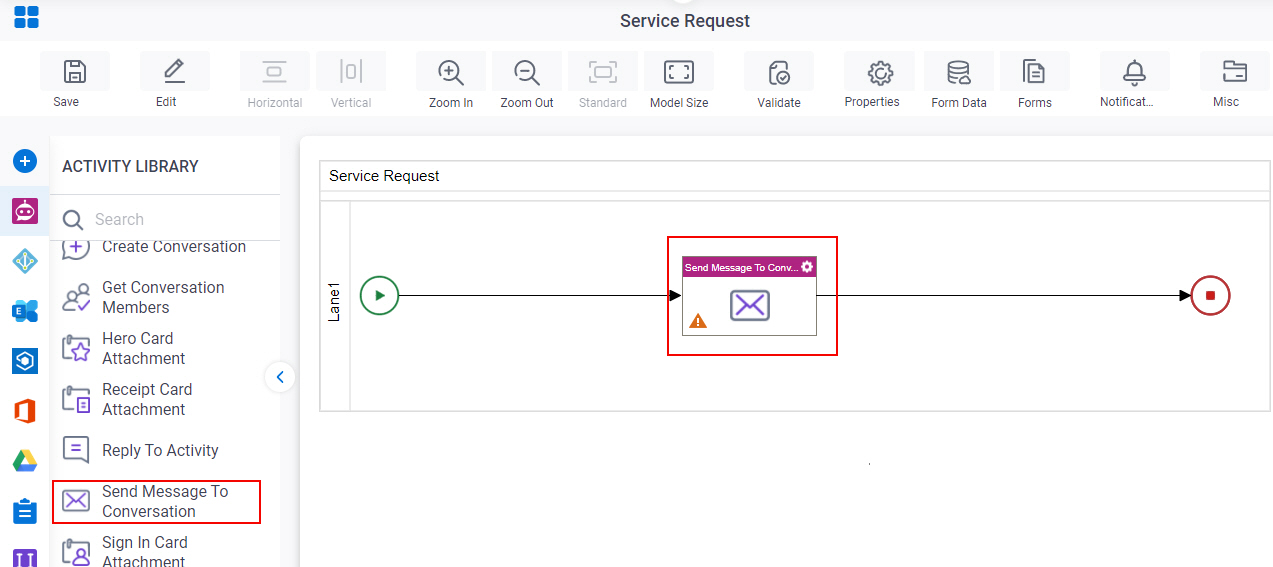
General Configuration
Specifies the basic settings for the Send Message To Conversation activity.
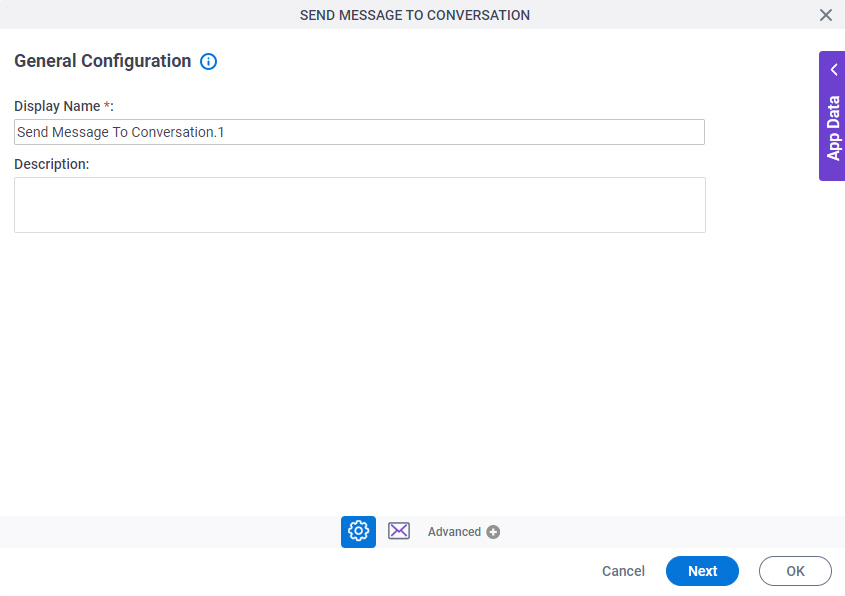
Good to Know
- Documentation for this screen is provided for completeness. The fields are mostly self-explanatory.
Fields
| Field Name | Definition |
|---|---|
|
Display Name |
|
|
Description |
|
Send Message To Conversation Configuration
Configures the message to send to conversation.
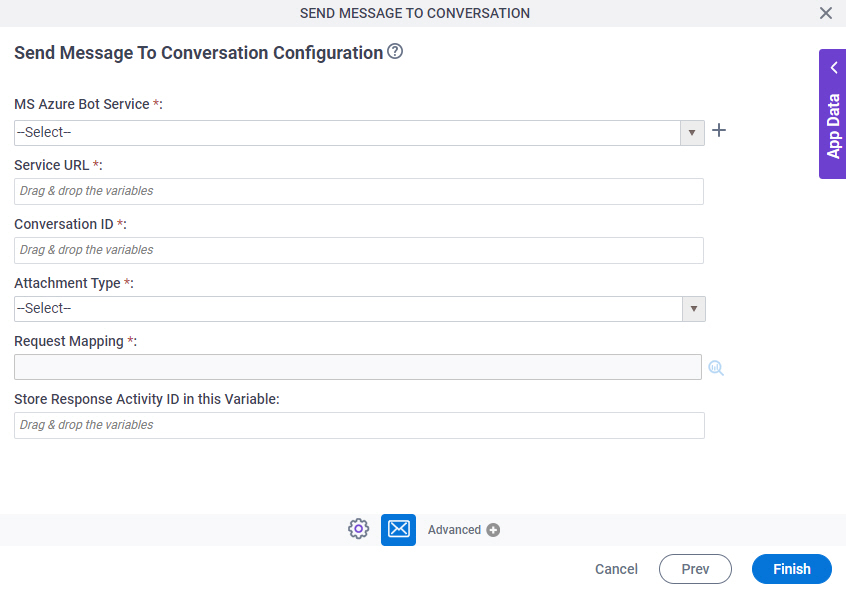
Fields
| Field Name | Definition |
|---|---|
MS Azure Bot Service |
|
|
Create |
|
Service URL |
|
Conversation ID |
|
Attachment Types |
|
Request Mapping |
|
|
Store Response Activity ID in this Variable |
|




