Audio Card Attachment
An activity that creates an audio card attachment for a bot message in Microsoft Azure Bot Service.
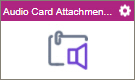
Configure the Audio Card Attachment activity
To configure the Audio Card Attachment activity, do the procedure in this topic.
Examples
Prerequisites
- AgilePoint NX OnDemand (public cloud), or AgilePoint NX PrivateCloud or AgilePoint NX OnPremises v7.0 or higher.
Good to Know
- To send an email notification, click
Advanced
 >
Email Notifications
>
Email Notifications  .
. For more information, refer to Email Notifications screen (Process Activities).
- In most text fields, you can use process data variables as an alternative to literal data values.
- You can configure whether this activity waits for other activities before it runs.
For more information, refer to How Do I Configure an Activity to Wait for Other Incoming Activities?
- This section shows the configuration settings on the configuration screens for this activity. Other configuration settings apply to system activities. For more information, refer to:
How to Start
- Open Process Builder.
For information about how to open this screen, refer to Process Builder.

- In Process Builder, in the Activity Library
open the MS Azure Bot Service tab.
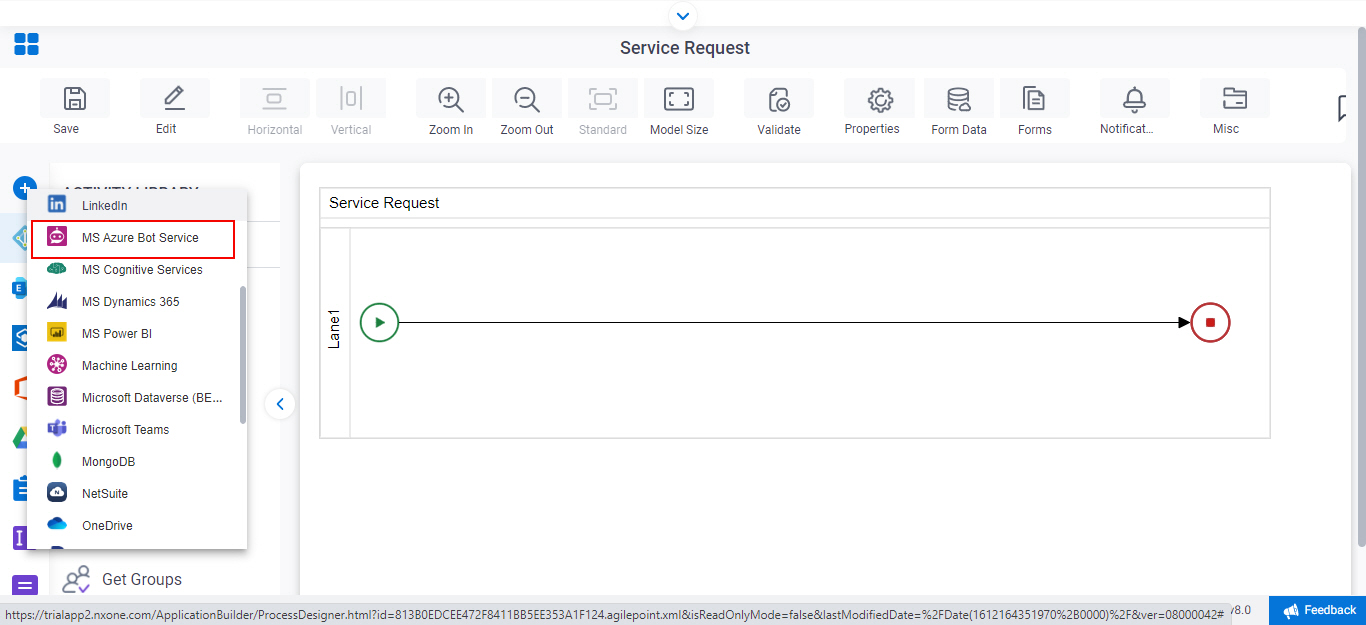
- On the
MS Azure Bot Service tab,
drag the Audio Card Attachment
activity onto your process.
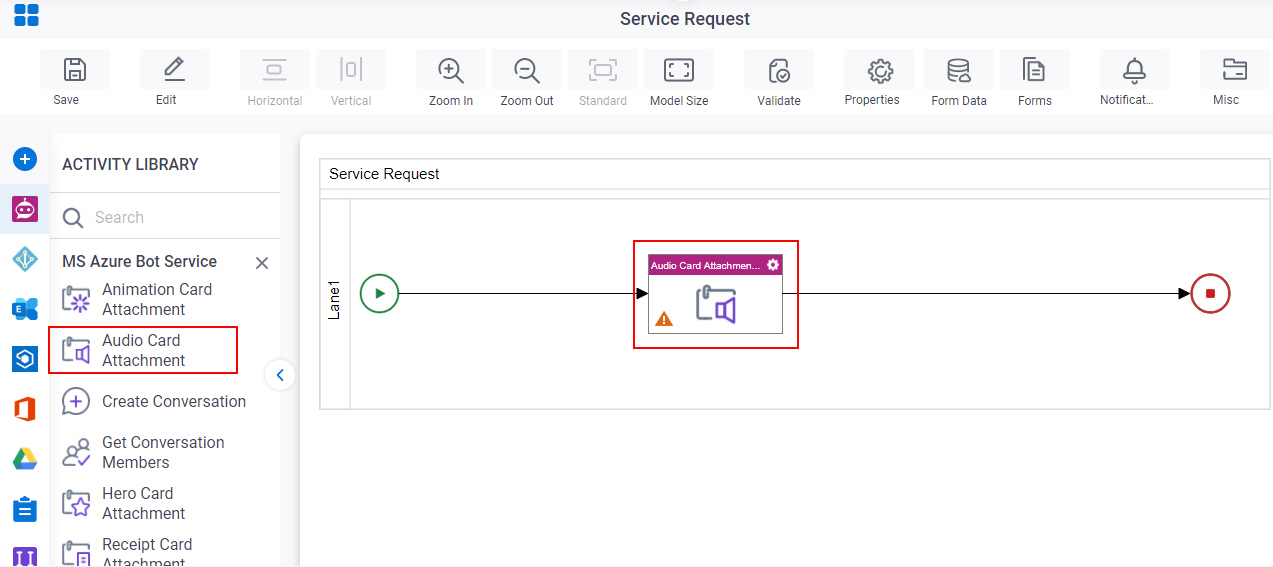
General Configuration
Specifies the basic settings for the Audio Card Attachment activity.
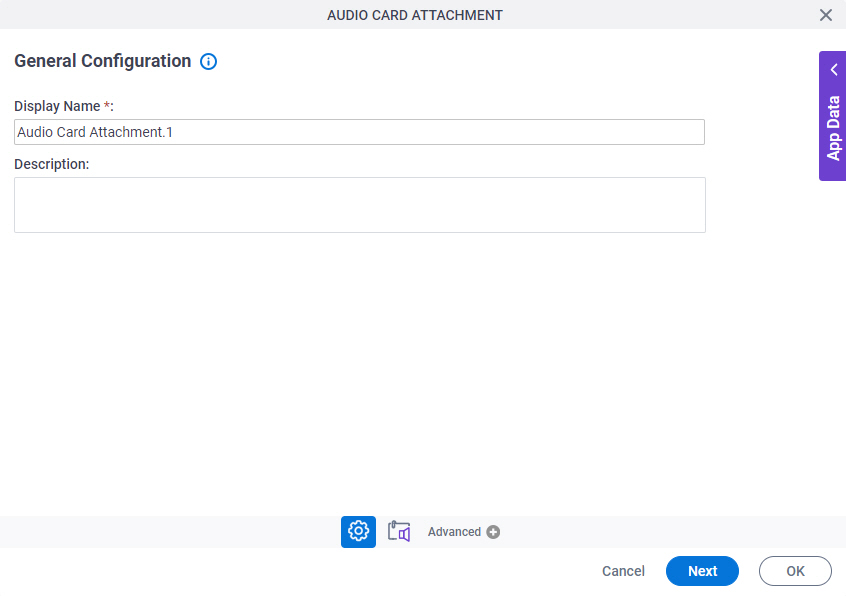
Good to Know
- Documentation for this screen is provided for completeness. The fields are mostly self-explanatory.
Fields
| Field Name | Definition |
|---|---|
|
Display Name |
|
|
Description |
|
Audio Card Attachment Configuration > Basic
Configures the basic information for a audio card.
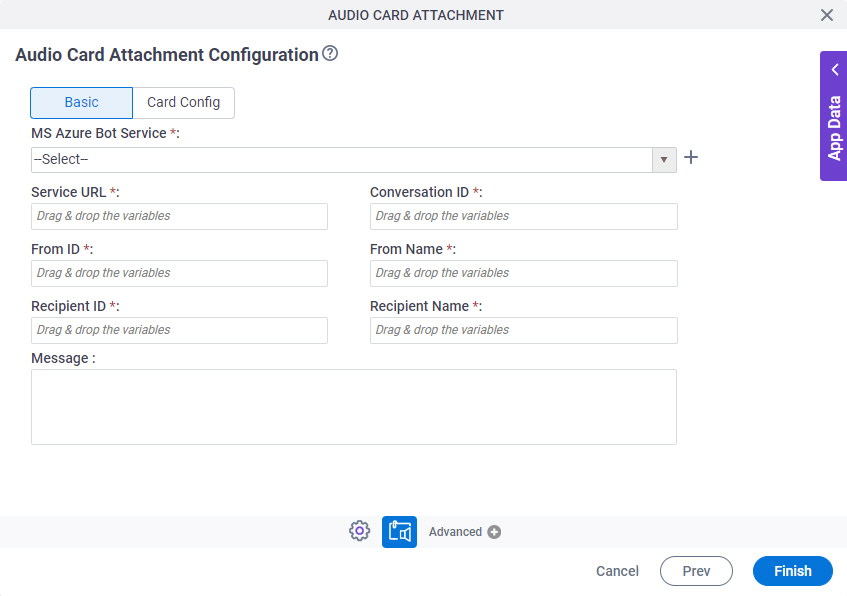
Fields
| Field Name | Definition |
|---|---|
MS Azure Bot Service |
|
|
Create |
|
Service URL |
|
Conversation ID |
|
From ID |
|
From Name |
|
|
Recipient ID |
|
|
Recipient Name |
|
|
Message |
|
Audio Card Attachment Configuration > Card Config tab
Configures the audio card.
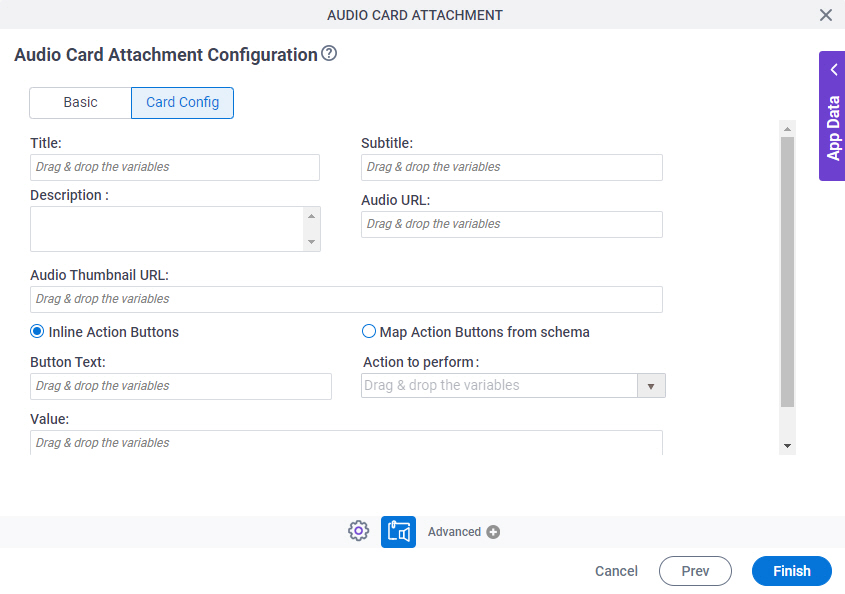
Fields
| Field Name | Definition |
|---|---|
Title |
|
Subtitle |
|
|
Description |
|
Audio URL |
|
Audio Thumbnail URL |
|
Inline Action Buttons / Map Action Buttons from schema |
|
Button Text |
|
Action to Perform |
|
Value |
|
|
Add |
|
|
Select the repeating data node that will contain the Buttons data |
|



