Grant Permission activity
An activity that sets permissions for a file or folder in Google Drive.
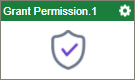
Configure the Grant Permission activity
To configure the Grant Permission activity, do the procedure in this topic.
Examples
Prerequisites
- AgilePoint NX OnDemand (public cloud), or AgilePoint NX PrivateCloud or AgilePoint NX OnPremises v7.0 Software Update 2 or higher.
Good to Know
- To send an email notification, click
Advanced
 >
Email Notifications
>
Email Notifications  .
. For more information, refer to Email Notifications screen (Process Activities).
- In most text fields, you can use process data variables as an alternative to literal data values.
- You can configure whether this activity waits for other activities before it runs.
For more information, refer to How Do I Configure an Activity to Wait for Other Incoming Activities?
- This section shows the configuration settings on the configuration screens for this activity. Other configuration settings apply to system activities. For more information, refer to:
How to Start
- Open Process Builder.
For information about how to open this screen, refer to Process Builder.

- In Process Builder, in the Activity Library,
open the Google Drive tab.
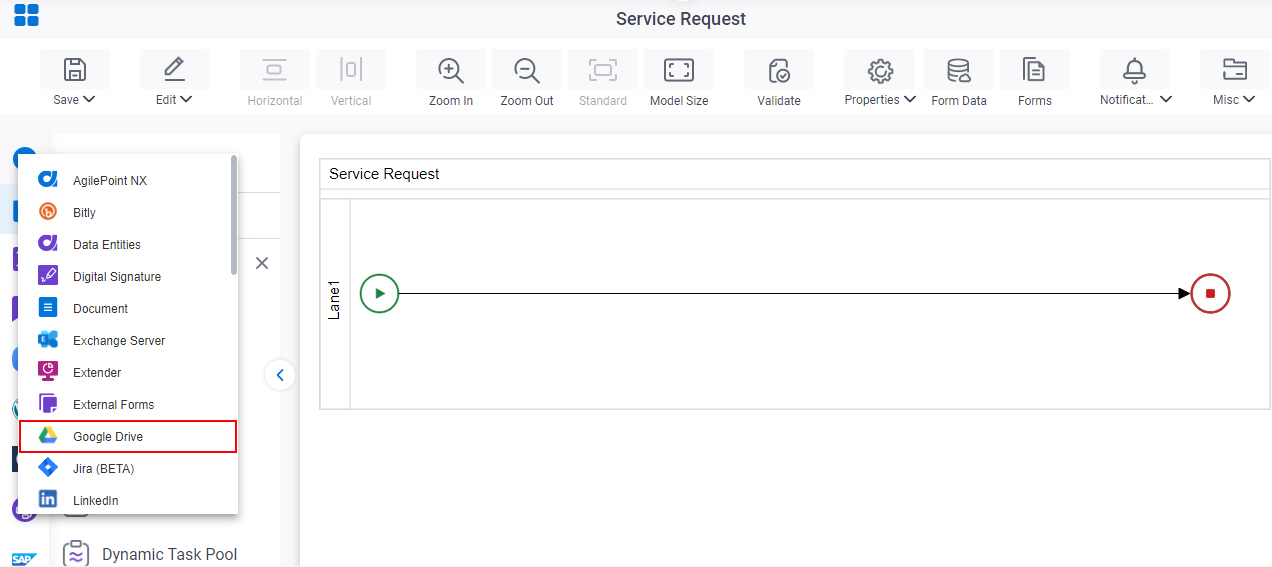
- On the Google Drive
tab,
drag the Grant Permission
activity onto your process.
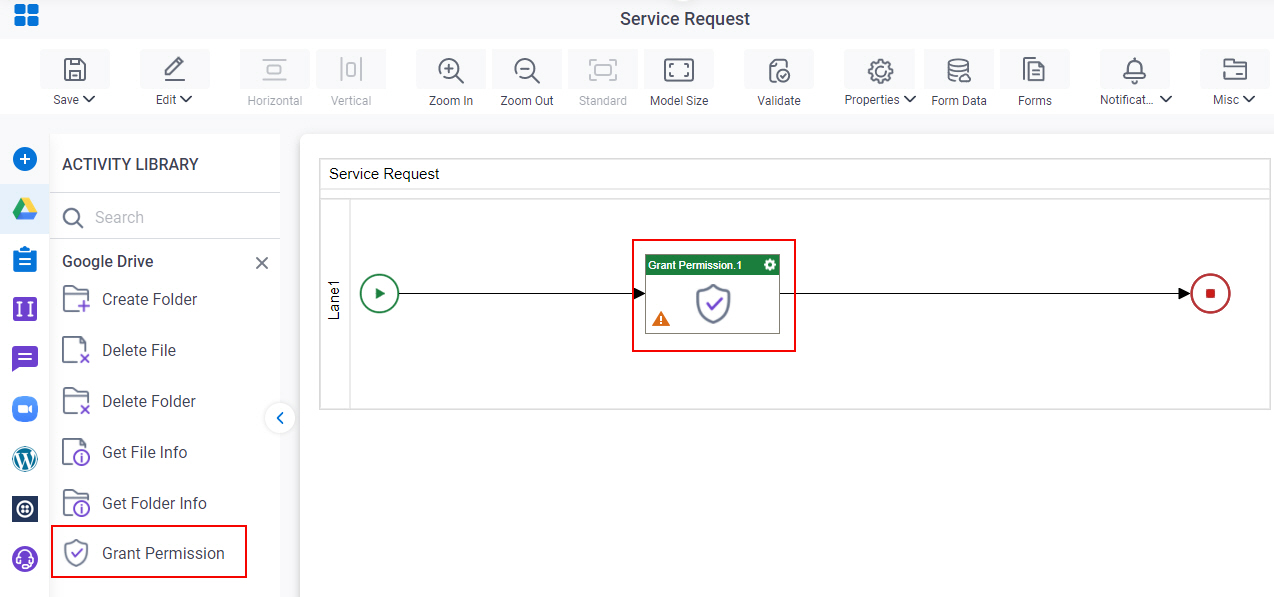
General Configuration
Specifies the basic settings for the Grant Permission activity.
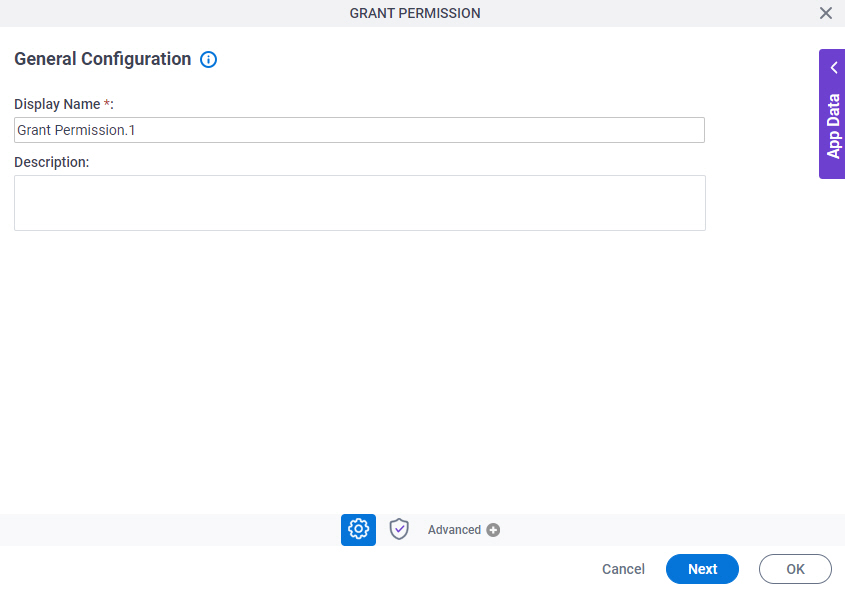
Good to Know
- Documentation for this screen is provided for completeness. The fields are mostly self-explanatory.
Fields
| Field Name | Definition |
|---|---|
|
Display Name |
|
|
Description |
|
Grant Permission Configuration
Specifies permission configuration for a file or folder in Google Drive.
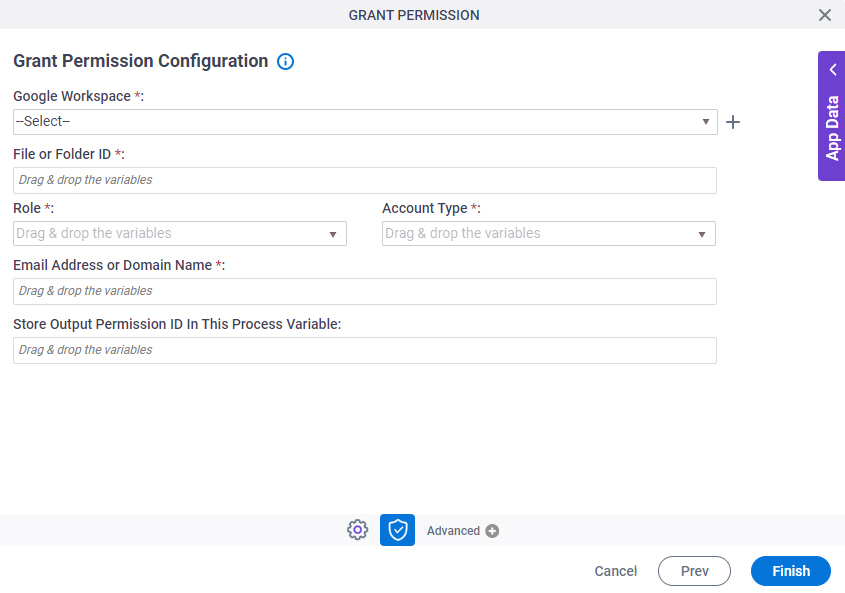
Fields
| Field Name | Definition |
|---|---|
|
Google Workspace |
|
|
Create |
|
|
File or Folder ID |
|
|
Role |
|
|
Account Type |
|
|
Email Address or Domain Name |
|
|
Store Output Permission ID In This Process Variable |
|



