Create Folder (Google Drive) activity
An activity that creates a folder in Google Drive.
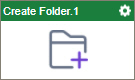
Configure the Create Folder activity
To configure the Create Folder activity, do the procedure in this topic.
Examples
Good to Know
- You must specify the folder or folder ID to get the information of the folder.
- To send an email notification, click
Advanced
 >
Email Notifications
>
Email Notifications  .
. For more information, refer to Email Notifications screen (Process Activities).
- In most text fields, you can use process data variables as an alternative to literal data values.
- You can configure whether this activity waits for other activities before it runs.
For more information, refer to How Do I Configure an Activity to Wait for Other Incoming Activities?
- This section shows the configuration settings on the configuration screens for this activity. Other configuration settings apply to system activities. For more information, refer to:
How to Start
- Open Process Builder.
For information about how to open this screen, refer to Process Builder.

- In Process Builder, in the Activity Library,
open the Google Drive tab.
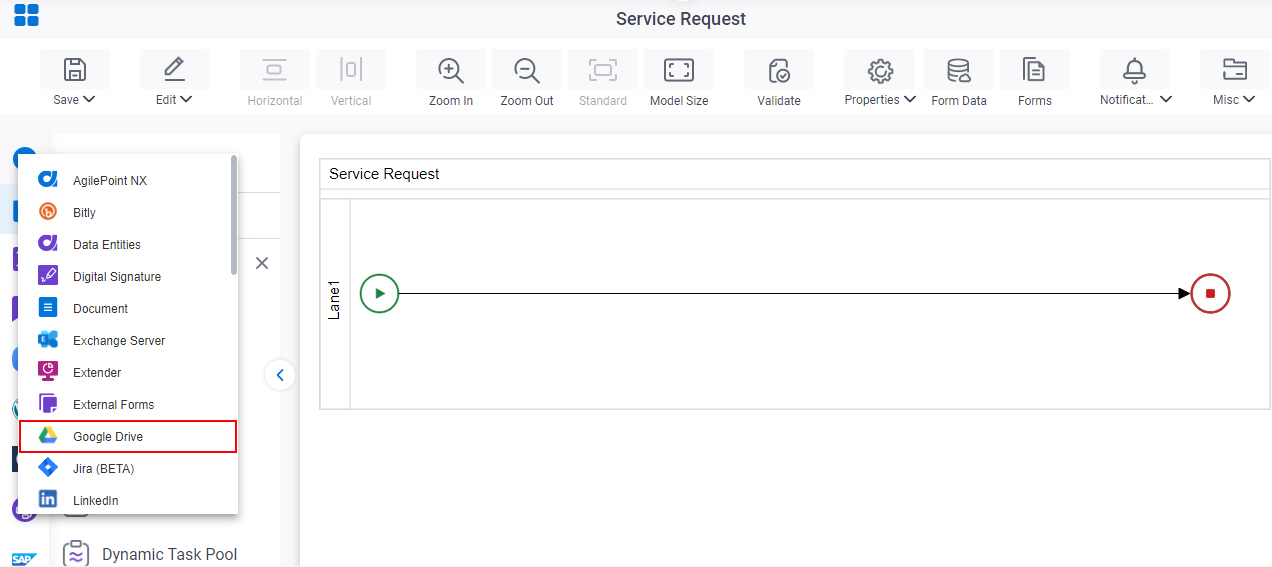
- On the Google Drive
tab, drag the Create Folder
activity onto your process.
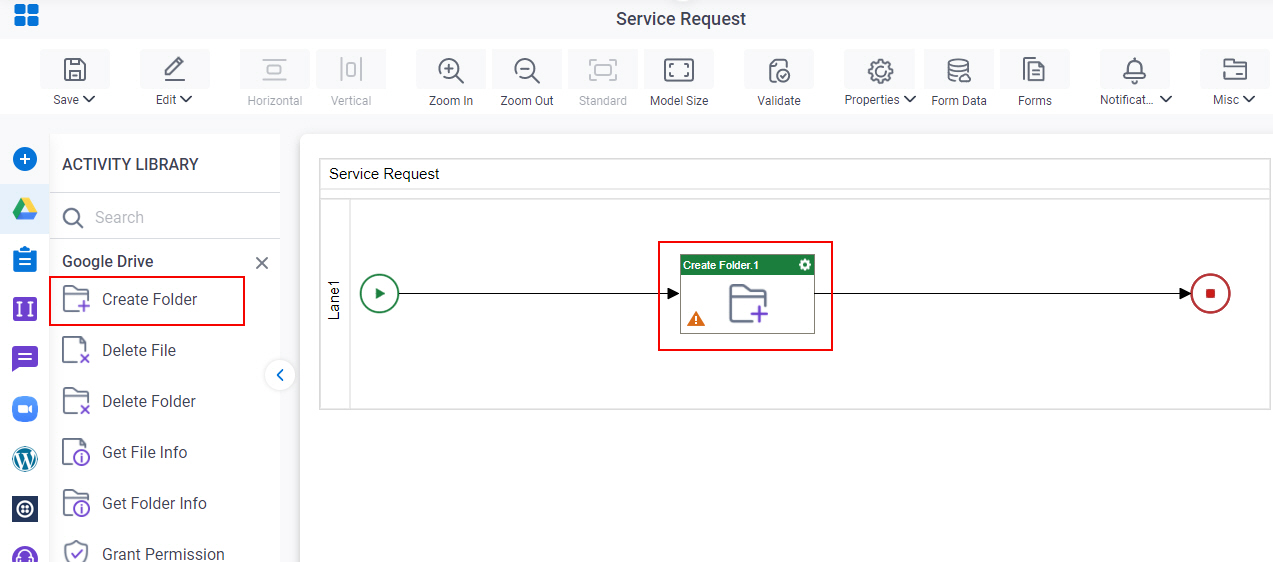
General Configuration
Specifies the basic settings for the Create Folder activity.
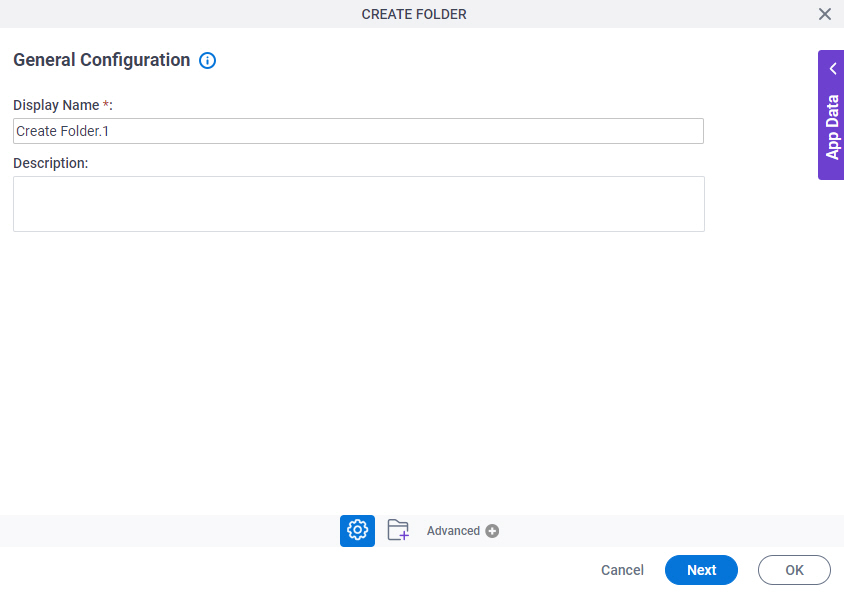
Good to Know
- Documentation for this screen is provided for completeness. The fields are mostly self-explanatory.
Fields
| Field Name | Definition |
|---|---|
|
Display Name |
|
|
Description |
|
Create Folder in Google Drive Configuration
Specifies the information for the new folder.
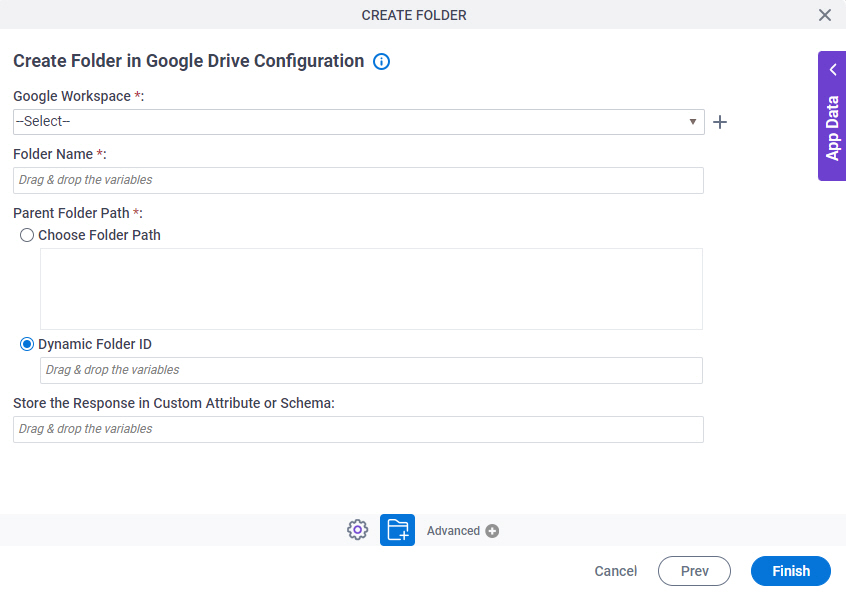
Fields
| Field Name | Definition |
|---|---|
|
Google Workspace |
|
|
Create |
|
|
Folder Name |
|
|
Parent Folder Path |
|
|
Store the Response in Custom Attribute or Schema |
|



