Get File Info (Google Drive) activity
An activity that gets information about a file from Google Drive to store in process data variables.
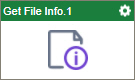
Configure the Get File Info activity
To configure the Get File Info activity, do the procedure in this topic.
Examples
Good to Know
- You must specify the file or file ID to get the information of the file.
- To send an email notification, click
Advanced
 >
Email Notifications
>
Email Notifications  .
. For more information, refer to Email Notifications screen (Process Activities).
- In most text fields, you can use process data variables as an alternative to literal data values.
- You can configure whether this activity waits for other activities before it runs.
For more information, refer to How Do I Configure an Activity to Wait for Other Incoming Activities?
- This section shows the configuration settings on the configuration screens for this activity. Other configuration settings apply to system activities. For more information, refer to:
How to Start
- Open Process Builder.
For information about how to open this screen, refer to Process Builder.

- In Process Builder, in the Activity Library,
open the Google Drive tab.
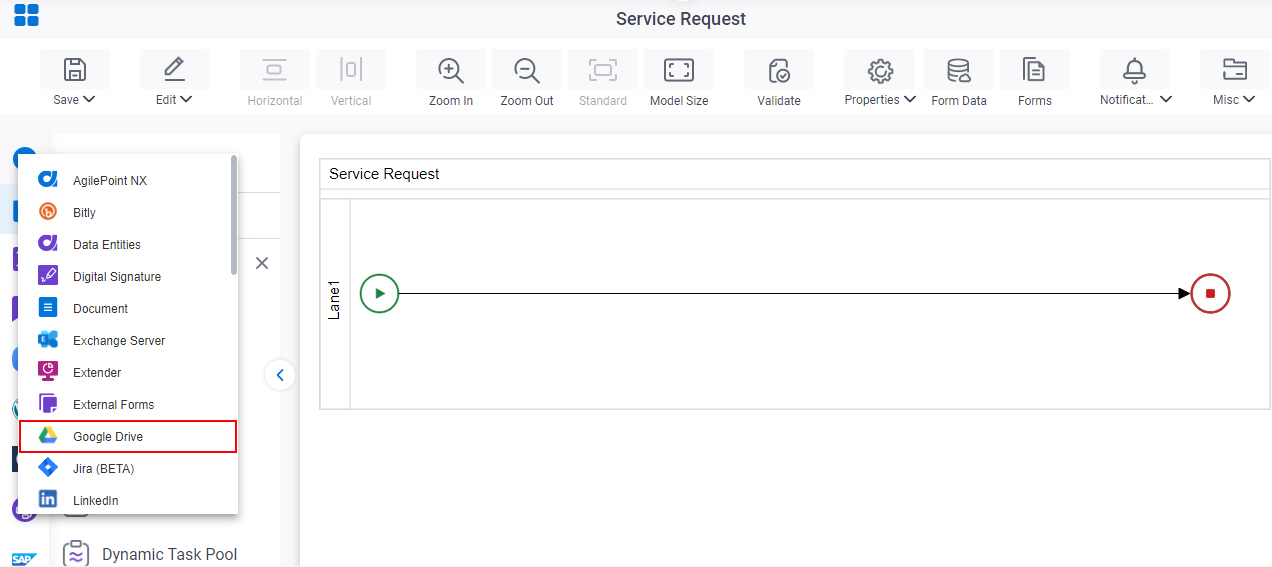
- On the Google Drive
tab,
drag the Get File Info
activity onto your process.
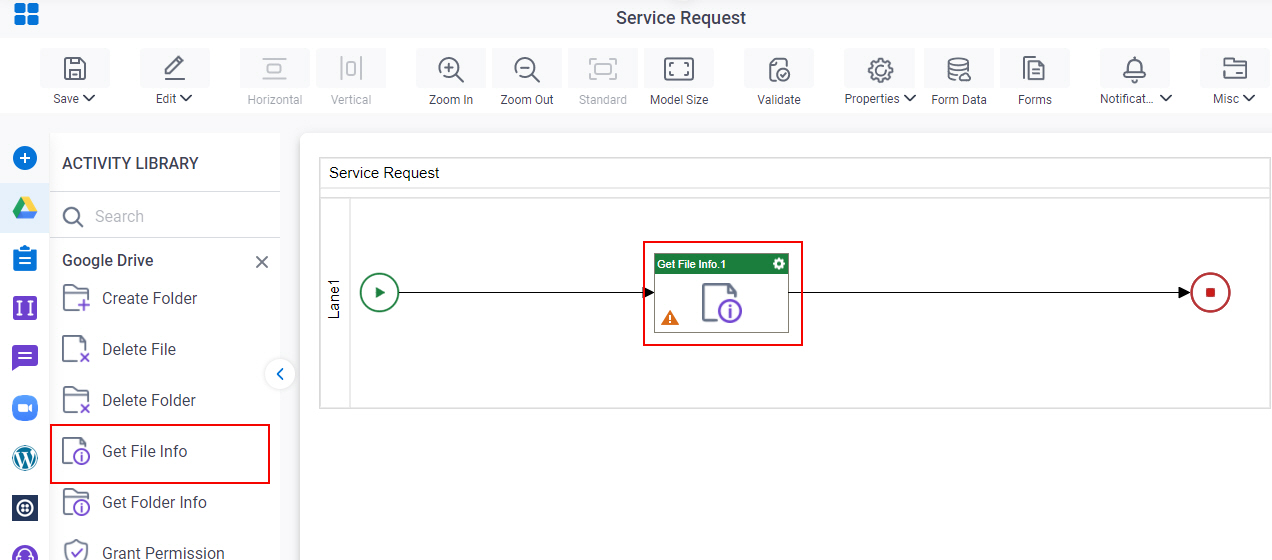
General Configuration
Specifies the basic settings for the Get File Info activity.
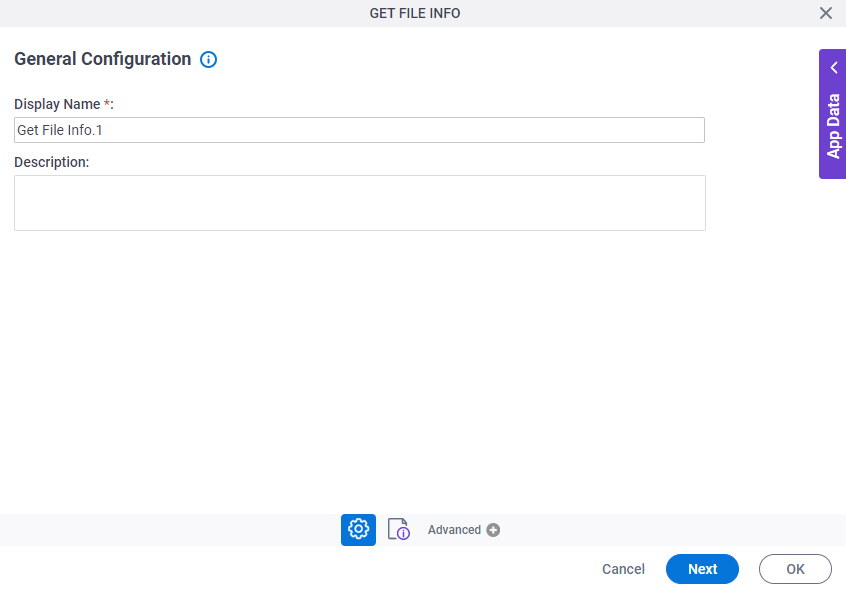
Good to Know
- Documentation for this screen is provided for completeness. The fields are mostly self-explanatory.
Fields
| Field Name | Definition |
|---|---|
|
Display Name |
|
|
Description |
|
Get File Configuration
Specifies information about a file to get from Google Drive and store in a process data variable.
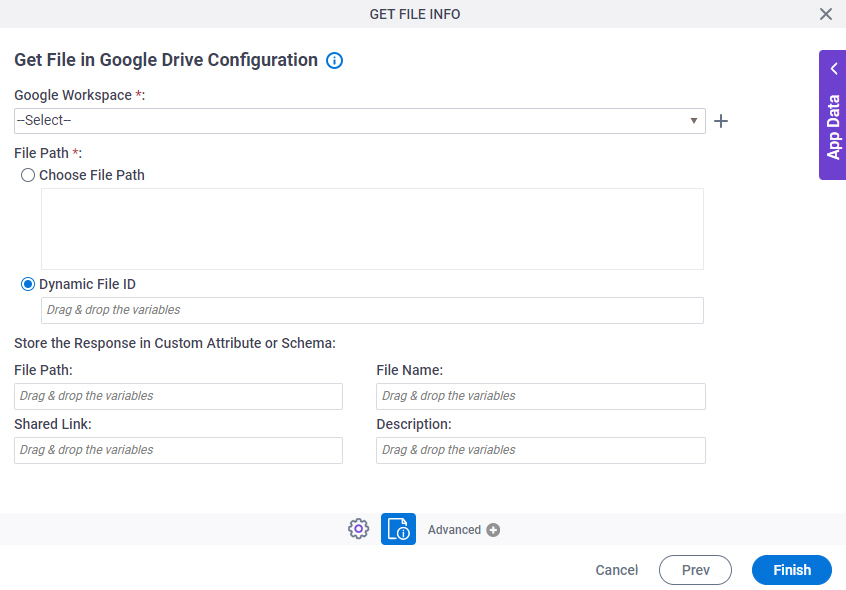
Fields
| Field Name | Definition |
|---|---|
|
Google Workspace |
|
|
Create |
|
|
File Path |
|
|
Store the Response in Custom Attribute or Schema - File Path |
|
|
Store the Response in Custom Attribute or Schema - File Name |
|
|
Store the Response in Custom Attribute or Schema - Shared Link |
|
|
Description |
|



