Text Moderation (Microsoft Cognitive Services) activity
An activity that reviews your text with the text moderation function in Microsoft Cognitive Services to find possible offensive statements in many languages, and stores the result of this function in your process schema.
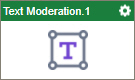
Configure the Text Moderation activity
To configure the Text Moderation activity, do the procedure in this topic.
Examples
Prerequisites
- AgilePoint NX OnDemand (public cloud), or AgilePoint NX PrivateCloud or AgilePoint NX OnPremises v7.0 or higher.
Good to Know
- To send an email notification, click
Advanced
 >
Email Notifications
>
Email Notifications  .
. For more information, refer to Email Notifications screen (Process Activities).
- In most text fields, you can use process data variables as an alternative to literal data values.
- You can configure whether this activity waits for other activities before it runs.
For more information, refer to How Do I Configure an Activity to Wait for Other Incoming Activities?
- This section shows the configuration settings on the configuration screens for this activity. Other configuration settings apply to system activities. For more information, refer to:
How to Start
- Open Process Builder.
For information about how to open this screen, refer to Process Builder.

- In Process Builder, in the Activity Library,
open the MS Cognitive Services tab.
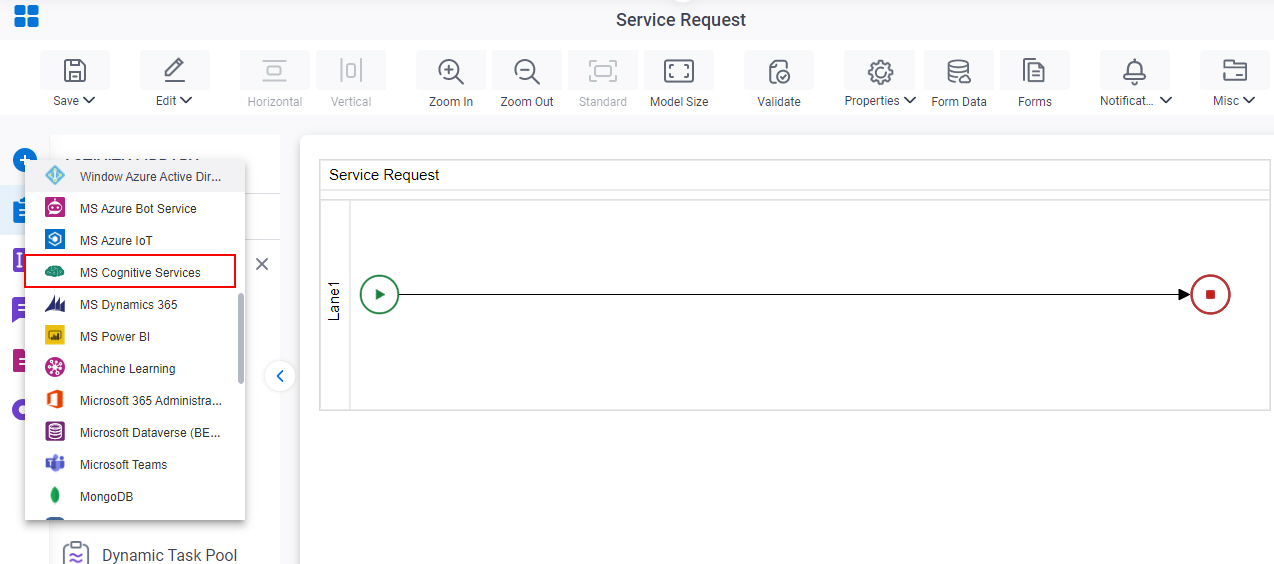
- On the MS Cognitive Services
tab, drag the Text Moderation
activity onto your process.
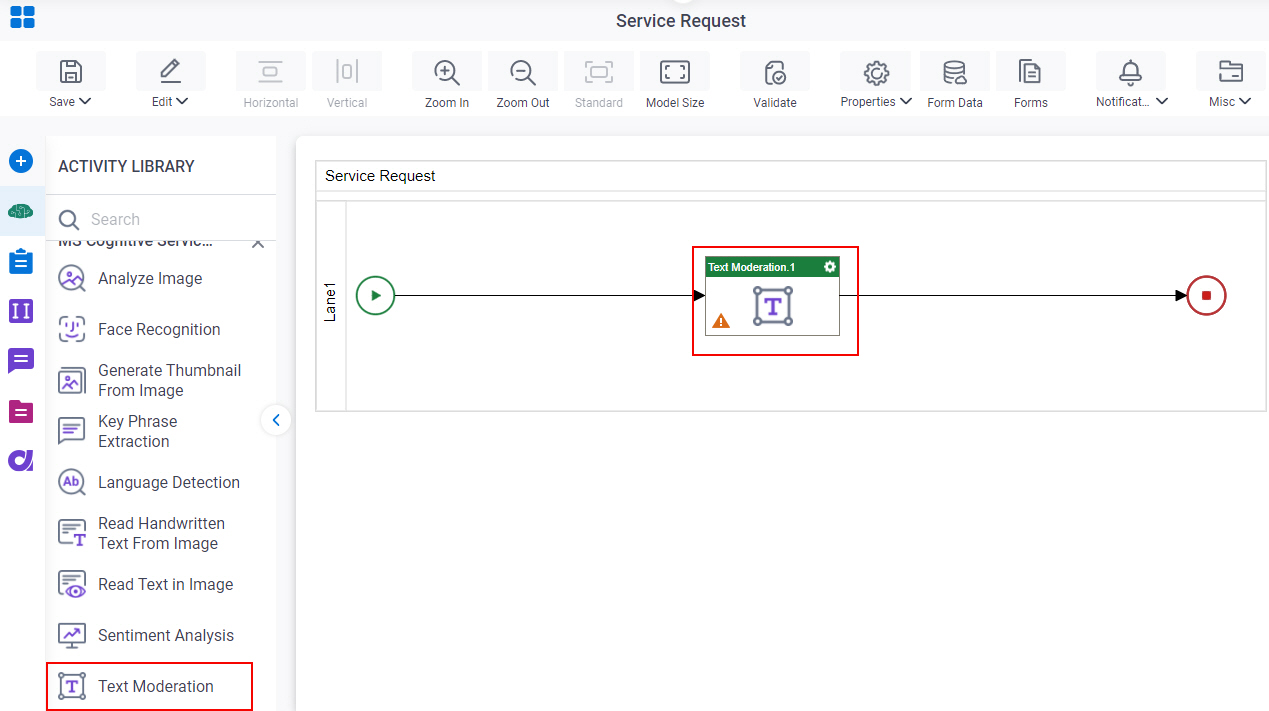
General Configuration
Specifies the basic settings for the Text Moderation activity.
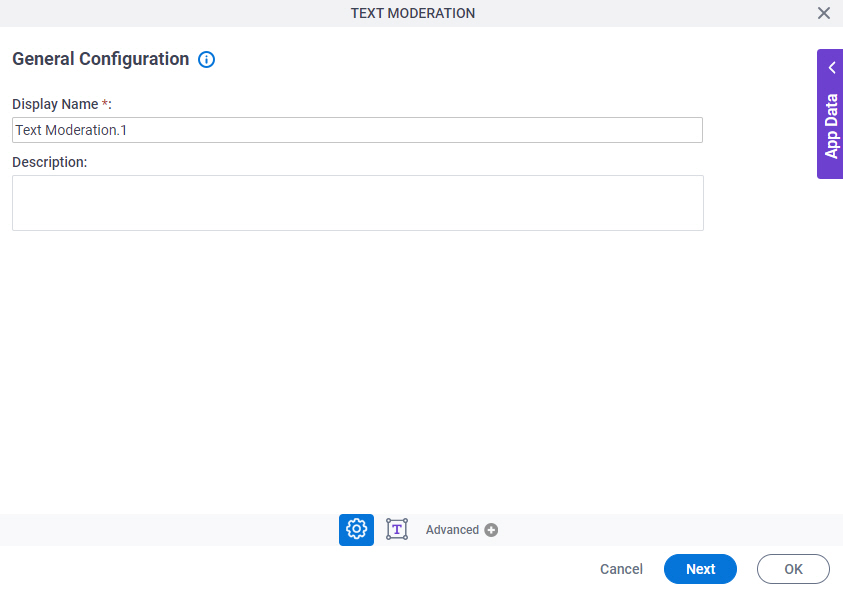
Good to Know
- Documentation for this screen is provided for completeness. The fields are mostly self-explanatory.
Fields
| Field Name | Definition |
|---|---|
|
Display Name |
|
|
Description |
|
Text Moderation Configuration
Configures the request and response settings for the text moderation.
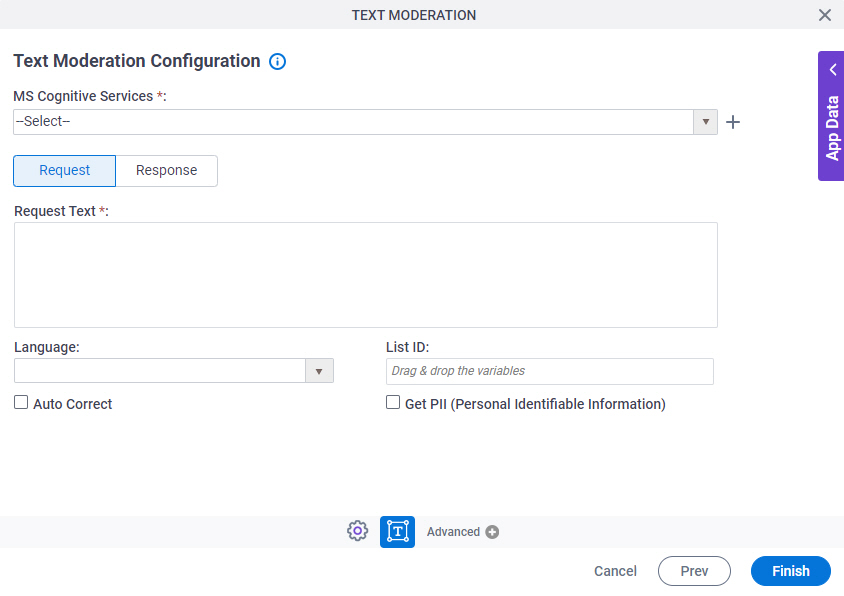
Fields
| Field Name | Definition |
|---|---|
|
MS Cognitive Services |
|
|
Create |
|
|
Request Text |
|
|
Language |
|
|
List ID |
|
|
Auto Correct |
|
|
Get PII |
|
Text Moderation Configuration > Response tab
Configures the response settings for text moderation in Microsoft Cognitive Services.
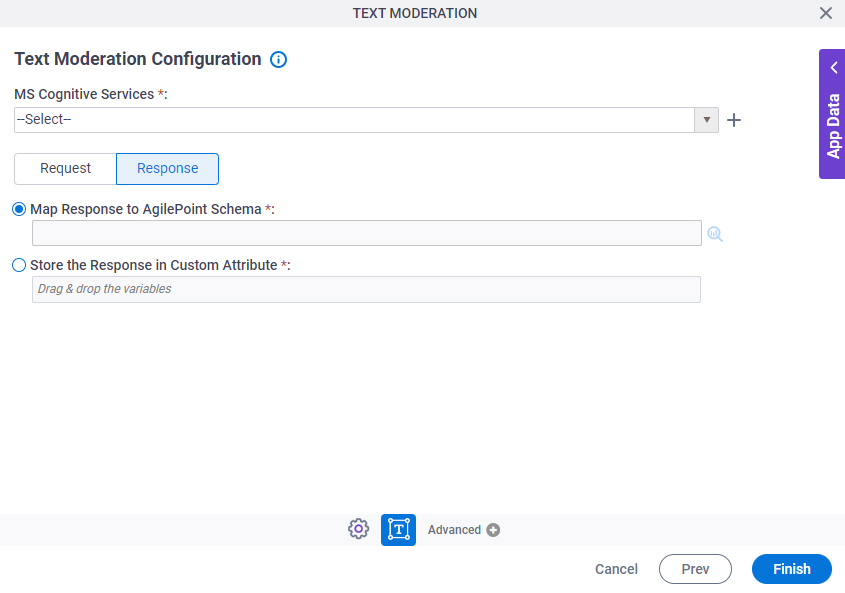
Fields
| Field Name | Definition |
|---|---|
|
MS Cognitive Services |
|
|
Create |
|
|
Map Response to AgilePoint Schema |
|
|
Store the Response in Custom Attribute |
|




