Face Recognition activity
An activity that finds one or more human faces in an image and gets face rectangles in the image with information such as age, gender, pose, smile, facial hair, and glasses.
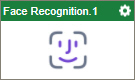
Configure the Face Recognition activity
To configure the Face Recognition activity, do the procedure in this topic.
Examples
Good to Know
- To send an email notification, click
Advanced
 >
Email Notifications
>
Email Notifications  .
. For more information, refer to Email Notifications screen (Process Activities).
- In most text fields, you can use process data variables as an alternative to literal data values.
- You can configure whether this activity waits for other activities before it runs.
For more information, refer to How Do I Configure an Activity to Wait for Other Incoming Activities?
- This section shows the configuration settings on the configuration screens for this activity. Other configuration settings apply to system activities. For more information, refer to:
How to Start
- Open Process Builder.
For information about how to open this screen, refer to Process Builder.

- In Process Builder, in the Activity Library,
open the MS Cognitive Services tab.
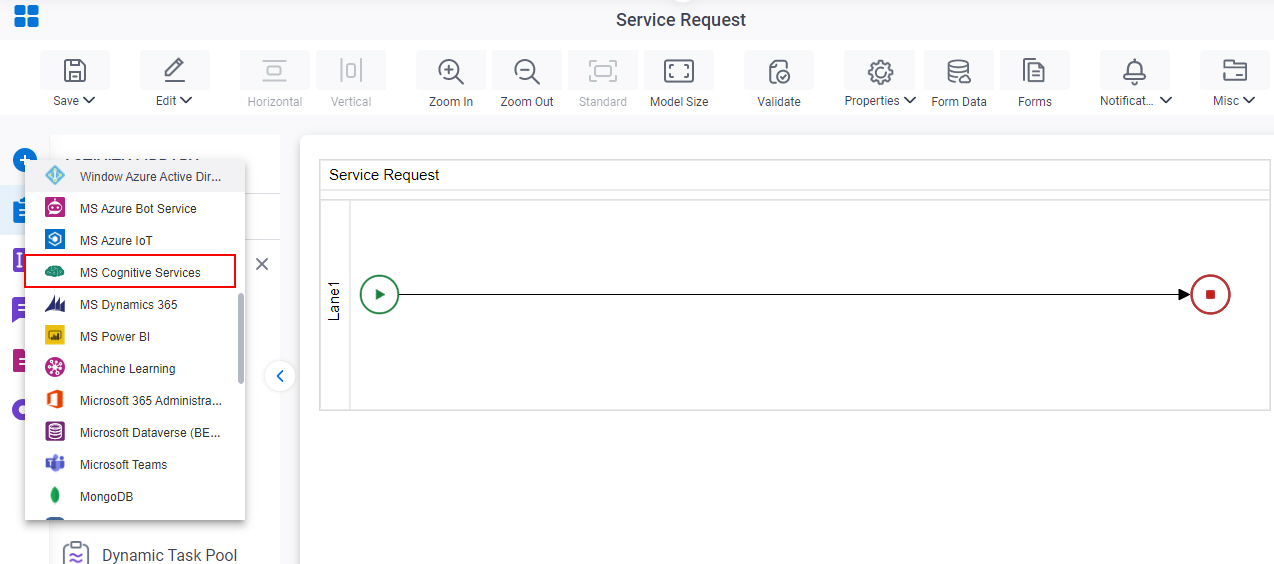
- On the MS Cognitive Services
tab, drag the Face Recognition
activity onto your process.
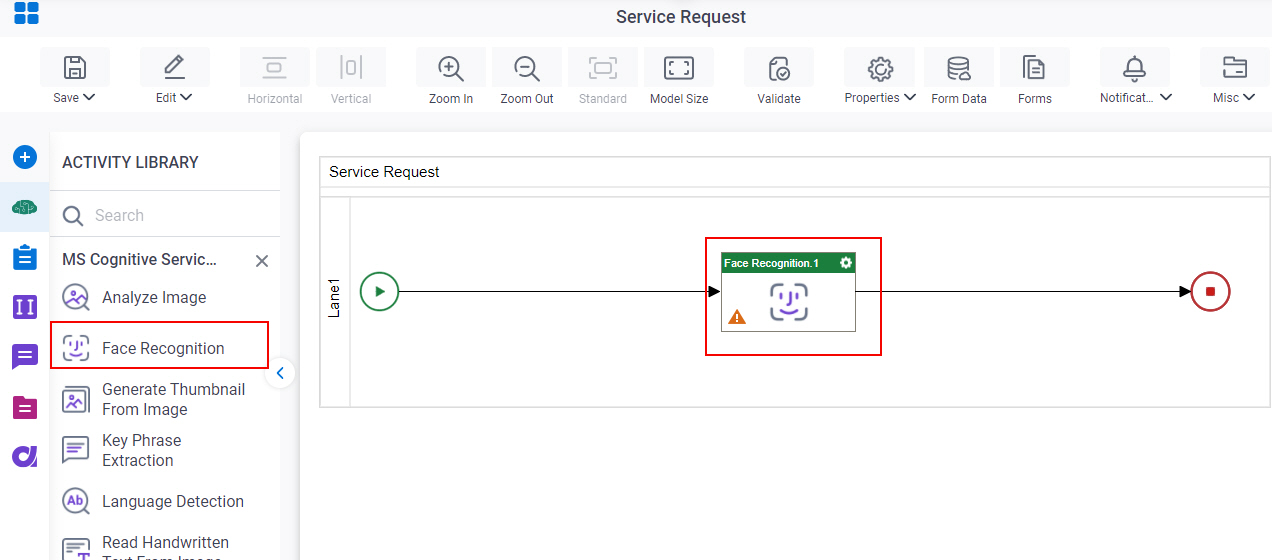
General Configuration
Specifies the basic settings for the Face Recognition activity.
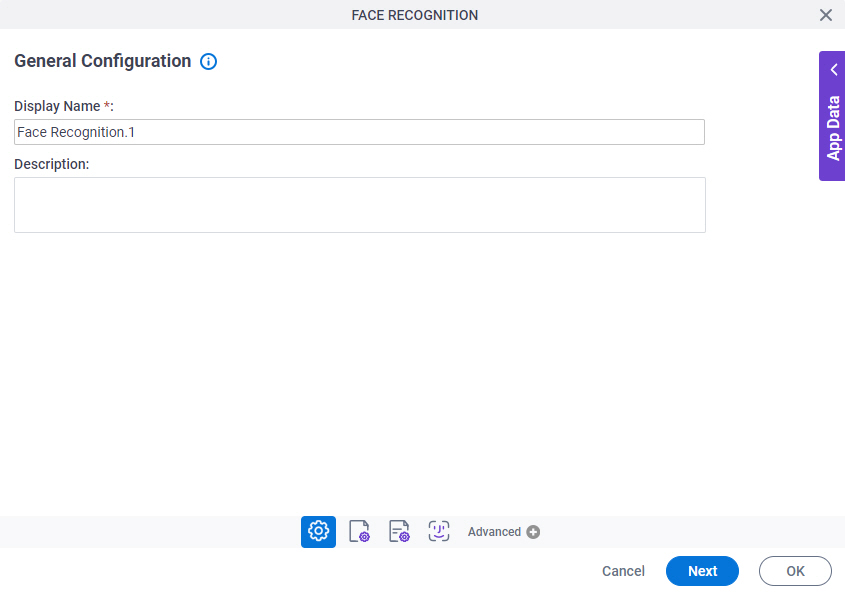
Good to Know
- Documentation for this screen is provided for completeness. The fields are mostly self-explanatory.
Fields
| Field Name | Definition |
|---|---|
|
Display Name |
|
|
Description |
|
Source Repository
Specifies the original, or source, location type for your files.
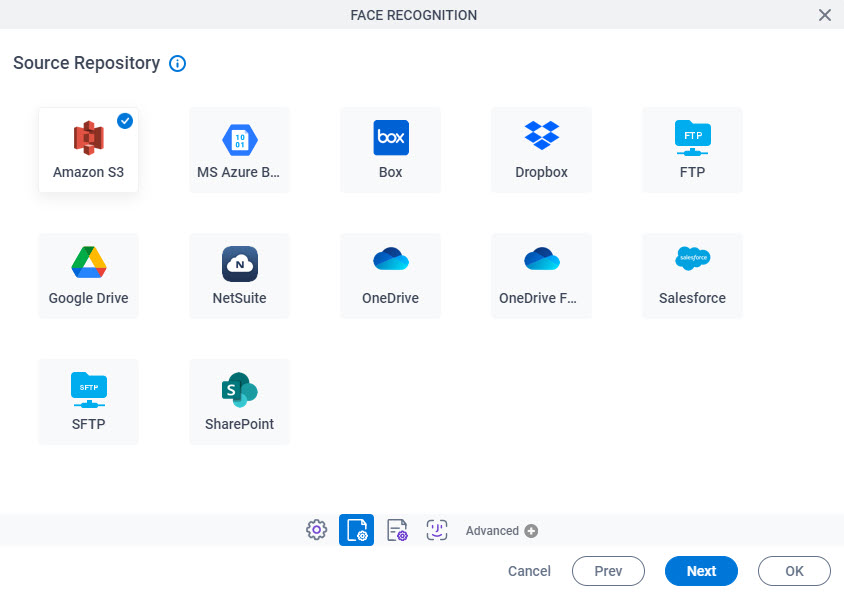
Fields
| Field Name | Definition |
|---|---|
|
Source Repository |
|
Face Recognition Configuration screen
Configures an operation to find faces on images.
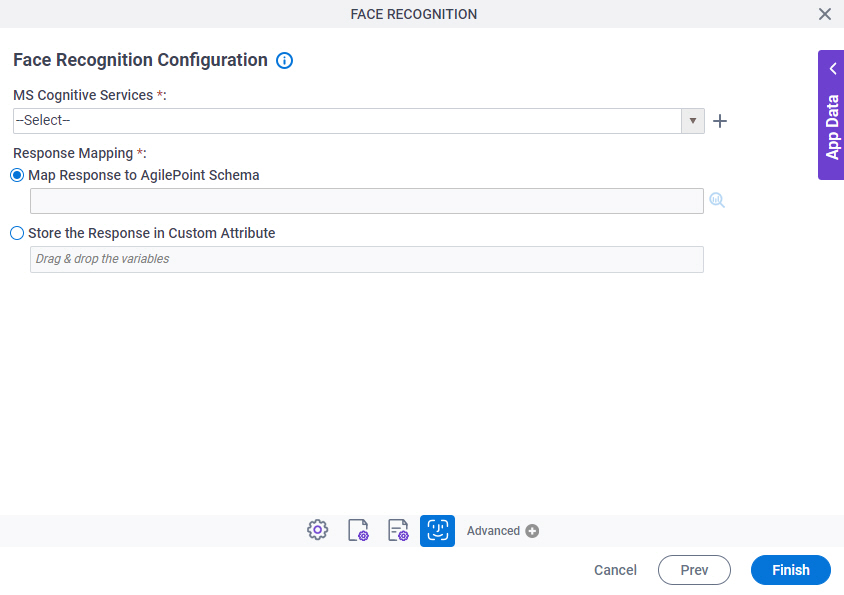
Fields
| Field Name | Definition |
|---|---|
|
MS Cognitive Services |
|
|
Create |
|
|
Map Response to AgilePoint Schema |
|
|
Store the Response in Custom Attribute |
|




