Sentiment Analysis activity
An activity that maps data from the sentiment analysis function in Microsoft Cognitive Services to your process schema. Sentiment analysis analyzes the sentiments in text, such as positive, negative, or neutral.
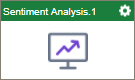
Configure the Sentiment Analysis activity
To configure the Sentiment Analysis activity, do the procedure in this topic.
Examples
Good to Know
- To send an email notification, click
Advanced
 >
Email Notifications
>
Email Notifications  .
. For more information, refer to Email Notifications screen (Process Activities).
- In most text fields, you can use process data variables as an alternative to literal data values.
- You can configure whether this activity waits for other activities before it runs.
For more information, refer to How Do I Configure an Activity to Wait for Other Incoming Activities?
- This section shows the configuration settings on the configuration screens for this activity. Other configuration settings apply to system activities. For more information, refer to:
How to Start
- Open Process Builder.
For information about how to open this screen, refer to Process Builder.

- In Process Builder, in the Activity Library,
open the MS Cognitive Services tab.
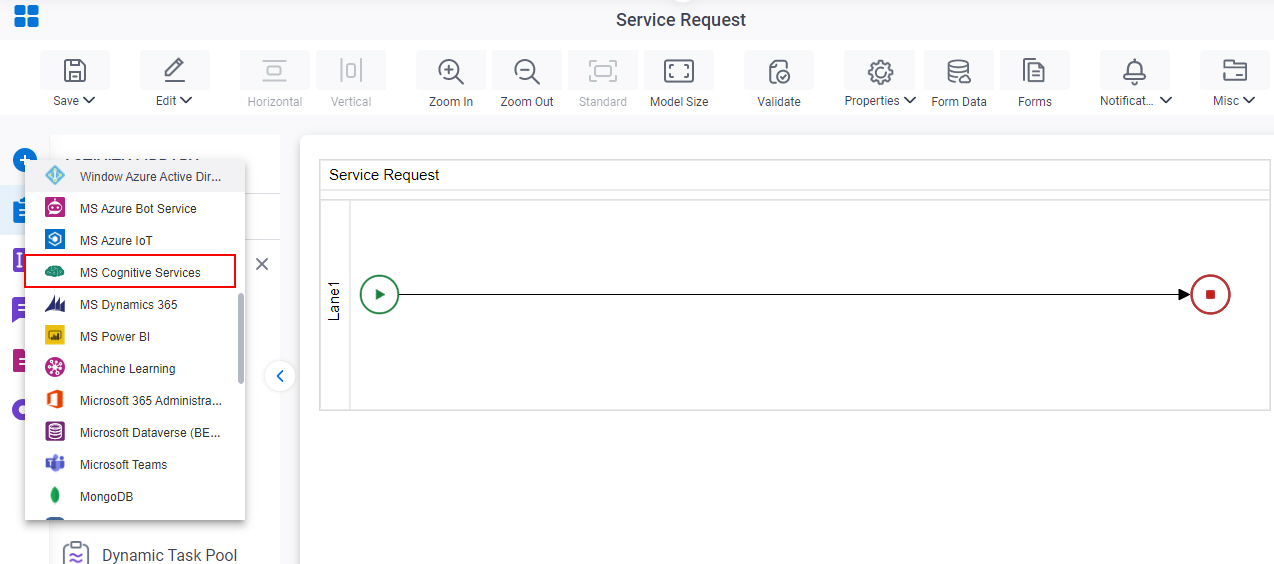
- On the MS Cognitive Services
tab, drag the Sentiment Analysis
activity onto your process.
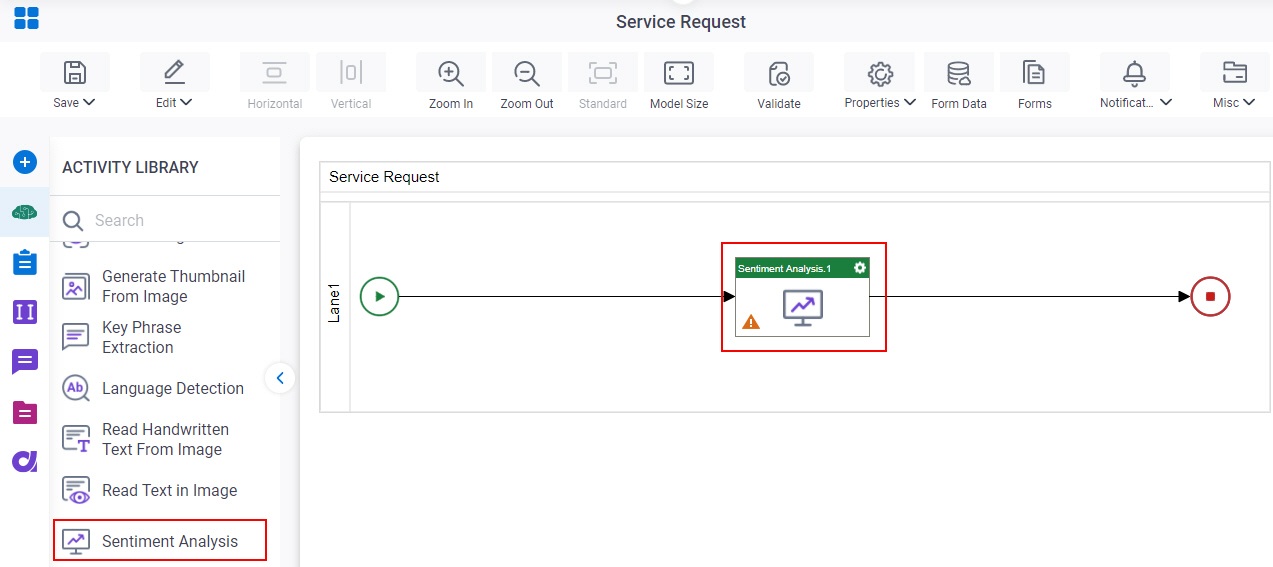
General Configuration
Specifies the basic settings for the Sentiment Analysis activity.
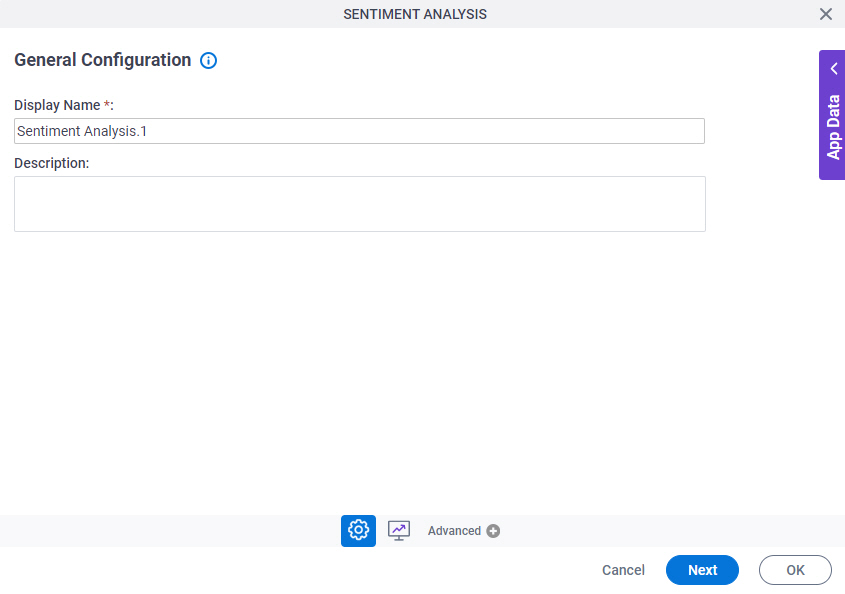
Good to Know
- Documentation for this screen is provided for completeness. The fields are mostly self-explanatory.
Fields
| Field Name | Definition |
|---|---|
|
Display Name |
|
|
Description |
|
Sentiment Analysis Configuration
Configures the request and response settings to analyze the sentiments in text.

Fields
| Field Name | Definition |
|---|---|
|
MS Cognitive Services |
|
|
Create |
|
|
Map Request to AgilePoint Schema |
|
Sentiment Analysis Configuration > Response tab
Configures the response settings for sentiment analysis in the analyzed text.
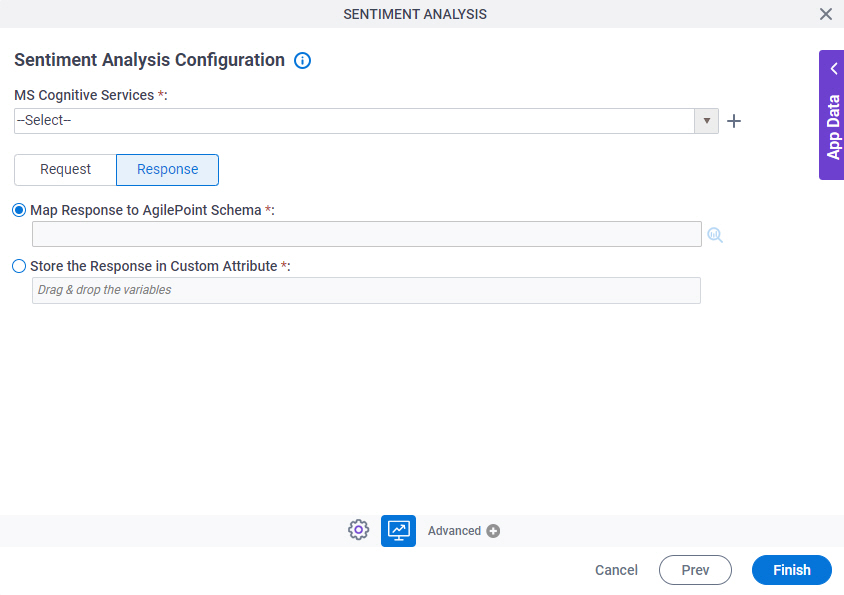
Fields
| Field Name | Definition |
|---|---|
|
MS Cognitive Services |
|
|
Create |
|
|
Map Response to AgilePoint Schema |
|
|
Store the Response in Custom Attribute |
|




