Read Text in Image activity
An activity that reads text in your image with the optical character recognition (OCR) function in Microsoft Cognitive Services, and stores the result of this function in your process schema.

Configure the Read Text in Image activity
To configure the Read Text in Image activity, do the procedure in this topic.
Examples
Prerequisites
- AgilePoint NX OnDemand (public cloud), or AgilePoint NX PrivateCloud or AgilePoint NX OnPremises v7.0 or higher.
Good to Know
- To send an email notification, click
Advanced
 >
Email Notifications
>
Email Notifications  .
. For more information, refer to Email Notifications screen (Process Activities).
- In most text fields, you can use process data variables as an alternative to literal data values.
- You can configure whether this activity waits for other activities before it runs.
For more information, refer to How Do I Configure an Activity to Wait for Other Incoming Activities?
- This section shows the configuration settings on the configuration screens for this activity. Other configuration settings apply to system activities. For more information, refer to:
How to Start
- Open Process Builder.
For information about how to open this screen, refer to Process Builder.

- In Process Builder, in the Activity Library,
open the MS Cognitive Services tab.
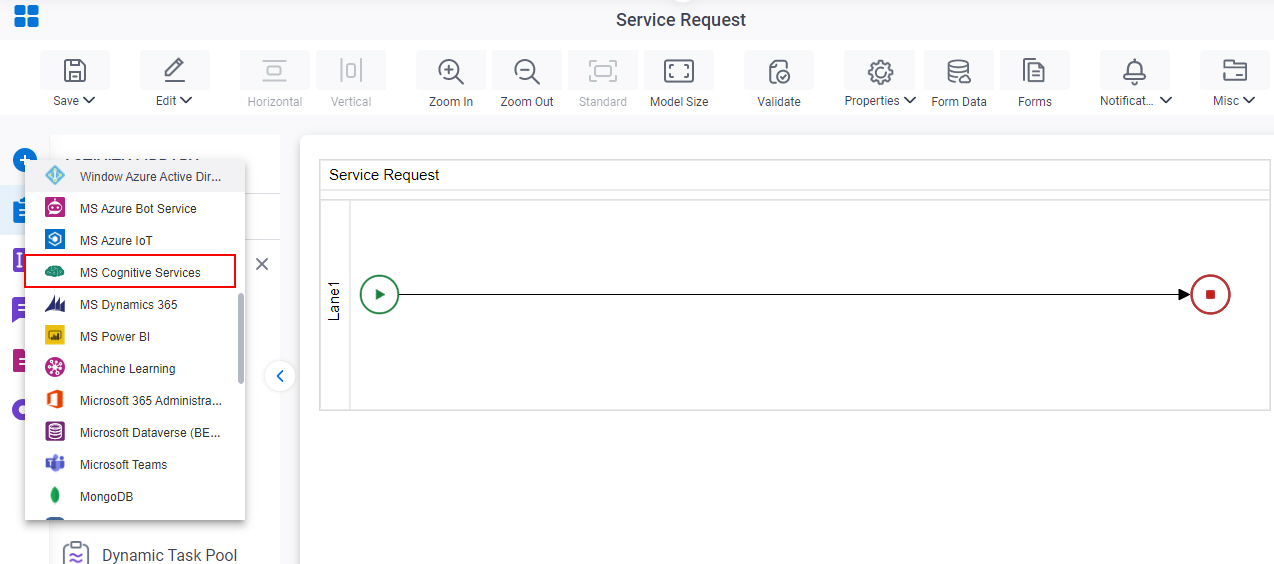
- On the MS Cognitive Services
tab, drag the Read Text In Image
activity onto your process.
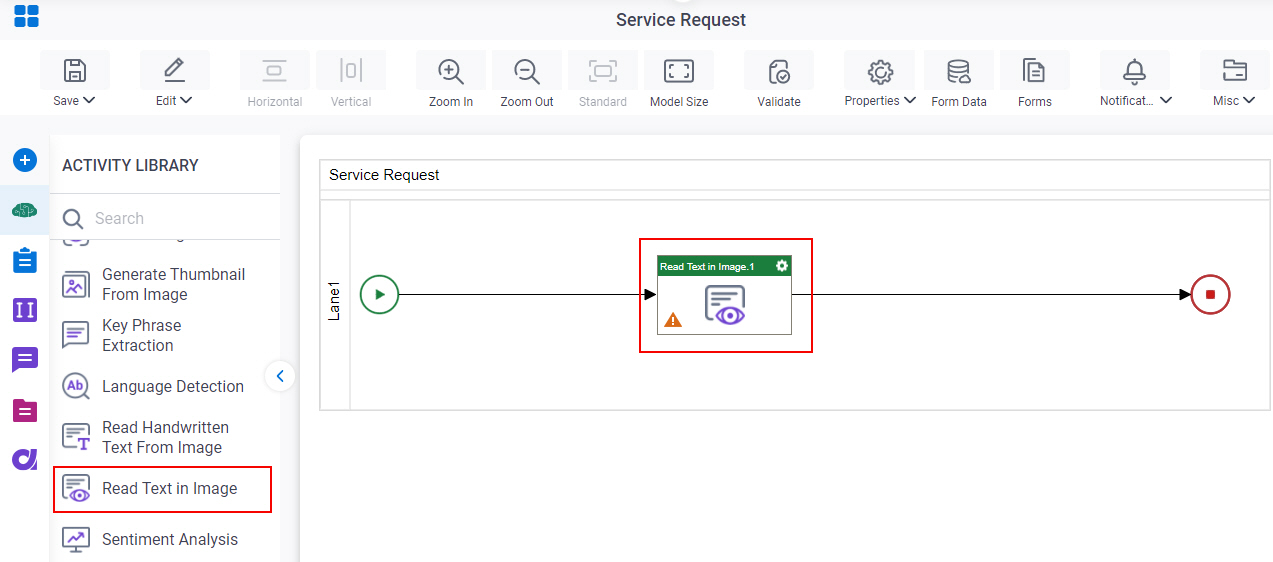
General Configuration
Specifies the basic settings for the Read Text in Image activity.
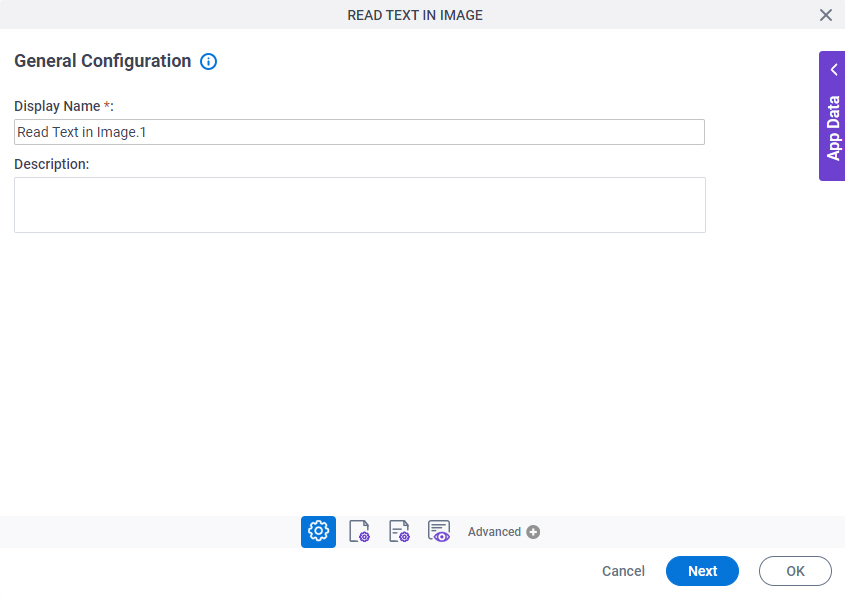
Good to Know
- Documentation for this screen is provided for completeness. The fields are mostly self-explanatory.
Fields
| Field Name | Definition |
|---|---|
|
Display Name |
|
|
Description |
|
Source Repository
Specifies the original, or source, location type for your files.
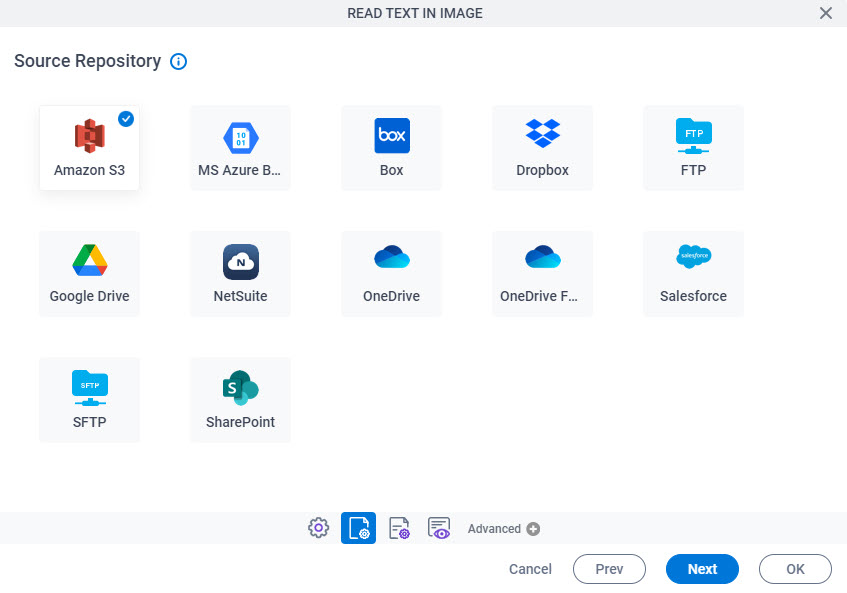
Fields
| Field Name | Definition |
|---|---|
|
Source Repository |
|
Read Text in Image Configuration screen
Configures the response settings to read text in the images.
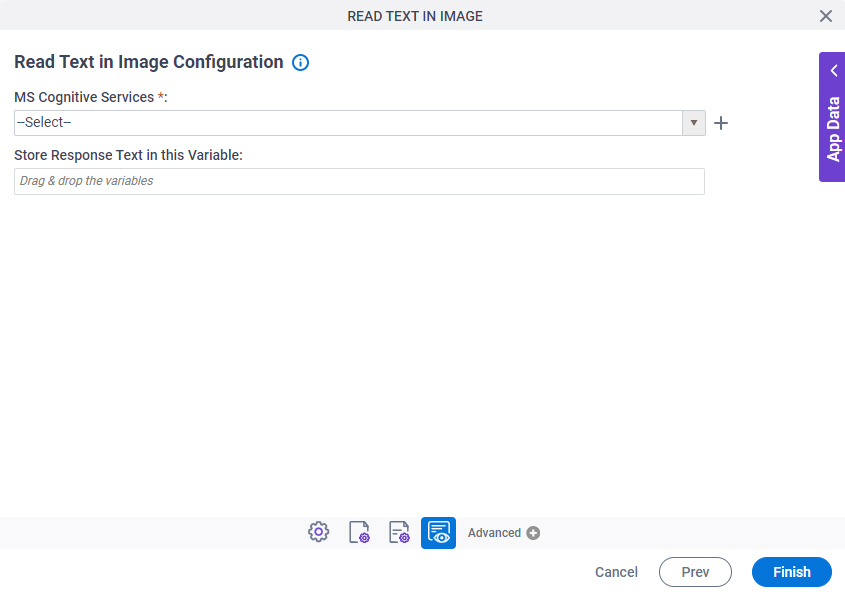
Fields
| Field Name | Definition |
|---|---|
|
MS Cognitive Services |
|
|
Create |
|
|
Store Response Text in this Variable |
|



