Create User (Active Directory) activity
An activity that creates a user in Active Directory.
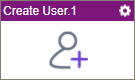
Configure the Create User activity
To configure the Create User activity, do the procedure in this topic.
Good to Know
- To send an email notification, click
Advanced
 >
Email Notifications
>
Email Notifications  .
. For more information, refer to Email Notifications screen (Process Activities).
- In most text fields, you can use process data variables as an alternative to literal data values.
- You can configure whether this activity waits for other activities before it runs.
For more information, refer to How Do I Configure an Activity to Wait for Other Incoming Activities?
- This section shows the configuration settings on the configuration screens for this activity. Other configuration settings apply to system activities. For more information, refer to:
How to Start
- Open Process Builder.
For information about how to open this screen, refer to Process Builder.

- In Process Builder, in the Activity Library,
open the Active Directory tab.
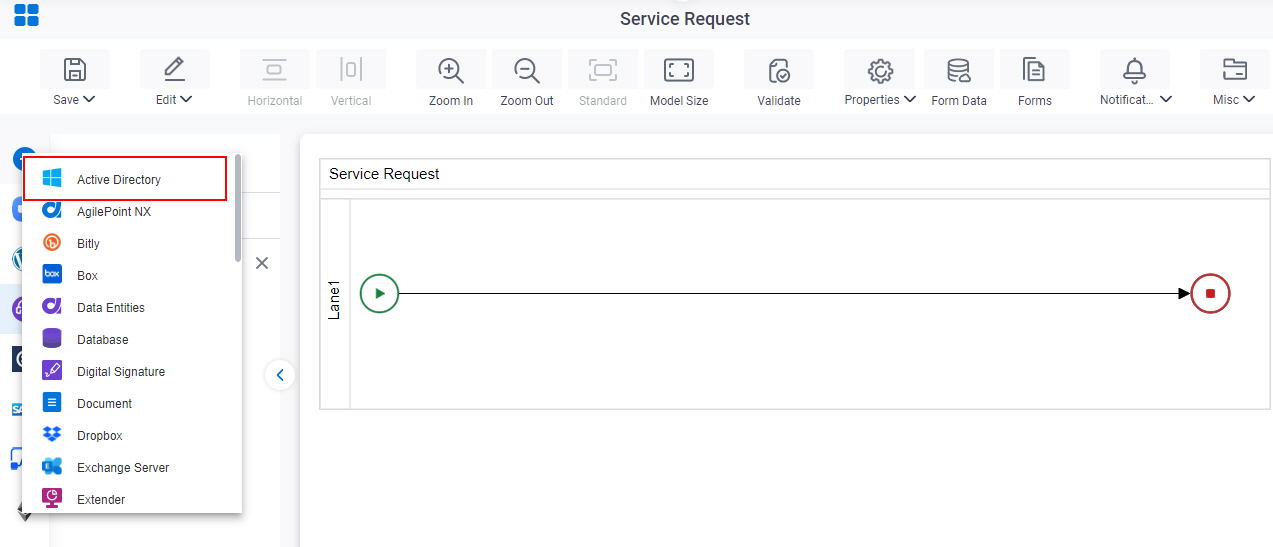
- On the Active Directory
tab,
drag the Create User
activity onto your process.
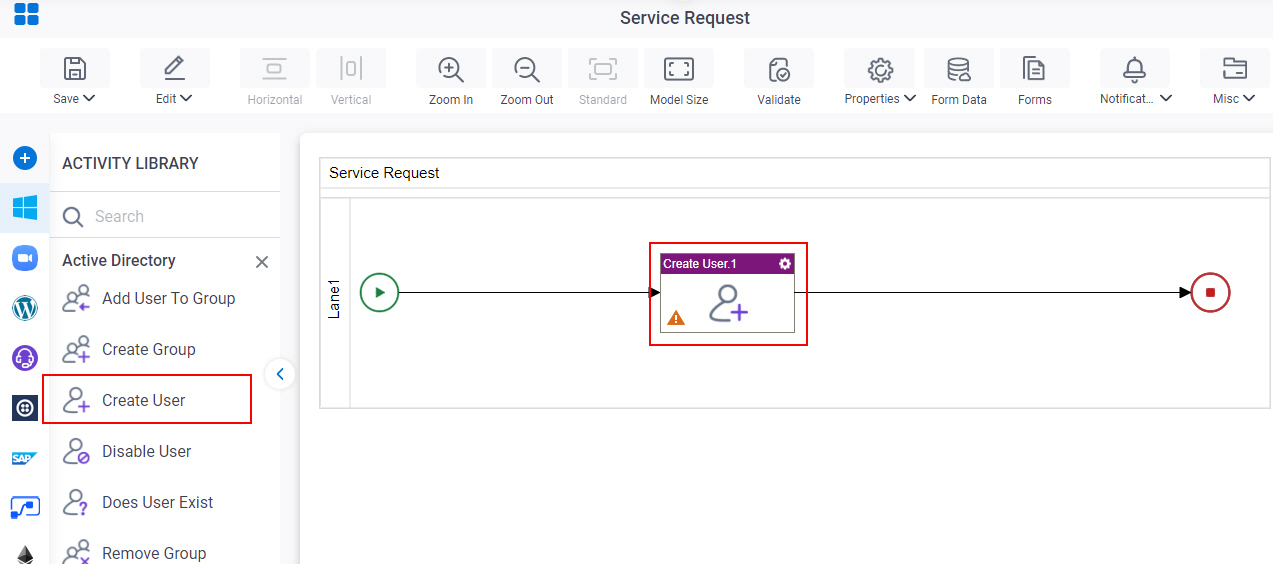
General Configuration
Specifies the basic settings for the Create User activity.
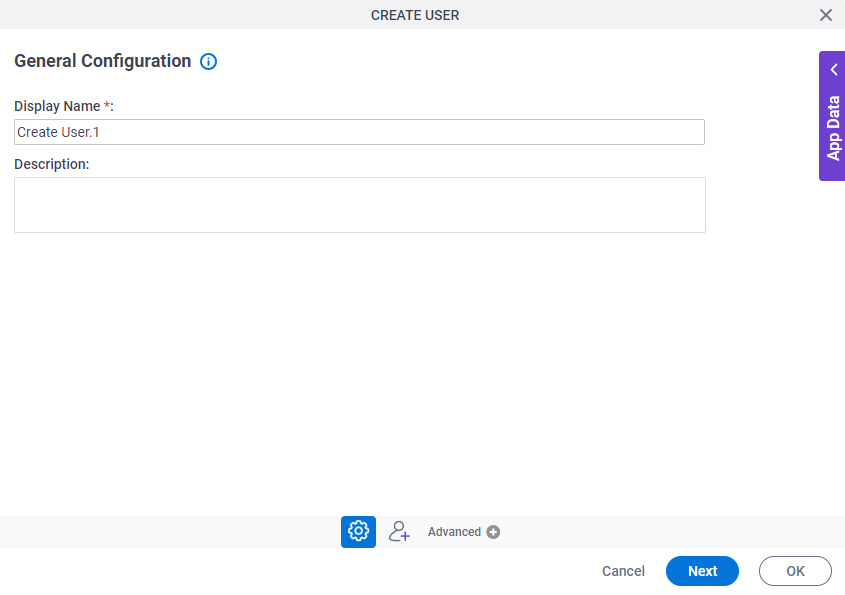
Fields
| Field Name | Definition |
|---|---|
|
Display Name |
|
|
Description |
|
Create User Configuration
Specifies the information to create a user in Active Directory.
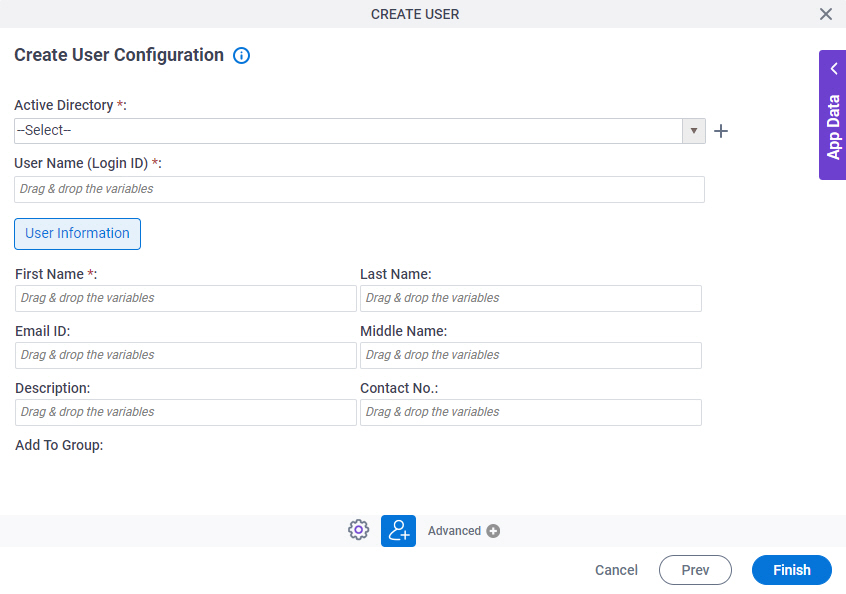
Fields
| Field Name | Definition |
|---|---|
|
Active Directory |
|
|
Create |
|
|
User Name (Login ID) |
|
|
First Name |
|
|
Last Name |
|
|
Middle Name |
|
|
Email ID |
|
|
Description |
|
|
Contact No. |
|
|
Add To Group |
|
|
Generate Random Password |
|
|
Password |
|
|
Confirm Password |
|



