Update User (Active Directory) activity
An activity that changes the specified user information in Active Directory.
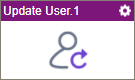
Configure the Update User activity
To configure the Update User activity, do the procedure in this topic.
Prerequisites
- AgilePoint NX OnDemand (public cloud), or AgilePoint NX PrivateCloud or AgilePoint NX OnPremises v7.0 or higher.
Good to Know
- To send an email notification, click
Advanced
 >
Email Notifications
>
Email Notifications  .
. For more information, refer to Email Notifications screen (Process Activities).
- In most text fields, you can use process data variables as an alternative to literal data values.
- You can configure whether this activity waits for other activities before it runs.
For more information, refer to How Do I Configure an Activity to Wait for Other Incoming Activities?
- This section shows the configuration settings on the configuration screens for this activity. Other configuration settings apply to system activities. For more information, refer to:
How to Start
- Open Process Builder.
For information about how to open this screen, refer to Process Builder.

- In Process Builder, in the Activity Library,
open the Active Directory tab.
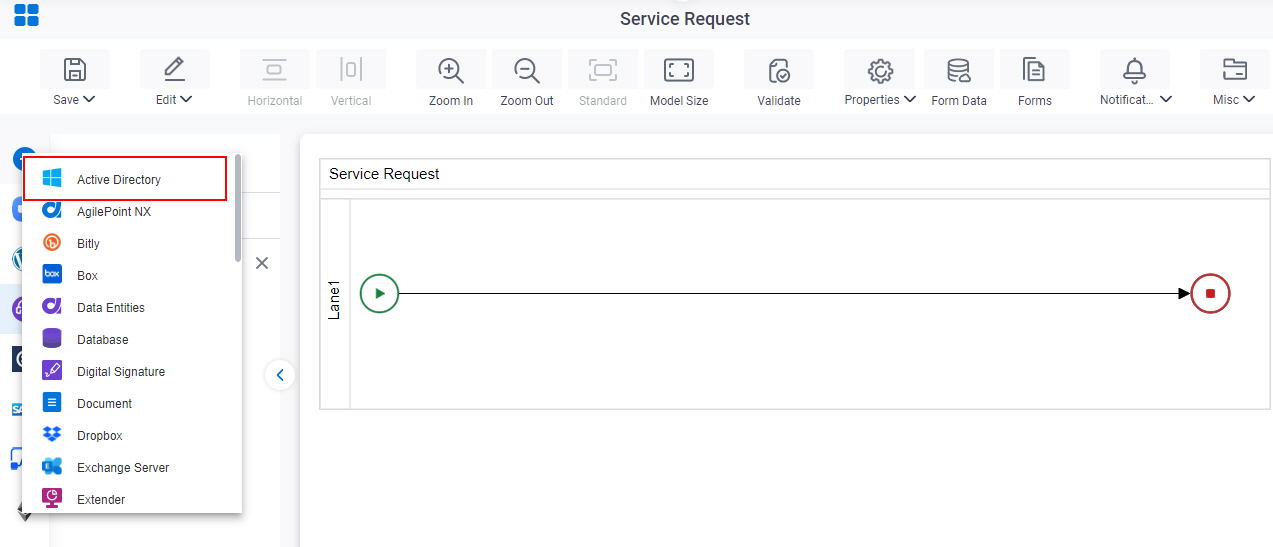
- On the Active Directory
tab,
drag the Update User
activity onto your process.
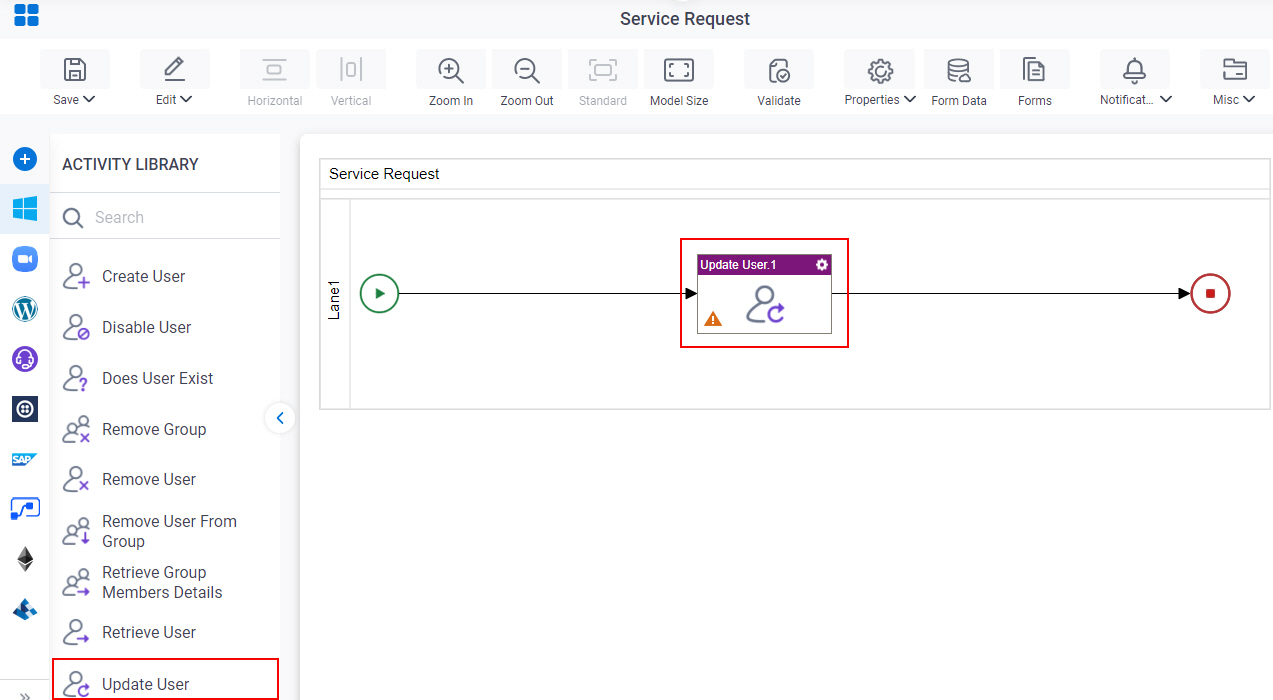
General Configuration
Specifies the basic settings for the Update User activity.
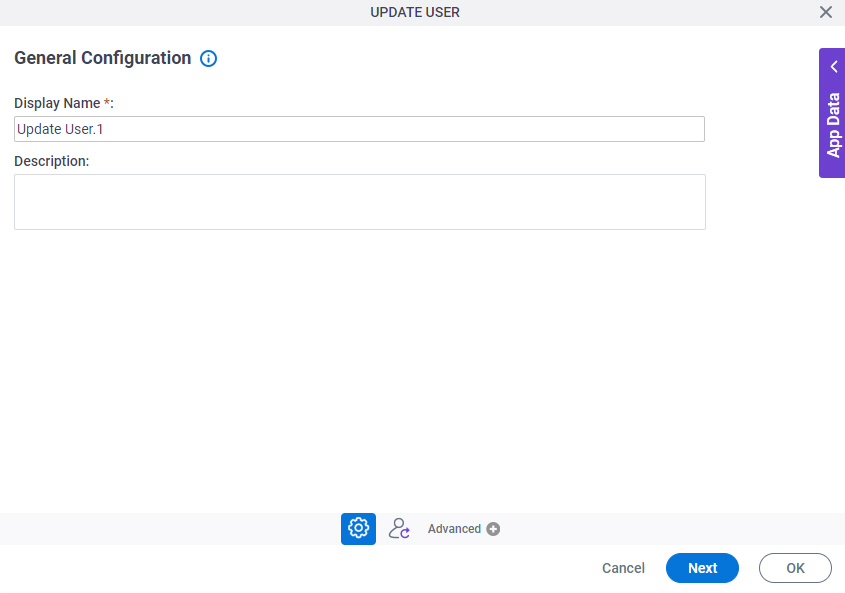
Fields
| Field Name | Definition |
|---|---|
|
Display Name |
|
|
Description |
|
Update User Configuration
Specifies the change to user information in Active Directory.
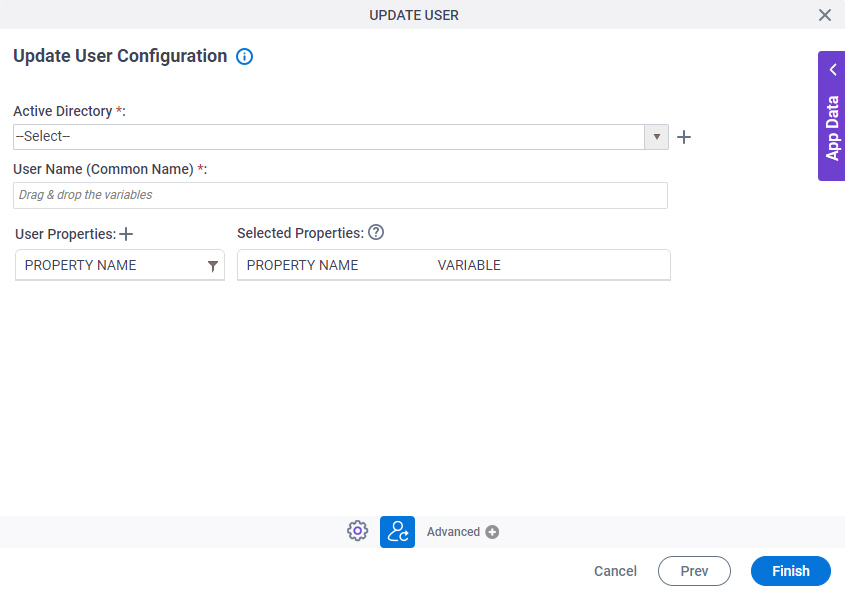
Fields
| Field Name | Definition |
|---|---|
|
Active Directory |
|
|
Create |
|
|
User Name (Common Name) |
|
|
Add Custom Property |
|
|
Property Name |
|
|
Variable |
|
|
Filter |
|
Add Custom Property
Creates new user properties that do not show in the default list of user properties.
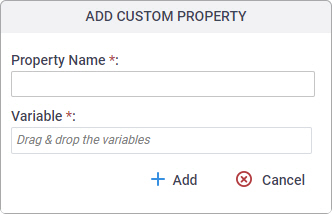
Fields
| Field Name | Definition |
|---|---|
|
Property Name |
|
|
Variable |
|



