Import Predefined List screen
Imports a shared list specified in an XML file.
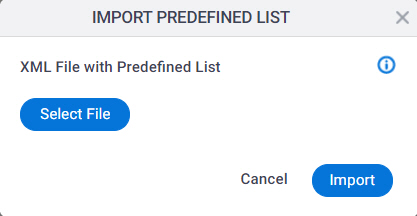
How to Start
- Click Manage.

- In the Manage Center, click App Builder
> eForms Settings.
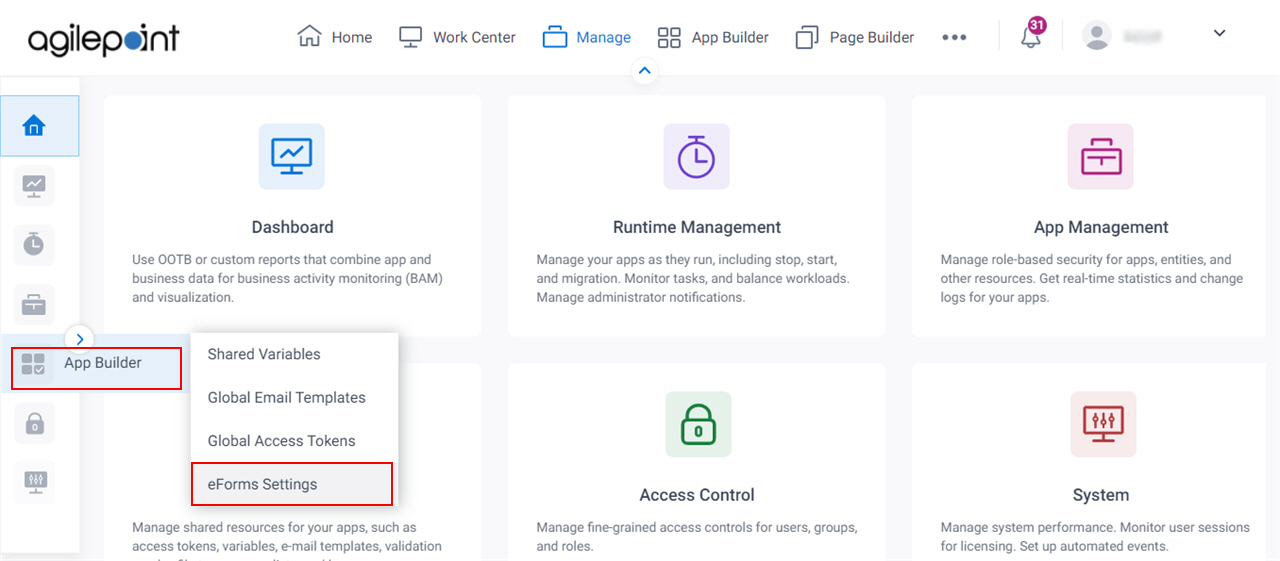
- On the eForms Settings screen, click Predefined List.
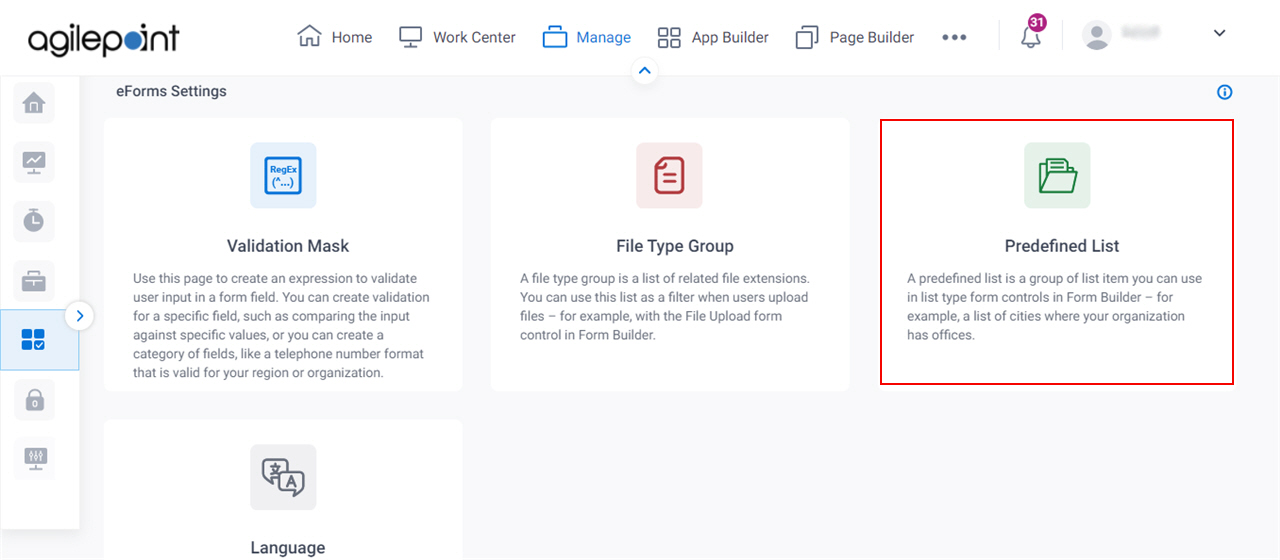
- Click Import File.
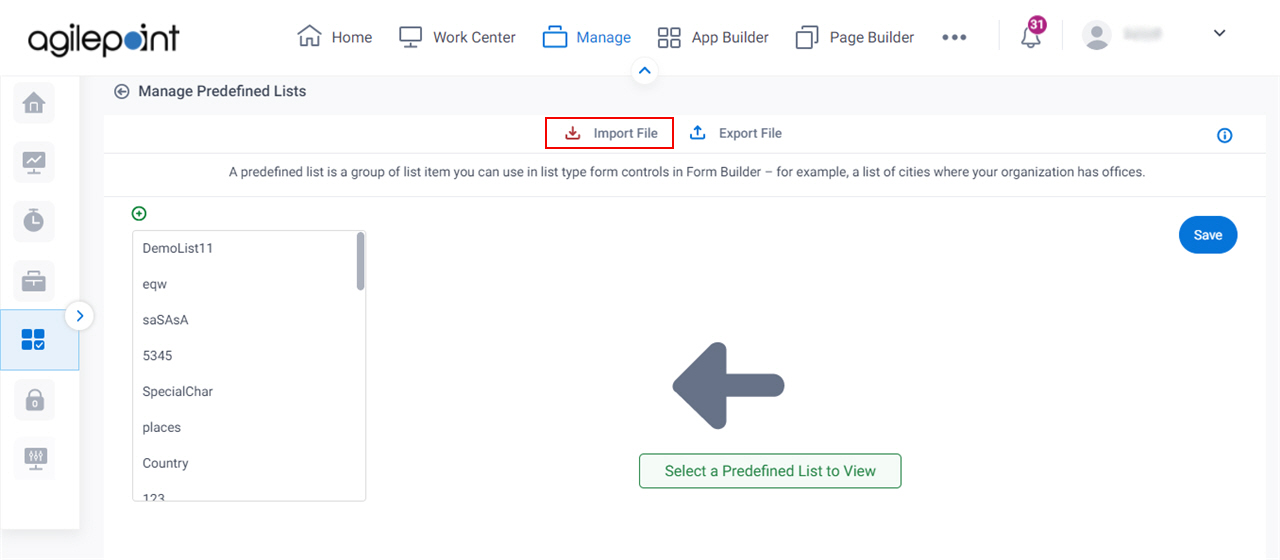
Fields
| Field Name | Definition |
|---|---|
Select File |
|
Import |
|


