Export Predefined List screen
Exports an XML file with the specified shared list.
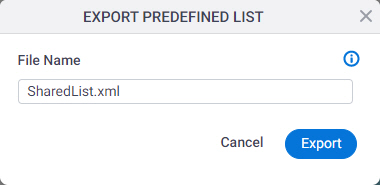
How to Start
- Click Manage.

- In the Manage Center, click App Builder
> eForms Settings.
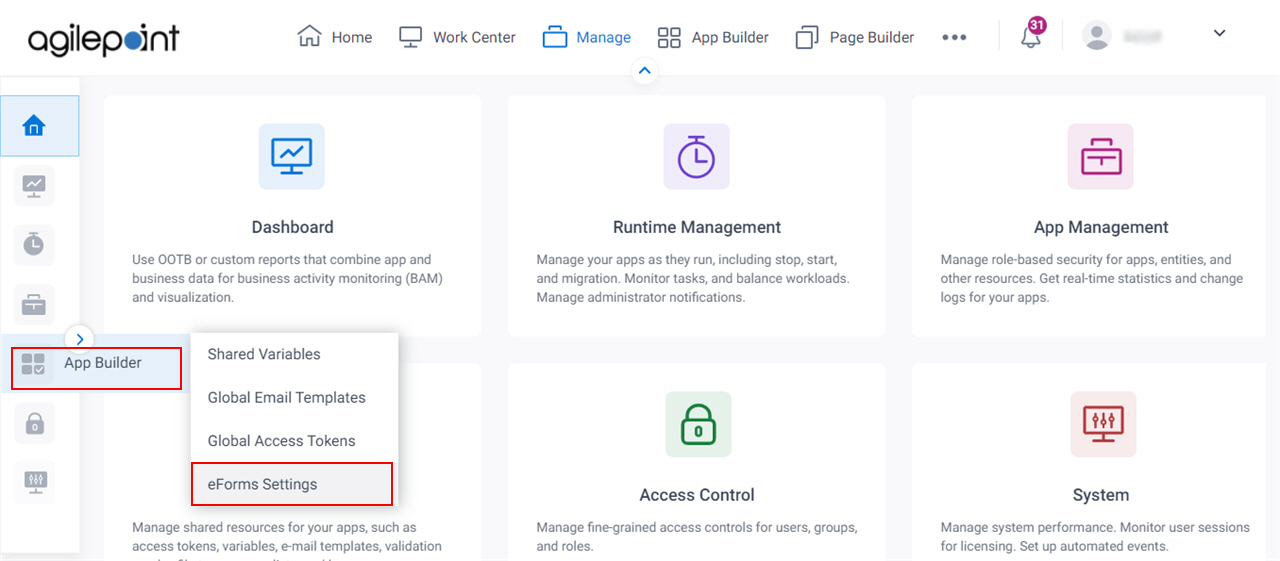
- On the eForms Settings screen, click Predefined List.
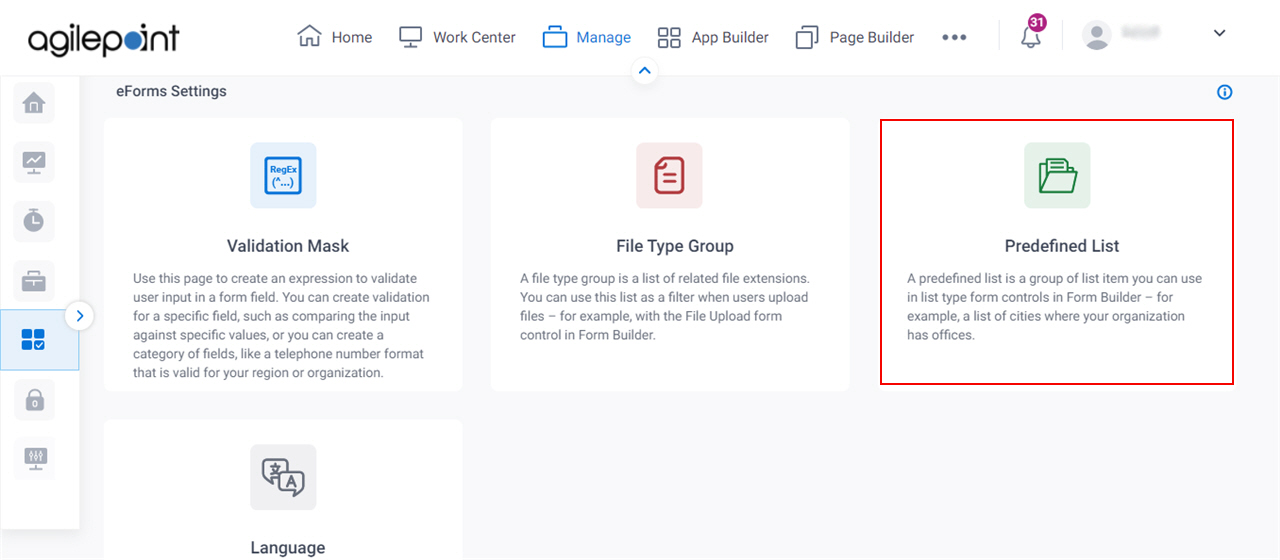
- On the Manage Predefined Lists screen, select a predefined list.
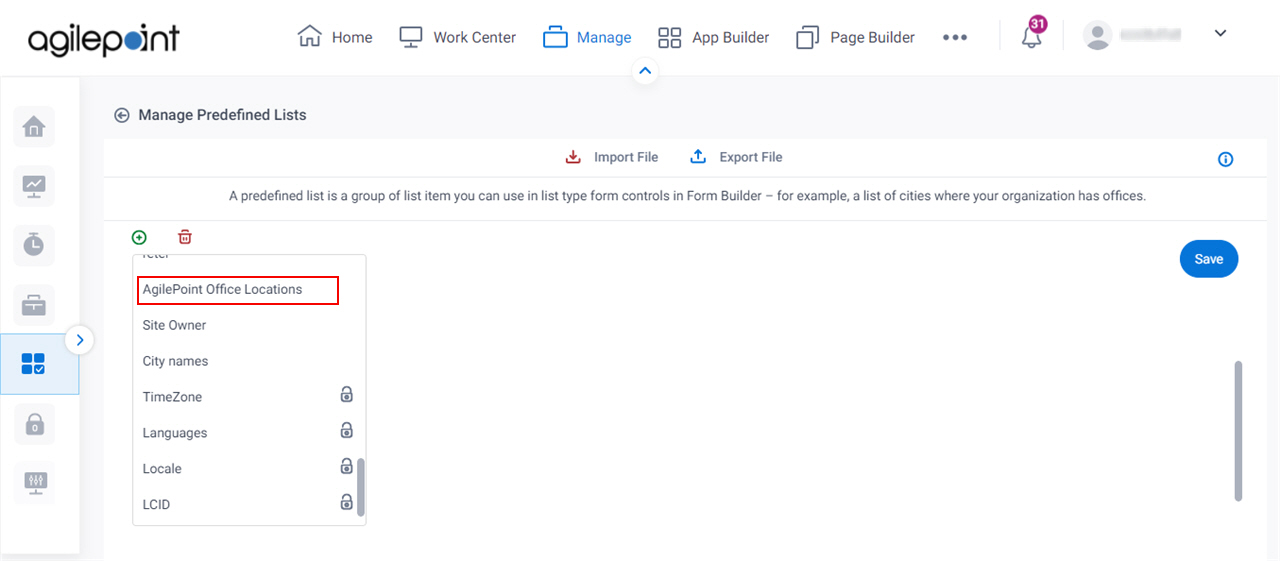
- Click Export File.
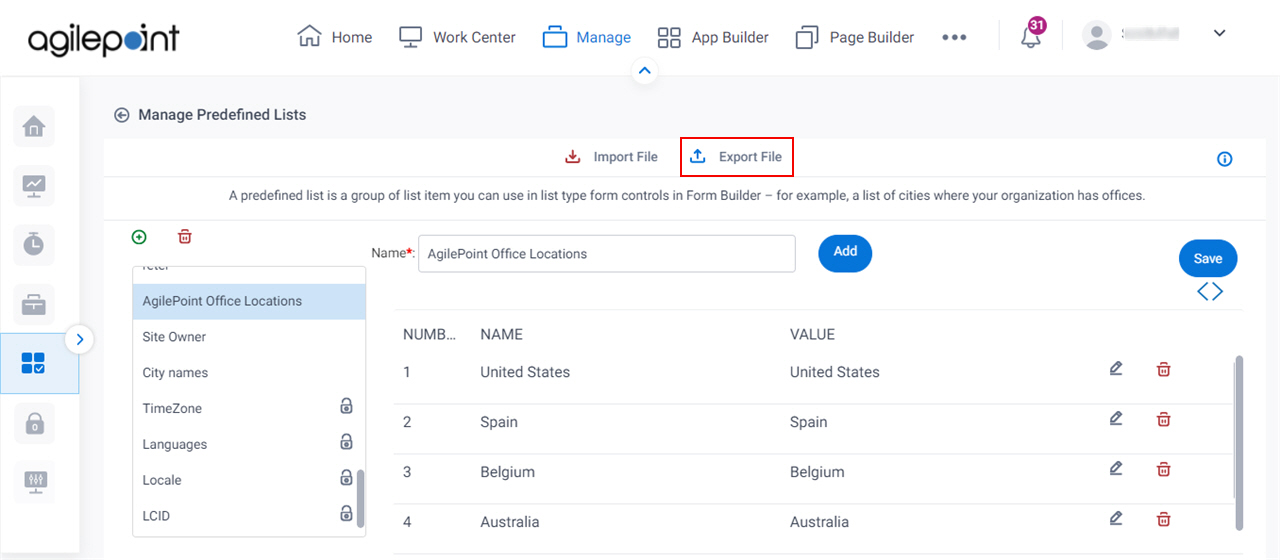
Fields
| Field Name | Definition |
|---|---|
File Name |
|
Export |
|


