Add External App screen (Modern Work Center)
Creates an external link in Modern Work Center.
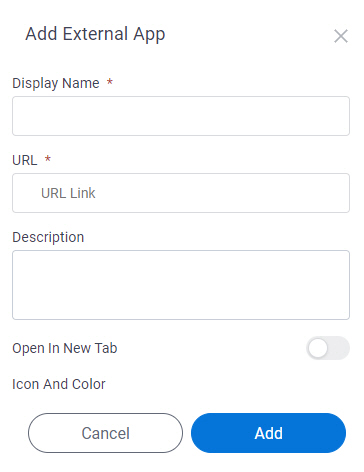
Video: Getting Started with Work Center
Prerequisites
- On the Work Center > Common Settings tab , set Default Work Center Version to Modern.
- AgilePoint NX OnDemand (public cloud), or AgilePoint NX Private Cloud or AgilePoint NX OnPremises v8.0 or higher.
Good to Know
- This topic applies to Modern Work Center. For Classic Work Center, refer to Work Center > External Link Config tab.
How to Start
- Click Work Center.
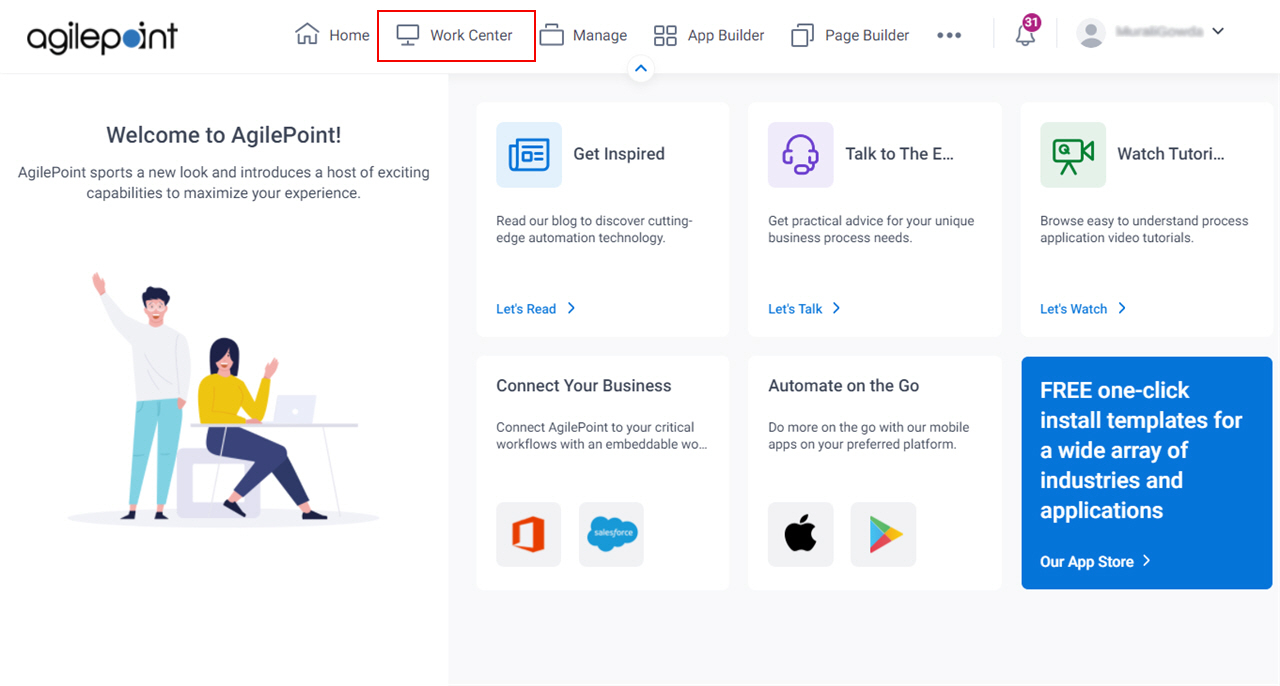
- In the left pane, click External Apps.
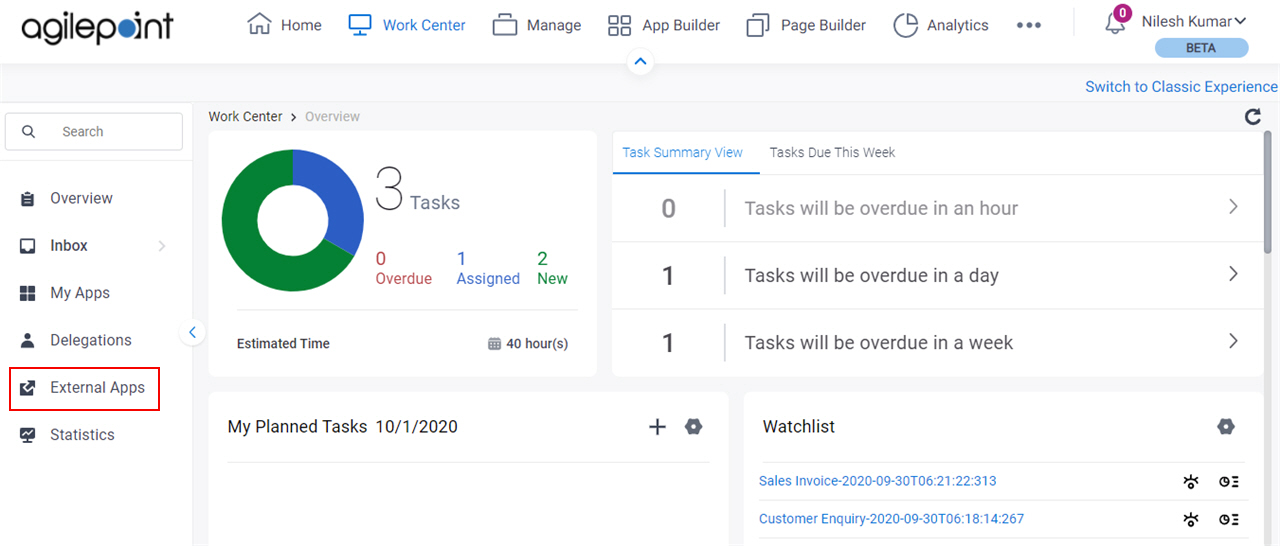
- On the External Apps screen, click Add.
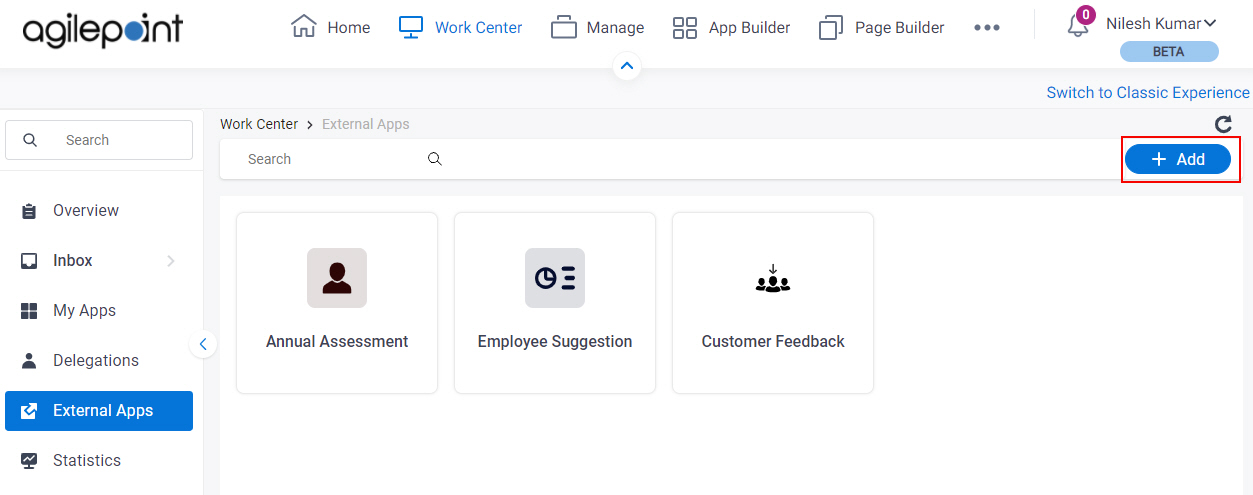
Fields
| Field Name | Definition |
|---|---|
Display Name |
|
URL |
|
|
Description |
|
Open In New Tab |
|
Icon And Color |
|
Add |
|
Cancel |
|


