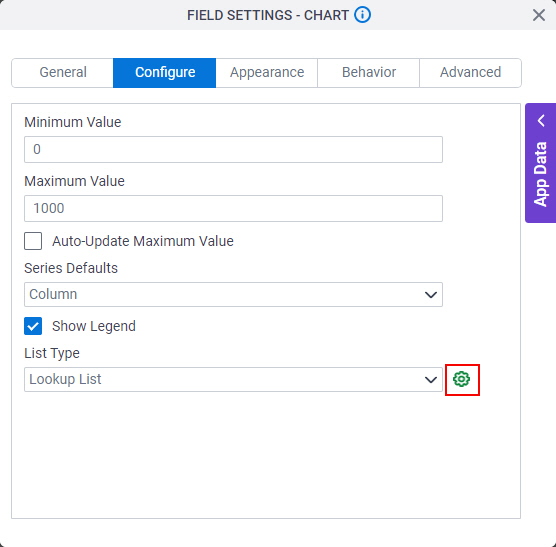Configure List Type > Lookup List
Specifies configuration settings to create your chart with a lookup from a specified data source.
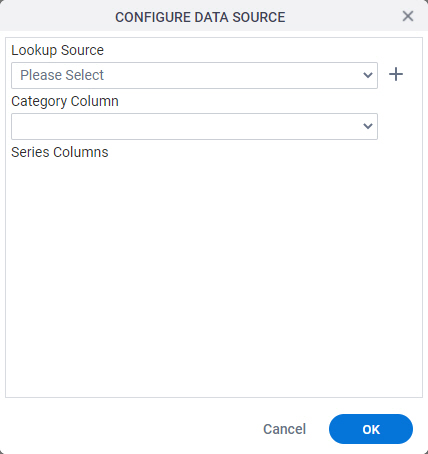
Examples
- (Example) Configure the Chart Form Control
- Examples - Step-by-step use case examples, information about what types of examples are provided in the AgilePoint NX Product Documentation, and other resources where you can find more examples.
How to Start
- On the Chart form control configuration screen, on the Configure tab,
in the List Type list, select Lookup List.
For information about how to open this screen, refer to Chart form control.
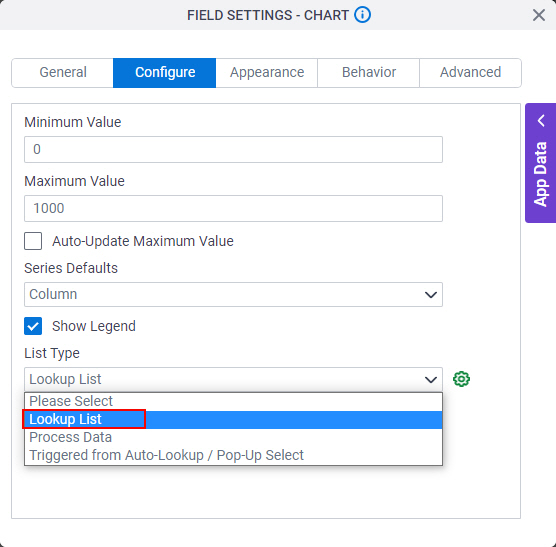
- Click Configure Chart DataSource.