Configure List Type > Triggered from Auto/Manual Lookup
Specifies how to create your chart with a lookup that starts with an Auto-Lookup or Pop-Up Select form control.
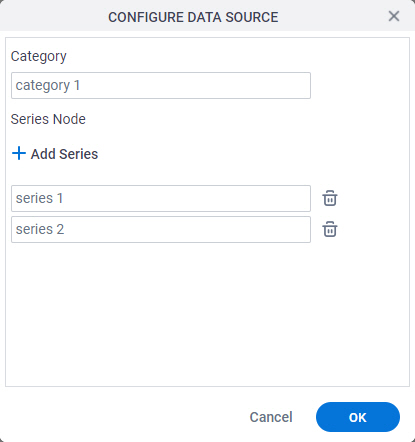
How to Start
- On the Chart form control configuration screen, on the Configure tab,
in the List Type list, select Triggered from Auto-Lookup / Pop-Up Select.
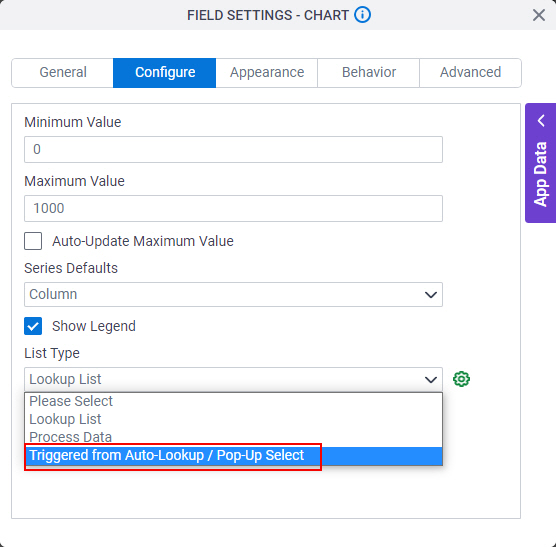
- Click Configure Chart DataSource.
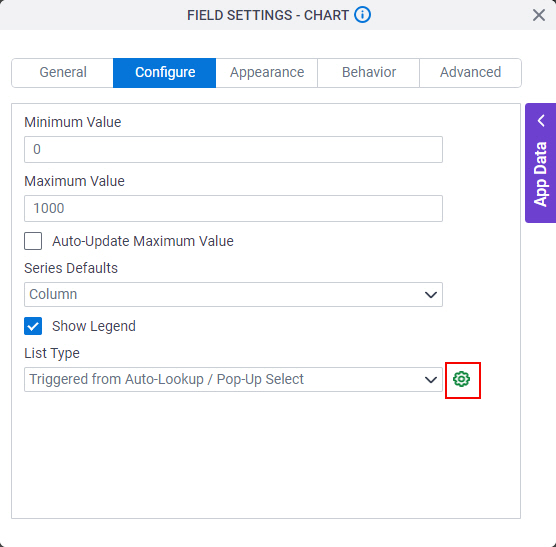
Fields
| Field Name | Definition |
|---|---|
Category |
|
Series Node |
|
Add Series |
|
Delete |
|


