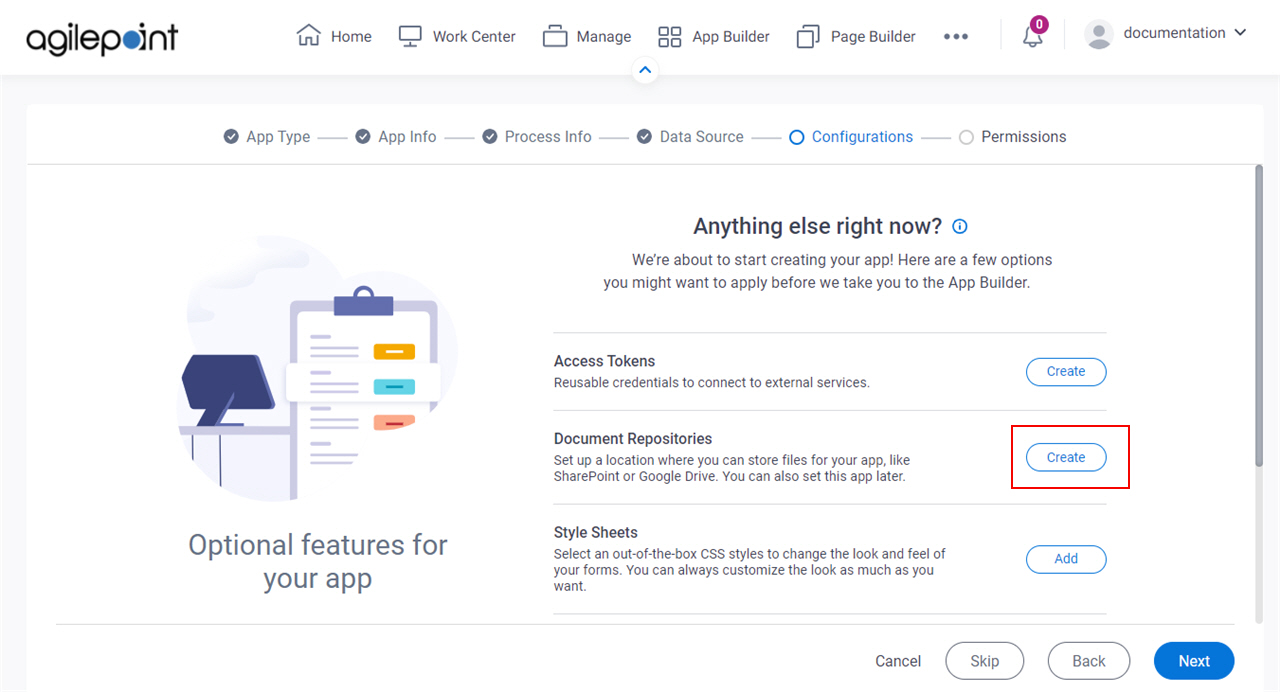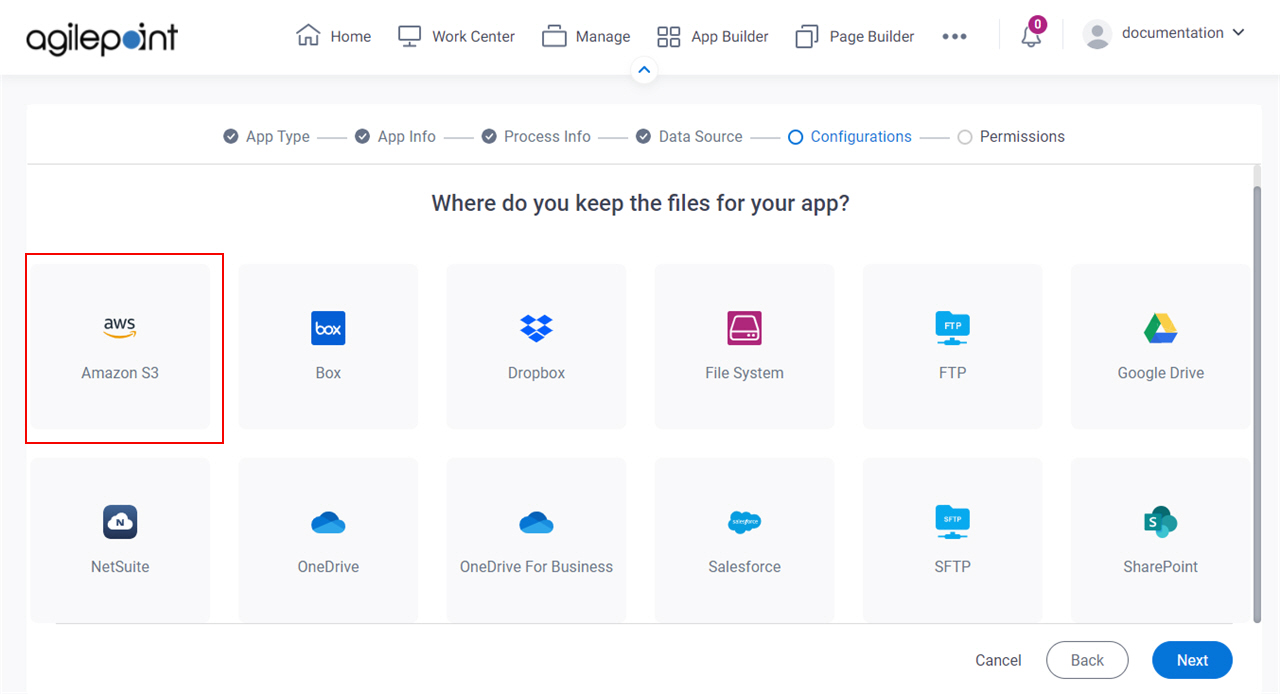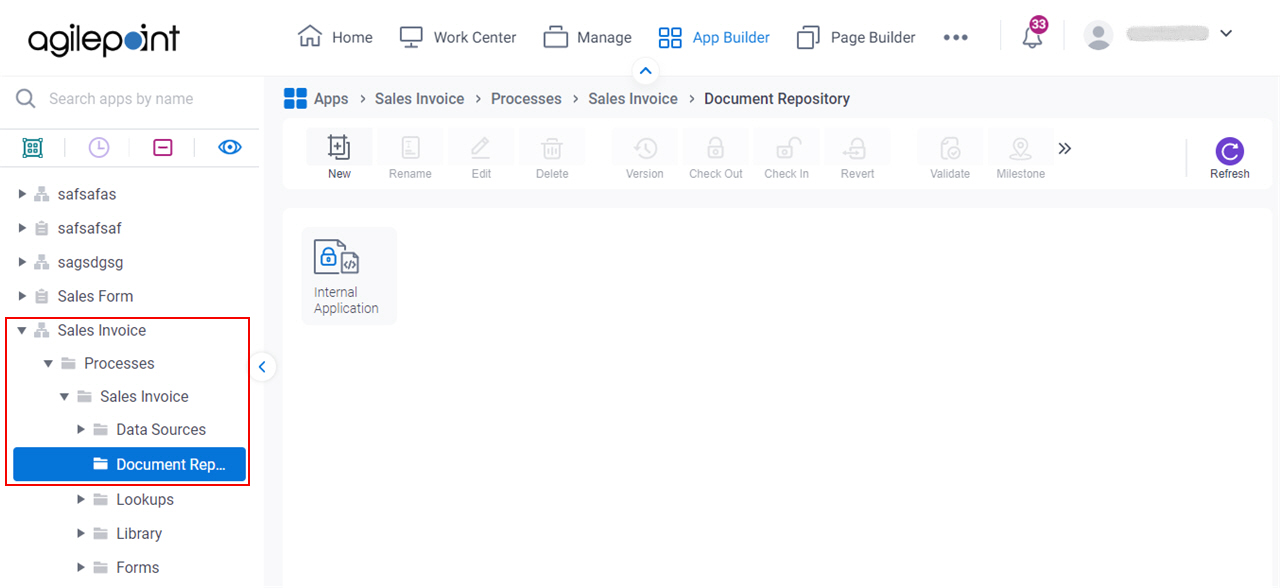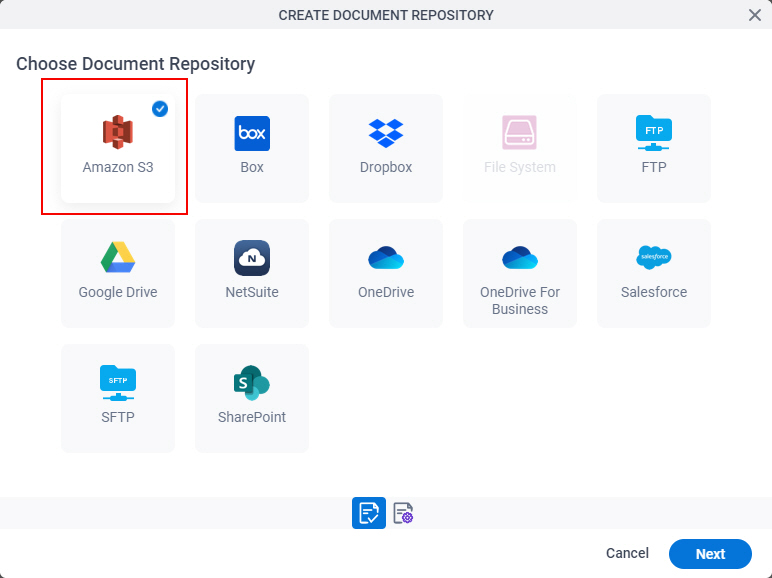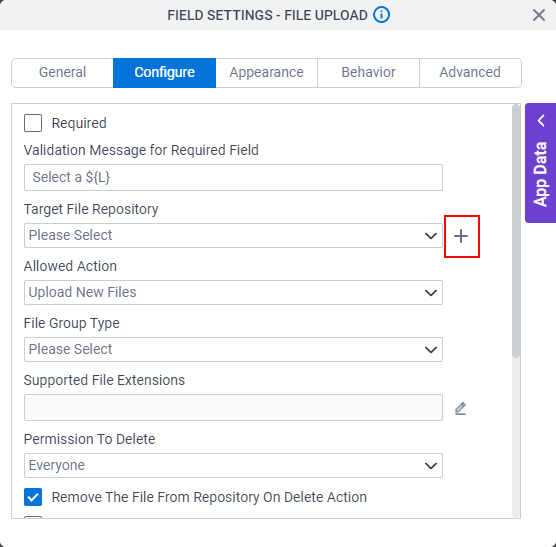Document Repository for Amazon S3
Creates a document repository for Amazon S3. You can use this document repository in any File Upload form control in a specified app.
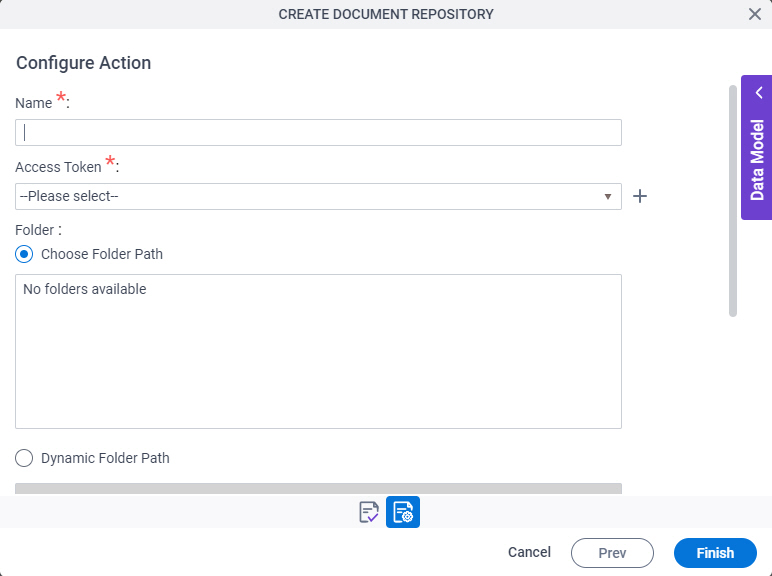
Background and Setup
Prerequisites
- Document Repositories in Modern Add an App Experience
is available in these releases:
- AgilePoint NX OnDemand (public cloud), or AgilePoint NX Private Cloud or AgilePoint NX OnPremises v8.0 Software Update 1 or higher.
Good to Know
- The information in this section applies to document repositories for the File Upload form control.
To create a document repository for a process activity, refer to Process Activities.
- This screen may look different in different places. The UI varies for this screen depending upon how you open it. However, the fields for this screen are the same in all places.
- Some information about third-party integrations is outside the scope of the AgilePoint NX Product Documentation. It is the responsibility of the vendors who create and maintain these technologies to provide this information. This includes specific business use cases and examples; explanations for third-party concepts; details about the data models and input and output data formats for third-party technologies; and various types of IDs, URL patterns, connection string formats, or other technical information that is specific to the third-party technologies. For more information, refer to Where Can I Find Information and Examples for Third-Party Integrations?
How to Start
Fields
| Field Name | Definition |
|---|---|
Name |
|
Access Token |
|
Add New |
|
Folder |
|
New Folder |
|
Overwrite The File |
|
|
Download Link Expiry |
|
Number |
|
Unit |
|