Video Card Attachment
An activity that creates a video card attachment for a bot message in Microsoft Azure Bot Service.
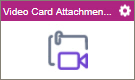
Configure the Video Card Attachment activity
To configure the Video Card Attachment activity, do the procedure in this topic.
Examples
Prerequisites
- AgilePoint NX OnDemand (public cloud), or AgilePoint NX Private Cloud or AgilePoint NX OnPremises v7.0 or higher.
Good to Know
- To send an email notification, click
Advanced
 >
Email Notifications
>
Email Notifications  .
. For more information, refer to Email Notifications screen (Process Activities).
- In most text fields, you can use process data variables as an alternative to literal data values.
- You can configure whether this activity waits for other activities before it runs.
For more information, refer to How Do I Configure an Activity to Wait for Other Incoming Activities?
- This section shows the configuration settings on the configuration screens for this activity. Other configuration settings apply to system activities. For more information, refer to:
- Some information about third-party integrations is outside the scope of the AgilePoint NX Product Documentation. It is the responsibility of the vendors who create and maintain these technologies to provide this information. This includes specific business use cases and examples; explanations for third-party concepts; details about the data models and input and output data formats for third-party technologies; and various types of IDs, URL patterns, connection string formats, or other technical information that is specific to the third-party technologies. For more information, refer to Where Can I Find Information and Examples for Third-Party Integrations?
How to Start
- Open Process Builder.
For information about how to open this screen, refer to Process Builder.

- In Process Builder, in the Activity Library
open the MS Azure Bot Service tab.
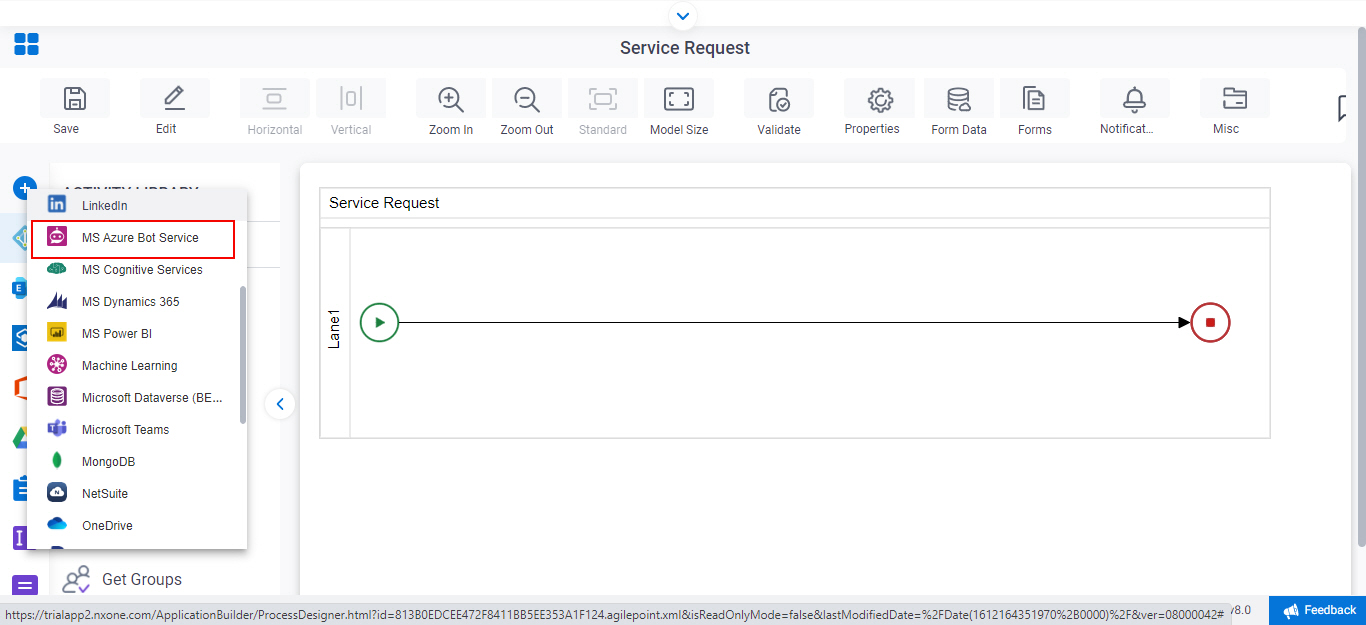
- On the
MS Azure Bot Service tab,
drag the Video Card Attachment
activity onto your process.

General Configuration
Specifies the basic settings for the Video Card Attachment activity.
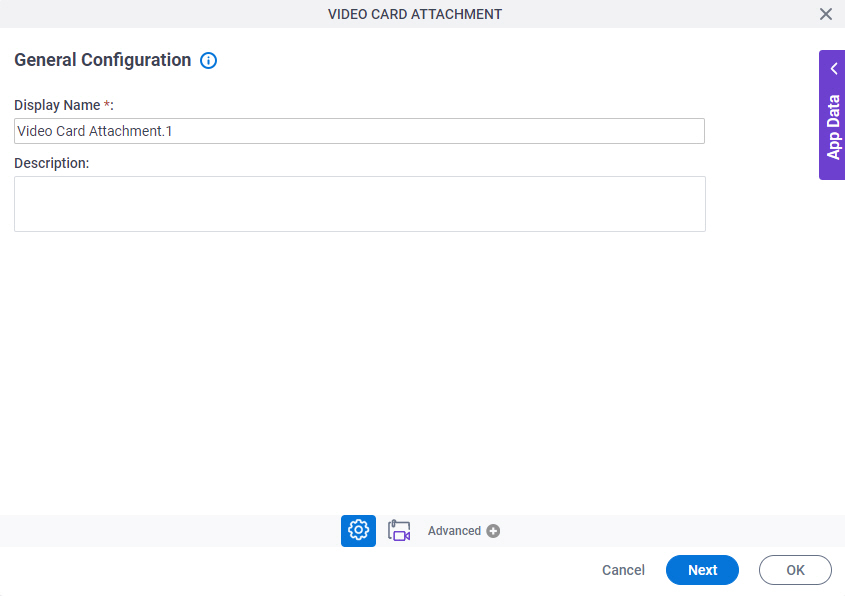
Good to Know
- Documentation for this screen is provided for completeness. The fields are mostly self-explanatory.
Fields
| Field Name | Definition |
|---|---|
|
Display Name |
|
|
Description |
|
Video Card Attachment Configuration > Basic
Configures the basic information for a video card.
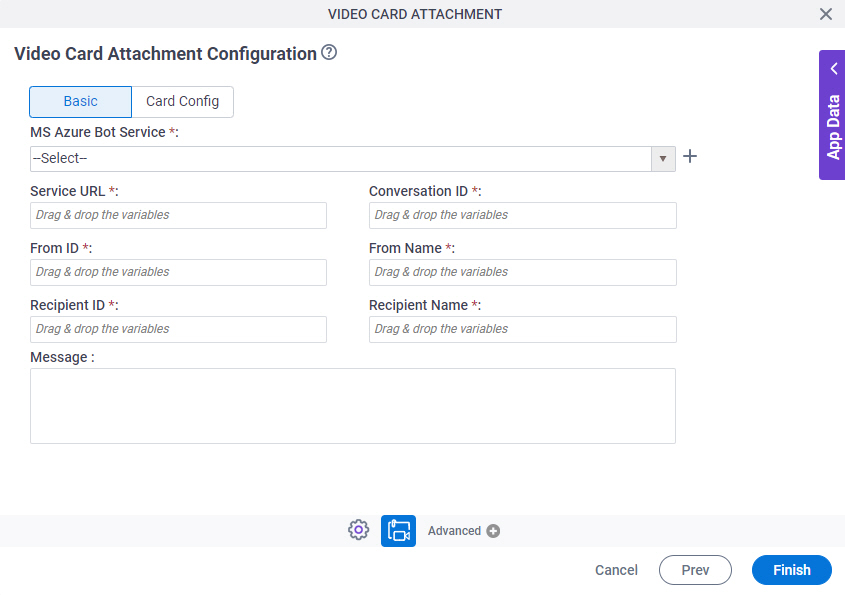
Fields
| Field Name | Definition |
|---|---|
MS Azure Bot Service |
|
|
Create |
|
Service URL |
|
Conversation ID |
|
From ID |
|
From Name |
|
|
Recipient ID |
|
|
Recipient Name |
|
|
Message |
|
Video Card Attachment Configuration > Card Config tab
Configures the video card.
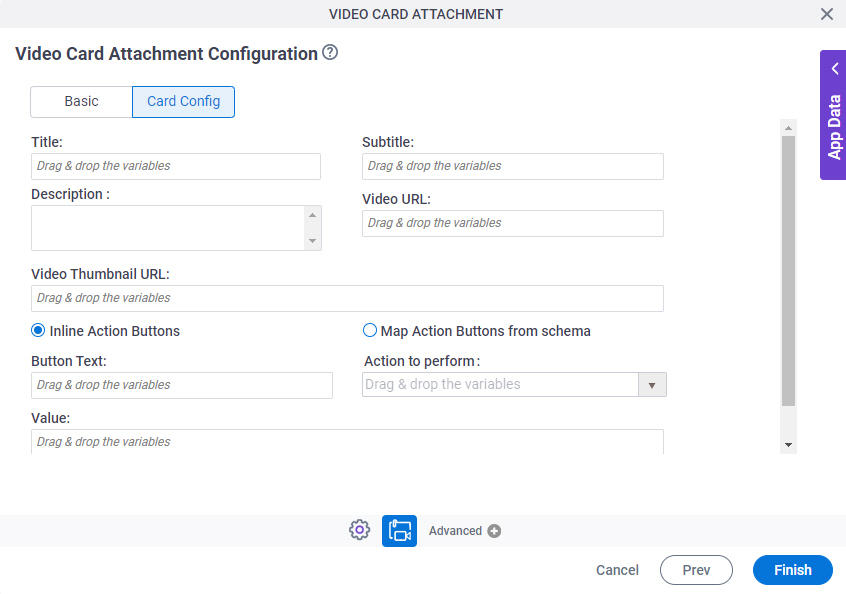
Fields
| Field Name | Definition |
|---|---|
Title |
|
Subtitle |
|
|
Description |
|
Video URL |
|
Video Thumbnail URL |
|
Inline Action Buttons / Map Action Buttons from schema |
|
Button Text |
|
Action to Perform |
|
Value |
|
|
Add |
|
|
Select the repeating data node that will contain the Buttons data |
|



