New Data Source screen (InfoPath)
Configures InfoPath form services for your data source.
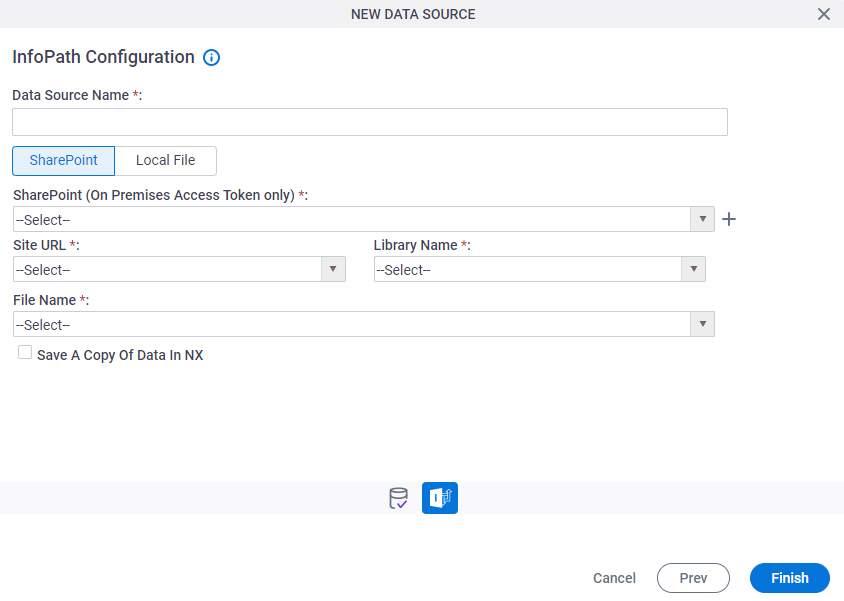
Background and Setup
Prerequisites
How to Start
- Open the Data Model screen.
For information about how to open this screen, refer to Data Model screen.
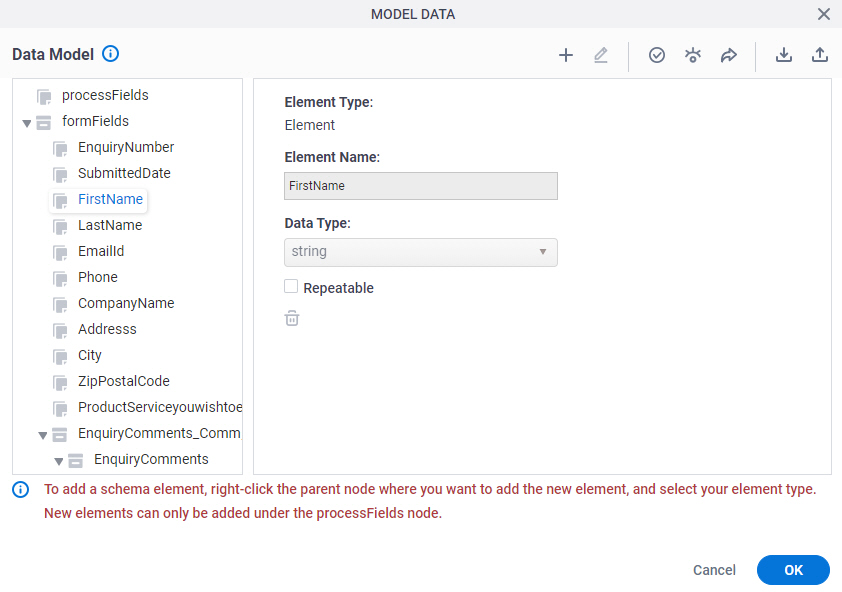
- On the Data Model screen, click Add Data Source
 .
.
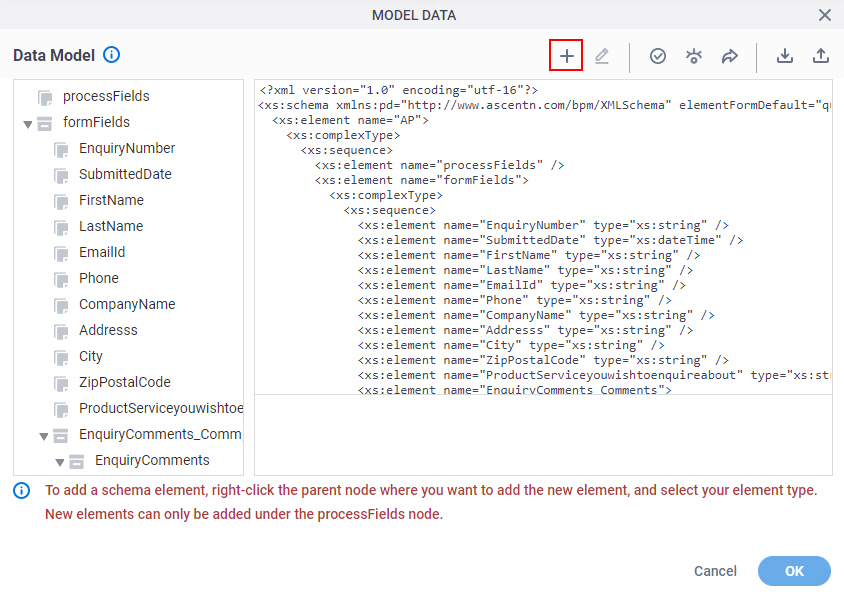
- On the Select Data Source screen, select InfoPath.
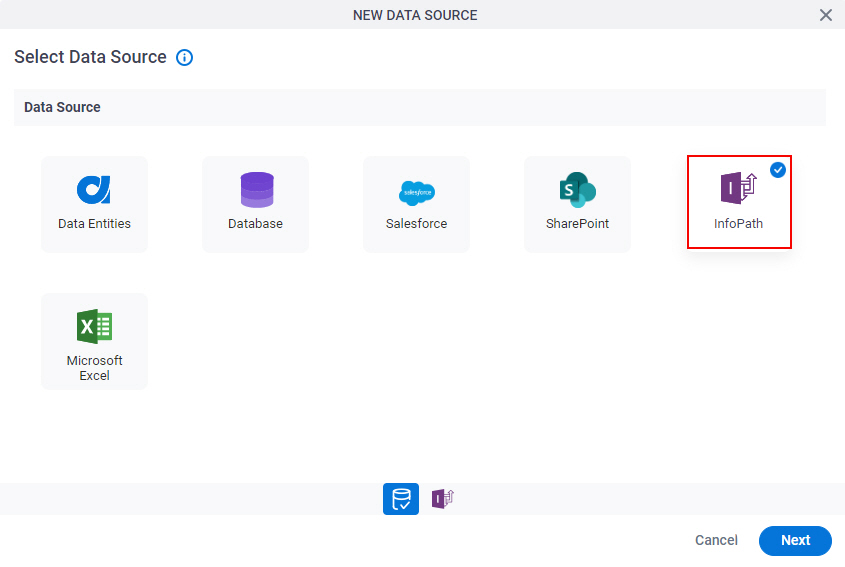
- Click Next.
InfoPath Configuration > SharePoint tab
InfoPath Configuration > Local File tab
Specifies the InfoPath file to upload from your local machine to the AgilePoint Server machine to use in your app or process.
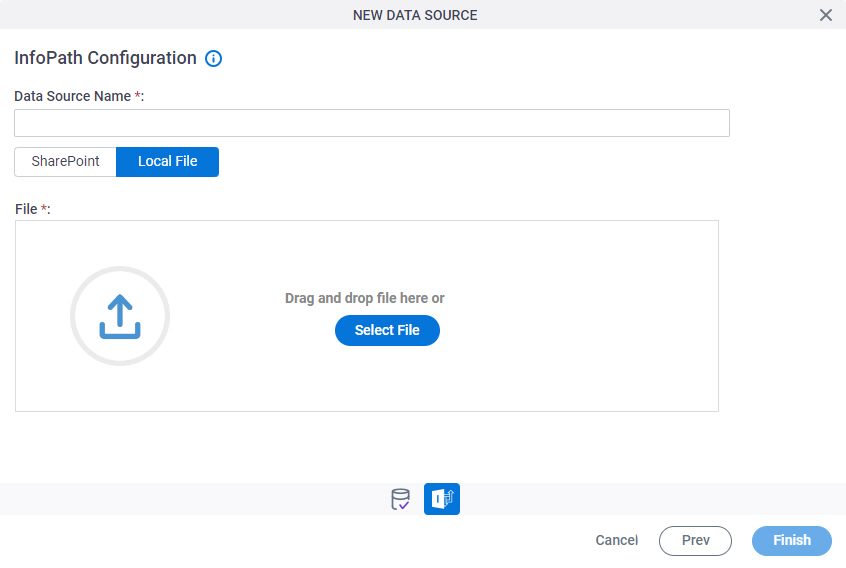
Prerequisites
- You must have an access to the AgilePoint Server machine to upload the InfoPath files.
Fields
| Field Name | Definition |
|---|---|
|
Data Source Name |
|
|
File |
|


