New Data Source screen (Database)
Configures a database as your data source.
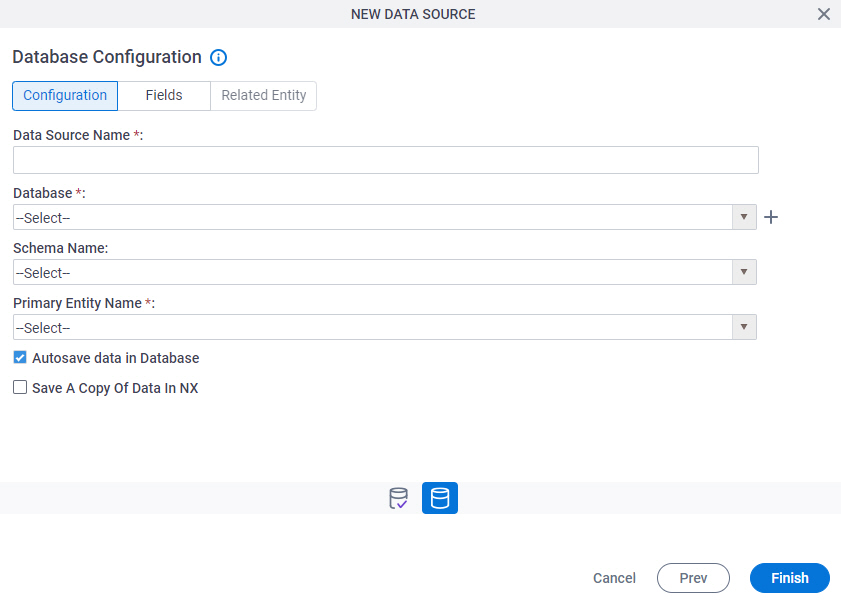
Background and Setup
Prerequisites
How to Start
- Open the Data Model screen.
For information about how to open this screen, refer to Data Model screen.
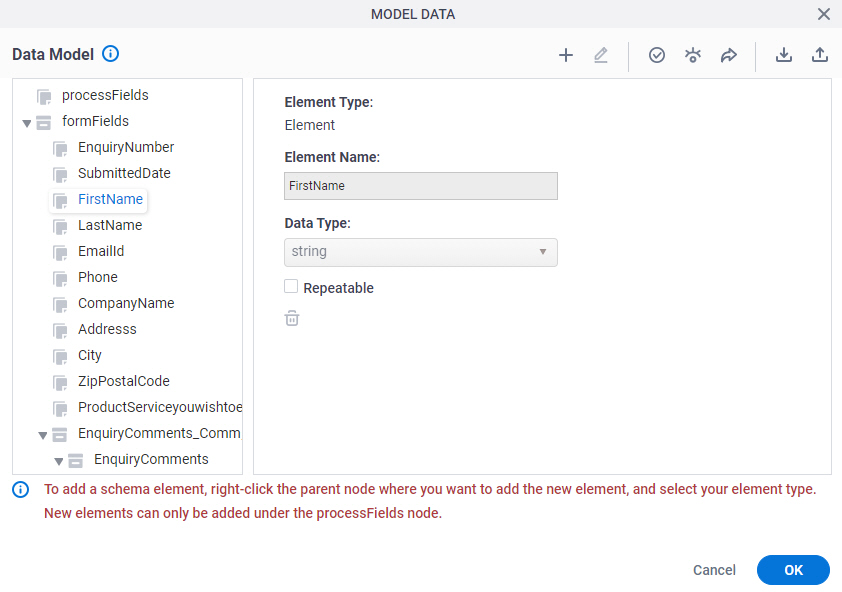
- On the Data Model screen, click Add Data Source
 .
.
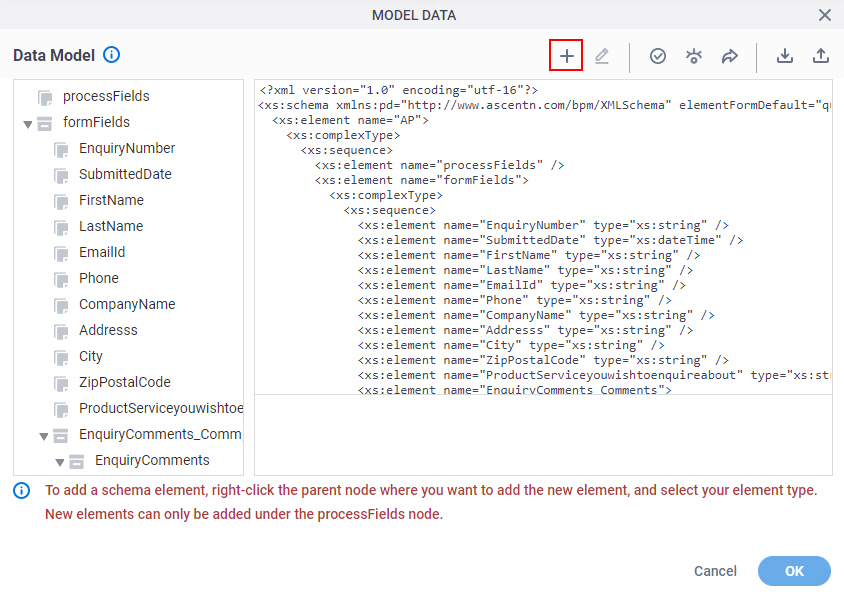
- On the Select Data Source screen, select Database.
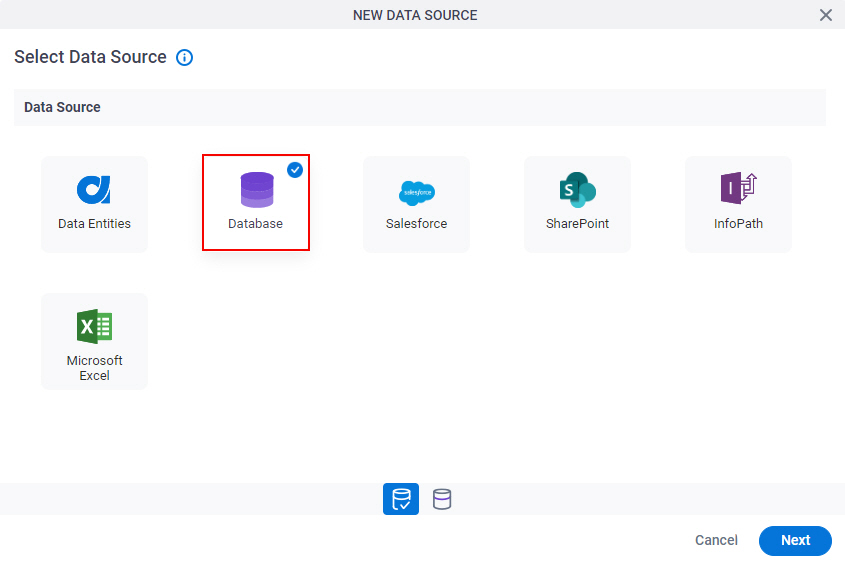
- Click Next.
Database Configuration screen > Configuration tab
Configures how to collect data from a database table for your app or process.
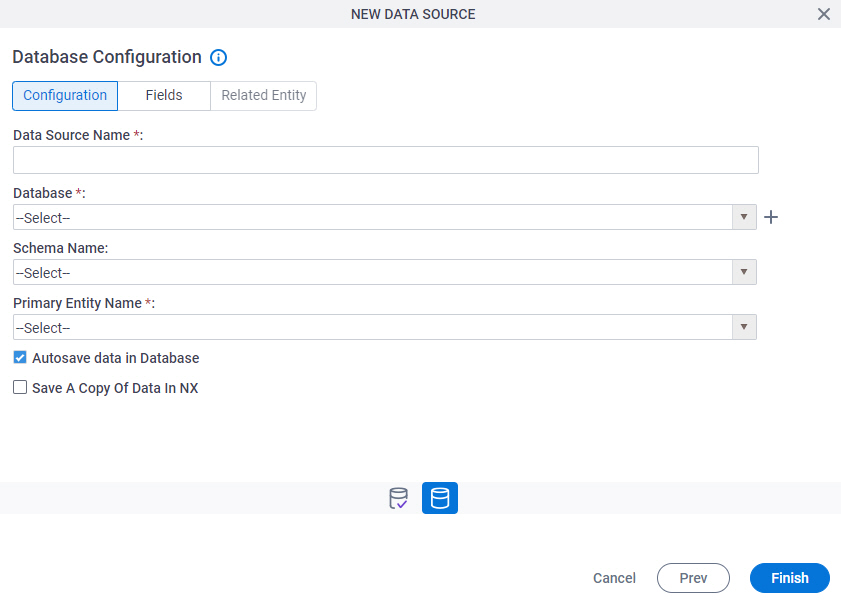
Fields
| Field Name | Definition |
|---|---|
|
Data Source Name |
|
|
Database |
|
|
Create |
|
|
Schema Name |
|
Primary Entity Name |
|
|
Autosave data in Database |
|
|
Save A Copy Of Data In NX |
|
Database Configuration screen > Fields tab
Specifies the database columns to use in your app or process.
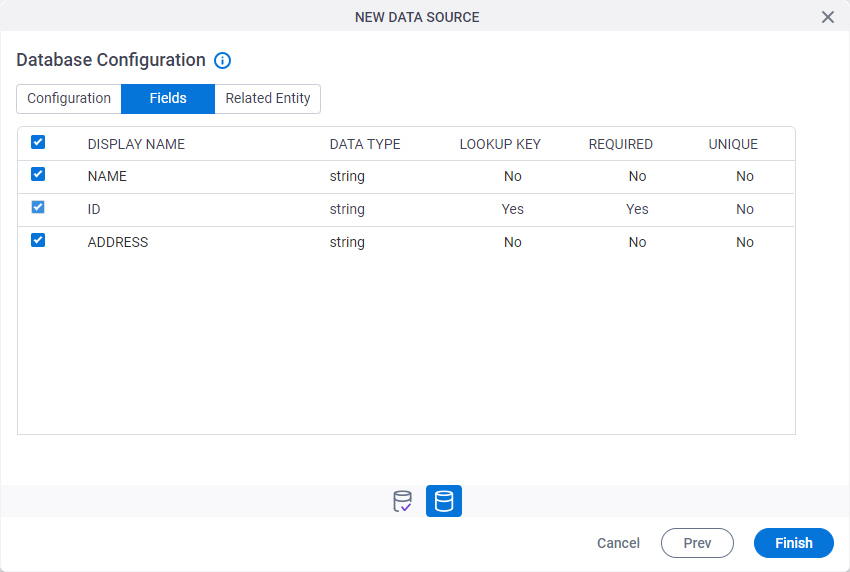
Prerequisites
- Complete the Database Configuration screen > Configuration tab.
Fields
| Field Name | Definition |
|---|---|
Check box |
|
|
Display Name |
|
|
Data Type |
|
|
Lookup Key |
|
|
Required |
|
|
Unique |
|
Configure Reference Entity |
|
Reference Entity Configuration screen
Configures to change the database column for the reference table.
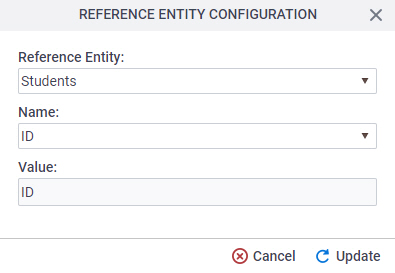
Prerequisites
- AgilePoint NX OnDemand (public cloud), or AgilePoint NX Private Cloud or AgilePoint NX OnPremises v7.0 Software Update 2 or higher.
- Complete the Database Configuration screen > Configuration tab.
Good to Know
- Changes on this screen affect the results of lookups.
Fields
| Field Name | Definition |
|---|---|
Reference Entity |
|
Name |
|
Value |
|
Database Configuration screen > Related Entity tab
Specifies the primary key/foreign key database table relationships to use in an app or process.
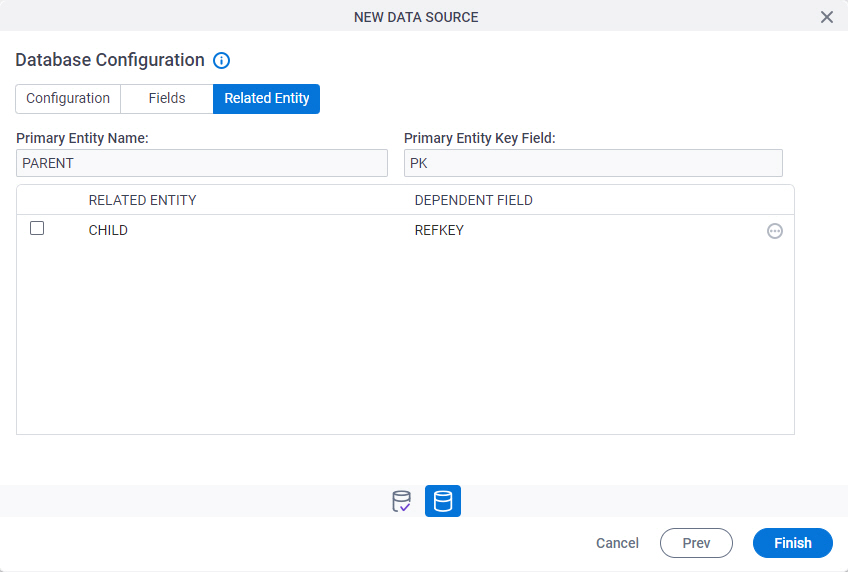
Prerequisites
- Complete the Database Configuration screen > Configuration tab.
- The Related Entity tab is available if the primary entity has a related entity.
Fields
| Field Name | Definition |
|---|---|
|
Check box |
|
|
Primary Entity Name |
|
|
Primary Entity Key Field |
|
|
Related Entity |
|
|
Dependent Field |
|
|
Field |
|




